目的1:自定义RGB 来自定义表头 导出 excel 的表头颜色
目的2:excel 下拉框数据验证
pom 依赖
<dependency>
<groupId>com.alibaba</groupId>
<artifactId>easyexcel</artifactId>
<version>2.2.7</version>
</dependency>
相关示例代码
ExcelUtils 工具类中可以本地测试
/**
* 表头 颜色 定义
*/
public class ComplexHeadStyles {
/**
* 表头横坐标 - 行
*/
private Integer x;
/**
* 表头纵坐标 - 列
*/
private Integer y;
/**
* 内置颜色
*/
private Short indexColor;
private Integer red;
private Integer green;
private Integer blue;
/**
* 字体颜色
*/
private Short fontColor;
public ComplexHeadStyles(Integer x, Integer y, Short indexColor) {
this.x = x;
this.y = y;
this.indexColor = indexColor;
}
public ComplexHeadStyles(Integer x, Integer y, Integer red, Integer green, Integer blue) {
this.x = x;
this.y = y;
this.red = red;
this.green = green;
this.blue = blue;
}
public void setFontColor(Short fontColor) {
this.fontColor = fontColor;
}
public Integer getX() {
return x;
}
public Integer getY() {
return y;
}
public Short getIndexColor() {
return indexColor;
}
public Integer getRed() {
return red;
}
public Integer getGreen() {
return green;
}
public Integer getBlue() {
return blue;
}
public Short getFontColor() {
return fontColor;
}
}
/**
* 自定义表头样式拦截器
*
* @since 2022-07-21 14:26
*/
public class CustomHeadWriteHandler extends AbstractCellStyleStrategy {
/**
* 复杂表头自定义样式队列,先进先出,方便存储
*/
private ArrayBlockingQueue<ComplexHeadStyles> headStylesQueue;
/**
* 需要渲染下拉框
*/
private Map<Integer, String[]> dropdownBox = new HashMap<>();
/**
* CellStyle
*/
private CellStyle cellStyle;
public CustomHeadWriteHandler(ArrayBlockingQueue<ComplexHeadStyles> headStylesQueue) {
this.headStylesQueue = headStylesQueue;
}
public CustomHeadWriteHandler(ArrayBlockingQueue<ComplexHeadStyles> headStylesQueue, Map<Integer, String[]> dropdownBox) {
this.headStylesQueue = headStylesQueue;
this.dropdownBox = dropdownBox;
}
@Override
public void afterCellCreate(WriteSheetHolder writeSheetHolder, WriteTableHolder writeTableHolder, Cell cell, Head head, Integer relativeRowIndex, Boolean isHead) {
Sheet sheet = writeSheetHolder.getSheet();
if (isHead) {
if (headStylesQueue != null && !headStylesQueue.isEmpty()) {
ComplexHeadStyles complexHeadStyle = headStylesQueue.peek();
// 取出队列中的自定义表头信息,与当前坐标比较,判断是否相符
if (cell.getColumnIndex() == complexHeadStyle.getY() && relativeRowIndex.equals(complexHeadStyle.getX())) {
Workbook workbook = sheet.getWorkbook();
CellStyle cellStyle = initCellStyleCustom(workbook, complexHeadStyle.getFontColor());
if (ObjectUtil.isNotEmpty(complexHeadStyle.getIndexColor())) {
//有指定颜色颜色 索引
cellStyle.setFillForegroundColor(complexHeadStyle.getIndexColor());
cellStyle.setFillPattern(FillPatternType.SOLID_FOREGROUND);
cell.setCellStyle(cellStyle);
} else {
//有指定颜色 RGB
if (ObjectUtil.isNotEmpty(complexHeadStyle.getRed()) && ObjectUtil.isNotEmpty(complexHeadStyle.getGreen()) && ObjectUtil.isNotEmpty(complexHeadStyle.getBlue())) {
XSSFCellStyle xssfCellStyle = (XSSFCellStyle)workbook.createCellStyle();
xssfCellStyle.cloneStyleFrom(cellStyle);
xssfCellStyle.setFillForegroundColor(new XSSFColor(new java.awt.Color(complexHeadStyle.getRed(), complexHeadStyle.getGreen(), complexHeadStyle.getBlue())));
xssfCellStyle.setFillPattern(FillPatternType.SOLID_FOREGROUND);
cell.setCellStyle(xssfCellStyle);
}
}
// 样式出队
headStylesQueue.poll();
}
}
} else {
cell.setCellStyle(cellStyle);
}
//设置下拉框选项
DataValidationHelper helper = sheet.getDataValidationHelper();
for (Map.Entry<Integer, String[]> entry : dropdownBox.entrySet()) {
/***起始行、终止行、起始列、终止列**/
CellRangeAddressList addressList = new CellRangeAddressList(1, 9999, entry.getKey(), entry.getKey());
/***设置下拉框数据**/
DataValidationConstraint constraint = helper.createExplicitListConstraint(entry.getValue());
DataValidation dataValidation = helper.createValidation(constraint, addressList);
/***处理Excel兼容性问题**/
if (dataValidation instanceof XSSFDataValidation) {
dataValidation.setSuppressDropDownArrow(true);
dataValidation.setShowErrorBox(true);
} else {
dataValidation.setSuppressDropDownArrow(false);
}
sheet.addValidationData(dataValidation);
}
}
@Override
protected void initCellStyle(Workbook workbook) {
CellStyle style = workbook.createCellStyle();
Font font = workbook.createFont();
font.setFontName("微软雅黑");
font.setFontHeightInPoints((short)11);
font.setColor(IndexedColors.BLACK.getIndex());
style.setFont(font);
DataFormat dataFormat = workbook.createDataFormat();
style.setDataFormat(dataFormat.getFormat("@"));
this.cellStyle = style;
}
@Override
protected void setHeadCellStyle(Cell cell, Head head, Integer relativeRowIndex) {
}
@Override
protected void setContentCellStyle(Cell cell, Head head, Integer relativeRowIndex) {
}
private CellStyle initCellStyleCustom(Workbook workbook, Short fontColor) {
CellStyle style = workbook.createCellStyle();
style.setBorderBottom(BorderStyle.THIN); // 下边框
style.setBorderLeft(BorderStyle.THIN); // 左边框
style.setBorderTop(BorderStyle.THIN); // 上边框
style.setBorderRight(BorderStyle.THIN); // 右边框
Font font = workbook.createFont();
font.setFontName("微软雅黑");
font.setBold(true);
font.setFontHeightInPoints((short)13);
font.setColor(IndexedColors.BLACK.getIndex());
if (ObjectUtil.isNotNull(fontColor)) {
font.setColor(fontColor);
}
style.setFont(font);
style.setAlignment(LEFT);
DataFormat dataFormat = workbook.createDataFormat();
return style;
}
}
/**
* excel 工具类
*/
public class ExcelUtils {
/**
* excel 导出样式 默认
*
* @return
*/
public static WriteHandler setExcelStyle() {
// 头的策略
WriteCellStyle headWriteCellStyle = new WriteCellStyle();
// 背景设置为橙色
headWriteCellStyle.setFillForegroundColor(IndexedColors.ORANGE.getIndex());
WriteFont headWriteFont = new WriteFont();
headWriteFont.setColor(IndexedColors.WHITE.getIndex());
headWriteFont.setFontName("微软雅黑");
headWriteFont.setFontHeightInPoints((short)13);
headWriteCellStyle.setWriteFont(headWriteFont);
// 内容的策略
WriteCellStyle contentWriteCellStyle = new WriteCellStyle();
WriteFont contentWriteFont = new WriteFont();
contentWriteFont.setFontName("微软雅黑");
contentWriteFont.setFontHeightInPoints((short)11);
contentWriteFont.setColor(IndexedColors.BLACK.getIndex());
// 字体大小
contentWriteCellStyle.setWriteFont(contentWriteFont);
// 这个策略是 头是头的样式 内容是内容的样式 其他的策略可以自己实现
return new HorizontalCellStyleStrategy(headWriteCellStyle, contentWriteCellStyle);
}
/**
* 导出文件时为Writer生成OutputStream
*
* @param fileName 文件名
* @param response response
* @return 流
*/
public static OutputStream getOutputStream(String fileName, HttpServletResponse response) throws Exception {
try {
fileName = URLEncoder.encode(fileName, "utf-8");
response.setCharacterEncoding("utf8");
response.setContentType("multipart/form-data");
response.setHeader("Content-Disposition", "attachment;filename*=utf-8'zh_cn'" + fileName + ".xlsx");
return response.getOutputStream();
} catch (IOException e) {
throw new Exception("导出excel表格失败!", e);
}
}
/**
* excel 导出样式 测试
*
* @return
*/
public static WriteHandler setTestTemplateSheet0() {
// 设置表头样式队列【先进先出】
ArrayBlockingQueue<ComplexHeadStyles> complexHeadStylesArrayBlockingQueue = new ArrayBlockingQueue<>(3);
/**
* 颜色
*/
complexHeadStylesArrayBlockingQueue.add(new ComplexHeadStyles(0, 0, 102, 255, 255));
complexHeadStylesArrayBlockingQueue.add(new ComplexHeadStyles(0, 1, IndexedColors.ORANGE.getIndex()));
complexHeadStylesArrayBlockingQueue.add(new ComplexHeadStyles(0, 2, IndexedColors.GREY_25_PERCENT.getIndex()));
/**
* 下拉框
*/
Map<Integer, String[]> dropdownBox = new HashMap<>();
dropdownBox.put(0,new String[]{"选项1","选项2"});
CustomHeadWriteHandler headStyleWriteHandler = new CustomHeadWriteHandler(complexHeadStylesArrayBlockingQueue,dropdownBox);
return headStyleWriteHandler;
}
public static List<List<String>> getTestHeader0(List<List<Object>> list0) {
List<List<String>> list = Lists.newArrayList();
List<String> head0 = Lists.newArrayList("第一列");
List<String> head1 = Lists.newArrayList("第二列");
List<String> head2 = Lists.newArrayList("第三列");
list.add(head0);
list.add(head1);
list.add(head2);
List<Object> row1 = Lists.newArrayList("111", "222", "333");
list0.add(row1);
return list;
}
public static ByteArrayOutputStream getExcelTestOut(HttpServletResponse response) {
ExcelWriter excelWriter = null;
ByteArrayOutputStream out = new ByteArrayOutputStream();
try {
if (ObjectUtil.isNotEmpty(response)) {
excelWriter = EasyExcel.write(getOutputStream("test", response)).registerWriteHandler(setExcelStyle()).build();
} else {
excelWriter = EasyExcel.write(out).registerWriteHandler(setExcelStyle()).build();
}
List<List<Object>> list0 = Lists.newArrayList();
List<List<String>> header0 = getTestHeader0(list0);
//获取sheet对象
WriteSheet sheet0 = EasyExcel.writerSheet(0, "test").head(header0).registerWriteHandler(ExcelUtils.setTestTemplateSheet0()).build();
excelWriter.write(list0, sheet0);
} catch (Exception e) {
e.printStackTrace();
} finally {
excelWriter.finish();
}
return out;
}
public static void main(String[] args) throws IOException {
ByteArrayOutputStream excelTestOut = getExcelTestOut(null);
//建立文件
File file = new File("D:\\test.xlsx");
if (file.exists()) {
System.out.println("文件已存在");
return;
}
file.createNewFile();
FileOutputStream fileOutputStream = new FileOutputStream(file.getPath());
fileOutputStream.write(excelTestOut.toByteArray());
fileOutputStream.close();
}
}
excel 效果展示
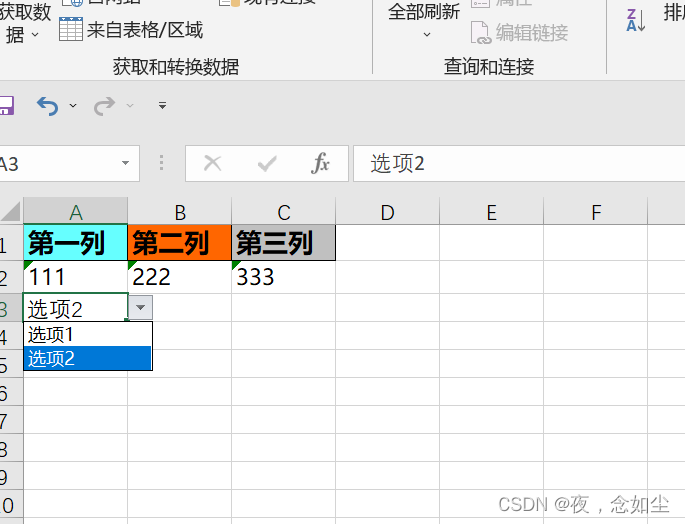





















 3393
3393











 被折叠的 条评论
为什么被折叠?
被折叠的 条评论
为什么被折叠?








