1、效果
是你要的效果,咱们继续往下看,搜索面板实现省市区下拉,原本有antd的Cascader组件,但是级联组件必须选到子节点,不能只选省,满足不了页面的需求
2、环境准备
1、react18
2、antd 4+
3、功能实现
原理:封装一个受控组件,该组件就是两select基本组件
1、首先,导入需要的组件:
import { Select, Space, Tag } from 'antd';2、定义2个状态变量来存储选中省和市的下拉枚举
const [firstOptions, setFirstOptions] = useState<any>([]);
const [secondOptions, setSecondOptions] = useState<any>([]);3、组件可接收的props子属性 如下:
- options: 省市级联数据
- value: 已选中的值
- width:slect框的宽度
- firstPlaceholder 第一个select框的placeholder
- secondPlaceholder第二个select框的placeholder
- onChange: 选中的值发生变化时回调
4、创建handleFirstChange函数来处理第一个select框的change事件,更新第二个select框的下拉项和值
// 第一个select生变化
const handleFirstChange = (data: any) => {
if (!isEmpty(data) && data.value) {
let insertIndex = (options || []).findIndex((item: any) => {
return item?.value === data?.value;
});
setSecondOptions(options?.[insertIndex]?.children || []);
onChange({ first: [data] });
} else {
setSecondOptions([]);
onChange(null);
}
};5、创建onSecondChange 函数来处理第二个select框的change事件,将选中的值回传给父组件
// 第二个select发生变化
const onSecondChange = (data: any) => {
if (!isEmpty(value) && value.first) {
if (!isEmpty(data)) {
onChange({
...value,
second: mode === 'multiple' ? (data || []).filter((item: any) => !isNil(item?.label)) : [data],
});
} else {
onChange({ first: value.first, second: null });
}
} else {
onChange(null);
}
}; 6、最后,使用2个select组件渲染,并将选中状态和change事件绑定到对应的属性上:
return (
<>
<Space wrap={false} direction="horizontal" size={12}>
<Select
defaultValue={firstOptions[0]}
style={{ width: width }}
onChange={handleFirstChange}
placeholder={firstPlaceholder || '请选择'}
value={value?.first}
options={firstOptions}
labelInValue
allowClear
/>
<Select
style={{ width: width }}
value={value?.second || []}
onChange={onSecondChange}
placeholder={secondPlaceholder || '请选择'}
options={secondOptions}
{...mode === "multiple" ? { mode: "multiple", maxTagCount: 'responsive', tagRender: tagRender } : {}}
labelInValue
allowClear
/>
</Space>
</>
)7、完整代码如下:
import { Select, Space, Tag } from 'antd';
import clsx from 'clsx';
import { isEmpty, isNil } from 'lodash';
import { useEffect, useState } from 'react';
import './index.less';
const MultipleCascaderSelect = (props: any) => {
const {
options,
value,
onChange,
width = 160,
firstPlaceholder,
secondPlaceholder,
mode = 'multiple'
} = props;
const [firstOptions, setFirstOptions] = useState<any>([]);
const [secondOptions, setSecondOptions] = useState<any>();
useEffect(() => {
setFirstOptions(options || []);
if (Array.isArray(value?.first) && value.first.length) {
let findIndex = (options || []).findIndex((item: any) => {
return item.value === value.first?.[0].value;
});
setSecondOptions(options[findIndex]?.children || []);
} else {
setSecondOptions([]);
}
}, [options, value]);
// 第一个select生变化
const handleFirstChange = (data: any) => {
if (!isEmpty(data) && data.value) {
let insertIndex = (options || []).findIndex((item: any) => {
return item?.value === data?.value;
});
setSecondOptions(options?.[insertIndex]?.children || []);
onChange({ first: [data] });
} else {
setSecondOptions([]);
onChange(null);
}
};
// 第二个select发生变化
const onSecondChange = (data: any) => {
if (!isEmpty(value) && value.first) {
if (!isEmpty(data)) {
onChange({
...value,
second: mode === 'multiple' ? (data || []).filter((item: any) => !isNil(item?.label)) : [data],
});
} else {
onChange({ first: value.first, second: null });
}
} else {
onChange(null);
}
};
const tagRender = ({ label, closable, onClose }: any) => {
const isLongTag = `${label}`.length > 4;
return (
<Tag
color={label.props?.color}
closable={closable}
onClose={onClose}
className={clsx([
'text-sky-400 bg-sky-400/10 text-sm font-normal leading-5',
// 'border border-solid border-sky-400/50',
'max-w-[110px] border-none',
// 'whitespace-nowrap text-ellipsis overflow-hidden'
])}
>
<span>{isLongTag ? `${label.slice(0, 4)}...` : label}</span>
{/* {isLongTag ? (
<Tooltip
title={label}
key={label}
rootClassName={clsx('toolTipCard')}
placement="top"
>
<span>{label.slice(0, 4)}...</span>
</Tooltip>
) : (
<span>{label}</span>
)} */}
</Tag>
);
};
return (
<>
<Space wrap={false} direction="horizontal" size={12}>
<Select
defaultValue={firstOptions[0]}
style={{ width: width }}
onChange={handleFirstChange}
placeholder={firstPlaceholder || '请选择'}
value={value?.first}
options={firstOptions}
labelInValue
allowClear
/>
<Select
style={{ width: width }}
value={value?.second || []}
onChange={onSecondChange}
placeholder={secondPlaceholder || '请选择'}
options={secondOptions}
{...mode === "multiple" ? { mode: "multiple", maxTagCount: 'responsive', tagRender: tagRender } : {}}
labelInValue
allowClear
/>
</Space>
</>
);
};
export default MultipleCascaderSelect;
组件调用
<MultipleCascaderSelect
width={162}
options={enumData|| []}
firstPlaceholder="请选择"
secondPlaceholder="请选择"
/>









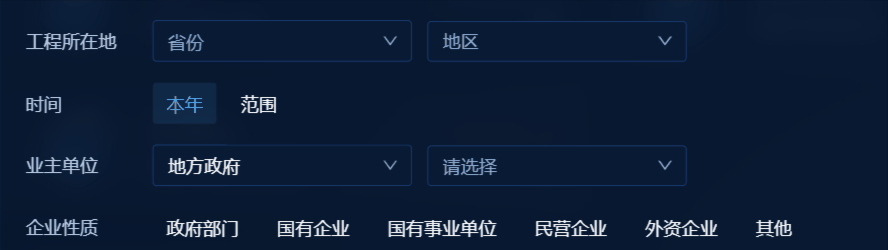














 1737
1737











 被折叠的 条评论
为什么被折叠?
被折叠的 条评论
为什么被折叠?








