高德api地址:http://lbs.amap.com/
此文学习如何使用高德api进行2d图片显示,定位和添加锚点。
分享个库文件,demo,文档打包下载的链接:http://pan.baidu.com/s/1dDo2Z9R
配置
用到的包:
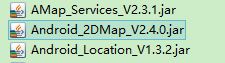
清单文件添加代码:
<application
android:icon="@drawable/icon"
android:label="@string/app_name" >
<meta-data
android:name="com.amap.api.v2.apikey"
android:value="请输入您的用户Key"/>
<activity android:name="com.amap.demo.LocationManager" >
<intent-filter>
<action android:name="android.intent.action.MAIN" />
<category android:name="android.intent.category.LAUNCHER" />
</intent-filter>
</activity>
</application>添加权限:
<uses-permission android:name="android.permission.INTERNET" />
<uses-permission android:name="android.permission.WRITE_EXTERNAL_STORAGE" />
<uses-permission android:name="android.permission.ACCESS_COARSE_LOCATION" />
<uses-permission android:name="android.permission.ACCESS_NETWORK_STATE" />
<uses-permission android:name="android.permission.ACCESS_FINE_LOCATION" />
<uses-permission android:name="android.permission.READ_PHONE_STATE" />
<uses-permission android:name="android.permission.CHANGE_WIFI_STATE" />
<uses-permission android:name="android.permission.ACCESS_WIFI_STATE" />
<uses-permission android:name="android.permission.CHANGE_CONFIGURATION" />
<uses-permission android:name="android.permission.WRITE_SETTINGS" />代码分析
主要做到以下功能:
- 显示地图
- 定位
- 添加锚点
- 自定义锚点图标,与圆形区域
- 锚点点击动画
布局代码
显示地图布局代码(activity_main.xml):
<RelativeLayout xmlns:android="http://schemas.android.com/apk/res/android"
xmlns:tools="http://schemas.android.com/tools"
android:layout_width="match_parent"
android:layout_height="match_parent"
tools:context="${relativePackage}.${activityClass}" >
<com.amap.api.maps2d.MapView
xmlns:android="http://schemas.android.com/apk/res/android"
android:id="@+id/map"
android:layout_width="fill_parent"
android:layout_height="fill_parent" />
</RelativeLayout>自定义锚点内容布局(custom_info_contents.xml):
<?xml version="1.0" encoding="utf-8"?>
<LinearLayout xmlns:android="http://schemas.android.com/apk/res/android"
android:layout_width="wrap_content"
android:layout_height="wrap_content"
android:orientation="horizontal" >
<ImageView
android:id="@+id/custom_info_contents_badge"
android:layout_width="wrap_content"
android:layout_height="wrap_content"
android:layout_marginRight="5dp"
android:adjustViewBounds="true" >
</ImageView>
<LinearLayout
android:layout_width="wrap_content"
android:layout_height="wrap_content"
android:orientation="vertical" >
<TextView
android:id="@+id/custom_info_contents_title"
android:layout_width="wrap_content"
android:layout_height="wrap_content"
android:layout_gravity="center_horizontal"
android:ellipsize="end"
android:singleLine="true"
android:textColor="#ff000000"
android:textSize="14dp"
android:textStyle="bold" />
<TextView
android:id="@+id/custom_info_contents_snippet"
android:layout_width="wrap_content"
android:layout_height="wrap_content"
android:ellipsize="end"
android:singleLine="true"
android:textColor="#ff7f7f7f"
android:textSize="14dp" />
</LinearLayout>
</LinearLayout>自定义锚点提示框布局(custom_info_window.xml):
<?xml version="1.0" encoding="utf-8"?>
<LinearLayout xmlns:android="http://schemas.android.com/apk/res/android"
android:layout_width="100dp"
android:layout_height="100dp"
android:background="@drawable/custom_info_bubble"
android:orientation="horizontal" >
<ImageView
android:id="@+id/custom_info_contents_badge"
android:layout_width="wrap_content"
android:layout_height="wrap_content"
android:layout_marginRight="5dp"
android:adjustViewBounds="true" >
</ImageView>
<LinearLayout
android:layout_width="wrap_content"
android:layout_height="wrap_content"
android:orientation="vertical" >
<TextView
android:id="@+id/custom_info_contents_title"
android:layout_width="wrap_content"
android:layout_height="wrap_content"
android:layout_gravity="center_horizontal"
android:ellipsize="end"
android:singleLine="true"
android:textColor="#ff000000"
android:textSize="14dp"
android:textStyle="bold" />
<TextView
android:id="@+id/custom_info_contents_snippet"
android:layout_width="wrap_content"
android:layout_height="wrap_content"
android:ellipsize="end"
android:singleLine="true"
android:textColor="#ff7f7f7f"
android:textSize="14dp" />
</LinearLayout>
</LinearLayout>主要逻辑代码如下
使用 MapView 类,必须重载 Activity 生命周期的所有方法,有 onCreate(),onDestroy(),onResume(),onPause(),onSaveInstanceState()。
代码注释很详细,请看代码:
package com.yunmo.mymapdemo.activity;
import java.util.ArrayList;
import android.app.Activity;
import android.graphics.Color;
import android.location.Location;
import android.os.Bundle;
import android.os.Handler;
import android.os.SystemClock;
import android.text.SpannableString;
import android.text.style.ForegroundColorSpan;
import android.view.View;
import android.widget.ImageView;
import android.widget.TextView;
import android.widget.Toast;
import com.amap.api.location.AMapLocation;
import com.amap.api.location.AMapLocationListener;
import com.amap.api.location.LocationManagerProxy;
import com.amap.api.location.LocationProviderProxy;
import com.amap.api.maps2d.AMap;
import com.amap.api.maps2d.AMap.InfoWindowAdapter;
import com.amap.api.maps2d.AMap.OnInfoWindowClickListener;
import com.amap.api.maps2d.AMap.OnMapLoadedListener;
import com.amap.api.maps2d.AMap.OnMarkerClickListener;
import com.amap.api.maps2d.AMap.OnMarkerDragListener;
import com.amap.api.maps2d.AMapOptions;
import com.amap.api.maps2d.CameraUpdateFactory;
import com.amap.api.maps2d.LocationSource;
import com.amap.api.maps2d.MapView;
import com.amap.api.maps2d.model.BitmapDescriptor;
import com.amap.api.maps2d.model.BitmapDescriptorFactory;
import com.amap.api.maps2d.model.LatLng;
import com.amap.api.maps2d.model.Marker;
import com.amap.api.maps2d.model.MarkerOptions;
import com.amap.api.maps2d.model.MyLocationStyle;
import com.yunmo.mymapdemo.R;
//onCreate(),onDestroy(),onResume(),onPause(),onSaveInstanceState()
public class MainActivity extends Activity implements LocationSource,
AMapLocationListener, OnMarkerDragListener, OnMapLoadedListener,
OnMarkerClickListener, OnInfoWindowClickListener, InfoWindowAdapter {
private MapView mapView;
private AMap aMap;
private LocationManagerProxy mLocationManagerProxy;
private OnLocationChangedListener mListener;
private MarkerOptions markerOption;
@Override
protected void onCreate(Bundle savedInstanceState) {
super.onCreate(savedInstanceState);
setContentView(R.layout.activity_main);
mapView = (MapView) findViewById(R.id.map);
mapView.onCreate(savedInstanceState);
initLocation();
initMap();
initMarker();
}
/**
* 初始化定位
*
* @注册监听 requestLocationData(String provider, long minTime, float
* minDistance, AMapLocationListener listener)
* @param provider
* :有三种定位Provider供用户选择 ,分别是:
*
* @see LocationManagerProxy.GPS_PROVIDER,代表使用手机GPS定位 ;
* @see LocationManagerProxy.NETWORK_PROVIDER ,代表使用手机网络定位;
* @see LocationProviderProxy.AMapNetwork,代表高德网络定位服务, 混合定位。
*
* @param minTime
* :位置变化的通知时间,单位为毫秒 。如果为-1,定位只定位一次。
* @param minDistance
* :位置变化通知距离,单位为米。
* @param listener
* :定位监听者。
*/
private void initLocation() {
mLocationManagerProxy = LocationManagerProxy.getInstance(this);
// 此方法为每隔固定时间会发起一次定位请求,为了减少电量消耗或网络流量消耗,
// 注意设置合适的定位时间的间隔,并且在合适时间调用removeUpdates()方法来取消定位请求
// 在定位结束后,在合适的生命周期调用destroy()方法
// 其中如果间隔时间为-1,则定位只定一次
mLocationManagerProxy.requestLocationData(
LocationProviderProxy.AMapNetwork, 60 * 1000, 15, this);
mLocationManagerProxy.setGpsEnable(false);
}
/**
* 停止定位,并销毁定位资源
*/
private void stopLocation() {
if (mLocationManagerProxy != null) {
mLocationManagerProxy.removeUpdates(this);
mLocationManagerProxy.destory();
}
mLocationManagerProxy = null;
}
/**
* 初始化地图
*/
private void initMap() {
if (aMap == null) {
aMap = mapView.getMap();
// aMap.setMapType(AMap.MAP_TYPE_SATELLITE);//卫星图示
aMap.setMapType(AMap.MAP_TYPE_NORMAL);// 实时图示
// aMap.setTrafficEnabled(true);// 实时交通
// aMap.getUiSettings().setZoomControlsEnabled(true);//内置的缩放控制键,显示在地图的右下角。默认情况下是开启的
aMap.getUiSettings().setLogoPosition(
AMapOptions.LOGO_POSITION_BOTTOM_LEFT);// 设置logo的位置
aMap.getUiSettings().setCompassEnabled(true);// 设置指南针
aMap.getUiSettings().setZoomGesturesEnabled(true);
aMap.getUiSettings().setScrollGesturesEnabled(true);
float scale = aMap.getScalePerPixel();// 一像素代表多少米
aMap.getUiSettings().setScaleControlsEnabled(true);// 设置显示地图的默认比例尺
setUpMap();// 更改定位图标
}
}
/**
* 初始化Marker
*/
private void initMarker() {
aMap.setOnMarkerDragListener(this);// 设置marker可拖拽事件监听器
aMap.setOnMapLoadedListener(this);// 设置amap加载成功事件监听器
aMap.setOnMarkerClickListener(this);// 设置点击marker事件监听器
aMap.setOnInfoWindowClickListener(this);// 设置点击infoWindow事件监听器
aMap.setInfoWindowAdapter(this);// 设置自定义InfoWindow样式
addMarkerToMap();
}
/**
* demo用,实际使用时重写该方法
*/
private void addMarkerToMap() {
markerOption = new MarkerOptions();
markerOption.position(new LatLng(34.341568, 108.940174));// 设置经纬度
markerOption.anchor(0.5f, 0.5f);// 定义marker 图标的锚点。锚点是marker
// 图标接触地图平面的点。图标的左顶点为(0,0)点,右底点为(1,1)点。
markerOption.title("标题").snippet("摘要");
markerOption.icons(anchorGifIcon());// 锚点显示图标
// markerOption.draggable(true);//拖拽,不建议
markerOption.period(10);//
// period:获取或设置Marker对象的刷新周期,单位:毫秒。该属性用于设置Marker动画效果各帧的切换频率,配合
// AMapMarkerOptions.IconUris
// 属性能够实现自定义的动画效果。
aMap.addMarker(markerOption).setRotateAngle(90);
// aMap.addMarker(markerOption).setRotateAngle(90) //旋转90度
Marker marker = aMap.addMarker(new MarkerOptions()
.position(new LatLng(34.7466, 113.625367))
.title("好好学习")
.icon(BitmapDescriptorFactory
.defaultMarker(BitmapDescriptorFactory.HUE_AZURE))
.draggable(true));
marker.showInfoWindow();// 设置默认显示一个infowinfow
}
/**
* 锚点动画效果,蓝红黄三色显示
*/
private ArrayList<BitmapDescriptor> anchorGifIcon() {
ArrayList<BitmapDescriptor> giflist = new ArrayList<BitmapDescriptor>();
giflist.add(BitmapDescriptorFactory
.defaultMarker(BitmapDescriptorFactory.HUE_BLUE));
giflist.add(BitmapDescriptorFactory
.defaultMarker(BitmapDescriptorFactory.HUE_RED));
giflist.add(BitmapDescriptorFactory
.defaultMarker(BitmapDescriptorFactory.HUE_YELLOW));
return giflist;
}
/**
* 更改定位图标
*/
private void setUpMap() {
// 自定义系统定位蓝点
MyLocationStyle myLocationStyle = new MyLocationStyle();
// 自定义定位蓝点图标
myLocationStyle.myLocationIcon(BitmapDescriptorFactory
.fromResource(R.drawable.ic_launcher));
// 自定义精度范围的圆形边框颜色
myLocationStyle.strokeColor(Color.BLACK);
// 自定义精度范围的圆形边框宽度
myLocationStyle.strokeWidth(5);
// 设置圆形的填充颜色
myLocationStyle.radiusFillColor(Color.argb(100, 0, 0, 180));
// 设置圆形的边框粗细
myLocationStyle.strokeWidth(1.0f);
// 将自定义的 myLocationStyle 对象添加到地图上
aMap.setMyLocationStyle(myLocationStyle);
// 构造 LocationManagerProxy 对象
mLocationManagerProxy = LocationManagerProxy
.getInstance(MainActivity.this);
// 设置定位资源。如果不设置此定位资源则定位按钮不可点击。
aMap.setLocationSource(this);
// 设置默认定位按钮是否显示
aMap.getUiSettings().setMyLocationButtonEnabled(true);
// 设置为true表示显示定位层并可触发定位,false表示隐藏定位层并不可触发定位,默认是false
aMap.setMyLocationEnabled(true);
}
@Override
protected void onPause() {
super.onPause();
mapView.onPause();
stopLocation();
}
@Override
protected void onResume() {
super.onResume();
mapView.onResume();
}
@Override
protected void onDestroy() {
super.onDestroy();
mapView.onDestroy();
stopLocation();
}
@Override
protected void onSaveInstanceState(Bundle outState) {
super.onSaveInstanceState(outState);
mapView.onSaveInstanceState(outState);
}
@Override
public void deactivate() {
if (mLocationManagerProxy != null) {
mLocationManagerProxy.removeUpdates(this);
mLocationManagerProxy.destory();
}
mLocationManagerProxy = null;
}
@Override
public void onLocationChanged(Location arg0) {
}
@Override
public void onProviderDisabled(String arg0) {
}
@Override
public void onProviderEnabled(String arg0) {
}
@Override
public void onStatusChanged(String arg0, int arg1, Bundle arg2) {
}
/**
* 激活定位
*/
@Override
public void activate(OnLocationChangedListener arg0) {
mListener = arg0;
if (mLocationManagerProxy == null) {
mLocationManagerProxy = LocationManagerProxy.getInstance(this);
/*
* mAMapLocManager.setGpsEnable(false);
* 1.0.2版本新增方法,设置true表示混合定位中包含gps定位,false表示纯网络定位,默认是true Location
* API定位采用GPS和网络混合定位方式
* ,第一个参数是定位provider,第二个参数时间最短是2000毫秒,第三个参数距离间隔单位是米,第四个参数是定位监听者
*/
mLocationManagerProxy.requestLocationUpdates(
LocationProviderProxy.AMapNetwork, 2000, 10, this);
}
}
/**
* 定位回调
*
* @see 使用GPS定位时,可获取定位速度(getSpeed()),定位方向(getBearing())。
* @see 使用网络定位时, 返回省名称(如果是直辖市,省名称为null)(getProvince()),城市名称(getCity()),
* 城市编码(getCityCode ()),区(县)名称(getDistrict()),区域编码(getAdCode()),街道和门牌信息
* (getStreet()),详细地址(getAddress()),描述信息(getExtras())。
*
*/
@Override
public void onLocationChanged(AMapLocation arg0) {
if (arg0 != null && arg0.getAMapException().getErrorCode() == 0) {
if (mListener != null) {
mListener.onLocationChanged(arg0);// 显示系统小蓝点
}
// aMap.moveCamera(CameraUpdateFactory.zoomTo(15));// 重新设置地图视窗,无动画
aMap.animateCamera(CameraUpdateFactory.zoomTo(12));//动画移动缩放
// 获取位置信息
Double geoLat = arg0.getLatitude();// 纬度
Double geoLng = arg0.getLongitude();// 经度
// 获取位置的描述信息,包括省、市、区以及街道信息,并以空格分隔
String desc = "";
Bundle locBundle = arg0.getExtras();
if (locBundle != null) {
desc = locBundle.getString("desc");
}
// GPS定位
if (arg0.getProvider().equals("gps")) {
}
// 网络定位
if (arg0.getProvider().equals("lbs")) {
}
}
}
/**
* 自定义infocontents弹出框内容布局
*/
@Override
public View getInfoContents(Marker arg0) {
// View view =
// getLayoutInflater().inflate(R.layout.custom_info_contents,
// null);// 加载自定义布局文件
// customInfoContentsView(arg0, view);
// return view;
return null;// 这里可以自行判断并定义
}
/**
* 自定义弹出框控件初始化
*
* @param marker
* @param view
*/
private void customInfoContentsView(Marker marker, View view) {
((ImageView) view.findViewById(R.id.custom_info_contents_badge))
.setImageResource(R.drawable.ic_launcher);
String titleString = marker.getTitle();// 获得title文本
TextView titleTextView = (TextView) view
.findViewById(R.id.custom_info_contents_title);
if (titleString != null) {
SpannableString spannableString = new SpannableString(titleString);// 设置高亮
spannableString.setSpan(new ForegroundColorSpan(Color.RED), 0,
titleString.length(), 0);// setSpan (Object what, int start
// 开始位置, int end 结束位置, int
// flags)
titleTextView.setText(spannableString);
} else {
titleTextView.setText("");
}
String snippet = marker.getSnippet();// 获得摘要
TextView snippetTextView = (TextView) view
.findViewById(R.id.custom_info_contents_snippet);
if (snippet != null) {
SpannableString snippetText = new SpannableString(snippet);
snippetText.setSpan(new ForegroundColorSpan(Color.GREEN), 0,
snippetText.length(), 0);
snippetTextView.setText(snippetText);
} else {
snippetTextView.setText("");
}
}
/**
* 自定义infowindow窗口布局
*/
@Override
public View getInfoWindow(Marker arg0) {
View view = getLayoutInflater().inflate(R.layout.custom_info_window,
null);
customInfoContentsView(arg0, view);
return view;
}
/**
* 锚点窗口信息被点击
*/
@Override
public void onInfoWindowClick(Marker arg0) {// 锚点窗口信息被点击
// 操作;;;;;;;
Toast.makeText(MainActivity.this, "锚点窗口被点击", Toast.LENGTH_SHORT).show();
}
/**
* 锚点被点击
*/
@Override
public boolean onMarkerClick(Marker arg0) {// 锚点被点击
// 写了个点击锚点后图标变了下的功能,如果原先的锚点是动态的不要设置Period否则原先的动态图会失效。
final Marker clickMarker = arg0;
final ArrayList<BitmapDescriptor> icons = clickMarker.getIcons();
final long start = SystemClock.uptimeMillis();// 从开机到现在的毫秒数(手机睡眠的时间不包括在内);
clickMarker.setIcon(BitmapDescriptorFactory
.fromResource(R.drawable.ic_launcher));
final Handler handler = new Handler();
final long duration = 1500;// 延迟1.5秒
handler.post(new Runnable() {
@Override
public void run() {
long elapsed = SystemClock.uptimeMillis() - start;// 从开始到现在的时间间隔;
float t = elapsed / duration;
if (t < 1) {
handler.postDelayed(this, duration);
} else {
clickMarker.setIcons(anchorGifIcon());
clickMarker.setIcons(icons);
aMap.invalidate();// 刷新map
}
}
});
Toast.makeText(MainActivity.this, "锚点被点击", Toast.LENGTH_SHORT).show();
return false;
}
@Override
public void onMapLoaded() {// 地图加载完毕
}
@Override
public void onMarkerDrag(Marker arg0) {// 拖拽中
}
@Override
public void onMarkerDragEnd(Marker arg0) {// 拖拽结束
}
@Override
public void onMarkerDragStart(Marker arg0) {// 拖拽开始
}
}










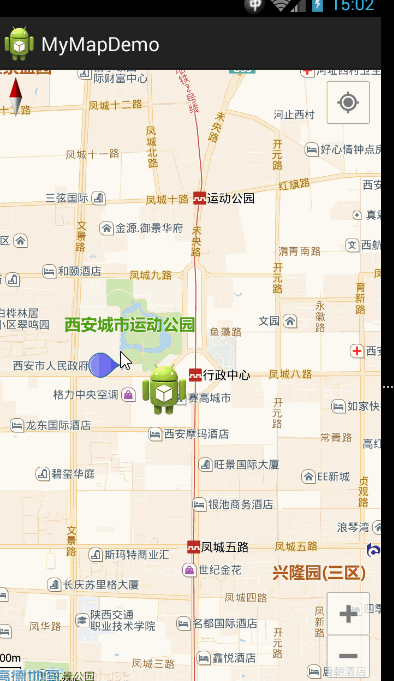














 743
743

 被折叠的 条评论
为什么被折叠?
被折叠的 条评论
为什么被折叠?








