手摸手教你实现vue上传图片-头像,只能上传一张且可重复替换!
vue结合element-ui实现上传头像图片
话不多说直接上图

. 初始化页面样式可更改哈
代码如下
<div style="position: relative;">
<div style="height:36px;line-height:36px"><span style="color:red;margin-right:5px;">*</span>本体图标上传:</div>
<div class="img-upload">
<div v-if="isView" class="el-upload__text">
<i class="el-icon-upload" />
点击或拖拽,添加文件
</div>
</div>
<div style="position: absolute;top:36px">
<el-upload
ref="upload"
action="#"
accept="image/png,image/gif,image/jpg,image/jpeg"
list-type="picture-card"
:before-upload="beforeAvatarUpload"
:file-list="fileList"
:limit="1"
:on-change="imgChange"
:class="{hide:hideUpload}"
:auto-upload="false"
>
<div slot="file" slot-scope="{file}">
<img
class="el-upload-list__item-thumbnail"
:src="file.url"
alt=""
>
<i class="el-icon-success" />
<span class="imgsp1">上传成功!</span>
<span class="imgsp2" @click="handleRemove(file,fileList)">重新上传</span>
</div>
</el-upload>
</div>
</div>
> `fileList: [], // 上传的文件列表
hideUpload: false,`
beforeAvatarUpload(file) { // 头像限制
const isJPG = file.type === 'image/jpeg' || file.type === 'image/png' || file.type === 'image/gif'
const isLt2M = file.size / 1024 / 1024 < 2
if (!isJPG) {
this.$message.error('上传头像图片只能是 JPG/PNG/GIF 格式!')
}
if (!isLt2M) {
this.$message.error('上传头像图片大小不能超过 2MB!')
}
return (isJPG) && isLt2M
},
imgChange (files, fileList) { // 上传改变
const formDataFile = new FormData()// 通过form数据格式来传
formDataFile.append('file', files.raw) // 传文件
uploadFile(formDataFile).then(res => {
if (res.resp_code === 0) {
this.isView = false
this.formData.iconUrl = res.datas.url
if (fileList.length > 0) {
this.hideUpload = true
} else {
this.hideUpload = false
}
}
})
},
## css代码
::v-deep .el-upload-dragger{
width: 290px;
height: 54px;
}
::v-deep .el-upload-dragger .el-icon-upload{
font-size: 36px;
margin: 0;
margin-right: 14px;
line-height: 0;
vertical-align: middle;
}
.el-upload__text{
line-height: 54px;
text-align: center;
}
.el-upload__isView{
line-height: 40px;
padding: 8px;
box-sizing: border-box;
color: #999999;
span{
display: inline-block;
}
.sp1{
width: 40px;
height: 40px;
margin-right: 34px;
background: skyblue;
border-radius: 6px 6px 6px 6px;
img{
width: 100%;
}
}
.sp2{
color: #1989FA;
}
}
.hide ::v-deep .el-upload--picture-card{
display: none;
}
.imgBig ::v-deep .el-dialog__headerbtn{
top: 0;
}
.img-upload{
width: 290px;
height: 54px;
border: 1px dashed #ccc;
cursor: pointer;
.el-icon-upload{
font-size: 36px;
vertical-align: middle;
margin-right: 14px;
color: #1989FA;
}
}
::v-deep .el-upload-list--picture-card .el-upload-list__item{
width: 290px;
height: 54px;
padding: 6px 8px;
}
::v-deep .el-upload--picture-card{
width: 290px;
height: 54px;
padding: 8px;
background-color: transparent;
}
::v-deep .el-upload-list--picture-card .el-upload-list__item-thumbnail{
width: 40px;
height: 40px;
}
.el-icon-success{
color: #15BE50;
font-size: 20px;
vertical-align: middle;
margin-left: 34px;
}
.imgsp1{
margin-left: 10px;
color:#999;
}
.imgsp2{
color: #1989FA;
cursor: pointer;
}
## 到此就全部完成了,看效果

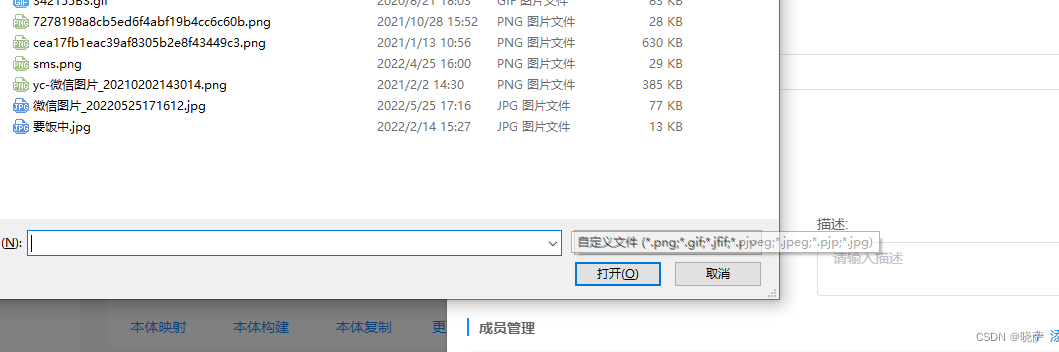
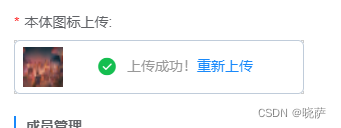
## 完整效果在这里:
[video(video-2emHLzJy-1655187375197)(type-csdn)(url-https://live.csdn.net/v/embed/216261)(image-https://video-community.csdnimg.cn/vod-84deb4/b98c43062fd8440aa414e41e8ebcf594/snapshots/e98b525e8124449a87800ddd22f334f4-00002.jpg?auth_key=4808786210-0-0-a20953a6750fcc8ff5cc7294b6b83871)(title-上传头像)]






















 1267
1267











 被折叠的 条评论
为什么被折叠?
被折叠的 条评论
为什么被折叠?








