VS2010新特性:
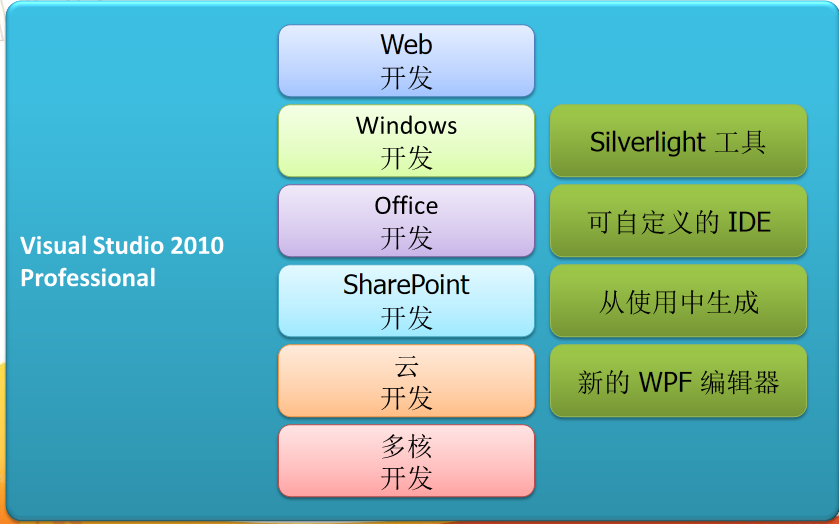
Office Word 2010
Office Word 2010 增强了 Navigation Pane 特性,用户可在 Navigation Pane 中快速切换至任何一章节的开头(根据标题样式判断),同时也可在输入框中进行即时搜索,包含关键词的章节标题会高亮显示。例如
Office Word 2010 也增加了在线实时协作功能,用户可以从 Office Word Web App 中启动 Word 2010 进行在线文档的编辑,并可在左下角看到同时编辑的其他用户(包括其他联系方式、IM 等信息,需要 Office Communicator)。而当其他用户修改了某处后,Word 2010 会提醒当前用户进行同步。(注:此功能也存在于部分其他 Office 2010 程序中)
另外,用户可在 Office Word 2010, Office PowerPoint 2010 以及 Office OneNote 2010 等 Office 2010 程序中直接插入其他正在运行的软件的截图。
Office PowerPoint 2010
Office PowerPoint 2010 除了新增更多幻灯片切换特效、图片处理特效之外,还增加了更多视频功能,用户可直接在 PowerPoint 2010 中设定(调节)开始和终止时间剪辑视频,也可将视频嵌入之 PowerPoint 文件中。
PowerPoint 2010 左侧的幻灯片面板也新增了分区特性,用户可将幻灯片分区归类,也可对整个区内的所有幻灯片进行操作。见下图中的 Default Section 和 LiveSino Section。
PowerPoint 2010 也增加了类似格式刷的工具 – Animation Painter,可将动画效果应用至其他对象,用法同格式刷。另外就是上次我提到的 Broadcast Slide Show 在线幻灯片播放功能。
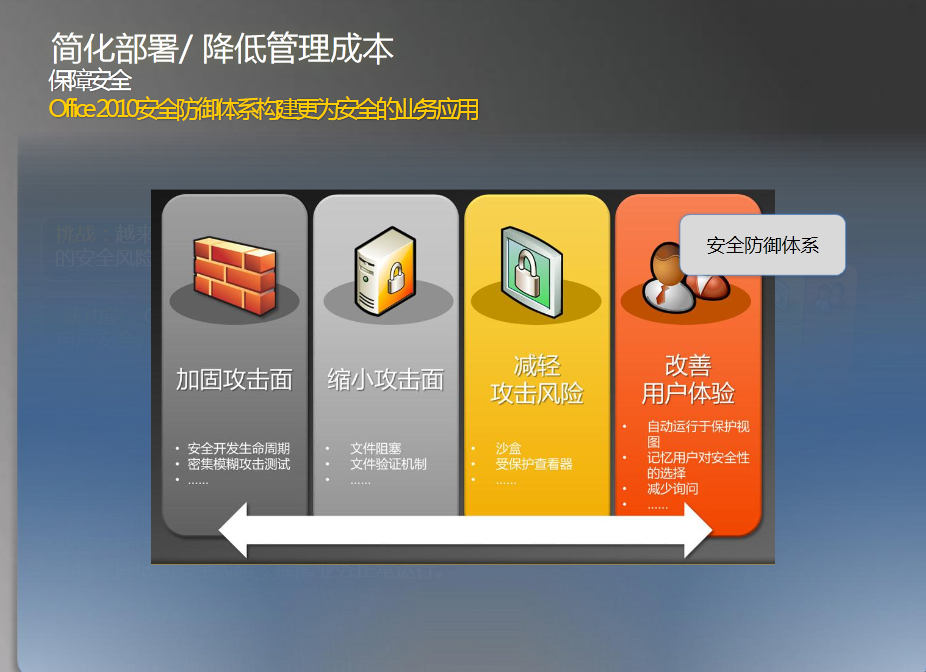
好了不多说了,我们进入正题,看看在我们的应用程序中如何动态创建播放幻灯片
1.启动VS2010








 这篇博客介绍了如何利用Visual C++2010和Office2010的Interop功能,动态创建并播放PowerPoint幻灯片。内容涵盖VS2010新特性,如Word的Navigation Pane和协作功能,以及PowerPoint的幻灯片切换特效、视频处理和幻灯片分区。通过示例代码展示了如何在C++程序中插入和设置PowerPoint的图表和动画。
这篇博客介绍了如何利用Visual C++2010和Office2010的Interop功能,动态创建并播放PowerPoint幻灯片。内容涵盖VS2010新特性,如Word的Navigation Pane和协作功能,以及PowerPoint的幻灯片切换特效、视频处理和幻灯片分区。通过示例代码展示了如何在C++程序中插入和设置PowerPoint的图表和动画。
 最低0.47元/天 解锁文章
最低0.47元/天 解锁文章
















 8943
8943

 被折叠的 条评论
为什么被折叠?
被折叠的 条评论
为什么被折叠?










