1.安装
npm install echarts
2.main.js 导入
import * as echarts from 'echarts/core'
import { BarChart, LineChart, PieChart, GaugeChart } from 'echarts/charts'
import { GridComponent, TooltipComponent, LegendComponent, TitleComponent } from 'echarts/components'
import { CanvasRenderer } from 'echarts/renderers'
echarts.use(
[CanvasRenderer, BarChart, LineChart, PieChart, GaugeChart, GridComponent, TooltipComponent, LegendComponent, TitleComponent]
)
3. 使用
3.1 饼图
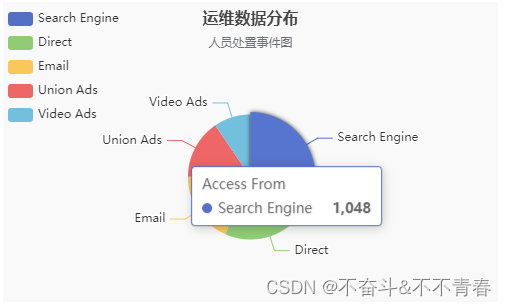
<template>
<div class="op-data">
<div :id="chartId" :style="{width: chartWidth, height: chartHeight}" />
</div>
</template>
<script>
import * as echarts from 'echarts'
export default {
name: 'OpData',
props: {
data: {
type: Array,
default: () => {
return [
{ value: 1048, name: 'Search Engine' },
{ value: 735, name: 'Direct' },
{ value: 580, name: 'Email' },
{ value: 484, name: 'Union Ads' },
{ value: 300, name: 'Video Ads' }
]
}
}
},
data () {
return {
chartId: 'op-data',
chartWidth: '',
chartHeight: '300px',
chartData: null
}
},
watch: {
data: {
immediate: true,
deep: true,
handler: function (newVal, oldVal) {
if (newVal && newVal.length > 0) {
this.$nextTick(() => {
this.init()
})
}
}
}
},
mounted () {
},
destroyed () {
this.destory()
},
methods: {
init () {
if (this.chartData) {
this.destory()
}
const option = {
title: {
text: '运维数据分布',
textStyle: {
fontSize: '16'
},
subtext: '人员处置事件图',
subtextStyle: {
fontSize: '12',
align: 'center'
},
top: '5',
left: 'center'
},
tooltip: {
trigger: 'item'
},
legend: {
orient: 'vertical',
top: '5',
left: 'left'
},
grid: {
top: '20px',
left: '5px',
right: '5px',
bottom: '0',
containLabel: true
},
series: [
{
name: 'Access From',
type: 'pie',
top: '50px',
center: ['50%', '50%'],
radius: '50%',
data: this.data,
emphasis: {
itemStyle: {
shadowBlur: 10,
shadowOffsetX: 0,
shadowColor: 'rgba(0, 0, 0, 0.5)'
}
}
}
]
}
this.chartData = echarts.init(document.getElementById(this.chartId))
this.chartData.clear()
this.chartData.setOption(option, true)
window.addEventListener('resize', this.chartData.resize, false)
},
destory () {
if (this.chartData) {
this.chartData.clear()
this.chartData.dispose()
this.chartData = null
}
}
}
}
</script>
<style lang="scss" scoped>
.op-data {
height: 100%;
max-height: 100%;
}
</style>
3.2 柱状图
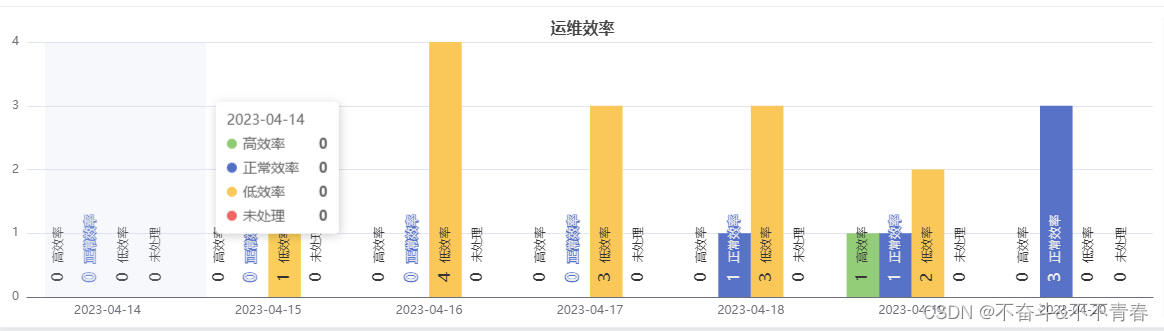
3.2.1 调用图表组件代码
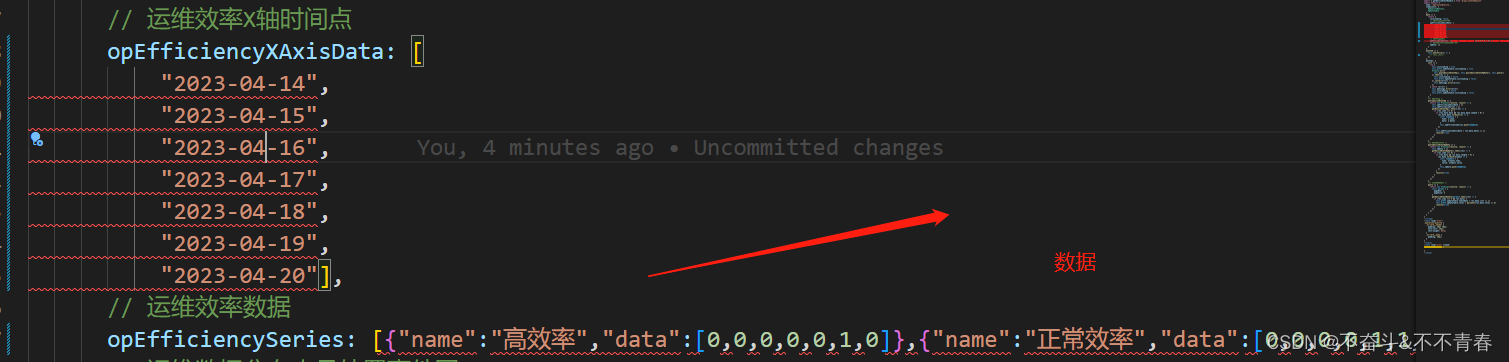
opEfficiencyXAxisData: [
"2023-04-14",
"2023-04-15",
"2023-04-16",
"2023-04-17",
"2023-04-18",
"2023-04-19",
"2023-04-20"],
opEfficiencySeries: [{"name":"高效率","data":[0,0,0,0,0,1,0]},{"name":"正常效率","data":[0,0,0,0,1,1,3]},{"name":"低效率","data":[0,1,4,3,3,2,0]},{"name":"未处理","data":[0,0,0,0,0,0,0]}],
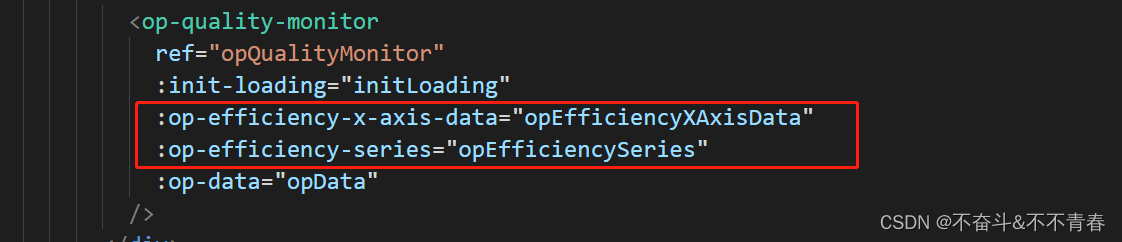
3.2.2 图表组件代码
<template>
<div :class="initLoading ? 'op-efficiency' : 'op-efficiency-nodata'">
<span v-if="initLoading" class="loading-text">加载中...</span>
<el-empty v-else-if="!initLoading && data.length <= 0" :image-size="100" />
<div :id="chartId" :style="{width: chartWidth, height: chartHeight}" />
</div>
</template>
<script>
import * as echarts from 'echarts'
export default {
name: 'OpEfficiency',
props: {
initLoading: {
type: Boolean,
default: false
},
xAxisData: {
type: Array,
default: () => {
return []
}
},
data: {
type: Array,
default: () => {
}
}
},
data () {
return {
chartId: 'op-efficiency',
chartWidth: '',
chartHeight: '300px',
chartData: null,
seriesData: [],
colorList: ['#5470c6', '#91cc75', '#fac858', '#ee6666', '#73c0de', '#3ba272', '#fc8452', '#9a60b4', '#ea7ccc']
}
},
watch: {
data: {
immediate: true,
deep: true,
handler: function (newVal, oldVal) {
if (newVal && newVal.length > 0) {
this.$nextTick(() => {
this.init()
})
}
}
}
},
mounted () {
},
destroyed () {
this.destory()
},
methods: {
init () {
if (this.chartData) {
this.destory()
}
const posList = [
'left',
'right',
'top',
'bottom',
'inside',
'insideTop',
'insideLeft',
'insideRight',
'insideBottom',
'insideTopLeft',
'insideTopRight',
'insideBottomLeft',
'insideBottomRight'
]
var app = {}
app.configParameters = {
rotate: {
min: -90,
max: 90
},
align: {
options: {
left: 'left',
center: 'center',
right: 'right'
}
},
verticalAlign: {
options: {
top: 'top',
middle: 'middle',
bottom: 'bottom'
}
},
position: {
options: posList.reduce(function (map, pos) {
map[pos] = pos
return map
}, {})
},
distance: {
min: 0,
max: 100
}
}
app.config = {
rotate: 90,
align: 'left',
verticalAlign: 'middle',
position: 'insideBottom',
distance: 15,
onChange: function () {
const labelOption = {
rotate: app.config.rotate,
align: app.config.align,
verticalAlign: app.config.verticalAlign,
position: app.config.position,
distance: app.config.distance
}
this.chartData.setOption({
series: [
{
label: labelOption
},
{
label: labelOption
},
{
label: labelOption
},
{
label: labelOption
}
]
})
}
}
let labelOption = {
show: true,
position: app.config.position,
distance: app.config.distance,
align: app.config.align,
verticalAlign: app.config.verticalAlign,
rotate: app.config.rotate,
formatter: '{c} {name|{a}}',
fontSize: 16,
rich: {
name: {}
},
textStyle: {
color: null
}
}
this.data.forEach((e) => {
e.color = this.getColorByName(e.name)
e.labelOption = JSON.parse(JSON.stringify(labelOption))
})
this.setSeries()
const option = {
title: {
text: '运维效率',
textStyle: {
fontSize: '16'
},
left: 'center'
},
tooltip: {
trigger: 'axis',
axisPointer: {
type: 'shadow'
}
},
xAxis: [
{
type: 'category',
axisTick: { show: false },
data: this.xAxisData
}
],
yAxis: [
{
type: 'value'
}
],
grid: {
top: '25px',
left: '5px',
right: '5px',
bottom: '0',
containLabel: true
},
series: this.seriesData
}
this.chartData = echarts.init(document.getElementById(this.chartId))
this.chartData.clear()
this.chartData.setOption(option, true)
window.addEventListener('resize', this.chartData.resize, false)
},
setSeries () {
this.seriesData = []
this.data.forEach(item => {
const that = this
const tempSeries = {
type: 'bar',
barGap: 0,
label: item.labelOption,
emphasis: {
focus: 'series'
},
name: item.name,
data: item.data,
itemStyle: {
normal: {
color: function (params) {
const colorList = that.colorList
if (params.dataIndex >= colorList.length) {
params.dataIndex = params.dataIndex - colorList.length
}
const color = that.getColorByName(params.seriesName)
if (color) {
return color
}
return colorList[params.dataIndex]
}
}
}
}
that.seriesData.push(tempSeries)
})
},
getColorByName (name) {
let color = null
if (name === '低效率') {
color = this.colorList[2]
} else if (name === '高效率') {
color = this.colorList[1]
} else if (name === '正常效率') {
color = this.colorList[0]
} else if (name === '未处理') {
color = this.colorList[3]
}
console.log('color', color)
return color
},
destory () {
if (this.chartData) {
this.chartData.clear()
this.chartData.dispose()
this.chartData = null
}
}
}
}
</script>
<style lang="scss" scoped>
@mixin op-efficiency {
height: 100%;
max-height: 100%;
.loading-text {
color: #409EFF;
}
}
.op-efficiency {
@include op-efficiency();
line-height: 300px;
text-align: center;
}
.op-efficiency-nodata {
@include op-efficiency();
.el-empty {
padding: calc((300px - 120px) / 2);
}
}
</style>
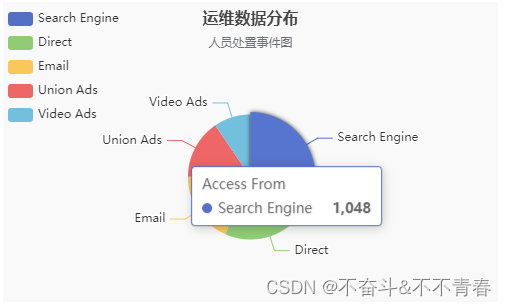
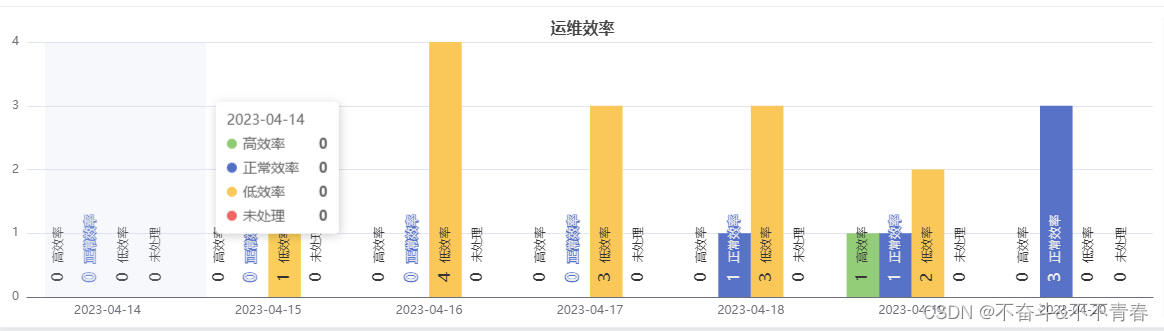
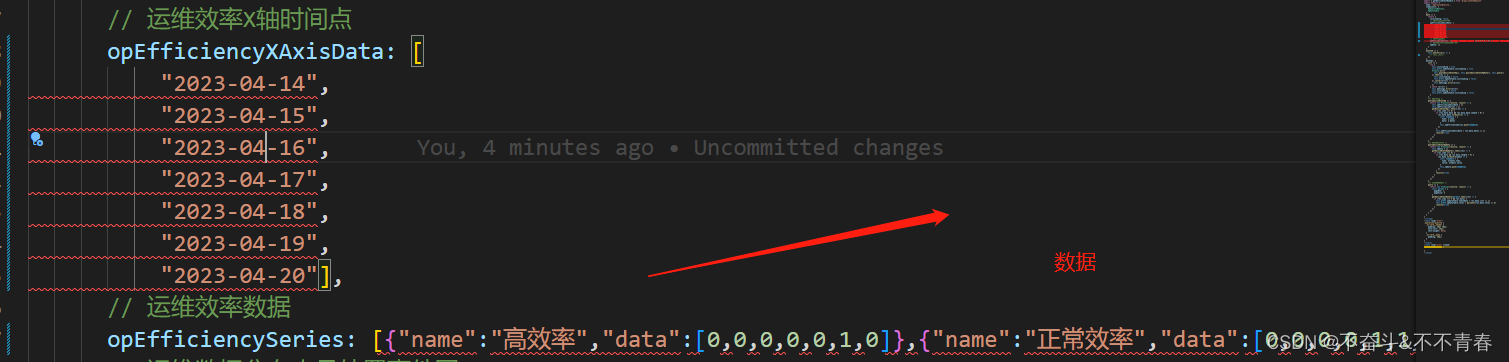
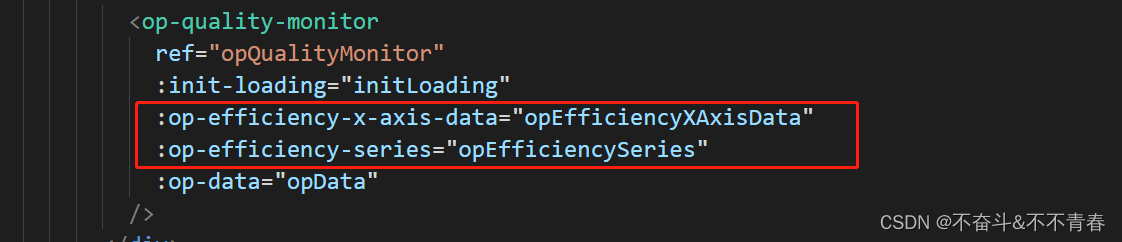






















 85
85











 被折叠的 条评论
为什么被折叠?
被折叠的 条评论
为什么被折叠?








