Git基础(二)本地Git仓库管理
以下内容来自对《精通Git 第二版》的学习总结整理,可直接食用
注:本文以windows10操作系统,cmd命令为参考。
如果您使用的是mac os,那么可能需要注意一下目录符号
\和/的问题(在windows中,路径类似于C:\Users\yongzhilu\Desktop\gitlearn,在mac中,路径可能类似于/etc/xxx/)
1. 从服务器上拉取git项目 git clone
git clone 远程仓库地址 [本地仓库别名]
# 克隆远程hellogit项目
git clone https://gitee.com/example/hellogit.git
# 或
# 克隆远程hellogit项目,重命名为hg
git clone https://gitee.com/example/hellogit.git hg
2. 文件跟踪/添加到暂存区 git add
可以通过
git add命令来实现对指定文件/目录的跟踪
git add a.txt # 添加跟踪某个文件
git add direct/ # 添加跟踪某个目录内部文件
git add * # 添加跟踪当前目录下所有文件/目录
3. 检查文件状态信息 git status
为了保持本文内容的简洁,将一些说明性的内容另放其他位置
点击链接查看 文件状态信息分类:
要查看哪些文件处于什么状态,可以用
git status命令。该命令还显示了当前所在
分支,并告诉你这个分支同远程服务器上对应的分支没有偏离。
- 查看状态详细信息
git status # 查看当前项目的所有文件状态信息
git status a.txt # 查看某个文件的状态
git status direct/ # 查看某个目录下所有文件状态信息
- 查看状态简略信息
git status -s # 查看当前项目的所有文件状态信息
git status -s a.txt # 查看某个文件的状态
git status -s direct/ # 查看某个目录下所有文件状态信息
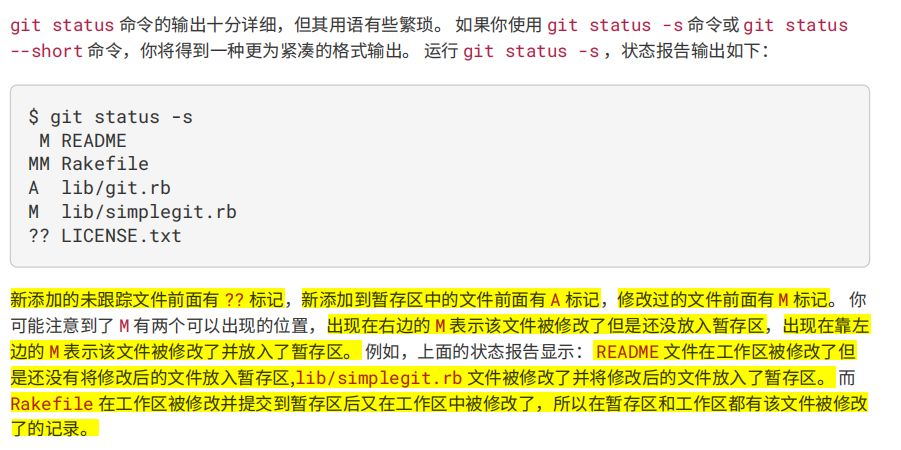
??:还没有被跟踪,没有
git add,陌生文件A:新添加到暂存区的文件/直接
git add进来的新文件,且没有进行过git commit左M:工作区的文件,修改了并且已经
git add进暂存区,但是没有git commit右M:工作区的文件,修改了但是没有
git add进暂存区MM:工作区的文件,
git commit到暂存区后又在工作区修改过右D:从工作区删除,但是没有
git add进暂存区左D:从工作区删除,并且
git add进暂存区,但是没有git commit
4. 对比文件差异 git diff
你想知道具体修改了什么地方,可以用 git diff 命令。
①
git diff比较的是工作区中当前文件和暂存区该文件之间的差异② 如果想知道
暂存区该文件和git本地仓库该文件之间的差异,可以使用git diff --staged命令
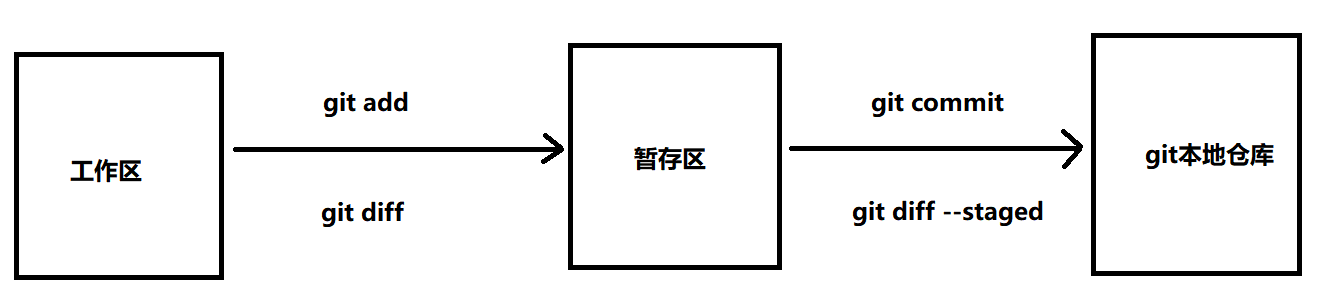
git diff # 查看所有文件对比信息 工作区->暂存区
git diff a.txt # 查看某个文件对比信息 工作区->暂存区
git diff b/ # 查看某个目录下,所有文件对比信息 工作区->暂存区
git diff --staged # 查看所有文件对比信息 暂存区 -> git本地仓库
git diff --staged a.txt # 查看某个文件对比信息 暂存区 -> git本地仓库
git diff --staged b/ # 查看某个目录下,所有文件对比信息 暂存区 -> git本地仓库
当然,文件对比使用工具,如vs code插件及其他可视化工具Sourcetree可能会更方便。
5. 提交更新 git commit
git commit命令用于将暂存区的文件全部提交到本地git仓库
git commit
这种方式会启动文本编辑器以便输入本次提交的说明。 (默认会启用 shell 的环境变量 $EDITOR 所指定的软件,一般都是 vim 或 emacs。当然也可以按照 起步 介绍的方式,使用git config --global core.editor 命令设定你喜欢的编辑软件。)
git commit -v
如果想要更详细的对修改了哪些内容的提示,可以用 -v 选项,这会将你所做的改变的 diff 输出放到编辑器中从而使你知道本次提交具体做了哪些修改。
退出编辑器时,Git 会丢掉注释行,用你输入提交附带信息生成一次提交。
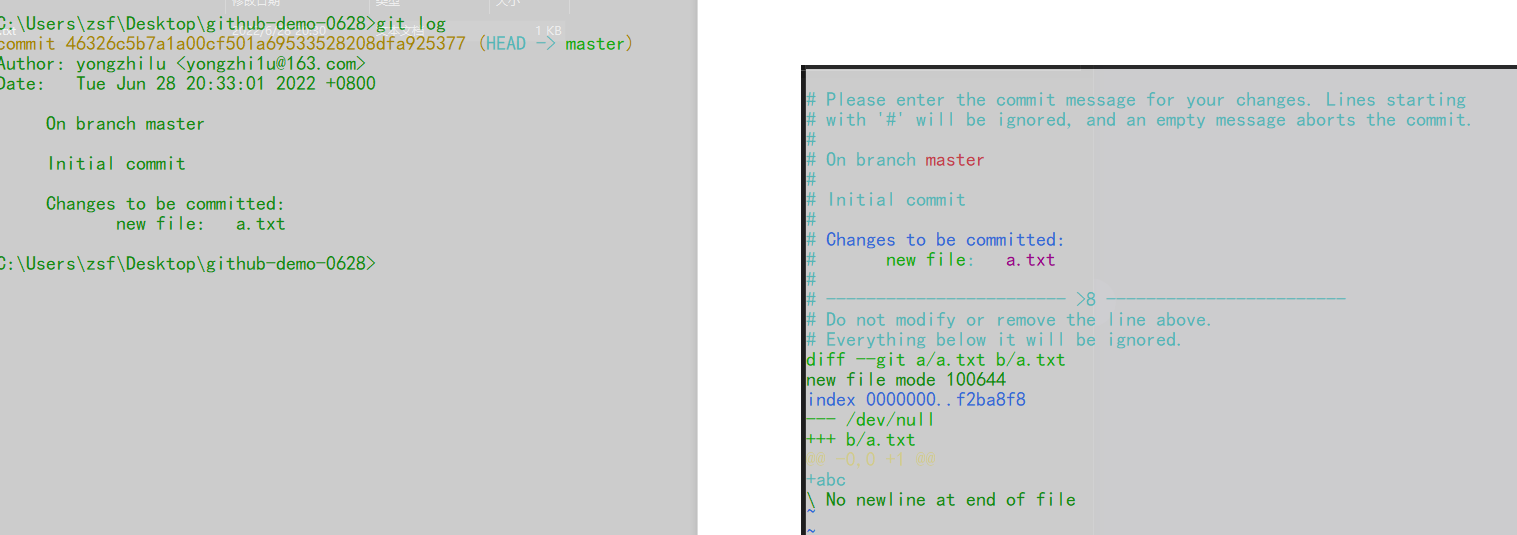
git commit -m "提交信息" # 用的较多
你也可以在 commit 命令后添加 -m 选项,将提交信息与命令放在同一行
git commit -a -m "add & commit操作合并" # 个人用的比较少,因为git commit前,最好还是仔细比对一下
git commit会对已经git add的文件进行提交,上述命令可以对一个文件直接add并提交,简略了手动git add的步骤
6. 移除文件 git rm
注:移除文件会将文件从本地工作区删除,如果只是想不再跟踪某个文件或将文件从暂存区移除,而不是将该文件从本地工作区中删除,那么下面的撤销操作可能会是您想要的结果。
注:移除文件时要小心!移除文件会将文件从本地工作区删除!命令确认敲对了再进行移除!!!
注:移除文件时要小心!移除文件会将文件从本地工作区删除!命令确认敲对了再进行移除!!!
注:移除文件时要小心!命令确认敲对了再进行移除!
注:移除文件时要小心!移除文件会将文件从本地工作区删除!命令确认敲对了再进行移除!!!
- 移除文件的两个步骤
# 移除文件的两个步骤
# 1. 将文件从暂存区和工作目录中移除
# 注:git rm 操作会将该文件从本地工作目录中删除。
git rm a.txt
# 2. 提交修改,移除本地git仓库中对应的文件
# 注:如果文件仅仅是untracked,那么手动删除即可
git commit -m "message"
举例:git rm a.txt && git commit -m "message"
# 1.查看当前目录下文件
C:\Users\zsf\Desktop\qweqwe\gitlearn>dir
2022-07-15 18:42 <DIR> .
2022-07-15 18:42 <DIR> ..
2022-07-15 18:42 1 a.txt
# 2.移除这个仅有1B大小的a.txt文件
C:\Users\zsf\Desktop\qweqwe\gitlearn>git rm a.txt
rm 'a.txt'
# 3.可以看到,这个文件的状态被标记为删除
C:\Users\zsf\Desktop\qweqwe\gitlearn>git status -s
D a.txt
# 4.提交删除操作,没有报错
C:\Users\zsf\Desktop\qweqwe\gitlearn>git commit -m "delete a.txt and commit"
[master daf1c70] delete a.txt and commit
1 file changed, 1 deletion(-)
delete mode 100644 a.txt
# 5.重新查看文件状态(空,表示该文件的delete操作已经被commit成功)
C:\Users\zsf\Desktop\qweqwe\gitlearn>git status -s
# 6.查看本地文件,a.txt文件已经被移除了(工作空间以及git仓库中均被移除)
C:\Users\zsf\Desktop\qweqwe\gitlearn>dir
2022-07-15 18:42 <DIR> .
2022-07-15 18:42 <DIR> ..
- 手动删除文件
如果有人习惯或想要直接将文件从本地删除,并且想将git仓库中的文件也删除,可以采用下面的方式提交删除操作
如果只是简单地从工作目录中手工删除文件,运行 git status 时就会在 “Changes not staged for commit”
此时需要①运行
git rm a.txt记录此次移除文件的操作,②然后git commit提交
# 注意,
# 此时的D,在右边(表明这是一个没有被跟踪的删除操作)
# 而使用git rm删除文件的D,在左边(表明是一个已被跟踪的删除操作)
C:\Users\zsf\Desktop\qweqwe\gitlearn>git status -s
D a.txt
# step1 使用git rm追踪一下删除操作(个人感觉也可以使用git add,都是为了追踪一下这个文件的修改操作,可能git rm更加规范吧)
C:\Users\zsf\Desktop\qweqwe\gitlearn>git rm a.txt
rm 'a.txt
# step2 提交删除操作
C:\Users\zsf\Desktop\qweqwe\gitlearn>git commit -m "change delete status"
[master b7a9ab3] zcx
1 file changed, 1 insertion(+)
create mode 100644 a.txt
- 强制删除文件
如果删除之前修改过并且已经放到暂存区域的话,则必须要用强制删除选项 -f(译注:即 force 的首字母)。 这是一种安全特性,用于防止误删还没有添加到快照的数据, 这样的数据不能被 Git 恢复。
git rm -f a.txt
# 在修改了a.txt后,并没有git add存放至暂存区,而是想直接移除
C:\Users\zsf\Desktop\qweqwe\gitlearn>git status -s a.txt
M a.txt
# 此时需要通过force强制移除
C:\Users\zsf\Desktop\qweqwe\gitlearn>git rm a.txt
error: the following file has local modifications:
a.txt
(use --cached to keep the file, or -f to force removal)
# 强制移除
C:\Users\zsf\Desktop\qweqwe\gitlearn>git rm -f a.txt
rm 'a.txt'
# 提交
C:\Users\zsf\Desktop\qweqwe\gitlearn>git commit -m "zxc"
[master 9592cb0] zxc
1 file changed, 1 deletion(-)
delete mode 100644 a.txt
- 批量删除文件
# 删除b目录以及目录下所有文件
git rm -r b/
git commit -m "message"
# git rm 命令后面可以列出文件或者目录的名字,也可以使用 glob 模式
# 注意到星号 * 之前的反斜杠 \, 因为 Git 有它自己的文件模式扩展匹配方式,所以我们不用 shell 来帮忙展开。
# 1.删除log/目录下所有扩展名为.log的文件
git rm log/\*.log
举例1:git rm -r b/
有以下文件
|-b/
|-a/
|-a.txt
|-b.txt
|-c.txt
# 1.该目录下有个b目录,任务是将b/b.txt b/c.txt以及b/a/a.txt都移除
C:\Users\zsf\Desktop\qweqwe\gitlearn 的目录
2022-07-15 18:53 <DIR> .
2022-07-15 18:53 <DIR> ..
2022-07-15 18:51 <DIR> b
# 2.执行命令
C:\Users\zsf\Desktop\qweqwe\gitlearn>git rm -r b/
rm 'b/a/a.txt'
rm 'b/b.txt'
rm 'b/c.txt'
# 3.查看状态
C:\Users\zsf\Desktop\qweqwe\gitlearn>git status -s
D b/a/a.txt
D b/b.txt
D b/c.txt
# 4.提交
C:\Users\zsf\Desktop\qweqwe\gitlearn>git commit -m "delete dir b"
[master 42ae66a] delete dir b
3 files changed, 3 deletions(-)
delete mode 100644 b/a/a.txt
delete mode 100644 b/b.txt
delete mode 100644 b/c.txt
# 5.重新查看文件状态
C:\Users\zsf\Desktop\qweqwe\gitlearn>git status -s
# 6.查看本地文件夹,b目录已经被移除
C:\Users\zsf\Desktop\qweqwe\gitlearn>dir
2022-07-15 18:55 <DIR> .
2022-07-15 18:55 <DIR>
举例2:git rm log/\*.log
# 创建一下使用到的文件
C:\Users\zsf\Desktop\qweqwe\gitlearn>git add log/
C:\Users\zsf\Desktop\qweqwe\gitlearn>git commit -m "init"
[master 828ba82] asd
7 files changed, 7 insertions(+)
create mode 100644 log/1.log
create mode 100644 log/2.log
create mode 100644 log/a.txt
create mode 100644 log/b.txt
create mode 100644 log/20220715/1.log
create mode 100644 log/20220715/2.log
create mode 100644 log/20220715/a.txt
# 删除.log文件
C:\Users\zsf\Desktop\qweqwe\gitlearn>git rm -r log/\*.log
rm 'log/1.log'
rm 'log/2.log'
rm 'log/20220715/1.log'
rm 'log/20220715/2.log'
# 查看文件状态
C:\Users\zsf\Desktop\qweqwe\gitlearn>git status -s
D log/1.log
D log/2.log
D log/20220715/1.log
D log/20220715/2.log
# 提交删除操作
C:\Users\zsf\Desktop\qweqwe\gitlearn>git commit -m "delete files end with .log"
[master 9801f46] delete files end with .log
4 files changed, 4 deletions(-)
delete mode 100644 log/1.log
delete mode 100644 log/2.log
delete mode 100644 log/20220715/1.log
delete mode 100644 log/20220715/2.log
7. 移动文件/重命名文件 git mv
git mv <file_from> <file_to>
其实,运行 git mv 就相当于运行了下面三条命令:
mv README.md README
git rm README.md
git add README
注:如果file_to的文件夹不存在的话,会mv失败,因为git mv不会自动创建目录,此时需要先创建目录,在进行文件移动
# 移动失败
C:\Users\zsf\Desktop\qweqwe\gitlearn>git mv c.txt /c/c.txt
fatal: Invalid path '/c': No such file or directory
# 创建文件夹后再尝试移动
C:\Users\zsf\Desktop\qweqwe\gitlearn>mkdir c && git mv c.txt c/c.txt
# 移动成功
C:\Users\zsf\Desktop\qweqwe\gitlearn>git status -s
R c.txt -> c/c.txt
# 提交rename操作
C:\Users\zsf\Desktop\qweqwe\gitlearn>git commit -m "zxc"
[master 069a08c] zxc
1 file changed, 0 insertions(+), 0 deletions(-)
rename c.txt => c/c.txt (100%)
- 注:如果目标文件夹,已经有重名文件会怎么样?
# 经测试,会移动失败
C:\Users\zsf\Desktop\qweqwe\gitlearn>git mv c.txt c/c.txt
fatal: destination exists, source=c.txt, destination=c/c.txt
# 但是我们可以使用-f选项,强制进行重命名
# 但是会发现,rename操作被分割为了delete和modify操作,文件c/c.txt被文件c.txt强制“覆盖”
C:\Users\zsf\Desktop\qweqwe\gitlearn>git mv -f c.txt c/c.txt
C:\Users\zsf\Desktop\qweqwe\gitlearn>git status -s
D c.txt
M c/c.txt
# 除此之外,rename操作,被执行为1次insert和2次delete,应该是将c.txt和c/c.txt都删除,重新生成了一个c/c.txt
C:\Users\zsf\Desktop\qweqwe\gitlearn>git commit -m "force rename file"
[master 8f50095] asd
2 files changed, 1 insertion(+), 2 deletions(-)
delete mode 100644 c.txt
8. 查看提交历史记录 git log
一般在实际工作中,使用可视化工具,可能会比命令行更加直观
但是如果想自定义查看某些条件下的历史提交记录,那么这个命令还是很有必要学一下的
git log 功能非常强大
本文仅列出一些有趣的命令,且这些命令都是可以组合的,不过你可以自己设计想要的命令。
git log
# 最简单的命令,查看所有历史提交记录
git log
git -<n>
# -<n>
# 只显示最近n次提交
git log -2
git log -p
# -p
# 显示每次提交的内容差异,当进行代码审查,或者快速浏览某个搭档提交的 commit 所带来的变化的时候,这个参数就非常有用了。
git log -p -1
C:\Users\zsf\Desktop\sd\git-examples>git log -p -1
commit 856052f2a8cc9bc36426445e23cb239ac3299691 (HEAD -> master)
Author: yongzhilu <1046803954@qq.com>
Date: Fri Jul 15 21:51:23 2022 +0800
third commit
diff --git a/a.txt b/a.txt
index 2e65efe..1325d7c 100644
--- a/a.txt
+++ b/a.txt
@@ -1 +1 @@
-a
\ No newline at end of file
+a啊
\ No newline at end of file
diff --git a/b.txt b/b.txt
index 2e65efe..eb49652 100644
--- a/b.txt
+++ b/b.txt
@@ -1 +1 @@
-a
\ No newline at end of file
+ac
\ No newline at end of file
git log --stat
# --stat
# 显示每次更新的文件修改统计信息。
git log --stat
C:\Users\zsf\Desktop\sd\git-examples>git log --stat
commit 856052f2a8cc9bc36426445e23cb239ac3299691 (HEAD -> master)
Author: yongzhilu <1046803954@qq.com>
Date: Fri Jul 15 21:51:23 2022 +0800
third commit
a.txt | 2 +-
b.txt | 2 +-
2 files changed, 2 insertions(+), 2 deletions(-)
git log --shortstat
# --shortstat
# 只显示 --stat 中最后的行数修改添加移除统计,不显示文件列表
git log --shortstat
C:\Users\zsf\Desktop\sd\git-examples>git log --shortstat -1
commit 856052f2a8cc9bc36426445e23cb239ac3299691 (HEAD -> master)
Author: yongzhilu <1046803954@qq.com>
Date: Fri Jul 15 21:51:23 2022 +0800
third commit
2 files changed, 2 insertions(+), 2 deletions(-)
git log --name-only
# --name-only
# 仅在提交信息后显示已修改的文件清单。
git log --name-only
C:\Users\zsf\Desktop\sd\git-examples>git log --name-only -1
commit 856052f2a8cc9bc36426445e23cb239ac3299691 (HEAD -> master)
Author: yongzhilu <1046803954@qq.com>
Date: Fri Jul 15 21:51:23 2022 +0800
third commit
a.txt
b.txt
git log --name-status
# --name-status
# 显示新增、修改、删除的文件清单
git log --name-status
C:\Users\zsf\Desktop\sd\git-examples>git log --name-status -1
commit 856052f2a8cc9bc36426445e23cb239ac3299691 (HEAD -> master)
Author: yongzhilu <1046803954@qq.com>
Date: Fri Jul 15 21:51:23 2022 +0800
third commit
M a.txt
M b.txt
git log --abbrev-commit
# --abbrev-commit
# 仅显示 SHA-1 的前几个字符,而非所有的 40 个字符
# 对于查commitId十分有用
git log --abbrev-commit
C:\Users\zsf\Desktop\sd\git-examples>git log --abbrev-commit -1
commit 856052f (HEAD -> master)
Author: yongzhilu <1046803954@qq.com>
Date: Fri Jul 15 21:51:23 2022 +0800
third commit
git log --pretty=子选项
# --pretty=子选项
# --pretty。 这个选项可以指定使用不同于默认格式的方式展示提交历史
# oneline 将每个提交放在一行显示,查看的提交数很大时非常有用
git log --pretty=xxxxx
C:\Users\zsf\Desktop\sd\git-examples>git log --pretty=oneline
856052f2a8cc9bc36426445e23cb239ac3299691 (HEAD -> master) third commit
af84262b950505f20aac11566dd211ba209180df zxc
21775e9bdd1212acdf868c14bedc9cda6399e0a9 (origin/master, origin/HEAD) Initial commit
# format,可以定制要显示的记录格式
git log --pretty=format:"%h - %an, %ar : %s"
C:\Users\zsf\Desktop\sd\git-examples>git log --pretty=format:"%h - %an, %ar : %s"
856052f - yongzhilu, 41 minutes ago : third commit
af84262 - yongzhilu, 81 minutes ago : zxc
21775e9 - yongzhilu, 86 minutes ago : Initial commit
git log --graph
# --graph 这个选项添加了一些ASCII字符串来 形象地展示你的分支、合并历史:
git log --graph
C:\Users\zsf\Desktop\sd\git-examples>git log --graph
* commit 856052f2a8cc9bc36426445e23cb239ac3299691 (HEAD -> master)
| Author: yongzhilu <1046803954@qq.com>
| Date: Fri Jul 15 21:51:23 2022 +0800
|
| third commit
|
* commit af84262b950505f20aac11566dd211ba209180df
| Author: yongzhilu <1046803954@qq.com>
| Date: Fri Jul 15 21:11:37 2022 +0800
|
| zxc
|
* commit 21775e9bdd1212acdf868c14bedc9cda6399e0a9 (origin/master, origin/HEAD)
Author: yongzhilu <1046803954@qq.com>
Date: Fri Jul 15 13:06:25 2022 +0000
Initial commit
git log --since/--after
# --since/--after
# 仅显示指定时间之后的提交
git log --since/--after=xxxx
# 查询2周内的提交记录
C:\Users\zsf\Desktop\sd\git-examples>git log --since=2.weeks
commit 856052f2a8cc9bc36426445e23cb239ac3299691 (HEAD -> master)
Author: yongzhilu <1046803954@qq.com>
Date: Fri Jul 15 21:51:23 2022 +0800
third commit
# 查询2022-07-14之后的提交记录
C:\Users\zsf\Desktop\sd\git-examples>git log --after="2022-07-14"
commit ac658f135308a65895cc984325fb51ad7b65403e (HEAD -> master)
Author: yongzhilu <1046803954@qq.com>
Date: Fri Jul 15 23:04:12 2022 +0800
zxc
git log --until/--before
# --until/--before
# 仅显示指定时间之前的提交。
git log --since/--before=xxxx
# 查询2022-08-01之前的提交记录
C:\Users\zsf\Desktop\sd\git-examples>git log --before="2022-08-01"
commit ac658f135308a65895cc984325fb51ad7b65403e (HEAD -> master)
Author: yongzhilu <1046803954@qq.com>
Date: Fri Jul 15 23:04:12 2022 +0800
zxc
git log --author
# --author
# 查询指定作者的提交
git log --author yongzhilu
# 可使用user.name查找
git log --author <user.name>
C:\Users\zsf\Desktop\sd\git-examples>git log --author yongzhilu
commit 856052f2a8cc9bc36426445e23cb239ac3299691 (HEAD -> master)
Author: yongzhilu <1046803954@qq.com>
Date: Fri Jul 15 21:51:23 2022 +0800
third commit
# 也可以用user.email查找
git log --author <user.email>
C:\Users\zsf\Desktop\sd\git-examples>git log --author 1046803954@qq.com
commit 856052f2a8cc9bc36426445e23cb239ac3299691 (HEAD -> master)
Author: yongzhilu <1046803954@qq.com>
Date: Fri Jul 15 21:51:23 2022 +0800
third commit
git log --author="yongzhi1u" --grep="third commit" --all-match
# --all-match
# 注:如果在使用多个查询条件时,如果需要同时满足所有条件,需要加上--all-match选项,否则,满足任意一个条件的提交都会被匹配出来
C:\Users\zsf\Desktop\sd\git-examples>git log --author="yongzhilu" --grep="third commit" --all-match
commit 856052f2a8cc9bc36426445e23cb239ac3299691
Author: yongzhilu <1046803954@qq.com>
Date: Fri Jul 15 21:51:23 2022 +0800
third commit
git log --grep="third commit"
# --grep
# 根据某个条件进行查询,条件最好用双引号括起来,否则空格会被认为是参数的结束
git log --grep="third commit
C:\Users\zsf\Desktop\sd\git-examples>git log --grep="third commit"
commit 856052f2a8cc9bc36426445e23cb239ac3299691 (HEAD -> master)
Author: yongzhilu <1046803954@qq.com>
Date: Fri Jul 15 21:51:23 2022 +0800
third commit
git log <file-path>
# path
# 直接查看某个文件/目录的日志,可以在命令的最后指定文件的路径
# 因为是放在最后位置上的选项,所以用两个短划线(--)隔开之前的选项和后面限定的路径名。
C:\Users\zsf\Desktop\sd\git-examples>git log --author="yongzhilu" -- a.txt
commit 856052f2a8cc9bc36426445e23cb239ac3299691
Author: yongzhilu <1046803954@qq.com>
Date: Fri Jul 15 21:51:23 2022 +0800
third commit
commit af84262b950505f20aac11566dd211ba209180df
Author: yongzhilu <1046803954@qq.com>
Date: Fri Jul 15 21:11:37 2022 +0800
zxc
9. 撤销操作
- 撤销对文件的暂存(取消git add)
例如,你已经修改了两个文件并且想要将它们作为两次独立的修改提交,但是却意外地输 入了 git add * 暂存了它们两个。 如何只取消暂存两个中的一个呢?
use
git restore --staged <file>...to unstage
#========================================================
C:\Users\zsf\Desktop\sd\git-examples>git status
On branch master
Changes not staged for commit:
(use "git add <file>..." to update what will be committed)
(use "git restore <file>..." to discard changes in working directory)
modified: a.txt
modified: b.txt
no changes added to commit (use "git add" and/or "git commit -a")
#========================================================
C:\Users\zsf\Desktop\sd\git-examples>git add *
#========================================================
C:\Users\zsf\Desktop\sd\git-examples>git status
On branch master
Your branch is ahead of 'origin/master' by 1 commit.
(use "git push" to publish your local commits)
Changes to be committed:
(use "git restore --staged <file>..." to unstage)
modified: a.txt
modified: b.txt
#========================================================
C:\Users\zsf\Desktop\sd\git-examples>git restore --staged a.txt
#========================================================
C:\Users\zsf\Desktop\sd\git-examples>git status
On branch master
Your branch is ahead of 'origin/master' by 1 commit.
(use "git push" to publish your local commits)
Changes to be committed:
(use "git restore --staged <file>..." to unstage)
modified: b.txt
Changes not staged for commit:
(use "git add <file>..." to update what will be committed)
(use "git restore <file>..." to discard changes in working directory)
modified: a.txt
- 回滚对文件的修改(本地文件回滚到上次提交时的版本)
如果你并不想保留对 CONTRIBUTING.md 文件的修改怎么办? 你该如何方便地撤消修改 - 将它还原成上次提交
时的样子(或者刚克隆完的样子,或者刚把它放入工作目录时的样子)?
use
git restore <file>...to discard changes in working directory注:这个命令不能将
staged的文件恢复,需要先恢复成unstaged,再恢复成上次提交时的
#========================================================
C:\Users\zsf\Desktop\sd\git-examples>git status
On branch master
Your branch is ahead of 'origin/master' by 1 commit.
(use "git push" to publish your local commits)
Changes to be committed:
(use "git restore --staged <file>..." to unstage)
modified: b.txt
Changes not staged for commit:
(use "git add <file>..." to update what will be committed)
(use "git restore <file>..." to discard changes in working directory)
modified: a.txt
#========================================================
C:\Users\zsf\Desktop\sd\git-examples>git restore a.txt
#========================================================
C:\Users\zsf\Desktop\sd\git-examples>git status
On branch master
Your branch is ahead of 'origin/master' by 1 commit.
(use "git push" to publish your local commits)
Changes to be committed:
(use "git restore --staged <file>..." to unstage)
modified: b.txt





















 1837
1837











 被折叠的 条评论
为什么被折叠?
被折叠的 条评论
为什么被折叠?








