突然想探索一下MQTT的推送~
都是现成的架子,搭起来很容易!
1.先配置服务端,测试的时候可以在本地先测试
这里选择apache的开源项目
http://activemq.apache.org/activemq-5140-release.html
这里我用的系统是ubuntu14.0.4选择的是Linux版本,下载压缩包.
解压到自己的软件目录.
ss@Dell:~/Soft/apache-activemq-5.14.0$ ls
activemq-all-5.14.0.jar bin conf data docs examples lib LICENSE NOTICE README.txt tmp webapps webapps-demo
启动服务器
ss@Dell:~/Soft/apache-activemq-5.14.0/bin$ ls
activemq activemq-diag activemq.jar env linux-x86-32 linux-x86-64 macosx wrapper.jar
ss@Dell:~/Soft/apache-activemq-5.14.0/bin$ ./activemq start详细的内容可以看官网
http://activemq.apache.org/getting-started.html
也要读一下docs/下的内容!
这个时候,可以登录后台了,浏览器中输入
http://localhost:8161/admin登录时,会提示账户名和密码
默认账户admin,密码admin
当然这个可以改的, 配置 conf/jetty-real.properties这个文件.
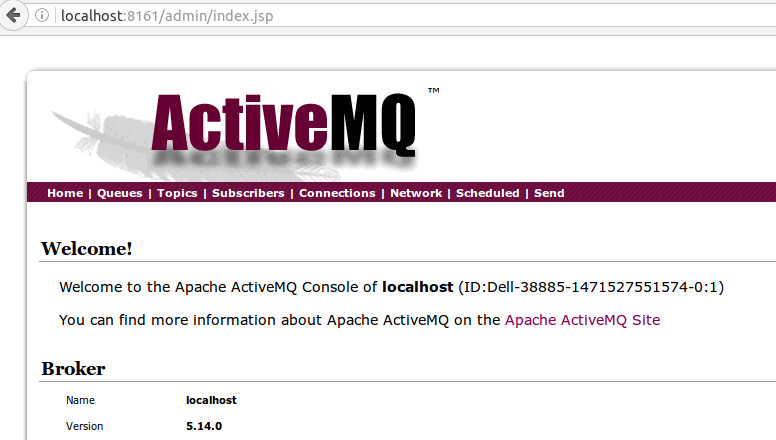
此时服务端算是配好了,对了,还要看下MQTT的监听端口,这个ActiveMQ是很强大的,它不仅仅是支持MQTT协议,还有其它协议!
打开conf/activemq.xml这个配置文件

这里可以看MQTT的监听端口是1883,如果自己的防火墙打开了,那么用速sudo ufw allow 1883,这个端口允许访问!
用命令netstat -lt可以查看所有监听的TCP协议端口!
...
tcp6 0 0 [::]:1883 [::]:* LISTEN
...2.配置客户端
先下载一个现成的demo
https://github.com/tokudu/AndroidPushNotificationsDemo
这是很老的一个Eclipse项目,但是不妨碍测试,下下来,我直接把相关文件拷贝到了androidstudio下面,习惯了as
1.修改清单文件中的报错,增加访问外部sd卡的权限
2.修改推送服务PushService的
private static final String MQTT_HOST = "10.42.0.1";
private static int MQTT_BROKER_PORT_NUM = 1883;上面是我的服务端ip,和端口~
3.通知,原项目用的过时的包,有一个方法,现在没有了,那我就改成v7下的兼容api
private void showNotification(String text) {
NotificationCompat.Builder builder = new NotificationCompat.Builder(this);
builder.setContentTitle(NOTIF_TITLE);
builder.setContentText(text);
builder.setAutoCancel(true);
builder.setSmallIcon(com.tokudu.demo.R.drawable.icon);
builder.setWhen(System.currentTimeMillis());
// Notification n = new Notification();
// n.flags |= Notification.FLAG_SHOW_LIGHTS;
// n.flags |= Notification.FLAG_AUTO_CANCEL;
// n.defaults = Notification.DEFAULT_ALL;
// n.icon = com.tokudu.demo.R.drawable.icon;
// n.when = System.currentTimeMillis();
// // Simply open the parent activity
PendingIntent pi = PendingIntent.getActivity(this, 0, new Intent(this,
PushActivity.class), 0);
// // Change the name of the notification here
// n.setLatestEventInfo(this, NOTIF_TITLE, text, pi);
builder.setContentIntent(pi);
builder.setDefaults(NotificationCompat.DEFAULT_ALL);
Notification n = builder.build();
mNotifMan.notify(NOTIF_CONNECTED++, n);
}在这里启动,停止推送,都是交给了服务,在onStart()中判断action内容~
连接tcp://10.42.0.1@1883
// Create connection spec
String mqttConnSpec = "tcp://" + brokerHostName + "@" + MQTT_BROKER_PORT_NUM;
// Create the client and connect
mqttClient = MqttClient.createMqttClient(mqttConnSpec, MQTT_PERSISTENCE);
String clientID = MQTT_CLIENT_ID + "/"+ mPrefs.getString(PREF_DEVICE_ID, "");
mqttClient.connect(clientID, MQTT_CLEAN_START, MQTT_KEEP_ALIVE);订阅自己的专题
String[] topics = { topicName };
mqttClient.subscribe(topics, MQTT_QUALITIES_OF_SERVICE);可以订阅多个专题!
好啦,如果没有异常,打印了”Connection established to 10.42.0.1 on topic tokudu/yzq124 “, 就连接成功了…
好,上后台看下真正连上来没有!
最后面的 tokudu.yzq124 即是 客户端订阅的专题,那么来一发吧!
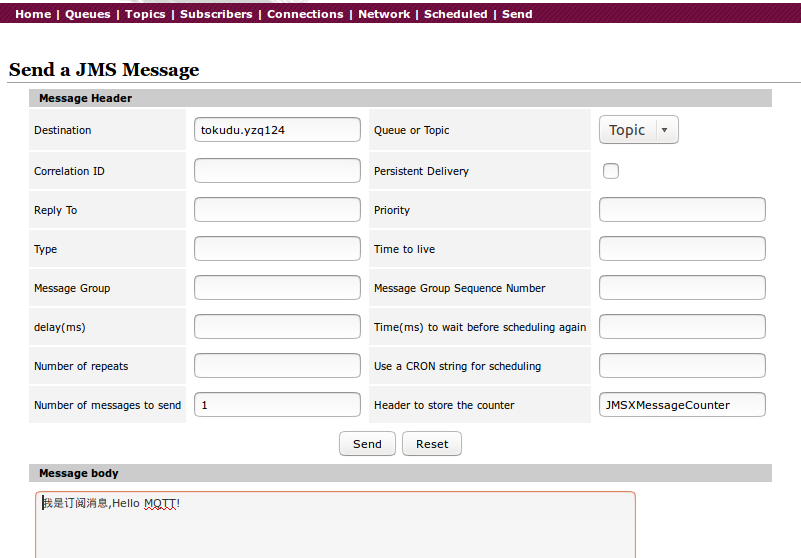
自定义自己的内容,Send!
此时,客户端会收到从broker推送过来的消息
/*
* Called when we receive a message from the message broker.
*/
public void publishArrived(String topicName, byte[] payload, int qos,
boolean retained) {
// Show a notification
String s = new String(payload);
showNotification(s);
log("Got message: " + s);
}







 本文介绍了如何实现基于MQTT的Android推送,首先配置Apache ActiveMQ服务端,包括在Ubuntu上安装、启动和设置MQTT监听端口。然后,详细说明了如何将一个旧的Eclipse MQTT客户端Demo迁移到Android Studio,并进行权限设置、服务配置和订阅专题,最终实现客户端成功接收推送消息。
本文介绍了如何实现基于MQTT的Android推送,首先配置Apache ActiveMQ服务端,包括在Ubuntu上安装、启动和设置MQTT监听端口。然后,详细说明了如何将一个旧的Eclipse MQTT客户端Demo迁移到Android Studio,并进行权限设置、服务配置和订阅专题,最终实现客户端成功接收推送消息。
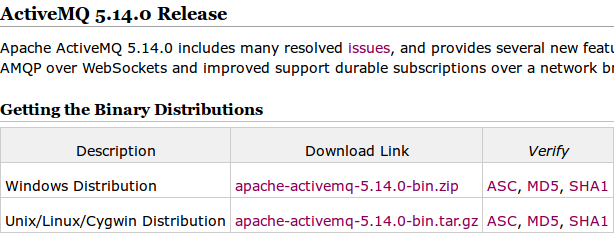
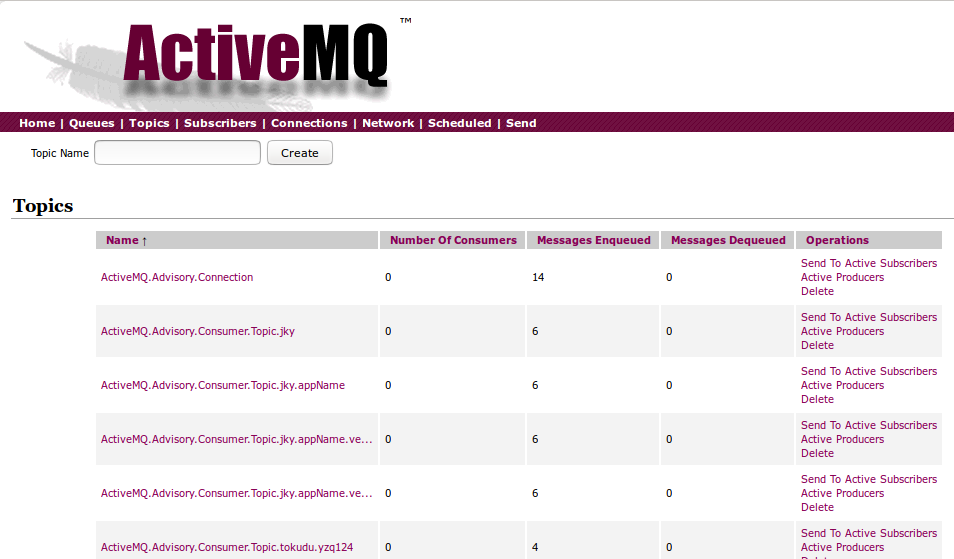

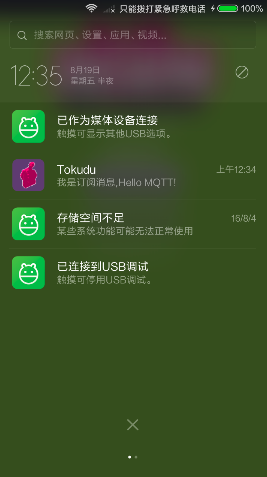














 210
210

 被折叠的 条评论
为什么被折叠?
被折叠的 条评论
为什么被折叠?








