1. 准备工作
1.1 确保Mac上安装了Xcode和Command Line Tools
// 如果没有Command Line Tools,会直接安装;如果报下图中的错误,说明已经安装。
xcode-select --install
打印上述信息,说明已安装了Command Line Tools
1.2 测试xcrun
// 如果正常,会打印所有模拟器的Device Types、UDID、是否开启等信息
xcrun simctl list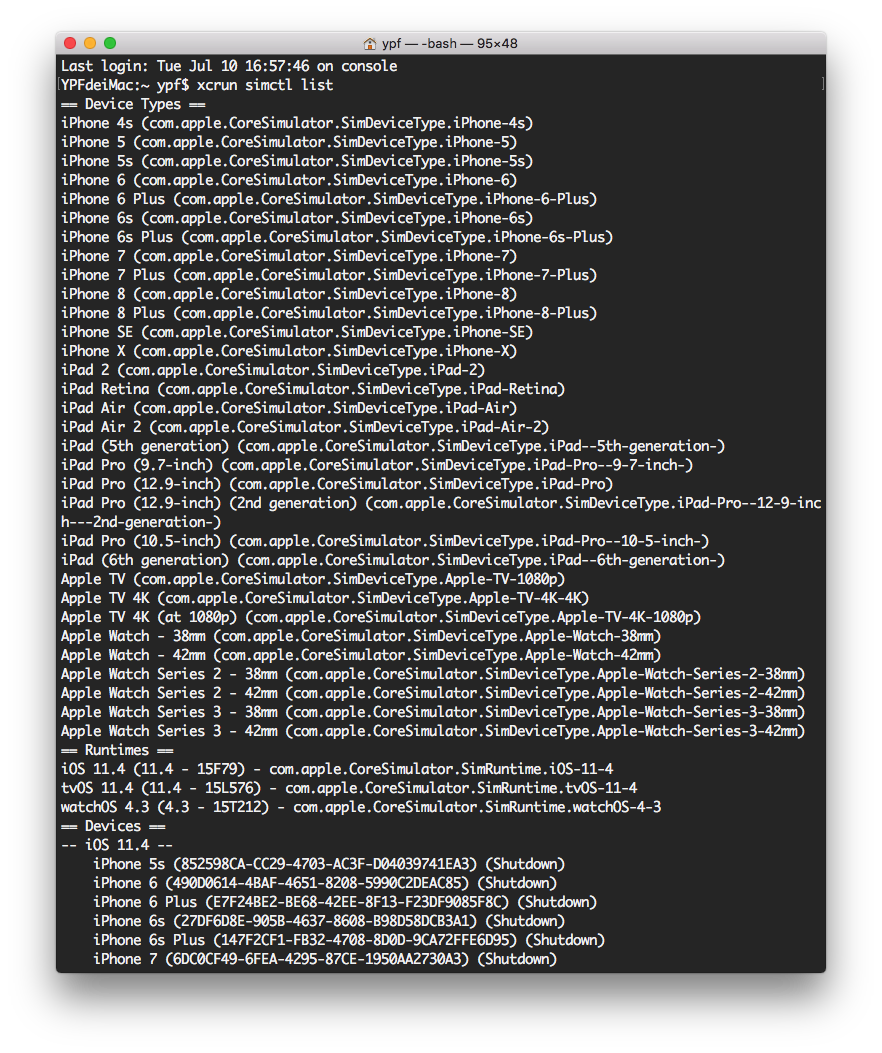
xcrun打印各种信息
2. 重头戏
2.1 指定Xcode的编译路径
// 指定Xcode的路径
DEVELOPER_DIR="/Applications/Xcode.app/Contents/Developer/"
// 输出路径
export DEVELOPER_DIR2.2 安装指定路径下的.app文件到指定UDID的模拟器(UDID在步骤1的打印信息中可以查到)
// appPath不包含“<>”
// 例如/Users/ypf/Desktop/foobar2000/Payload/foobar2000.app
xcrun simctl install UDID <app path>
// 举个例子:安装foobar2000到iPhone X模拟器
xcrun simctl install D04ED7FD-5B4A-4A1D-87DB-74E7485AE85E /Users/ypf/Desktop/foobar2000/Payload/foobar2000.appPS:如果用booted替换上述命令中的UDID,则表示安装到当前启动的simulator
2.3 启动App
// 根据bundleId启动模拟器上的App
xcrun simctl launch booted 'com.foobar2000.mobile'2.4 删除App
// 根据bundleId删除模拟器上的App
xcrun simctl uninstall booted 'com.tczhu.myapp'3. Done!
🐶





















 1万+
1万+

 被折叠的 条评论
为什么被折叠?
被折叠的 条评论
为什么被折叠?








