1 下载nginx
1.1 下载地址:http://nginx.org/en/download.html
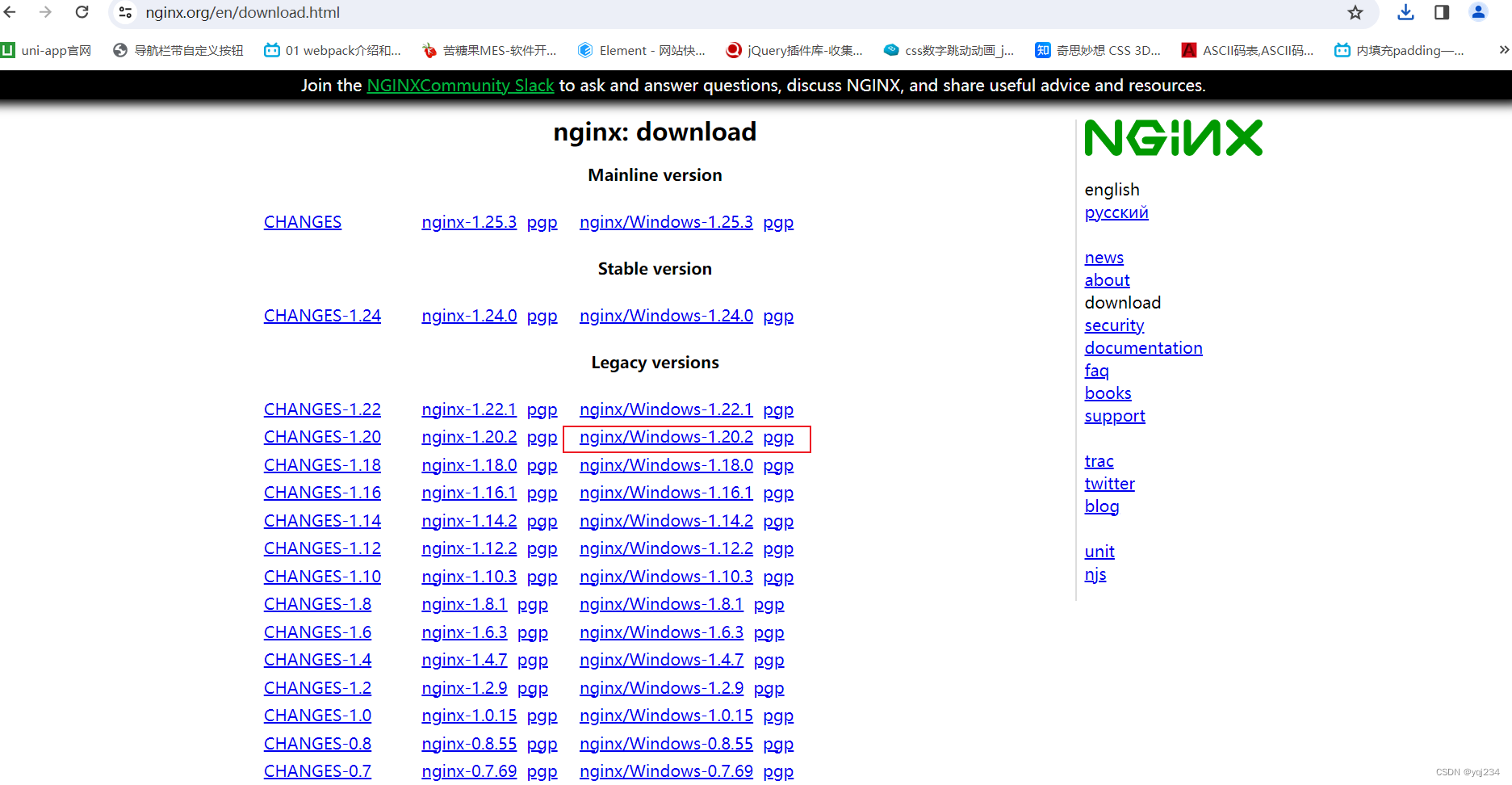
1.2 使用解压到安装目录
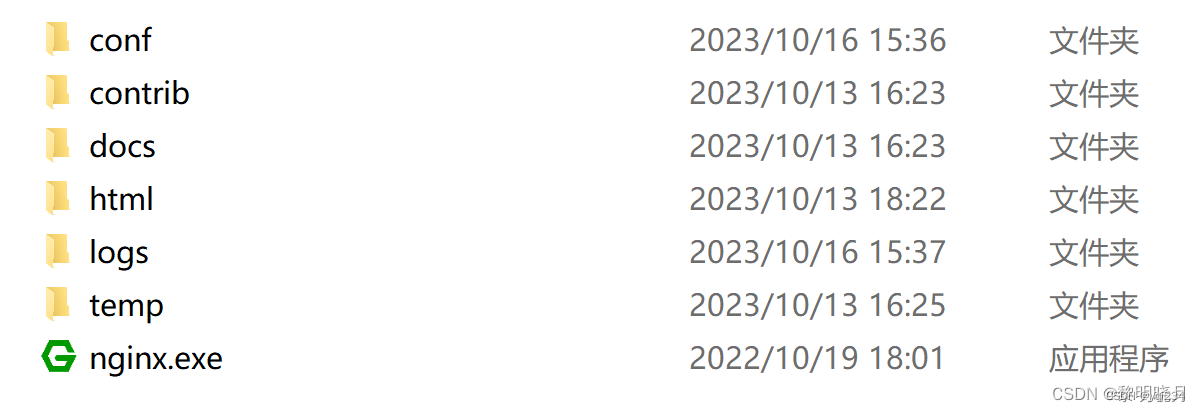
1.3 更改配置 conf目录下nginx.conf 修改为未被占用的端口,地址改成你的地址
server {
listen 9999;
server_name localhost;
#charset koi8-r;
#access_log logs/host.access.log main;
location / {
root html;
index index.html index.htm;
}
#error_page 404 /404.html;
# redirect server error pages to the static page /50x.html
#
error_page 500 502 503 504 /50x.html;
location = /50x.html {
root html;
}
# proxy the PHP scripts to Apache listening on 127.0.0.1:80
#
#location ~ \.php$ {
# proxy_pass http://127.0.0.1;
#}
# pass the PHP scripts to FastCGI server listening on 127.0.0.1:9000
#
#location ~ \.php$ {
# root html;
# fastcgi_pass 127.0.0.1:9000;
# fastcgi_index index.php;
# fastcgi_param SCRIPT_FILENAME /scripts$fastcgi_script_name;
# include fastcgi_params;
#}
# deny access to .htaccess files, if Apache's document root
# concurs with nginx's one
#
#location ~ /\.ht {
# deny all;
#}
}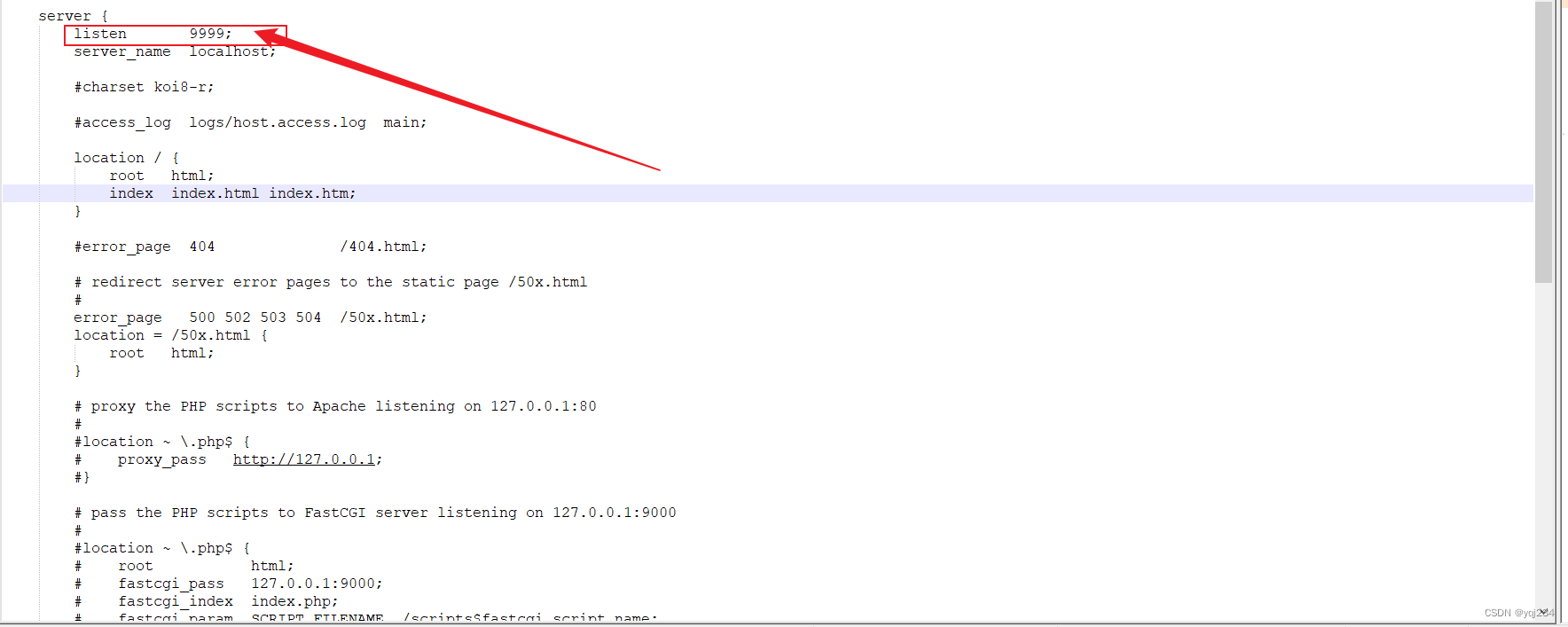
1.4 启动解压后的目录cmd窗口执行启动命令(start nginx)并查看是否启动成功
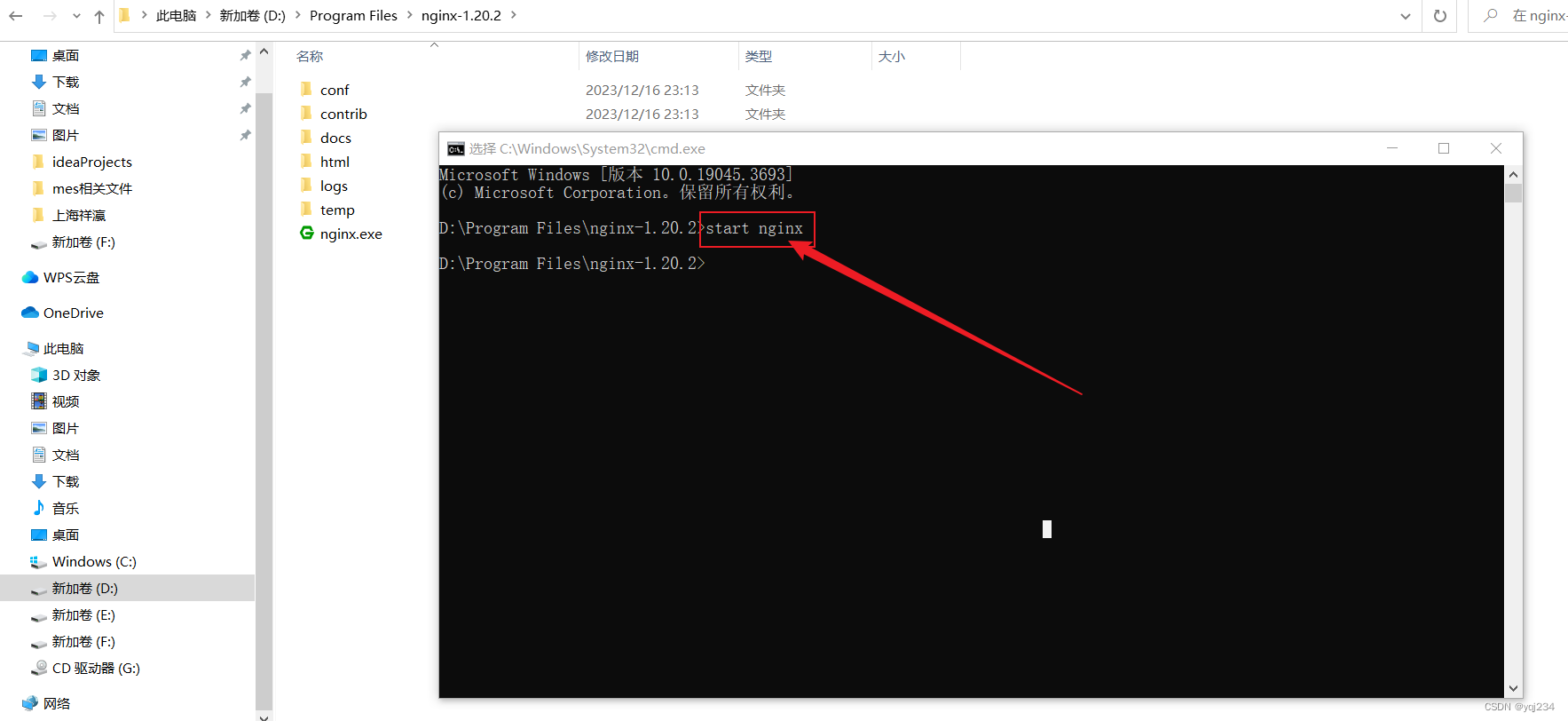
1.5 浏览器访问测试,以下状态为成功启动状态
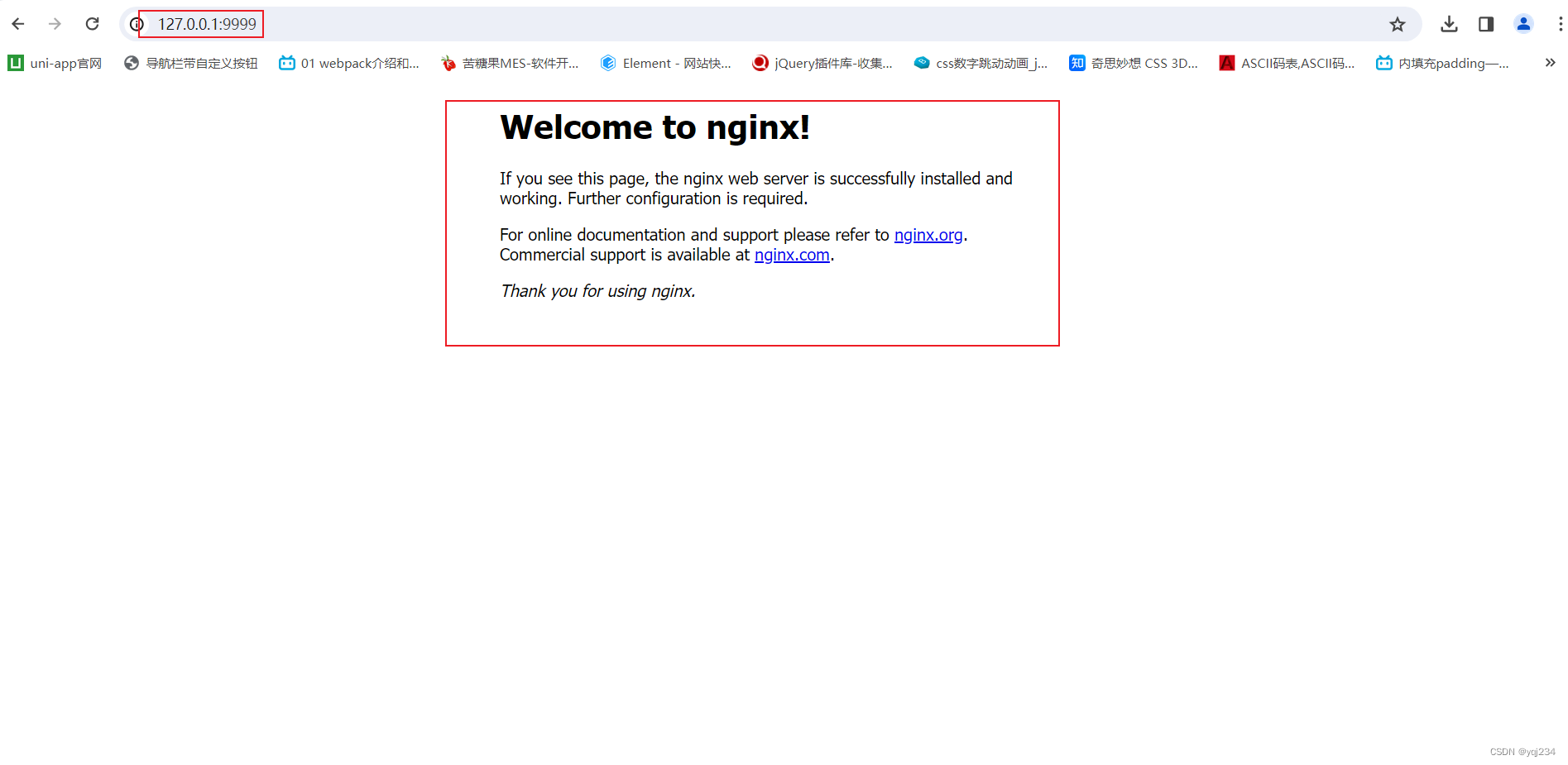
命令总结
start nginx //启动
tasklist /fi “imagename eq nginx.exe” //查看nginx服务
taskkill /f /t /im nginx.exe //停止nginx服务
nginx -t conf/nginx.conf //检查Nginx配置文件中的语法错误
nginx -s reload //重新加载
nginx -s stop //此方式相当于先查出nginx进程id再使用kill命令强制杀掉进程
nginx -s quit //此方式停止步骤是待nginx进程处理任务完毕进行停止
1
2
3
4
5
6
7
文章知识点与官方知识档案匹配,可进一步学习相关知识
————————————————
版权声明:本文为CSDN博主「黎明晓月」的原创文章,遵循CC 4.0 BY-SA版权协议,转载请附上原文出处链接及本声明。
原文链接:https://blog.csdn.net/weixin_42949219/article/details/133862817





















 6364
6364











 被折叠的 条评论
为什么被折叠?
被折叠的 条评论
为什么被折叠?








