首先我们要做一些前期的准备工作:
1.我们需要创建一个阿里云账号,开题公共基础或企业服务。
2.安装mqttfx客户端
接下来需要我们在公共实例内创建产品和设备。
创建好后需要发布。
[外链图片转存失败,源站可能有防盗链机制,建议将图片保存下来直接上传(img-PpenT9xj-1672141903988)(C:\Users\Zsuns\AppData\Roaming\Typora\typora-user-images\image-20221104103247770.png)]
这里的参数特别重要。连接mqttfx需要将mqtt连接参数添加到mqttfx设置当中:
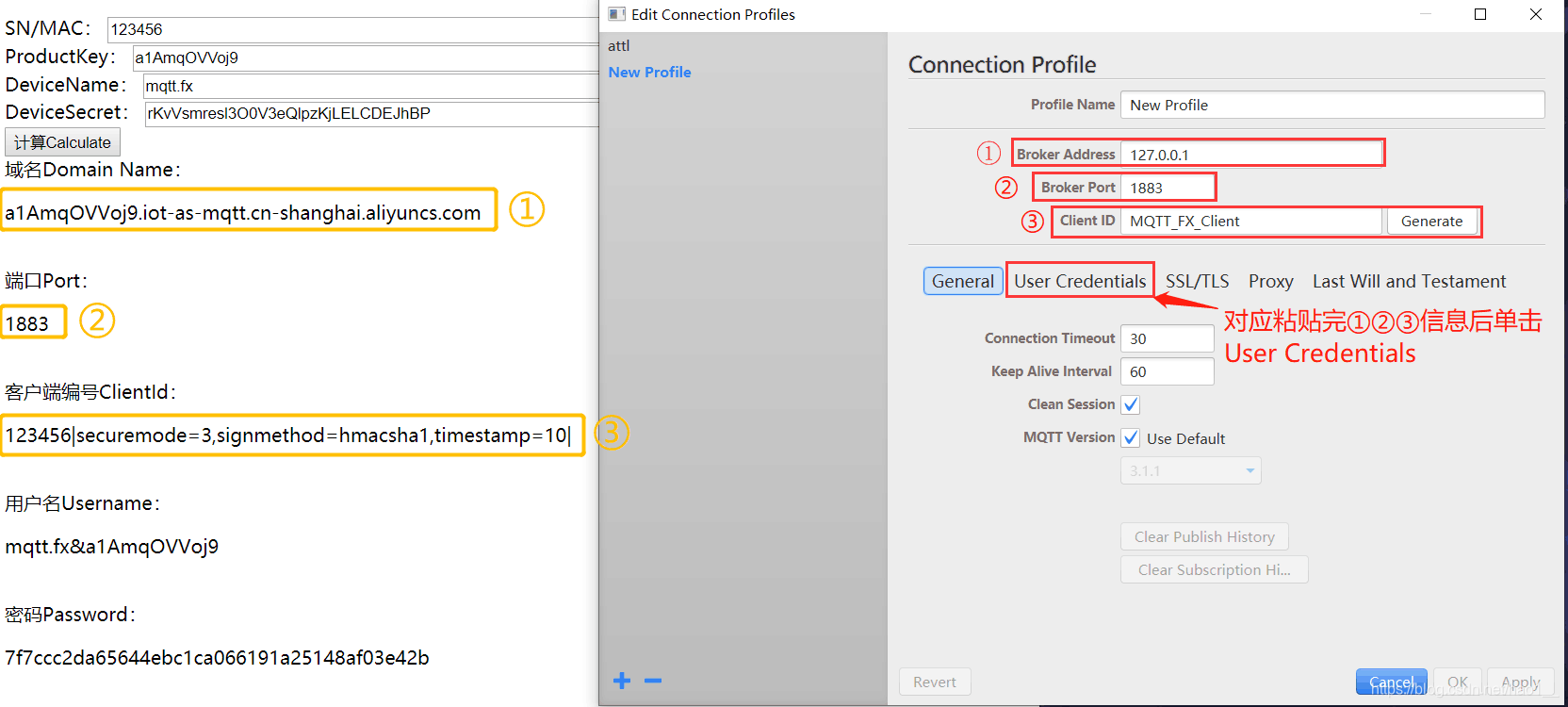
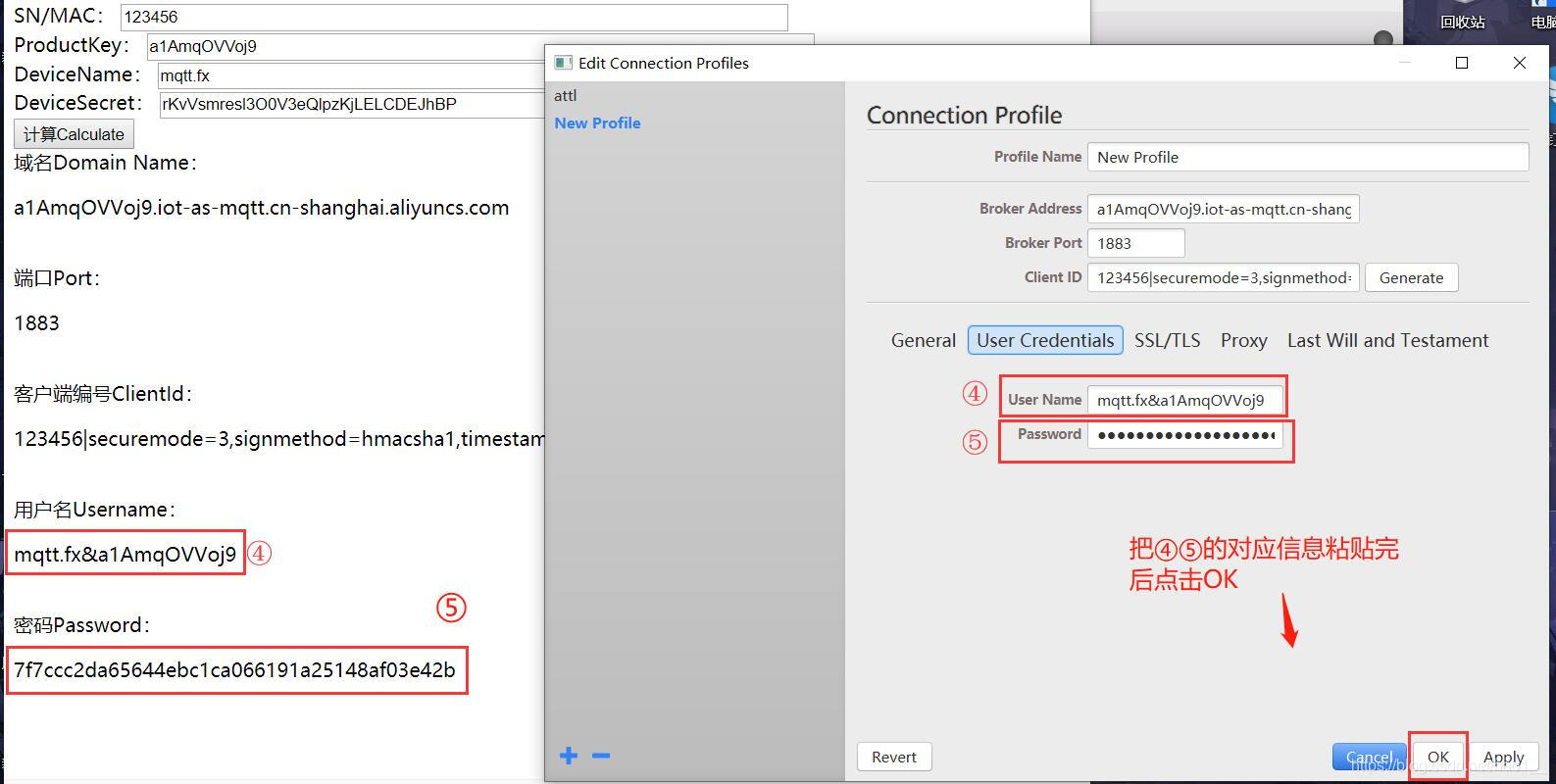
[外链图片转存失败,源站可能有防盗链机制,建议将图片保存下来直接上传(img-y51sn96G-1672141903991)(C:\Users\Zsuns\AppData\Roaming\Typora\typora-user-images\image-20221104103445264.png)]
这几步下来后,即可进行上行和下行通讯的验证:
[外链图片转存失败,源站可能有防盗链机制,建议将图片保存下来直接上传(img-Fsz5N3MO-1672141903991)(C:\Users\Zsuns\AppData\Roaming\Typora\typora-user-images\image-20221104103619308.png)]
sz5N3MO-1672141903991)]
分别复制到mqttfx当中,替换当中的设备名称为自己创建的名称即可。





















 3078
3078











 被折叠的 条评论
为什么被折叠?
被折叠的 条评论
为什么被折叠?








