布局
<?xml version="1.0" encoding="utf-8"?>
<layout xmlns:tools="http://schemas.android.com/tools"
xmlns:app="http://schemas.android.com/apk/res-auto"
tools:ignore="ResourceName">
<data>
<variable
name="listener"
type="android.view.View.OnClickListener" />
</data>
<androidx.coordinatorlayout.widget.CoordinatorLayout xmlns:android="http://schemas.android.com/apk/res/android"
android:layout_width="match_parent"
android:layout_height="match_parent"
android:id="@+id/cl_car_binding_yes"
android:background="@android:color/holo_red_light">
<com.google.android.material.appbar.AppBarLayout
android:id="@+id/apl_app_bar"
android:layout_width="match_parent"
android:layout_height="wrap_content"
android:background="@color/transparent">
<!--collapsedTitleGravity:在折叠的时候指定标题的位置 expandedTitleGravity:布局没有折叠的时候标题栏的位置-->
<com.google.android.material.appbar.CollapsingToolbarLayout
android:id="@+id/ctl_toolbar_layout"
android:layout_width="match_parent"
android:layout_height="200dp"
app:collapsedTitleGravity="center"
app:collapsedTitleTextAppearance="@style/ToolbarCollapsedText"
app:expandedTitleGravity="start|top"
app:expandedTitleMarginTop="80dp"
app:expandedTitleTextAppearance="@style/ToolbarExpandedText"
app:layout_scrollFlags="scroll|exitUntilCollapsed"
app:statusBarScrim="@color/transparent">
<RelativeLayout
android:layout_width="match_parent"
android:layout_height="match_parent">
<ImageView
android:id="@+id/iv_tool_bg"
android:layout_width="match_parent"
android:layout_height="match_parent"
android:fitsSystemWindows="true"
android:scaleType="fitXY"
android:src="@color/transparent"
app:layout_collapseMode="parallax"
app:layout_collapseParallaxMultiplier="0.7" />
<TextView
android:id="@+id/tv_car_about"
android:layout_width="wrap_content"
android:layout_height="wrap_content"
android:textColor="@color/black"
android:textSize="16sp"
android:gravity="center"
android:layout_marginRight="10dp"
android:layout_marginTop="54dp"
android:text="更多"
android:layout_alignParentRight="true"
android:background="@drawable/ve_vector_more_horiz"
android:onClick="@{listener}"
android:visibility="invisible"/>
<RelativeLayout
android:id="@+id/rl_car_info"
android:layout_width="match_parent"
android:layout_height="wrap_content"
android:layout_below="@+id/tv_car_about"
android:layout_marginTop="20dp">
<TextView
android:id="@+id/tv_car_num"
android:layout_width="wrap_content"
android:layout_height="wrap_content"
android:text="标题"
android:textColor="@color/white"
android:textSize="20sp"
android:layout_centerVertical="true"
android:layout_alignParentLeft="true"
android:layout_marginLeft="30dp"/>
</RelativeLayout>
<LinearLayout
android:id="@+id/ll_car_refresh"
android:layout_width="match_parent"
android:layout_height="wrap_content"
android:layout_marginTop="10dp"
android:orientation="horizontal"
android:layout_below="@+id/rl_car_info">
<TextView
android:id="@+id/tv_refresh_time"
android:layout_width="wrap_content"
android:layout_height="wrap_content"
android:layout_marginLeft="30dp"
android:text="咔咔咔咔咔咔扩扩扩扩扩扩"
android:textColor="@color/white"
android:textSize="12sp"/>
</LinearLayout>
</RelativeLayout>
<androidx.appcompat.widget.Toolbar
android:id="@+id/tb_toolbar"
android:layout_width="match_parent"
android:layout_height="90dp"
android:background="@android:color/holo_blue_light"
app:layout_collapseMode="pin"
app:popupTheme="@style/ThemeOverlay.AppCompat.Light"
app:theme="@style/Toolbar.TitleText">
<RelativeLayout
android:layout_width="match_parent"
android:layout_height="40dp"
android:layout_gravity="center"
android:layout_marginTop="50dp">
<TextView
android:id="@+id/toolbar_title"
android:layout_width="wrap_content"
android:layout_height="wrap_content"
android:text="标题"
android:textColor="@color/white"
android:textSize="18sp"
android:layout_centerInParent="true"/>
<TextView
android:id="@+id/tv_car_about_again"
android:layout_width="wrap_content"
android:layout_height="wrap_content"
android:gravity="center"
android:layout_marginRight="10dp"
android:layout_alignParentRight="true"
android:layout_centerVertical="true"
android:background="@drawable/ve_vector_more_horiz"
android:onClick="@{listener}"/>
</RelativeLayout>
</androidx.appcompat.widget.Toolbar>
</com.google.android.material.appbar.CollapsingToolbarLayout>
</com.google.android.material.appbar.AppBarLayout>
</androidx.coordinatorlayout.widget.CoordinatorLayout>
</layout>
监听
private fun initToolbar() {
(this as AppCompatActivity).setSupportActionBar(mBinding.tbToolbar) //设置toolbar
mBinding.ctlToolbarLayout.setExpandedTitleColor(Color.TRANSPARENT)//设置展开后标题的颜色
mBinding.ctlToolbarLayout.setCollapsedTitleTextColor(Color.BLACK)//设置收缩后标题的颜色
mBinding.aplAppBar.addOnOffsetChangedListener(AppBarLayout.OnOffsetChangedListener { appBarLayout, i ->
val percent = abs(i).toFloat() / appBarLayout.totalScrollRange
mBinding.tbToolbar.setBackgroundColor(Color.parseColor("#FFFFFF"))
if (percent > 0.75f) {
if (isEx) {
isEx = false
mBinding.toolbarTitle.setTextColor(resources.getColor(R.color.color_333333))
mBinding.tvCarAboutAgain.setBackgroundResource(R.drawable.ve_vector_more_horiz_black)
mBinding.toolbarTitle.text = "标题"
}
} else {
if (!isEx) {
isEx = true
mBinding.toolbarTitle.setTextColor(Color.WHITE)
mBinding.tvCarAboutAgain.setBackgroundResource(R.drawable.ve_vector_more_horiz)
mBinding.toolbarTitle.text = ""
}
}
})
}
CoordinatorLayout 属性
CoordinatorLayout继承自FrameLayout,有两个主要用途:
1、作为APP的顶层布局
2、作为一个容器与一个或者多个子View进行交互
CoordinatorLayout可以协调子View,而这些子View 的具体响应动作是通过 behavior 来指定的。
一般需要和AppBarLayout、CollapsingToolbarLayout结合使用,才能实现炫酷的交互效果。
AppbarLayout
AppbarLayout继承于LinearLayout,是一个垂直的LinearLayout,它实现了Material Design的许多功能和特性,即滚动手势。
AppbarLayout 严重依赖于CoordinatorLayout,必须用于CoordinatorLayout 的直接子View,如果你将AppbarLayout 放在其他的ViewGroup 里面,那么它的这些功能是无效的。
其子View可以通过setScrollFlags()或在xml布局中通过app:layout_scrollFlags属性设置想要的滚动行为。
app:layout_scrollFlags属性介绍
scroll
View伴随着滚动事件而滚出或滚进屏幕。
1、如果使用了其他值,必定要使用这个值才能起作用
2、如果在这个View前面的任何其他View没有设置这个值,那么这个View的设置将失去作用。
enterAlways
快速返回模式。
其实就是向下滚动时Scrolling View和Child View之间的滚动优先级问题。
对比scroll和scroll | enterAlways设置,发生向下滚动事件时,前者优先滚动Scrolling View,后者优先滚动Child View,当优先滚动的一方已经全部滚进屏幕之后,另一方才开始滚动。
enterAlwaysCollapsed
enterAlways的附加值。这里涉及到Child View的高度和最小高度,向下滚动时,Child View先向下滚动最小高度值,然后Scrolling View开始滚动,到达边界时,Child View再向下滚动,直至显示完全。
exitUntilCollapsed
这里也涉及到最小高度。发生向上滚动事件时,Child View向上滚动退出直至最小高度,然后Scrolling View开始滚动。也就是,Child View不会完全退出屏幕。
snap
简单理解,就是Child View滚动比例的一个吸附效果。也就是说,Child View不会存在局部显示的情况,滚动Child View的部分高度,当我们松开手指时,Child View要么向上全部滚出屏幕,要么向下全部滚进屏幕,有点类似ViewPager的左右滑动。
enterAlways、enterAlwaysCollapsed、exitUntilCollapsed、snap这几个属性需要配合scroll属性使用才有效果,单独使用没有任何效果。
addOnOffsetChangedListener 当AppbarLayout 的竖直方向偏移量发生改变的时候回调
removeOnOffsetChangedListener 移除offsetChanged监听器
setExpanded (boolean expanded) 设置AppbarLayout 是展开状态还是折叠状态,默认有动画
setExpanded (boolean expanded, boolean animate) 设置AppbarLayout 是展开状态还是折叠状态,animate 参数控制切换到新的状态时是否需要动画
setOrientation 设置AppbarLayout里的子View排列方向
getTotalScrollRange 返回AppbarLayout 里的所有子View的滑动范围
CollapsingToolbarLayout
1、这是一个可折叠的Toolbar
2、它的使用必须在AppBarLayout的基础之上,它必须作为AppBarLayout的直接子类元素使用,否则起不到应用的效果。
3、CollapsingToolbarLayout的子布局有3种折叠模式(Toolbar中设置的app:layout_collapseMode)
off:这个是默认属性,布局将正常显示,没有折叠的行为。
pin:CollapsingToolbarLayout折叠后,此布局将固定在顶部。
parallax:CollapsingToolbarLayout折叠时,此布局也会有视差折叠效果。
当CollapsingToolbarLayout的子布局设置了parallax模式时,我们还可以通过app:layout_collapseParallaxMultiplier设置视差滚动因子,值为:0~1
属性
app:collapsedTitleGravity=””属性
在折叠的时候指定标题的位置,提供值有:top、bottom、left、right、center_vertical、fill_vertical、center_horizental、center、start、end
app:collapsedTitleTextAppearance=””属性
设置折叠的时候标题栏文字外观
app:contentScrim=””属性
设置当被滚出屏幕时候CollapsingToolbarLayout的样式,需要是一个颜色值
app:expandedTitleGravity=””属性
布局没有折叠的时候标题栏的位置,提供的值与app:collapsedTitleGravity=””属性一样,设置多个值得时候用“|”分割
app:statusBarScrim=”#123456”属性
在折叠的时候状态栏的背景颜色
效果图









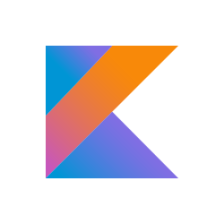














 360
360

 被折叠的 条评论
为什么被折叠?
被折叠的 条评论
为什么被折叠?








