首先介绍三个重要的属性:
1. LookUpEdit.Properties.ImmediatePopup 在输入框按任一可见字符键时立即弹出下拉窗体。
2. LookUpEdit.Properties.AutoSearchColumnIndex 设置自动搜索的栏位序号,下拉窗体第一个栏位为0,依此类推,此属性配合SearchMode=OnlyInPopup时有效。
3. LookUpEdit.Properties.SearchMode 自动搜索定位模式

关于枚举类型SearchMode的定义:
C# Code:
//来源:C/S框架网(www.csframework.com) QQ:1980854898
//来源:C/S框架网(www.csframework.com) QQ:1980854898
OnlyInPopup : 配合ImmediatePopup=True时使用,当用户在输入框按任一可见字符键时立即弹出下拉窗体,并跟据输入的字符从头部开始匹配AutoSearchColumnIndex属性指定栏位字段的值,第一个栏位为0.
特点:在下拉窗体能显示匹配结果(蓝底白字),但在输入框内不显示。
效果图如下:
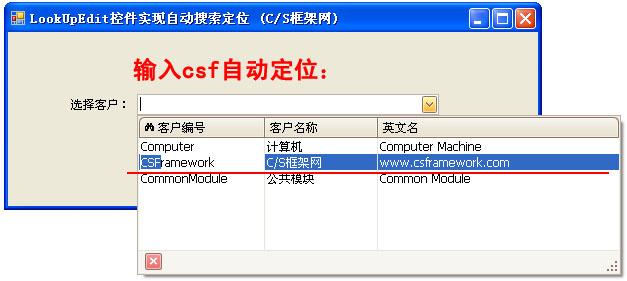
AutoComplete: 配合ImmediatePopup=True时使用,当用户在输入框按任一可见字符键时立即弹出下拉窗体,并在输入框自动完成您想要输入的数据,同时下拉 窗体自动匹配最佳记录。AutoComplete模式仅匹配DisplayMember对应字段的值。
特点:能在 输入框 显示匹配的数据,并且下拉窗体显示匹配的记录。
效果图如下:

AutoFilter: 配合ImmediatePopup=True时使用,当用户在输入框按任一可见字符键时立即弹出下拉窗体,并在输入框自动完成您想要输入的数据,同时下拉窗体自动过滤掉不匹配的记录。
特点:能在 输入框 显示匹配的数据,并过滤过不想要的记录。
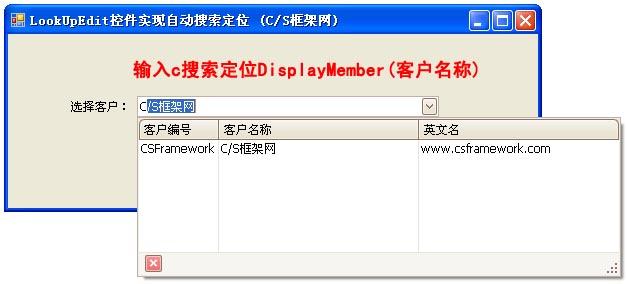






















 1万+
1万+

 被折叠的 条评论
为什么被折叠?
被折叠的 条评论
为什么被折叠?








