ColorDrawable
这个就是绘制一个纯色背景,用 XML 太浪费 ,直接在代码中创建 ColorDrawable 更简单。
ColorDrawable colorDrawable = new ColorDrawable(Color.GREEN);
imageView.setBackground(colorDrawable);这个就不上图。
RotateDrawable
从命名上理解,就是可以旋转的 Drawable。
<?xml version="1.0" encoding="utf-8"?>
<rotate
xmlns:android="http://schemas.android.com/apk/res/android"
android:fromDegrees="0"
android:pivotX="50%"
android:pivotY="50%"
android:toDegrees="180"
android:visible="true">
<bitmap android:gravity="center"
android:src="@drawable/sample_1"/>
</rotate>pivotX 和 pivotY 控制旋转的中心,我们定义为 50%,就是图片的中心位置。 visible 默认是 false,这里我们设置 true。
这里为什么会有 fromDegress 和 toDegress,跟上篇讲的老套路一样,用 level 控制到底旋转多少个角度,所以这两个值其实是一个范围。
如果你仔细看,会发现我是用子节点 <bitmap> 来显示图片的,而没有的 <rotate> 属性中通过 android:drawable显示 。 这个问题我在上篇文章中解释过了,子节点显示图片,可以控制图片不缩放,当图片小于显示区域的时候 ,需要指定 gravity来指明显示的位置。
<?xml version="1.0" encoding="utf-8"?>
<RelativeLayout xmlns:android="http://schemas.android.com/apk/res/android"
android:layout_width="match_parent"
android:layout_height="match_parent">
<ImageView
android:id="@+id/test_drawable"
android:layout_width="match_parent"
android:layout_height="300dp"
android:background="@drawable/rotate_drawable" />
<SeekBar
android:id="@+id/test_seekbar"
android:layout_width="match_parent"
android:layout_height="wrap_content"
android:layout_below="@id/test_drawable"
android:layout_marginTop="10dp" />
</RelativeLayout> final ImageView imageView = (ImageView) findViewById(R.id.test_drawable);
SeekBar seekBar = (SeekBar) findViewById(R.id.test_seekbar);
seekBar.setMax(10000);
seekBar.setOnSeekBarChangeListener(new SeekBar.OnSeekBarChangeListener() {
@Override
public void onProgressChanged(SeekBar seekBar, int i, boolean b) {
imageView.getBackground().setLevel(i);
}
@Override
public void onStartTrackingTouch(SeekBar seekBar) {
}
@Override
public void onStopTrackingTouch(SeekBar seekBar) {
}
});老套路,level 值的范围是 0 到 10000
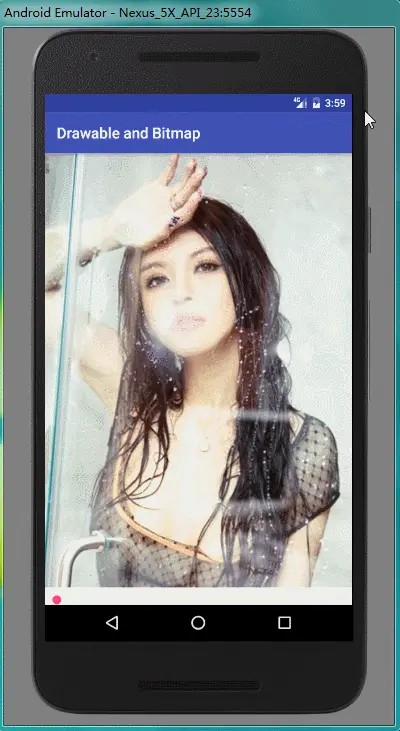
RoundedBitmapDrawable
其实这个名字应该叫做 圆角图片,它是设置图片四个角的圆形半径。当图片是矩形的时候,就有四个圆角,再特殊一点,如果图片是正方形,正好圆角的半径为正方形边长的一半,那么它就是一个圆。
有了这些分析,现在我来创建一个圆形图片,还是用上面那个性感美女的图片做背景,不过图片很大,我们需要截取美女的头部作为图像。
Bitmap bitmap = BitmapFactory.decodeResource(getResources(), R.drawable.sample_5);
// 创建 600*600 正方形 Bitmap,截取头像部分
Bitmap newBitmap = Bitmap.createBitmap(bitmap,
bitmap.getWidth() / 2 - 600 / 2, //x
100,// y
600,//width
600//height
);
// 回收没有用的 bitmap
bitmap.recycle();
RoundedBitmapDrawable roundedBitmapDrawable = RoundedBitmapDrawableFactory.create(getResources(), newBitmap);
roundedBitmapDrawable.setCornerRadius(newBitmap.getWidth() / 2);
imageView.setImageDrawable(roundedBitmapDrawable);如果你对 Bitmap 操作还不熟悉的,可以参考我之前文章 Android图像绘制之Bitmap。
看过我之前文章后,可能有人会问,你加载图为什么没有用 Options.inSampleSize 压缩,综合考虑有两个原因。
- 压缩后,图片就不是那么清晰了,我需要一个清晰的圆形图像。
- 我在创建了 newBitmap 后,把占用内存大的 bitmap 回收了,bitmap.recycle()。
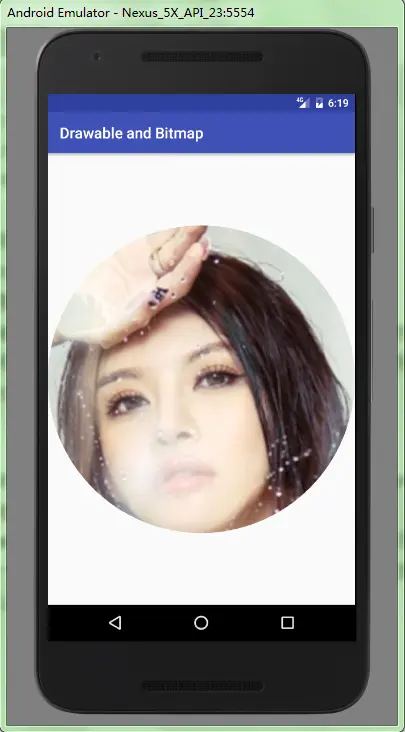
ShapeDrawable
上篇文章中,我们用 GradientDrawable 在 XML 中绘制基本图形(直线,椭圆,矩形,圆环)。现在我们可以用 ShapeDrawable 试试,ShapeDrawable 可以绘制 Arc(扇形),oval(椭圆),Path(路径), 矩形(rect),圆角矩形(RoundRectShape)。这里我只举两个例子,显示一个圆形图片和一个菱形图片,其它的大家自己动手试试。
椭圆或者圆形
我们再来绘制一个圆形图片
ShapeDrawable shapeDrawable = new ShapeDrawable(new OvalShape());
Bitmap bitmap = BitmapFactory.decodeResource(getResources(), R.drawable.sample_5);
BitmapShader shader = new BitmapShader(bitmap, Shader.TileMode.REPEAT, Shader.TileMode.REPEAT);
shapeDrawable.getPaint().setShader(shader);
imageView.setBackground(shapeDrawable);这里我们利用了 Shader (着色器),我现在还没有介绍,大家可以网上搜搜看怎么用。
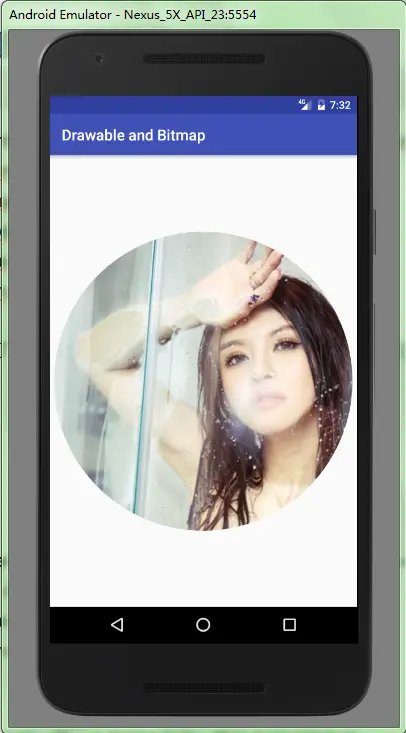
是不是发现,有时候显示一个圆形图片其实就是这么简单。
路径
// 解析 Bitmap 的宽
BitmapFactory.Options options = new BitmapFactory.Options();
options.inJustDecodeBounds = true;
BitmapFactory.decodeResource(getResources(), R.drawable.sample_5, options);
int imageWidth = options.outWidth;
// Path
Path path = new Path();
path.moveTo(imageWidth, 0);
path.lineTo(imageWidth * 2, imageWidth);
path.lineTo(imageWidth, imageWidth * 2);
path.lineTo(0, imageWidth);
path.close();
ShapeDrawable shapeDrawable = new ShapeDrawable(new PathShape(path, imageWidth * 2, imageWidth * 2));
// 设置 shader
Paint paint = shapeDrawable.getPaint();
Bitmap bitmap = BitmapFactory.decodeResource(getResources(), R.drawable.sample_5);
BitmapShader shader = new BitmapShader(bitmap, Shader.TileMode.REPEAT, Shader.TileMode.REPEAT);
paint.setShader(shader);
imageView.setBackground(shapeDrawable);这里涉及的东西有点多,path,shader,不过目前你知道有这种效果就好。
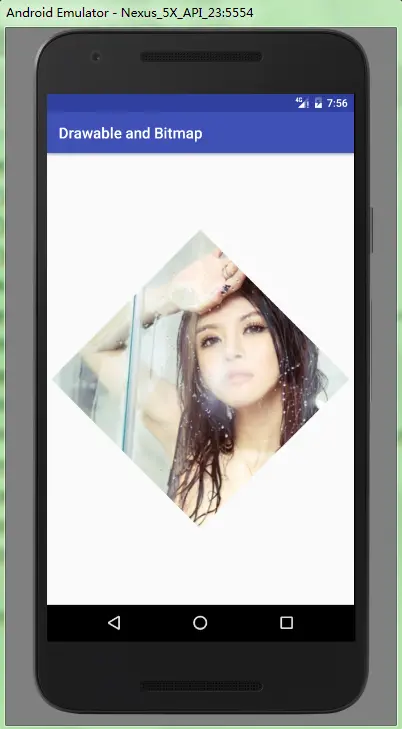
PaintDrawable
PaintDrawable 是继承自 ShapeDrawable。 抛开 ShapeDrawable 的功能,PaintDrawable 就是给背景画圆角,这里就不演示了,其实小伙伴在学习的时候 ,要多动动手写代码,只看不写,其实效果并没有想象中的好。
RippleDrawable
波纹效果的 Drawable,再介绍这个之前 ,我们先看看 5.0 之后 ,系统默认的波纹效果
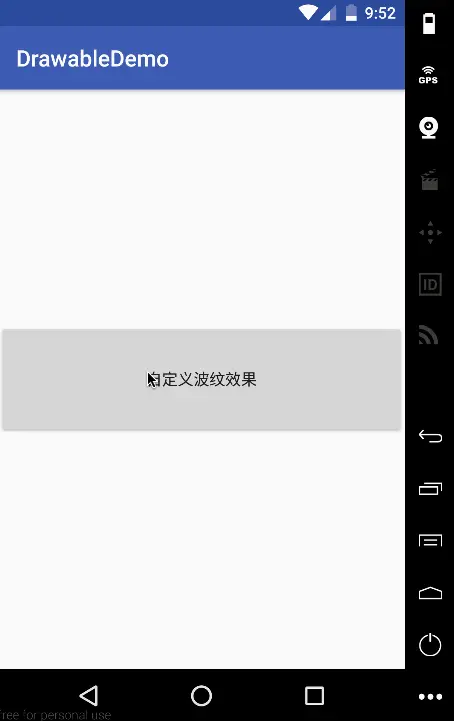
无边界波纹效果
RippleDrawable 是继承自 LayerDrawable 的,如果一个 Layer 层都没有的话,就是无边界效果
<?xml version="1.0" encoding="utf-8"?>
<ripple
xmlns:android="http://schemas.android.com/apk/res/android"
android:color="@color/colorAccent">
</ripple>为 Button 设置背景
<Button
android:layout_centerInParent="true"
android:background="@drawable/ripple_drawable"
android:text="自定义波纹效果"
android:id="@+id/imageview"
android:layout_width="match_parent"
android:layout_height="100dp"/>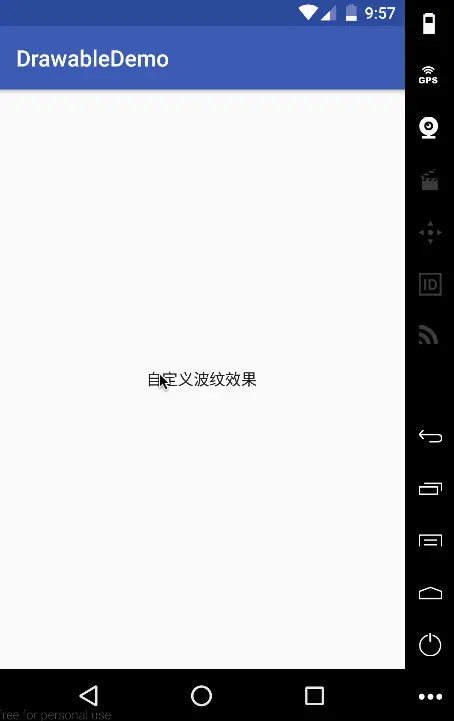
有边界效果
如果加了一个图层作为背景就会有边界效果。
<?xml version="1.0" encoding="utf-8"?>
<ripple
xmlns:android="http://schemas.android.com/apk/res/android"
android:color="@color/colorAccent">
<item android:drawable="@drawable/bird"/>
</ripple>
我们再把效果做得接近于系统点,用一个灰色纯色做背景
<?xml version="1.0" encoding="utf-8"?>
<ripple
xmlns:android="http://schemas.android.com/apk/res/android"
android:color="@color/colorAccent">
<item android:drawable="@drawable/ripple_shape_drawable"/>
</ripple>ripple_shape_drawable.xml
<?xml version="1.0" encoding="utf-8"?>
<shape xmlns:android="http://schemas.android.com/apk/res/android">
<solid android:color="#b4abab"/>
<corners android:radius="40dp"/>
</shape>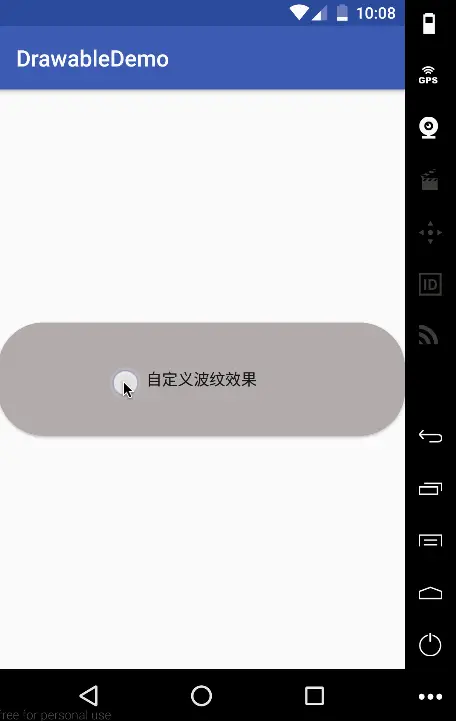
Ripple 还有加上一个 mask layer 的东西,但是我查了下,没有叼用啊,什么情况?
结束
还有几个 Drawable 类我没演示,主要是还有点烦琐,以后可能说另开一篇讲解。 如果小伙伴有什么疑问,可以下方评论。
作者:不惜留恋_
链接:http://www.jianshu.com/p/4134e2352d65






















 2041
2041

 被折叠的 条评论
为什么被折叠?
被折叠的 条评论
为什么被折叠?








