部署prom时,prom的
kubectl -n monitoring get pod
pod的状态为error

出现error一般是容器里面有报错,所以需要查看日志
#查看pod的log日志
kubectl logs prometheus-deployment-6495dcc86c-jtkxw
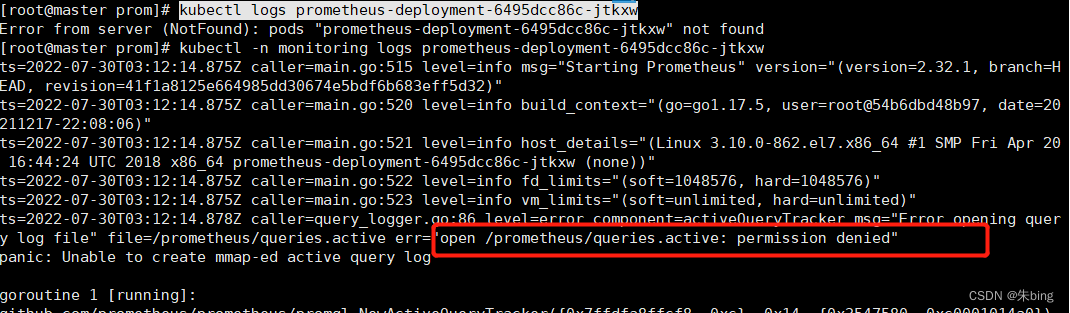
可知,没有创建这个目录的权限,
解决办法,使用initcontainer为目录赋予权限
我的配置:
spec:
initContainers:
- name: "init-datapath"
image: debian:stable
command: ["chown", "-R", "65534:65534", "/prometheus"]
command: ["/bin/chmod","-R","777","/prometheus"]
volumeMounts:
- name: prometheus-storage-volume
mountPath: /prometheus
subPath: ""
containers:
- name: prometheus
image: prom/prometheus
args:
- "--storage.tsdb.retention.time=12h"
- "--config.file=/etc/prometheus/prometheus.yml"
- "--storage.tsdb.path=/prometheus/"
ports:
- containerPort: 9090
resources:
requests:
cpu: 500m
memory: 500M
limits:
cpu: 1
memory: 1Gi
volumeMounts:
- name: prometheus-config-volume
mountPath: /etc/prometheus/
- name: prometheus-storage-volume
mountPath: /prometheus/
volumes:
- name: prometheus-config-volume
configMap:
defaultMode: 420
name: prometheus-server-conf
- name: prometheus-storage-volume
persistentVolumeClaim:
claimName: pvc-nfs-data
最后查看状态,

解决!
























 492
492











 被折叠的 条评论
为什么被折叠?
被折叠的 条评论
为什么被折叠?








