网站需求:
1.基于域名www.openlab.com可以访问网站内容为 welcome to openlab!!!
2.给该公司创建三个网站目录分别显示学生信息,教学资料和缴费网站,基于 www.openlab.com/student 网站访问学生信息,www.openlab.com/data 网站访问教学资料 ,www.openlab.com/money 网站访问缴费网站。
3.要求:
(1)学生信息网站只有song和tian两人可以访问,其他网站所有用户用能访问。
(2)访问缴费网站实现数据加密基于https访问
搭建:
一、
①在yum配置好的情况下首先安装HTTP和HTTPS包
[root@localhost ~]# yum install httpd -y 安装HTTP包
- 1

[root@localhost ~]# yum install mod_ssl -y 安装HTTPS包
- 1

②进入配置文件进行编辑
[root@localhost ~]# vim /etc/httpd/conf.d/vhost.conf 进入编辑文件
- 1
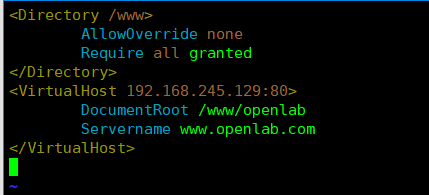
[root@localhost ~]# systemctl restart httpd 重启HTTP服务
[root@localhost ~]# systemctl stop firewalld.service 关闭防火墙
[root@localhost ~]# setenforce 0 关闭selinux
[root@localhost ~]# mkdir /www/openlab -pv 创建www和openlab目录
[root@localhost ~]# vim /www/openlab/index.html 编写静态网页内容
- 1
- 2
- 3
- 4
- 5
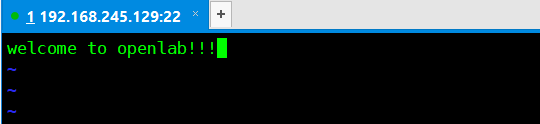
[root@localhost ~]# vim /etc/hosts 更改hosts文件,能在浏览器中通过域名访问
- 1

测试:
输入域名后页面就能显示自己写的东西啦!
二、
[root@localhost ~]# vim /etc/httpd/conf.d/vhost.conf 进入编辑文件
- 1

[root@localhost ~]# htpasswd -c /etc/httpd/studentpwd song 添加用户song并设置密码,第一次添加需要+-c选项
New password:
Re-type new password:
Adding password for user song
[root@localhost ~]# htpasswd /etc/httpd/studentpwd tian 添加用户tian并设置密码
New password:
Re-type new password:
Adding password for user tian
[root@localhost ~]# mkdir /usr/local/money 创建money目录
[root@localhost ~]# mkdir /www/openlab/student 创建student目录
[root@localhost ~]# mkdir /www/openlab/data 创建data目录
[root@localhost ~]# cd /etc/pki/tls/certs/ 切换到certs目录
[root@localhost certs]# make openlab.crt 创建证书
- 1
- 2
- 3
- 4
- 5
- 6
- 7
- 8
- 9
- 10
- 11
- 12
- 13
- 14
- 15

然后进入vhost.conf文件更改证书路径
重启HTTP服务
分别进行测试:
 需要输入用户和密码才能登陆
需要输入用户和密码才能登陆
 基于HTTPS登陆,由于证书不受信任,所有出现警告,可添加为例外登陆
基于HTTPS登陆,由于证书不受信任,所有出现警告,可添加为例外登陆
到此,完成静态Web网站的搭建,动态网站的搭建方法类似,需要使用python等脚本语言进行编写并和数据库进行数据互联,就可以达到预期的效果!!!
注:本次实验使用的redhat7.0版本系统并基于VMware Workstation 模拟器进行操作
若想在Windows系统下用浏览器登陆需修改Windows下的hosts文件
选择用记事本打开,写入指定的IP+域名即可






















 7086
7086











 被折叠的 条评论
为什么被折叠?
被折叠的 条评论
为什么被折叠?








