Android
有个群友有个自定义的控件写不出(效果如下),本着救苦救难,就帮他一把,顺便开源出去。
其实这个效果我们去重写SeekBar并不好实现,但是通过自定义View还是很好实现的,下面说下思路。我们先画目标(DST)圆角矩形,在其上覆盖源(SRC)圆角矩形,再画两个圆(一个空心,一个实心),步骤就是这么的简单,关键在于位置的计算。

设计图
然后是实现后的效果图
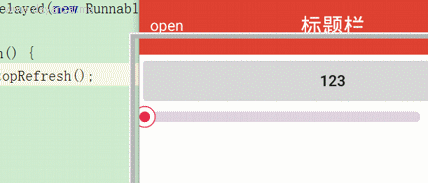
效果图
首先定义如下
private final int COLOR_RED = 0xFFE32F4F;//源的颜色,红
private final int COLOR_GREY = 0xFFDDD3DB;//目标的颜色,灰
private RectF mRectFBg;//目标Rect
private RectF mRectFSrc;//源Rect
private Paint mPaint;//画笔
private int RADIUS_BIG;//空心的外圆半径
private int RADIUS_SMALL;//实心的内圆半径
private float progress;//进度
private float downAndUpProgress;//按压后的动画进度
private ProgressAnimation animation;//进度动画
private DownAnimation downAnimation;//按 动画
private UpAnimation upAnimation;//放 动画
private ArgbEvaluator argbEvaluator;//计算颜色渐变值
private boolean isAnimatinEnd = true;//进度动画是否结束
private float lastX;//上一次触摸的横坐标
private float lastY;//上一次触摸的纵坐标初始化
public ProgressLine1(Context context) {
super(context);
init();
}
public ProgressLine1(Context context, AttributeSet attrs) {
super(context, attrs);
init();
}
private void init() {
mPaint = new Paint(Paint.ANTI_ALIAS_FLAG | Paint.DITHER_FLAG);
downAnimation = new DownAnimation();
downAnimation.setDuration(800);
downAnimation.setInterpolator(new DecelerateInterpolator());
upAnimation = new UpAnimation();
upAnimation.setDuration(800);
upAnimation.setInterpolator(new BounceInterpolator());
argbEvaluator = new ArgbEvaluator();
}
在onMeasure()方法中
@Override
protected void onMeasure(int widthMeasureSpec, int heightMeasureSpec) {
super.onMeasure(widthMeasureSpec, heightMeasureSpec);
/*
* 拿到测量好的控件宽高
*/
int measuredHeight = getMeasuredHeight();
int measuredWidth = getMeasuredWidth();
if (mRectFBg == null) {
RADIUS_BIG = (int) (10 * getResources().getDisplayMetrics().density + 0.5f);//拿到外圆的半径
RADIUS_SMALL = RADIUS_BIG >> 1;//内圆的半径为外圆的1/2
//left=0,top=measuredHeight/4,right=measuredWidth - (RADIUS_BIG - RADIUS_SMALL),bottom=top=measuredHeight*3/4
mRectFBg = new RectF(0, measuredHeight >> 2, measuredWidth - (RADIUS_BIG - RADIUS_SMALL), measuredHeight - (measuredHeight >> 2));
mRectFSrc = new RectF(mRectFBg);
mRectFSrc.right = 0;//源的right设置为0
}
}在onDraw()方法中
@Override
protected void onDraw(Canvas canvas) {
super.onDraw(canvas);
mPaint.setStyle(Paint.Style.FILL);//设置为实心
mPaint.setStrokeWidth(1);//画笔的宽度,这个有个坑,strokeWidth [1,+∞],意思就是strokeWidth最小为+1,不管你设置的有多小
mPaint.setColor(COLOR_GREY);
canvas.drawRoundRect(mRectFBg, 20, 20, mPaint);//画一个目标灰色的圆角矩形
mPaint.setColor(COLOR_RED);//重置为红色
mRectFSrc.right += RADIUS_SMALL * 2;//此处+2倍的RADIUS_SMALL是为了让[图-1]mRectFSrc.right从的实线位置到虚线位置
canvas.drawRoundRect(mRectFSrc, 20, 20, mPaint);//画一个目标红色的圆角矩形
mRectFSrc.right -= RADIUS_SMALL * 2;//然后再恢复回来
mPaint.setColor(0xFFFFFFFF);//重置为白色
canvas.drawCircle(mRectFSrc.right + RADIUS_SMALL, getHeight() >> 1, RADIUS_BIG - RADIUS_BIG / 20, mPaint);//覆盖掉源的圆角矩形超出的部分
int color = (int) argbEvaluator.evaluate(downAndUpProgress, COLOR_RED, Color.YELLOW);
mPaint.setColor(color);
canvas.drawCircle(mRectFSrc.right + RADIUS_SMALL, getHeight() >> 1, RADIUS_SMALL + RADIUS_SMALL * downAndUpProgress, mPaint);//内圆
mPaint.setColor(COLOR_RED);
mPaint.setStyle(Paint.Style.STROKE);
mPaint.setStrokeWidth(RADIUS_BIG / 10);
canvas.drawCircle(mRectFSrc.right + RADIUS_SMALL, getHeight() >> 1, RADIUS_BIG - RADIUS_BIG / 20, mPaint);//外圆
}
图-1
设置进度
public void setProgress(float progress) {
this.progress = progress;
/*
* 增加了一个动画效果
*/
if (animation == null) {
animation = new ProgressAnimation();
animation.setDuration(3000);
animation.setInterpolator(new AccelerateDecelerateInterpolator());
animation.setAnimationListener(new Animation.AnimationListener() {
@Override
public void onAnimationStart(Animation animation) {
isAnimatinEnd = false;
}
@Override
public void onAnimationEnd(Animation animation) {
isAnimatinEnd = true;
}
@Override
public void onAnimationRepeat(Animation animation) {
}
});
}
startAnimation(animation);
}动画
private class ProgressAnimation extends Animation {
@Override
protected void applyTransformation(float interpolatedTime, Transformation t) {
mRectFSrc.right = (mRectFBg.right - RADIUS_SMALL * 2) * interpolatedTime * progress;
invalidate();
}
}
private class DownAnimation extends Animation {
@Override
protected void applyTransformation(float interpolatedTime, Transformation t) {
downAndUpProgress = interpolatedTime;
invalidate();
}
}
private class UpAnimation extends Animation {
@Override
protected void applyTransformation(float interpolatedTime, Transformation t) {
downAndUpProgress = 1 - interpolatedTime;
invalidate();
}
}再让它随手指动起来吧
@Override
public boolean onTouchEvent(MotionEvent event) {
boolean onTouch = false;
float x = event.getX();
float y = event.getY();
switch (event.getAction()) {
case MotionEvent.ACTION_DOWN:
if (isInRound(x, y) && isAnimatinEnd) {
onTouch = true;
startAnimation(downAnimation);
getParent().requestDisallowInterceptTouchEvent(true);
}
break;
case MotionEvent.ACTION_MOVE:
float dx = x - lastX;
float dy = y - lastY;
mRectFSrc.right += dx;
if (mRectFSrc.right < 0) {
mRectFSrc.right = 0;
} else if (mRectFSrc.right > (mRectFBg.right - RADIUS_SMALL * 2)) {
mRectFSrc.right = (mRectFBg.right - RADIUS_SMALL * 2);
}
invalidate();
onTouch = true;
break;
case MotionEvent.ACTION_UP:
startAnimation(upAnimation);
break;
}
lastX = x;
lastY = y;
return onTouch;
}
private boolean isInRound(float x, float y) {
return Math.sqrt(Math.pow(x - (mRectFSrc.right + RADIUS_SMALL), 2) + Math.pow(y - (getHeight() >> 1), 2)) < RADIUS_BIG;
}完成了! 后续的会再加解释的,现在没时间了
version 1.0 2016年6月2日14:35:19
下载地址:http://download.csdn.net/detail/zhangxiaofan_/9538995
version 2.0 2016年6月3日13:50:49
下载地址:http://download.csdn.net/detail/zhangxiaofan_/9540118






















 1万+
1万+











 被折叠的 条评论
为什么被折叠?
被折叠的 条评论
为什么被折叠?








