效果演示
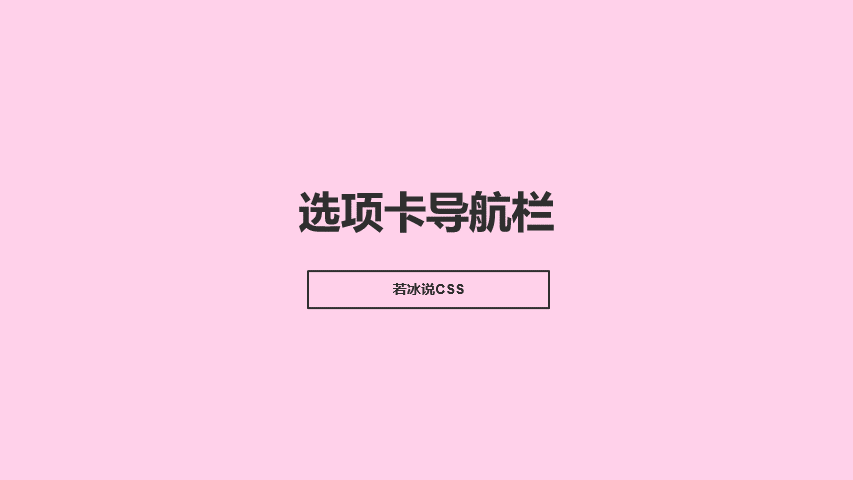
实现了一个导航栏切换内容的效果。页面上方有一个导航栏,每个导航项都有一个圆形背景,点击导航项时,圆形背景会放大并显示对应的内容。每个内容区域都包含一个大号字母,数字会在内容区域显示时淡入。点击其他导航项时,当前内容区域会淡出并隐藏,同时新的内容区域会淡入并显示。
Code
<!DOCTYPE html>
<html lang="en">
<head>
<meta charset="UTF-8">
<meta name="viewport" content="width=device-width, initial-scale=1.0">
<title>选项卡导航栏</title>
<link rel="stylesheet" href="../fonts/css/font-awesome.css">
<link rel="stylesheet" href="./11-选项卡导航栏.css">
</head>
<body>
<div class="container">
<div class="nav">
<div class="item active"><i class="fa fa-file-powerpoint-o"></i></div>
<div class="item"><i class="fa fa-file-photo-o"></i></div>
<div class="item"><i class="fa fa-file-zip-o"></i></div>
<div class="item"><i class="fa fa-file-sound-o"></i></div>
<div class="item"><i class="fa fa-file-movie-o"></i></div>
</div>
<div class="content">
<section class="active"><span>powerpoint</span></section>
<section><span>photo</span></section>
<section><span>zip</span></section>
<section><span>sound</span></section>
<section><span>movie</span></section>
</div>
</div>
</body>
<script src="./11-选项卡导航栏.js"></script>
</html>
/* 清除所有元素的默认margin和padding */
* {
margin: 0; /* 清除所有元素的外边距 */
padding: 0; /* 清除所有元素的内边距 */
}
/* 设置body的高度为视口高度,并使用flex布局来居中内容 */
body {
height: 100vh; /* 设置body的高度为视口高度 */
display: flex; /* 使用flex布局 */
justify-content: center; /* 水平居中子元素 */
align-items: center; /* 垂直居中子元素 */
}
/* 为.container元素添加边框 */
.container {
border: 1px solid #38ada9; /* 边框颜色为#38ada9 */
}
/* 创建一个flex导航条 */
.nav {
display: flex; /* 使用flex布局 */
}
/* 为导航条的每个项目(.item)设置样式 */
.nav .item {
width: 140px; /* 项目宽度为140px */
height: 108px; /* 项目高度为108px */
border-right: 1px solid #38ada9; /* 右侧边框颜色为#38ada9 */
border-bottom: 1px solid #38ada9; /* 下边框颜色为#38ada9 */
display: flex; /* 使用flex布局 */
justify-content: center; /* 水平居中内容 */
align-items: center; /* 垂直居中内容 */
cursor: pointer; /* 鼠标悬停时显示手形图标 */
position: relative; /* 设置相对定位 */
overflow: hidden; /* 隐藏超出项目容器的内容 */
}
/* 移除导航条中最后一个项目的右侧边框 */
.nav .item:last-child {
border-right: none; /* 移除右侧边框 */
}
/* 为导航条项目添加圆形背景效果(通过::before伪元素) */
.nav .item::before {
content: ""; /* 不显示内容 */
width: 80px; /* 伪元素宽度为80px */
height: 80px; /* 伪元素高度为80px */
background-color: #38ada9; /* 伪元素背景颜色为#38ada9 */
border-radius: 50%; /* 伪元素形状为圆形 */
position: absolute; /* 绝对定位 */
transition: 0.3s; /* 添加过渡效果,持续时间为0.3秒 */
}
/* 为Font Awesome图标设置样式 */
.nav .fa {
color: #fff; /* 图标颜色为白色 */
position: relative; /* 设置相对定位 */
font-size: 36px; /* 图标大小为36px */
}
/* 当导航条项目处于激活状态时,改变其伪元素的尺寸 */
.nav .item.active::before {
width: 150%; /* 伪元素宽度为原始宽度的150% */
height: 150%; /* 伪元素高度为原始高度的150% */
}
/* 设置内容区域的宽度和高度 */
.content {
width: 100%; /* 宽度为父元素宽度的100% */
height: 300px; /* 高度为300px */
position: relative; /* 设置相对定位 */
}
/* 设置section元素的样式 */
section {
width: 100%; /* 宽度为父元素宽度的100% */
height: 100%; /* 高度为父元素高度的100% */
display: flex; /* 使用flex布局 */
justify-content: center; /* 水平居中内容 */
align-items: center; /* 垂直居中内容 */
position: absolute; /* 绝对定位 */
opacity: 0; /* 默认透明度为0,即不可见 */
transition: opacity 0.4s; /* 过渡效果,当透明度变化时持续0.4秒 */
}
/* 为section元素中的span元素设置样式 */
section span {
font-size: 70px; /* 字体大小为70px */
font-weight: bold; /* 字体加粗 */
color: crimson; /* 字体颜色为猩红色 */
}
/* 当section元素具有.active类时,将其设置为可见(透明度为1) */
section.active {
opacity: 1; /* 设置透明度为1 */
}
// 使用querySelectorAll方法获取页面上所有class为'item'的元素,并存储在items数组中
const items = document.querySelectorAll('.item');
// 使用querySelectorAll方法获取页面上所有的<section>元素,并存储在sections数组中
const sections = document.querySelectorAll('section');
// 定义一个函数removeActive,用于移除所有items和sections的'active'类
function removeActive() {
// 对items数组中的每个元素执行操作
items.forEach(item => {
// 从当前元素上移除'active'类
item.classList.remove('active');
});
// 对sections数组中的每个元素执行操作
sections.forEach(item => {
// 从当前元素上移除'active'类
item.classList.remove('active');
});
}
// 对items数组中的每个元素(item)及其索引(index)执行操作
items.forEach((item, index) => {
// 为当前item元素添加一个点击事件监听器
item.addEventListener('click', function() {
// 当item被点击时,首先移除所有items和sections的'active'类
removeActive();
// 然后给被点击的item元素添加'active'类
item.classList.add('active');
// 并给对应的sections数组中的元素(通过索引index)添加'active'类
sections[index].classList.add('active');
})
})
实现思路拆分
* {
margin: 0;
padding: 0;
}
这段代码是设置所有元素的外边距和内边距为0,这是为了避免不同浏览器的默认样式差异。
body {
height: 100vh;
display: flex;
justify-content: center;
align-items: center;
}
这段代码是设置页面的高度为100vh,使其占据整个视口高度,并使用flex布局将页面垂直和水平居中。
.container {
border: 1px solid #38ada9;
}
这段代码是设置一个包含导航栏和内容区域的容器,并为其设置一个边框。
.nav {
display: flex;
}
这段代码是设置导航栏的样式,并使用flex布局将导航项横向排列。
.nav .item {
width: 140px;
height: 108px;
border-right: 1px solid #38ada9;
border-bottom: 1px solid #38ada9;
display: flex;
justify-content: center;
align-items: center;
cursor: pointer;
position: relative;
overflow: hidden;
}
这段代码是设置导航项的样式,包括宽度、高度、边框、居中对齐、鼠标指针样式、相对定位和溢出隐藏。同时,为导航项设置一个圆形背景,使用伪元素::before实现。
.nav .item:last-child {
border-right: none;
}
这段代码是为最后一个导航项去掉右边框。
.nav .item::before {
content: "";
width: 80px;
height: 80px;
background-color: #38ada9;
border-radius: 50%;
position: absolute;
transition: 0.3s;
}
这段代码是为导航项的圆形背景设置样式,包括宽度、高度、背景颜色、圆角半径、绝对定位和过渡效果。
.nav .fa {
color: #fff;
position: relative;
font-size: 36px;
}
这段代码是为导航项中的图标设置样式,包括字体颜色、相对定位和字体大小。
.nav .item.active::before {
width: 150%;
height: 150%;
}
这段代码是为当前选中的导航项的圆形背景设置样式,将其宽度和高度放大为原来的1.5倍。
.content {
width: 100%;
height: 300px;
position: relative;
}
这段代码是设置内容区域的样式,包括宽度、高度和相对定位。
section {
width: 100%;
height: 100%;
display: flex;
justify-content: center;
align-items: center;
position: absolute;
opacity: 0;
transition: opacity 0.4s;
}
这段代码是设置内容区域中的每个部分的样式,包括宽度、高度、居中对齐、绝对定位、透明度和过渡效果。
section span {
font-size: 80px;
font-weight: bold;
color: cadetblue;
}
这段代码是为内容区域中的大号数字设置样式,包括字体大小、字体粗细和颜色。
section.active {
opacity: 1;
}
这段代码是为当前选中的内容区域设置样式,将其透明度设置为1,使其显示出来。

























 680
680

 被折叠的 条评论
为什么被折叠?
被折叠的 条评论
为什么被折叠?








