一、显示进度的通知
通知可以包括一个动画进度指示器以显示用户正在运行的操作的进度状态。如果你能估计这种操作需要花费多长时间,可以使用“determinate”形式的指示器(一个progress bar)。如果你不能估计花费的时间,那就使用“indeterminate”形式的指示器。
1.显示一个固定的时间进度指示器
(1).技术要点
调用setProgress()方法添加进度指示器到你的通知中。
(2).代码陈列
- final NotificationCompat.Builder builder = new NotificationCompat.Builder(this)
- .setContentInfo(String.valueOf(++progressNum))
- .setContentTitle("Picture Download")
- .setContentText("Download in progress")
- .setDefaults(Notification.DEFAULT_ALL)
- .setLargeIcon(icon)
- .setSmallIcon(R.drawable.stat_notify_gmail)
- .setTicker("Progress Notification")
- .setOngoing(true);
- // Start a lengthy operation in a background thread
- new Thread(new Runnable() {
- @Override
- public void run() {
- int incr;
- // Do the "lengthy" operation 20 times
- for (incr = 0; incr <= 100; incr+=5) {
- builder.setProgress(100, incr, false);
- mNotiMgr.notify(PROGRESS_NOTI_ID, builder.build());
- try {
- Thread.sleep(1000);
- } catch (InterruptedException e) {
- Log.d(TAG, "sleep failure");
- }
- }
- builder.setContentText("Download complete")
- .setProgress(0, 0, false)
- .setOngoing(false);
- mNotiMgr.notify(PROGRESS_NOTI_ID, builder.build());
- }
- }).start();
final NotificationCompat.Builder builder = new NotificationCompat.Builder(this)
.setContentInfo(String.valueOf(++progressNum))
.setContentTitle("Picture Download")
.setContentText("Download in progress")
.setDefaults(Notification.DEFAULT_ALL)
.setLargeIcon(icon)
.setSmallIcon(R.drawable.stat_notify_gmail)
.setTicker("Progress Notification")
.setOngoing(true);
// Start a lengthy operation in a background thread
new Thread(new Runnable() {
@Override
public void run() {
int incr;
// Do the "lengthy" operation 20 times
for (incr = 0; incr <= 100; incr+=5) {
builder.setProgress(100, incr, false);
mNotiMgr.notify(PROGRESS_NOTI_ID, builder.build());
try {
Thread.sleep(1000);
} catch (InterruptedException e) {
Log.d(TAG, "sleep failure");
}
}
builder.setContentText("Download complete")
.setProgress(0, 0, false)
.setOngoing(false);
mNotiMgr.notify(PROGRESS_NOTI_ID, builder.build());
}
}).start();
2.显示一个持续的Activity指示器
(1).技术要点
调用setProgress(0, 0, true)添加Activity指示器到你的通知中,前面两个参数可以忽略。
(2).代码陈列
- builder.setProgress(100, incr, false);
- mNotiMgr.notify(0, mBuilder.build());
builder.setProgress(100, incr, false);
mNotiMgr.notify(0, mBuilder.build());(3).效果展示
二、自定义样式的通知
通知框架允许你自定义通知布局,它在一个RemoteViews对象中定义了通知的布局。自定义布局通知和正常的通知类似,它们都是基于一个RemoteViews定义在一个XML布局文件中。自定义通知的可用高度取决于通知view的布局。正常view布局限制为64dp,展开view布局限制为256dp。自定义通知布局,通过实例化一个RemoteViews对象然后inflates一个xml布局文件启动。不再调用setContentTitle()方法,而使用setContent()方法来设置自定义通知的内容细节。使用这个方法在RemoteViews中来设置view子类的值。
1.技术要点
(1).为通知创建一个单独的xml布局文件。(2).在你的应用程序中,使用RemoteViews方法来定义你通知的icon和文本。调用setContent()方法put这个RemoteViews对象到你的NotificationCompat.Builder中。避免正在RemoteViews对象中设置Drawable背景,因为你的文本颜色可能会变的看不清。
2.代码陈列
工程包目录
自定义样式通知创建和发布方法:showCustomNoti()
- /**
- * 自定义样式通知
- */
- private void showCustomNoti() {
- RemoteViews views = new RemoteViews(getPackageName(), R.layout.custom);
- Intent intent = new Intent(INTENT_ACTION);
- intent.putExtra("isPlay", true);
- PendingIntent pendingIntent = PendingIntent.getBroadcast(this, 0, intent, 0);
- views.setOnClickPendingIntent(R.id.play_pause_music, pendingIntent);
- NotificationCompat.Builder builder = new NotificationCompat.Builder(this)
- .setContent(views)
- .setDefaults(Notification.DEFAULT_ALL)
- .setLargeIcon(icon)
- .setSmallIcon(R.drawable.music_icon)
- .setTicker("Custom Notification")
- .setOngoing(true);
- mNotiMgr.notify(CUSTOM_NOTI_ID, builder.build());
- }
/**
* 自定义样式通知
*/
private void showCustomNoti() {
RemoteViews views = new RemoteViews(getPackageName(), R.layout.custom);
Intent intent = new Intent(INTENT_ACTION);
intent.putExtra("isPlay", true);
PendingIntent pendingIntent = PendingIntent.getBroadcast(this, 0, intent, 0);
views.setOnClickPendingIntent(R.id.play_pause_music, pendingIntent);
NotificationCompat.Builder builder = new NotificationCompat.Builder(this)
.setContent(views)
.setDefaults(Notification.DEFAULT_ALL)
.setLargeIcon(icon)
.setSmallIcon(R.drawable.music_icon)
.setTicker("Custom Notification")
.setOngoing(true);
mNotiMgr.notify(CUSTOM_NOTI_ID, builder.build());
}自定义通知布局文件:custom.xml
- <?xml version="1.0" encoding="utf-8"?>
- <LinearLayout xmlns:android="http://schemas.android.com/apk/res/android"
- android:layout_width="match_parent"
- android:layout_height="match_parent"
- android:gravity="center_vertical" >
- <ImageView
- android:id="@+id/songer"
- android:layout_width="64dp"
- android:layout_height="64dp"
- android:src="@drawable/songer" />
- <LinearLayout
- android:layout_width="0dp"
- android:layout_height="match_parent"
- android:gravity="center_vertical"
- android:orientation="vertical"
- android:layout_weight="1">
- <TextView
- android:layout_width="match_parent"
- android:layout_height="wrap_content"
- android:text="@string/song_name"
- android:textSize="18sp"
- android:gravity="center_horizontal" />
- <TextView
- android:layout_width="match_parent"
- android:layout_height="wrap_content"
- android:text="@string/songer_name"
- android:textSize="14sp"
- android:gravity="center_horizontal" />
- </LinearLayout>
- <LinearLayout
- android:layout_width="0dp"
- android:layout_height="match_parent"
- android:gravity="center_vertical"
- android:layout_weight="1" >
- <ImageView
- android:id="@+id/last_music"
- android:layout_width="0dp"
- android:layout_height="48dp"
- android:layout_weight="1"
- android:src="@drawable/music_previous" />
- <ImageView
- android:id="@+id/play_pause_music"
- android:layout_width="0dp"
- android:layout_height="48dp"
- android:layout_weight="1"
- android:src="@drawable/music_play" />
- <ImageView
- android:id="@+id/next_music"
- android:layout_width="0dp"
- android:layout_height="48dp"
- android:layout_weight="1"
- android:src="@drawable/music_next" />
- </LinearLayout>
- </LinearLayout>
<?xml version="1.0" encoding="utf-8"?>
<LinearLayout xmlns:android="http://schemas.android.com/apk/res/android"
android:layout_width="match_parent"
android:layout_height="match_parent"
android:gravity="center_vertical" >
<ImageView
android:id="@+id/songer"
android:layout_width="64dp"
android:layout_height="64dp"
android:src="@drawable/songer" />
<LinearLayout
android:layout_width="0dp"
android:layout_height="match_parent"
android:gravity="center_vertical"
android:orientation="vertical"
android:layout_weight="1">
<TextView
android:layout_width="match_parent"
android:layout_height="wrap_content"
android:text="@string/song_name"
android:textSize="18sp"
android:gravity="center_horizontal" />
<TextView
android:layout_width="match_parent"
android:layout_height="wrap_content"
android:text="@string/songer_name"
android:textSize="14sp"
android:gravity="center_horizontal" />
</LinearLayout>
<LinearLayout
android:layout_width="0dp"
android:layout_height="match_parent"
android:gravity="center_vertical"
android:layout_weight="1" >
<ImageView
android:id="@+id/last_music"
android:layout_width="0dp"
android:layout_height="48dp"
android:layout_weight="1"
android:src="@drawable/music_previous" />
<ImageView
android:id="@+id/play_pause_music"
android:layout_width="0dp"
android:layout_height="48dp"
android:layout_weight="1"
android:src="@drawable/music_play" />
<ImageView
android:id="@+id/next_music"
android:layout_width="0dp"
android:layout_height="48dp"
android:layout_weight="1"
android:src="@drawable/music_next" />
</LinearLayout>
</LinearLayout>3.效果展示
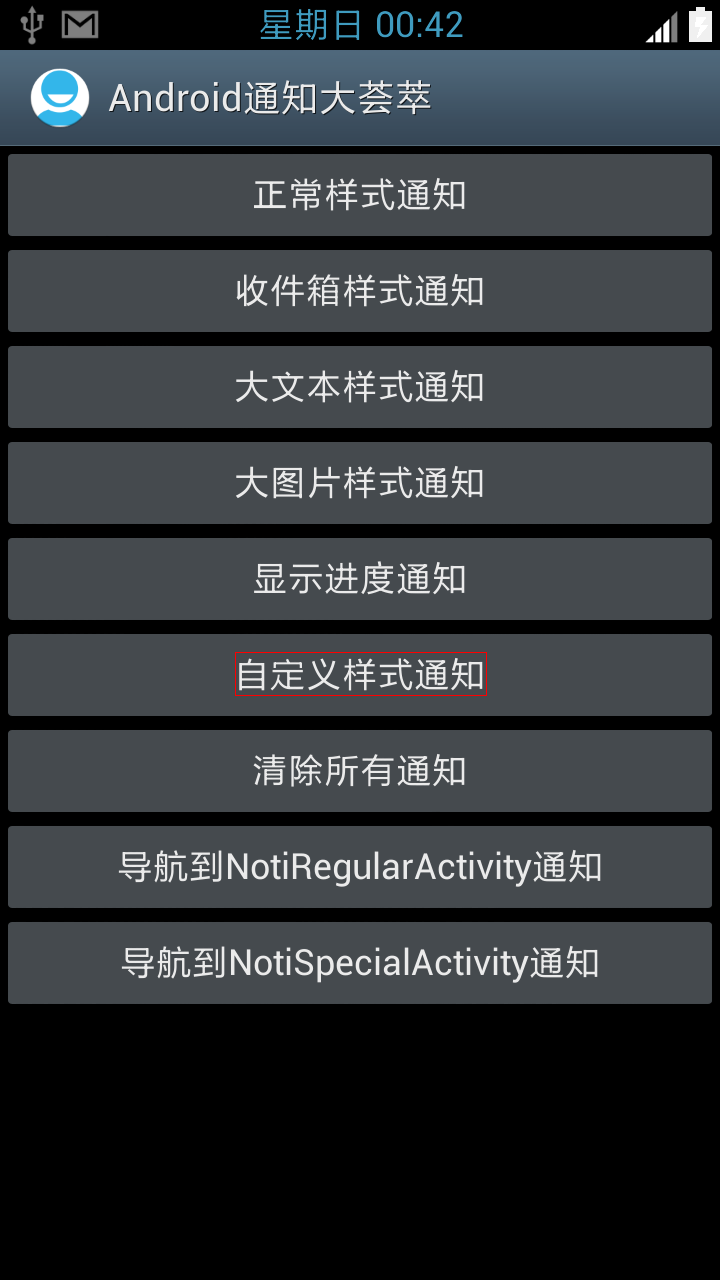
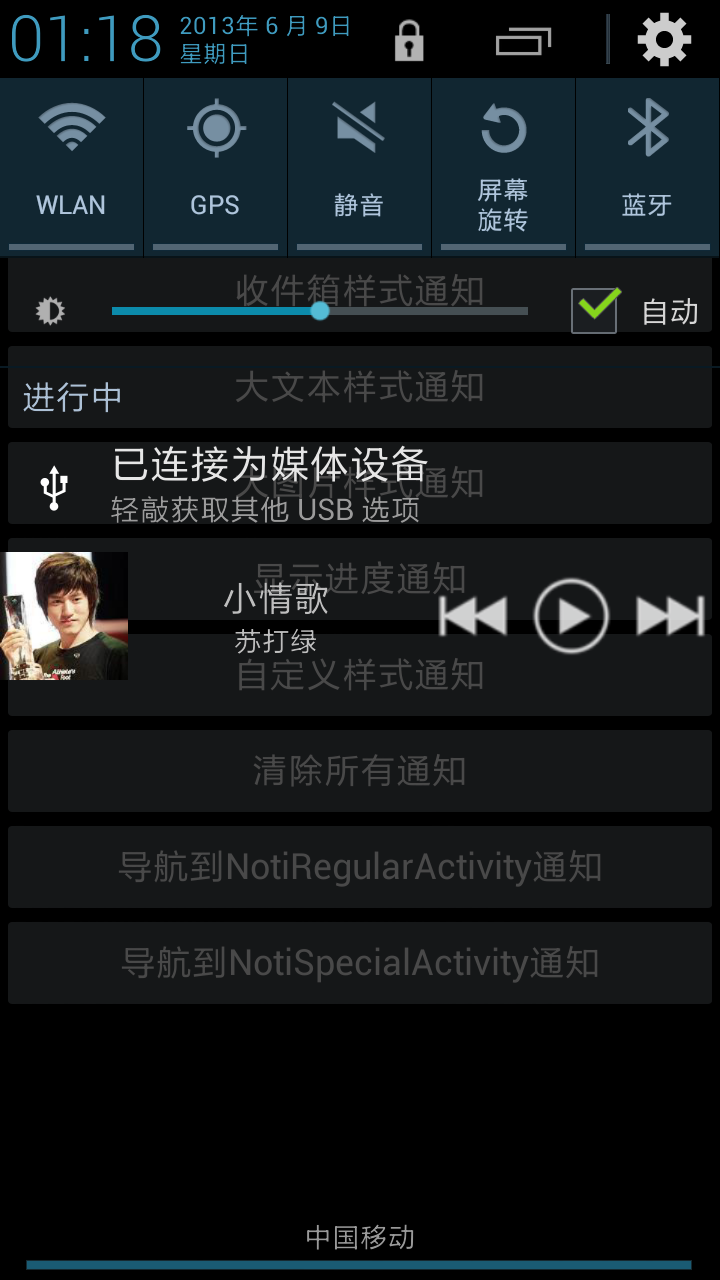
4.源码下载









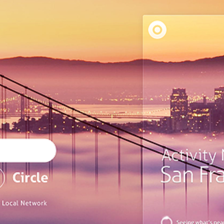
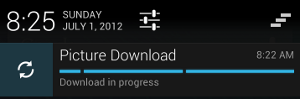
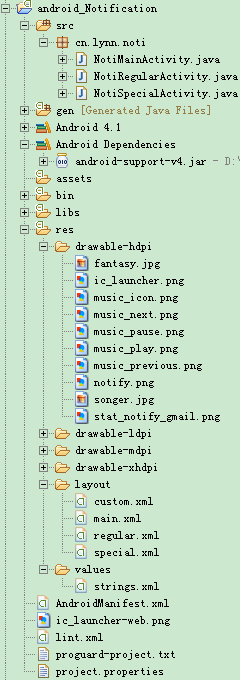
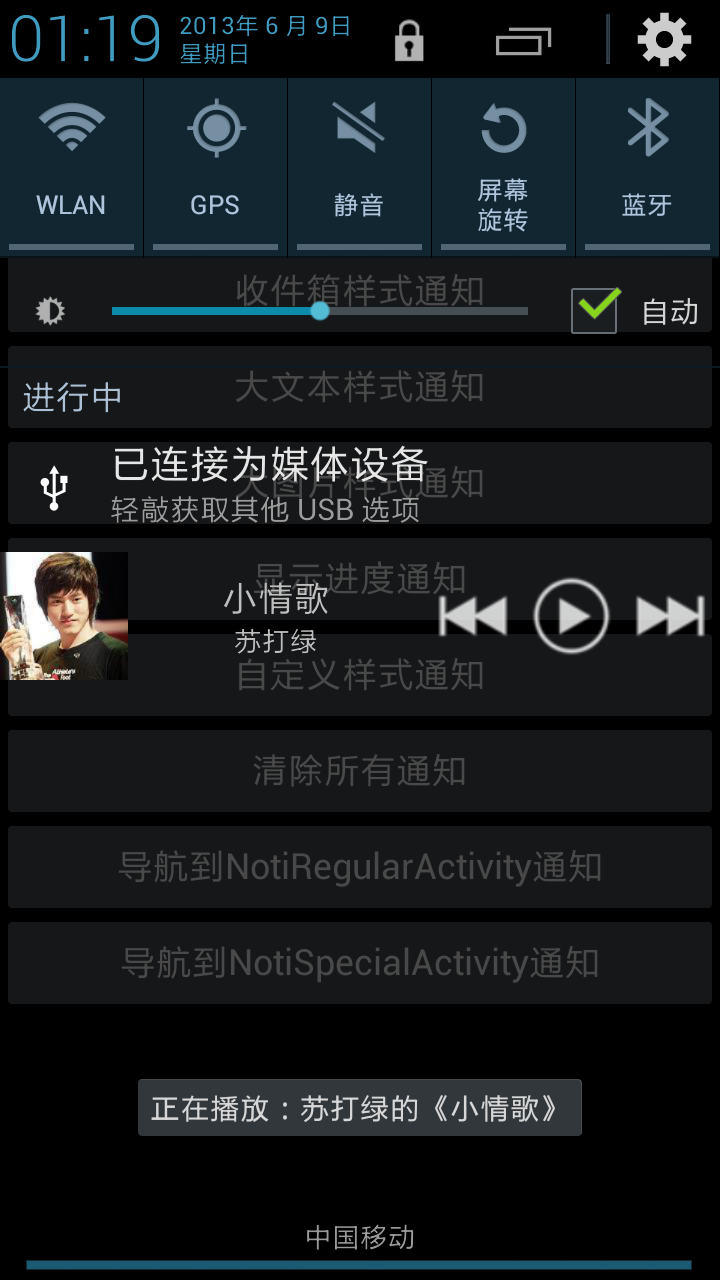














 4214
4214

 被折叠的 条评论
为什么被折叠?
被折叠的 条评论
为什么被折叠?








