简介:有自己写的,也有网上看到的,即使是别人写的也会对其改动,或添加注释,并保持统一的编码风格,便于阅读。目标是不用第三方库即可完成(浏览器原生),简单做,能够阐述逻辑和原理清楚即可,因此可能考虑不是最周详的,包括跨浏览器的问题,如果你打算使用在项目中使用最好测试清楚,还可能要进一步修改之。
注意:打算提供在线例子的,但短时间内没有静态空间,所以例子的事情要稍等一阵子。已提供在线例子。
1、简易拖放效果
使用了 DOM 1 的方式登记事件,其实无必要 DOM Level 2 的 addEventListener,因为根据鼠标事件,同一时刻通常 document 只有一个 mousemove/mouseup 事件。点击查看例子。
<meta charset="utf-8" />
<title>拖放 DD</title>
<script>
SimpleDrag = function(el) {
this.el = el;
this._x = this._y = 0;
el.onmousedown = delegate(this, this.start);
this.move = delegate(this, this.move);
function delegate(object, fn){ // 绑定当前 this,并且修正浏览器兼容问题 e || window.event
return function(e) {
return fn.call(object, (e || window.event));
}
}
};
SimpleDrag.prototype = {
start : function(e) {
this._x = e.clientX - this.el.offsetLeft;
this._y = e.clientY - this.el.offsetTop;
document.onmousemove = this.move;
document.onmouseup = this.stop;
},
// 拖动
move : function(e) {
this.el.style.left = e.clientX - this._x + "px";
this.el.style.top = e.clientY - this._y + "px";
},
// 停止拖动
stop : function() {
document.onmousemove = document.onmouseup = null;
}
};
</script>
<style>
.dragable{
background-color:#C4E3FD;
width:50px; height:50px;
position:absolute;
left: 20px;
cursor:move;
}
.dragEl_1{
top : 10px;
border:5px solid blue;
}
.dragEl_2{
top : 80px;
border:5px solid red;
}
</style>
<div class="dragable dragEl_1">1</div>
<div class="dragable dragEl_2">2</div>
<script>
new SimpleDrag(document.querySelector(".dragEl_1"));
new SimpleDrag(document.querySelector(".dragEl_2"));
</script>
2、上下滚动内容
原理是取出最尾元素放到前头。点击查看例子。
<html>
<head>
<meta http-equiv="Content-Type" content="text/html; charset=utf-8" />
<title>上下滚动内容</title>
</head>
<body>
<ul id="scroll">
<li>11111111111</li>
<li>22222222222</li>
<li>33333333333</li>
<li>44444444444</li>
<li>55555555555</li>
<li>66666666666</li>
<li>77777777777</li>
<li>88888888888</li>
<li>99999999999</li>
<li>00000000000</li>
</ul>
<ol id="scrollA">
<li>11111111111</li>
<li>22222222222</li>
<li>33333333333</li>
<li>44444444444</li>
<li>55555555555</li>
<li>66666666666</li>
<li>77777777777</li>
<li>88888888888</li>
<li>99999999999</li>
<li>00000000000</li>
</ol>
<script>
/**
* @param {Element} el 列表元素
* @param {Number} interval 动画时间间隔
* @param {Boolean} canstop 是否可以鼠标移入时候暂停动画
*/
function ScrollContent(el, interval, canstop) {
interval = interval || 3000;
canstop = canstop || false;
function scroll() {
var lastEl = el.firstChild;
while (lastEl.nodeType != 1) // 找到最后一个元素
lastEl = lastEl.nextSibling;
el.appendChild(el.removeChild(lastEl)); // 把最后一个元素放到前头
}
var t = window.setInterval(scroll, interval);
if (canstop) {
el.onmouseover = function() {
if (t) window.clearInterval(t);
}
el.onmouseout = function() {
t = window.setInterval(scroll, interval);
}
}
}
new ScrollContent(document.getElementById('scroll'), 1000);
new ScrollContent(document.getElementById('scrollA'), 500, true);
</script>
</body>
</html> 3、左右滚动内容
原理跟前者一样,只不过是把元素换为字符串,应该是更简单的了。点击查看在线例子。
<meta charset="utf-8" />
<title>水平字幕滚动</title>
<div class="content1">这是一段滚动的文字11111111</div>
<div class="content2">这是一段滚动的文字22222222</div>
<script>
/**
* @param {Element} el 列表元素
* @param {Number} interval 动画时间间隔
* @param {Boolean} canstop 是否可以鼠标移入时候暂停动画
*/
function ScrollContent_Hoz(el, interval, canstop) {
interval = interval || 500;
canstop = canstop || false;
var arr = el.innerHTML.split("");
function scroll() {
arr.push(arr.shift());
el.innerHTML = arr.join("");
}
var t = window.setInterval(scroll, interval);
if (canstop) {
el.onmouseover = function() {
if (t) window.clearInterval(t);
}
el.onmouseout = function() {
t = window.setInterval(scroll, interval);
}
}
}
new ScrollContent_Hoz(document.querySelector('.content1'));
new ScrollContent_Hoz(document.querySelector('.content2'), null, true);
</script>
4、多级联动下拉菜单
联动本身并无多大难点,只是 onchange 事件的运用即可。值得一提的是这个演示了日历控件所涉及的日历生成算法——当然这是后话了。点击查看在线例子。
<meta charset="UTF-8">
<title>联动 Select 下拉</title>
<select id="year">
<option value="0">--请选择--</option>
</select>年
<select id="month">
<option value="0">--请选择--</option>
</select>月
<select id="day">
<option value="0">--请选择--</option>
</select>日
<script>
function initSelect(selectEl, i, end) {
selectEl.length = 1;
for (; i <= end; i++) {
try {
selectEl.add(new Option(i, i), null);
} catch (e) {
selectEl.add(new Option(i, i));
}
}
}
var year = document.getElementById("year");
var month = document.getElementById("month");
var day = document.getElementById("day");
initSelect(year, 1970, 2012);
year.onchange = function() {
if (this.value != 0) {
initSelect(month, 1, 12);
} else {
month.length = 1;
day.length = 1;
}
}
month.onchange = function() {
if (this.value != 0) {
var m30 = {
2 : 1,
4 : 1,
6 : 1,
9 : 1,
11 : 1
};
if (this.value == 2) { // 二月份特别处理
if (isLeapYear(year.value))
initSelect(day, 1, 29);
else initSelect(day, 1, 28);
} else if (this.value in m30) // 三十天的月份
/*
因为2、4、6、9、11月份都是30天,如果把它们放在一个数组中,那么还要遍历来判断是否相等,则比较麻烦了,于是在这里把这些都当成对象来处理,使用 in 判断即可
*/
initSelect(day, 1, 30);
else initSelect(day, 1, 31);
} else day.length = 1;
}
// 判断闰年的条件:能被4整除且不能被100整除 或 能被100整除且能被400整除
function isLeapYear(y) {
return (y % 4 == 0 && y % 100 != 0)
|| (y % 100 == 0 && y % 400 == 0);
}
</script>
5、Tab 多选项卡
主要控制 tab display:block/none 来显示与隐藏,原理比较简单。使用方法:new SimpleTab(document.querySelector('.tab2')).jump(0);。点击查看在线例子。
代码比较长,所以只贴 JS 部分。完整代码参见 HTML。
/--------------------公共方法 -------------START
var emptyStr = '';
// 允许用户输入 .abc/abc 的 CSS Selector,推荐 abc 即可
function removeFirstDot(str){
if(str && str.charAt(0) === '.'){
var arr = str.split(emptyStr);
arr.shift();
return arr.join(emptyStr);
}
return str;
}
/**
* 增加元素样式。
* @param {String} cls
*/
Element.prototype.addCls = function (cls) {
cls = removeFirstDot(cls);
var _cls = this.className;
if (_cls.indexOf(cls) === -1) {
// not found, so add it
if (_cls === '')this.className = cls;
else this.className += ' ' + cls;
}
}
/**
* 移除元素样式。
* @param {String} cls
*/
Element.prototype.removeCls = function (cls) {
cls = removeFirstDot(cls);
var _cls = this.className;
var reg = new RegExp('\\s?\\b' + cls + '\\b', 'ig');
if (reg.test(_cls))
this.className = _cls.replace(reg, '');// remove it
}
/--------------------公共方法 -------------END
SimpleTab = function(container) {
this.el = container;
var ul = container.querySelector('ul');
this.buttons = ul.children, // tab候选栏strip
this.tabs = container.querySelector('.content').children;
ul.onclick = onTabChooserPressHandler.bind(this);
}
/**
* 跳到指定的 tab,仿佛好象点击那样
* @param {int} index
*/
SimpleTab.prototype.jump = function(index){
var btn = this.buttons[index];
onTabChooserPressHandler.call(this, {
target : btn,
currentTarget : this.el.querySelector('ul')
});
}
var onPressed_ClassName = 'selected';
// 登记的单击事件是整个 tan panel
function onTabChooserPressHandler(e) {
// 搜索 el 下的 li 元素,到容器为止
var el = e.target;
if (el.tagName != 'LI') return;
var buttons = e.currentTarget.children, // tab候选栏strip
tabs = e.currentTarget.parentNode.querySelector('.content').children;
!buttons.length && console.log('该控件未发现任何 strip。');
for (var nextIndex = 0, j = buttons.length; nextIndex < j; nextIndex++)
if (buttons[nextIndex] == el)
break; // 获取 nextIndex
// 查找与 index 相等的 item 设置其高亮,否则移除样式。
var btn, showTab;
for (var i = 0, j = buttons.length; i < j; i++) {
btn = buttons[i], showTab = tabs[i];
// debugger;
if (nextIndex == i && btn.className.indexOf(onPressed_ClassName) == -1) { // 找到目标项
btn.addCls(onPressed_ClassName);
showTab.addCls(onPressed_ClassName);
this.currentIndex = i; // 保存当前游标
} else if (btn == el && btn.className.indexOf(onPressed_ClassName) != -1) {
// 已在当前项
} else if (btn.className.indexOf(onPressed_ClassName) != -1) {
btn.removeCls(onPressed_ClassName);
showTab.removeCls(onPressed_ClassName);
}
}
}
new SimpleTab(document.querySelector('.tab2')).jump(0);6、全屏幕遮罩及 ESC 键盘事件响应
一般这是全局性的组件,设置为“单例”即可。全屏幕基本是 CSS 还有一个 JS 的小尾巴,因为似乎用 CSS 不容易设置高度,用 JS 做还是比较可行的。点击查看在线例子。
<meta charset="UTF-8">
<title>全屏幕遮罩及 ESC 键盘事件响应</title>
<div class="mask"></div>
<style>
.mask {
position: fixed;
top: 0;
left: 0;
width: 100%;
z-index: 9999999;
background-color: rgba(0, 0, 0, 0.5);
}
</style>
<script>
// 获取页面内容高度赋予 mask
document.querySelector('.mask').style.height = document.body.scrollHeight + 'px';
// 键盘事件
function onEnterAndEsc(e){
e = e || event;
var keycode = e.which || e.keyCode;
switch(keycode){
case 13: //enter
// 如果 form 里有 action,按下回车自动提交
// ...
break;
case 339: //exit
case 340: //back
case 27:
var mask = document.querySelector('.mask');
mask.parentNode.removeChild(mask);
}
}
document.onkeydown = onEnterAndEsc;
</script>
7、消息对话框
和这里其他的组件一样,对话框也是一个非常雏形的组件,仅仅完成了 fixed 定位、居中、关闭这几样功能,——可能样式方面的代码还着墨的比较多。至于背景遮罩,前面一个例子就有,有兴趣的童鞋可以看看怎么把两者组装起来。另外对话框拖放也是一个功能点,咱们在第一个例子的时候已经有介绍了。动手能力强的童鞋也可以试着自己把它们封装在一起,形成完整的对话框组件——这里就不再赘述了。点击查看在线例子。
<meta charset="UTF-8">
<title>MsgBox</title>
<div class="msgbox">
<h1>确认</h1>
<div class="topCloseBtn closeAction">×</div>
<div class="inner">
益力多,你今日饮左未?
</div>
<div class="btn">
<div class="closeAction">确认</div>
</div>
</div>
<style>
.msgbox {
position: fixed;
background-color: #ebebeb;
border: 1px solid #d3d3d3;
width: 50%;
min-width: 300px;
max-width: 400px;
z-index: 99999999;
margin: auto;
min-height: 100px;
}
.msgbox h1 {
font-size: .9rem;
text-align: center;
padding: 5px 0;
letter-spacing: 3px;
}
.msgbox .topCloseBtn {
position: absolute;
text-align: center;
top: 0;
right: 10px;
width: 16px;
line-height: 16px;
height: 16px;
background-color: gray;
color: white;
cursor: pointer;
}
.msgbox .inner {
margin: 5px;
margin-top: 0;
padding: 10px;
overflow: hidden;
background-color: #f7f7f7;
text-align: center;
border: 1px solid #dadada;
min-height:50px;
line-height:50px;
}
.msgbox .btn {
margin: 5px auto;
width: 70%;
overflow: hidden;
text-align: center;
}
.msgbox .btn > div {
display: inline-block;
max-width: 80px;
cursor: pointer;
text-align: center;
border: 1px solid #d3d3d3;
padding: 3px 10px;
letter-spacing: 3px;
box-sizing: border-box;
background-color: #f7f7f7;
font-size: .9rem;
}
</style>
<script>
function MsgBox(msgbox) {
// 计算居中
msgbox.style.left = (window.innerWidth / 2 - msgbox.clientWidth / 2) + 'px';
msgbox.style.top = (window.innerHeight / 2 - msgbox.clientHeight / 2) + 'px';
// 平均分按钮宽度
var btn = msgbox.querySelector('.btn'), btns = msgbox.querySelectorAll('.btn>div');
var j = btns.length, width = btn.clientWidth / j - 12; // 要减去间隙
// 登记关闭事件
[].forEach.call(msgbox.querySelectorAll('.closeAction'), function(closeBtn){
closeBtn.onclick = function(){
msgbox.parentNode.removeChild(msgbox);
}
});
}
new MsgBox(document.querySelector('.msgbox'));
</script>
8、跑马灯 Carousel 轮播
跑马灯是个经典的效果,几乎每个网站、APP 都会用到,我们应该要好好掌握跑马灯实现的算法。一种最普遍的思路:把图片们用 ul 之类(div 亦可)的包起来,并设置 float,然后设置这个 ul 本身为 absolute 定位,其父标签用 relative 定位。通过设置 ul 的 left 或 top 值,从而实现图片队列的滚动效果。 点击查看在线例子。
<meta charset="UTF-8">
<title>carousel</title>
<div class="carousel">
<div>
<div>
<a href="topic/?id=283">
<img src="http://imgu.3gtv.net:9090/_file/section/20150919114717260.jpg">
</a>
</div>
<div>
<a href="live/?id=3">
<img src="http://imgu.3gtv.net:9090/_file/section/20150918214948448.png">
</a>
</div>
<div>
<a href="topic/?id=346">
<img src="http://imgu.3gtv.net:9090/_file/section/20150910171423733.png">
</a>
</div>
<div>
<a href="topic/?id=345">
<img src="http://imgu.3gtv.net:9090/_file/section/20150909172539065.jpg">
</a>
</div>
</div>
</div>
<style>
.carousel{
height:250px;
width:600px;
overflow:hidden;
position: relative;
}
.carousel > div{
left:0;
position:absolute;
white-space: nowrap;
transition: 200ms left linear;
-moz-transition: 200ms left linear;
-o-transition: 200ms left linear;
-ie-transition: 200ms left linear;
-webkit-transition: 200ms left linear;
}
.carousel > div > div{
float: left;
}
.carousel > div > div img {
width: 100%;
}
</style>
<script>
function Carousel(el) {
var containerWidth = el.clientWidth,
mover = el.querySelector('div'),
items = mover.children, len = items.length;
// 设置 mover 和 item 宽度。初始化时候运行。
for (var i = 0; i < len; i++) {
items[i].style.width = containerWidth + 'px'; // 设置item 宽度
}
mover.style.width = containerWidth * len + 'px'; // 总宽度,也是容器中最宽的宽度。赋予给 mover。
var count = 0;
setInterval(function(){
if(++count == len)count = 0;
mover.style.left = -count * containerWidth + 'px';
}, 2000);
}
new Carousel(document.querySelector('.carousel'));
</script>








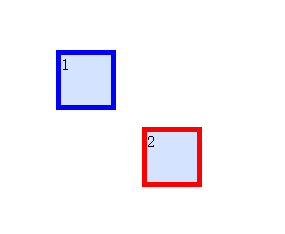
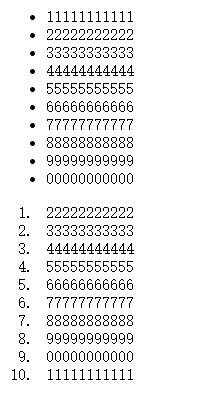
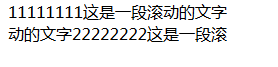

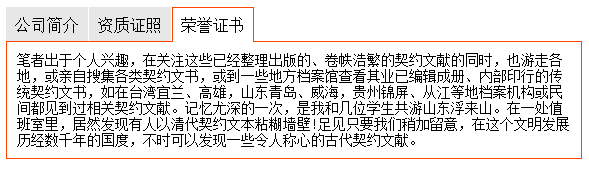
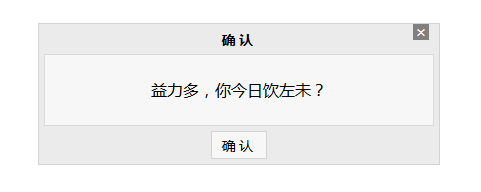
















 750
750

 被折叠的 条评论
为什么被折叠?
被折叠的 条评论
为什么被折叠?










