每次打开Python,都要打开PyCharm之类的编译器。明明只想写个简单的爬虫脚本,却要等待五到六分钟的软件启动时间。简直防不胜防。说起来,Python这种偏脚本的语言,其实大部分情况下也不需要什么大型的IDE,只要一个文本编辑器外加一个cmd控制台就好了,所以为什么不把它结合起来,做一个快速启动的编译器?
>Sublime Text 3
最好用的文本编辑器,其丰富的插件库简直是前端的天堂。虽然这是个付费软件,然而到处都可以搜到激活码....
下载地址:http://www.sublimetext.com/3
备份了一个当前最新版:https://download.csdn.net/download/shenpibaipao/10398725
>开始使用
新建一个文本,重命名为test.py,直接键入python语句(比如 print 'hello'),然后ctrl+s保存之后,再按ctrl+b执行:
恩对的,已经可以完美执行的。但是你一定发现你的sublime text 好像界面跟我的不一样,而且作为一款IDE还需要一些诸如代码补全的功能。因此我们需要继续进行改造。
在改造前,我们需要安装一个插件管理器,有点类似python中的pip:https://packagecontrol.io/installation。点击Sublime中的Preferences > Browse Packages…,然后下载这个东西,把下载后的东西拖动到刚刚打开的文件夹里;重启Sublime,使用快捷键CTRL+SHIFT+P,可以打开包管理界面:
>美化
我们利用刚刚的包管理,先选择Package Control:Install Package,然后键入boxy theme:
安装完后会让你选择是否安装 A File Icon,选择安装。(如果不小心点掉了,手动安装就行)
然后选择Preferences-settings,把除了font_face以外的值全部替换成下面这个:
"font_size": 13,
"ignored_packages":
[
"Vintage"
],
"color_scheme": "Packages/Boxy Theme/schemes/Boxy Monokai.tmTheme",
"theme": "Boxy Monokai.sublime-theme",
"theme_accent_tangerine": true,
"theme_autocomplete_item_selected_colored": true,
"theme_bar_margin_top_sm": true,
"theme_dropdown_atomized": true,
"theme_find_panel_close_hidden": true,
"theme_icon_button_highlighted": true,
"theme_panel_switcher_atomized": true,
"theme_quick_panel_item_selected_colored": true,
"theme_quick_panel_size_md": true,
"theme_scrollbar_colored": true,
"theme_scrollbar_line": true,
"theme_sidebar_close_always_visible": true,
"theme_sidebar_folder_atomized": true,
"theme_statusbar_size_md": true,
"theme_tab_close_always_visible": true,
"theme_tab_selected_overlined": true,
"theme_tab_size_md": true
重启Sublime,即可换装成功。与此同时,我们还需要安装另外一个插件:SideBarEnhancements,可以给你的Sublime增加一个侧边栏和文件管理功能。(只在打开一个文件夹时出现,可在View-Side Bar中隐藏,安装完需要重启)
*Boy Theme的更多主题配置可以到这里搜:https://packagecontrol.io/packages/Boxy%20Theme
>轻量IDE
用同样的方法,安装另外几个插件。主要只装以下这几个:
Python PEP8 Autoformat,用于按PEP8的标准格式化你的代码(ctrl+shift+R.)
Anaconda,文本查错、补全。需要配置,详见下。
SublimeREPL,多语言运行器,可以分屏调试。可以配置快捷键,详见下。
Anaconda的配置:
点击Preferences-Package Settings-Anaconda-Seetings-User,复制黏贴以下配置:
{
"python_interpreter":"$path", // 你的python路径
"suppress_word_completions":true,
"suppress_explicit_completions":true,
"complete_parameters":true,
"auto_formatting": true,
"pep8_ignore": ["E501", "W292", "E303", "W391", "E225", "E302", "W293", "E402"],
"pyflakes_explicit_ignore":
[
"UnusedImport"
],
}
SublimeREPL的快捷键设置:
点击Preferences-Key Bindings,在右边添加以下内容:
{
"keys": ["f4"],
"caption": "SublimeREPL: Python - PDB current file",
"command": "run_existing_window_command", "args":
{
"id": "repl_python_pdb",
"file": "config/Python/Main.sublime-menu"
}
},
{
"keys": ["f5"],
"caption": "SublimeREPL: Python - RUN current file",
"command": "run_existing_window_command", "args":
{
"id": "repl_python_run",
"file": "config/Python/Main.sublime-menu"
}
}
重启Sublime,完活,现在可以自动补全、查错,还可以F4调试F5运行脚本了(需要先Ctrl+S保存py脚本)。
收藏 分享
---------------------
作者:身披白袍
来源:CSDN
原文:https://blog.csdn.net/Shenpibaipao/article/details/80232307
版权声明:本文为博主原创文章,转载请附上博文链接!







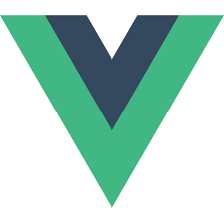
















 1207
1207

 被折叠的 条评论
为什么被折叠?
被折叠的 条评论
为什么被折叠?








