来源:http://www.evget.com/zh-CN/Info/catalog/17967.html
具体描述了运用Edraw Office Viewer Component为WPF应用长须嵌入MS Word,Excel以及Power Point的方法。
打开Visual Studio,并创建一个新的WPF应用程序。
右键单击WpfApplication1 Solution。 然后单击Add添加菜单,并点击User Control…
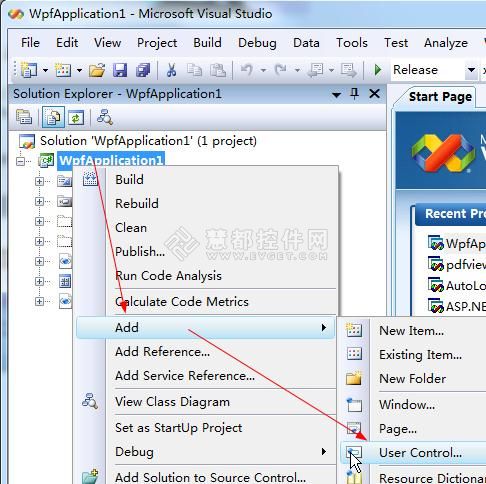
wpf的项目中将会出现一个新窗口。在Solution面板双击UserControl1.CS。
打开Toolbox面板,然后单击Choose Items…。
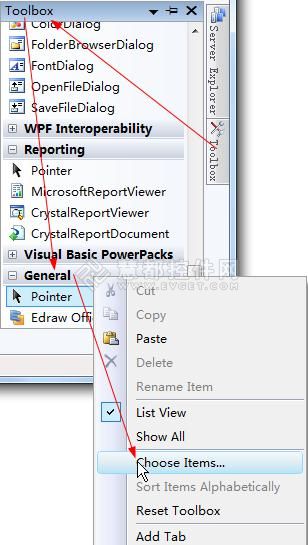
在弹出的Choose Toolbox Items选择工具箱项目对话框中,选择Edraw Office Viewer Component组件然后单击Ok。
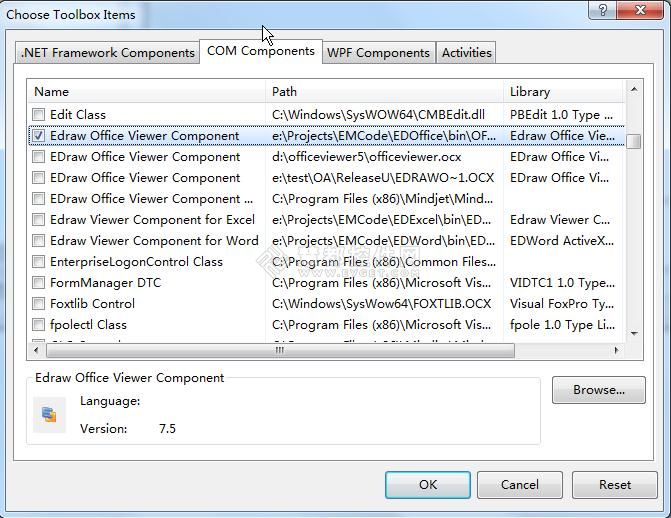
Edraw Office Viewer Component组件就已经被添加到Toolbox工具箱中添加工具箱的General选项卡中。之后将它拖放到UserControl窗口。
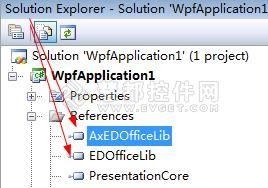
这个AxEDofficeLib和EDOfficeLib将通过Visual Studio向导被添加到解决方案中。
键入以下的c#代码,打开一个word文档,并保护该Word文档不被修改:
|
1
2
3
4
5
6
7
8
9
10
11
12
13
14
15
16
17
18
19
20
21
22
23
24
25
26
27
28
29
30
31
32
33
34
35
36
37
|
using
System;
using
System.Collections.Generic;
using
System.ComponentModel;
using
System.Drawing;
using
System.Data;
using
System.Linq;
using
System.Text;
using
System.Windows.Forms;
namespace
WpfApplication1
{
public
partial
class
UserControl1 : UserControl
{
public
UserControl1()
{
InitializeComponent();
}
public
void
Open()
{
axEDOffice1.OpenFileDialog();
}
public
void
Protect()
{
if
(axEDOffice1.GetCurrentProgID() ==
"Word.Application"
)
{
axEDOffice1.ProtectDoc(2);
}
}
public
void
Print()
{
axEDOffice1.PrintPreview();
}
public
void
Close()
{
axEDOffice1.ExitOfficeApp();
}
}
}
|
最后,您需要为UserControl编写一个主机窗口。切换到Windows1.xaml文件然后加入开放、保护、打印和关闭按钮,如下图所示:
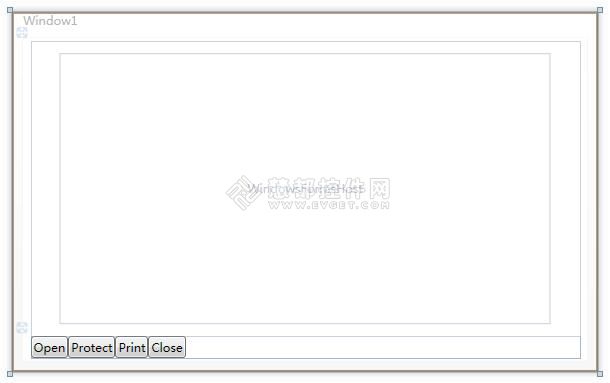
添加如下代码:
|
1
2
3
4
5
6
7
8
9
10
11
12
13
14
15
16
17
18
19
20
21
22
23
24
25
26
27
28
29
30
31
32
33
34
35
36
37
38
39
|
using
System;
using
System.Collections.Generic;
using
System.Linq;
using
System.Text;
using
System.Windows;
using
System.Windows.Controls;
using
System.Windows.Data;
using
System.Windows.Documents;
using
System.Windows.Input;
using
System.Windows.Media;
using
System.Windows.Media.Imaging;
using
System.Windows.Navigation;
using
System.Windows.Shapes;
namespace
WpfApplication1
{
public
partial
class
Window1 : Window
{
public
Window1()
{
InitializeComponent();
}
private
void
Open_Click(
object
sender, RoutedEventArgs e)
{
_host.Open();
}
private
void
Protect_Click(
object
sender, RoutedEventArgs e)
{
_host.Protect();
}
private
void
Print_Click(
object
sender, RoutedEventArgs e)
{
_host.Print();
}
private
void
Close_Click(
object
sender, RoutedEventArgs e)
{
_host.Close();
}
}
}
|
打开Configuration Manager配置管理器。改变 Active解决方案平台为x86选项。然后构建并运行。
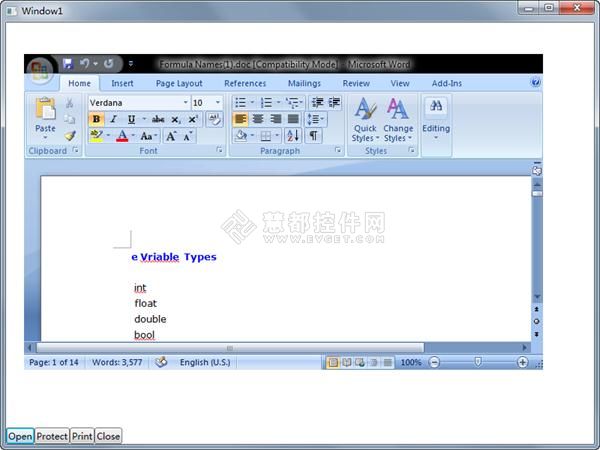
Office Viewer Component组件支持所有版本MS Word。嵌入MS Excel或PowerPoint,Visio、项目到一个WPF应用程序中,您不必改变任何东西,只能调用Open方法,如下所示:
|
1
2
3
4
5
6
7
8
9
|
public
void
Open()
{
//axEDOffice1.OpenFileDialog();
axEDOffice1.Open(sPath,
"Word.Application"
);
axEDOffice1.Open(sPath,
"Excel.Application"
);
axEDOffice1.Open(sPath,
"PowerPoint.Application"
);
axEDOffice1.Open(sPath,
"Visio.Application"
);
axEDOffice1.Open(sPath,
"MSProject.Application"
);
}
|





















 4600
4600











 被折叠的 条评论
为什么被折叠?
被折叠的 条评论
为什么被折叠?








