系统:Windows 10
软件:Excel 2016
- 本系列是假设一种应用场景,键盘质量检查中,发现问题,如何在键盘图片上进行标记和后续的跟踪管理
- 其实也同样适用在其它应用场景,尤其与位置相关的质量特性管理上
- 核心知识点,用形状表示问题
Part 1: 项目功能介绍
- 上一个部分的功能已经实现,重复的部分不再赘述
- 接下来的几篇文章说一个延伸功能。之前的文章中,1个问题只有一个形状来表征,或者圆形或者矩形。当一个问题需要几个形状的时候,如何实现。这一部分涉及功能如下
- 多形状定义一个问题,采用直线来做,基于之前的文章已说明,无法获取到直线的位置数据,所以改用多个圆来表征
- 删除问题
- 查询问题
Part 2: 拟实现功能描述
- 本次拟实现功能:新增一个问题后,采用多个圆圈来表征
- 为了区别这些圆圈,在圆圈内部写上了数字
效果如下

动图

Part 2:代码
Sub 新增问题2()
Set sht = ThisWorkbook.Worksheets("问题管理")
problemID = sht.Range("B16")
flag = 0
If problemID = "" Then
flag = 1
problemID = "P-" & getUniqueId()
' 把新增的问题ID写入
sht.Range("B16") = problemID
End If
' 获取行数
maxRow = sht.Cells(Rows.Count, "O").End(xlUp).Row
inputRow = maxRow + 1
middleTxt = CStr(inputRow - 2)
widthVal = 20
heightVal = 20
positionX = sht.Range("B22").Left
positionY = sht.Range("B22").Top
Set newShape = sht.Shapes.AddShape(msoShapeOval, positionX, positionY, widthVal, heightVal)
newShape.TextFrame2.TextRange.Characters.Text = middleTxt
' 文字居中
newShape.TextFrame2.TextRange.ParagraphFormat.Alignment = msoAlignCenter
newShape.TextFrame2.VerticalAnchor = msoAnchorMiddle
shapeName = newShape.Name
With newShape.Fill
.Visible = msoTrue
.ForeColor.RGB = RGB(255, 0, 0)
.Transparency = 0
.Solid
End With
With newShape.Line
.Visible = msoTrue
.ForeColor.RGB = RGB(255, 0, 0)
.Transparency = 0
End With
shapeID = "S-" & getUniqueId()
' 获取颜色十进制表示
fillColorRGB = newShape.Fill.ForeColor.RGB
lineColorRGB = newShape.Line.ForeColor.RGB
' 写入表格
sht.Cells(inputRow, "N").Value = problemID
sht.Cells(inputRow, "O").Value = shapeID
sht.Cells(inputRow, "P").Value = shapeName
sht.Cells(inputRow, "Q").Value = positionX
sht.Cells(inputRow, "R").Value = positionY
sht.Cells(inputRow, "S").Value = widthVal
sht.Cells(inputRow, "T").Value = heightVal
sht.Cells(inputRow, "U").Value = fillColorRGB
sht.Cells(inputRow, "V").Value = lineColorRGB
sht.Cells(inputRow, "W").Value = middleTxt
End Sub
代码截图

执行结果

Part 3:部分代码解读
middleTxt = CStr(inputRow - 2)获取行号,将其设置为圆圈内的文字newShape.TextFrame2.TextRange.Characters.Text = middleTxt,将上面的字符设置为圆圈内的文字,也是通过录制宏才获取到这一段代码- 将圆圈内部的文字居中
newShape.TextFrame2.TextRange.ParagraphFormat.Alignment = msoAlignCenternewShape.TextFrame2.VerticalAnchor = msoAnchorMiddle
- 更多学习交流,可加小编微信号
learningBin
更多精彩,请关注微信公众号
扫描二维码,关注本公众号








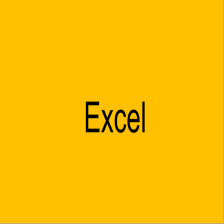















 被折叠的 条评论
为什么被折叠?
被折叠的 条评论
为什么被折叠?








