一、LinearLayout(线性布局)
提供了控件水平垂直排列的模型,同时可以通过设置子控件的weight布局参数控制各个控件在布局中的相对大小。有水平布局(vertical)和垂直布局(horizontal)。
- fill-parent:占满整个屏幕,
- wrap-content:刚好适合控件内容的大小
- 对齐方式gravity取值:
- top:不改变大小,位置置于容器的顶部
- bottom:不改变大小,位置置于容器的底部
- left:不改变大小,位置置于容器的左边
- right:不改变大小,位置置于容器的右边
- center_vertical:不改变大小,位置置于容器的纵向中央部分
- center_horizontal:不改变大小,位置置于容器的横向中央部分
- center:不改变大小,位置置于容器的横向和纵向的中央部分
- fill_vertical:可能的话,纵向延伸可以填满容器
- fiil_horizontal:可能的话,横向延伸可以填满容器
- fiil:可能的话,纵向和横向延伸填满容器
<LinearLayout xmlns:android="http://schemas.android.com/apk/res/android" xmlns:tools="http://schemas.android.com/tools" android:layout_width="match_parent" android:layout_height="match_parent" android:orientation="vertical" tools:context=".LinearLayoutActivity" > <LinearLayout android:layout_width="match_parent" android:layout_height="match_parent" android:layout_weight="1" android:orientation="horizontal" > <Button android:layout_width="wrap_content" android:layout_height="match_parent" android:layout_weight="1" android:background="#aa0000" android:gravity="center_horizontal|center_vertical" android:text="第一列" android:textSize="15sp" > </Button> <Button android:layout_width="wrap_content" android:layout_height="match_parent" android:layout_weight="1" android:background="#00aa00" android:gravity="center_horizontal" android:text="第二列" android:textSize="15sp" > </Button> <Button android:layout_width="wrap_content" android:layout_height="match_parent" android:layout_weight="1" android:background="#0000aa" android:gravity="center|bottom" android:text="第三列" android:textSize="15sp" > </Button> <Button android:layout_width="wrap_content" android:layout_height="match_parent" android:layout_weight="1" android:background="#aaaa00" android:gravity="bottom" android:text="第四列" android:textSize="15sp" > </Button> </LinearLayout> <LinearLayout android:layout_width="match_parent" android:layout_height="match_parent" android:layout_weight="1" android:orientation="vertical" > <Button android:layout_width="match_parent" android:layout_height="match_parent" android:layout_weight="1" android:gravity="bottom" android:text="第1行" android:textSize="15sp" > </Button> <Button android:layout_width="match_parent" android:layout_height="match_parent" android:layout_weight="1" android:gravity="bottom" android:text="第2行" android:textSize="15sp" > </Button> <Button android:layout_width="match_parent" android:layout_height="match_parent" android:layout_weight="1" android:gravity="bottom" android:text="第3行" android:textSize="15sp" > </Button> <Button android:layout_width="match_parent" android:layout_height="match_parent" android:layout_weight="1" android:gravity="bottom" android:text="第4行" android:textSize="15sp" > </Button> </LinearLayout> </LinearLayout>
二、AbsoluteLayout(坐标布局)
可以让子元素指定准确的x/y坐标值,并显示在屏幕上。(0, 0)为左上角,当向下或向右移动时,坐标值将变大。AbsoluteLayout没有页边框,允许元素之间互相重叠(尽管不推荐)。我们通常不推荐使用AbsoluteLayout,除非你有正当理由要使用它,因为它使界面代码太过刚性,以至于在不同的设备上可能不能很好地工作。
- Android:layout_x/layout_y=”56px”确定控件位置
三、RelativeLayout(相对布局)
允许子元素指定他们相对于其它元素或父元素的位置(通过ID指定)。因此,你可以以右对齐,或上下,或置于屏幕中央的形式来排列两个元素。元素按顺序排列,因此如果第一个元素在屏幕的中央,那么相对于这个元素的其它元素将以屏幕中央的相对位置来排列。如果使用XML来指定这个layout,在你定义它之前,被关联的元素必须定义。
- Android:layout_centerInparent,将当前控件放置于起父控件的横向和纵向的中央部分
- Android:layout_centerHorizontal,使当前控件置于父控件横向的中央部分
- Android:layout_centerVertival,使当前控件置于父控件纵向的中央部分
- Android:layout_alignParentBottom,使当前控件的底端和父控件底端对齐
- Android:layout_alignParentLeft,使当前控件的左端和父控件左端对齐
- Android:layout_alignParentRight,使当前控件的右端和父控件右端对齐
- Android:layout_alignParentTop,使当前控件的顶端和父控件顶端对齐
- Android:layout_alignParentBottom,使当前控件的底端和父控件底端对齐
- Android:layout_below/layout_above/ layout_toLeftOf/ layout_toRightOf =“@id/”使当前控件置于给出id的空间的下方/上方/左边/右边
- Android:layout_marginBottom/layout_marginLeft/layout_marginRight/layout_marginTop=”30px”使当前控件底部/左边/右边/顶部空出相应像素空间
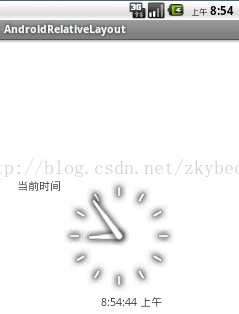
<RelativeLayout xmlns:android="http://schemas.android.com/apk/res/android" xmlns:tools="http://schemas.android.com/tools" android:layout_width="match_parent" android:layout_height="match_parent" tools:context=".AndroidRelativeLayoutActivity" > <AnalogClock android:id="@+id/aclock" android:layout_width="wrap_content" android:layout_height="wrap_content" android:layout_centerInParent="true" > </AnalogClock> <!-- android:layout_below="@id/aclock" 位于模拟时钟下面。如果没有设置属性layout_alignLeft和layout_marginLeft , 该数字时钟会顶到左屏幕边显示;alignLeft="@id/aclock" 和属性layout_below 配合使用,使得该数字时钟和上面的模拟时钟的左边距对齐, 如果没有设置marginLeft 属性的话和上面的两个属性配合使用,使得数字时钟距模拟时钟的左边距40个像素 --> <DigitalClock android:id="@+id/dclock" android:layout_width="wrap_content" android:layout_height="wrap_content" android:layout_alignLeft="@id/aclock" android:layout_below="@id/aclock" android:layout_marginLeft="40px" > </DigitalClock> <TextView android:layout_width="wrap_content" android:layout_height="wrap_content" android:layout_alignTop="@id/aclock" android:layout_toLeftOf="@id/dclock" android:text="当前时间" > </TextView> </RelativeLayout>
四、FrameLayout(单帧布局)
最简单的一个布局对象。它被定制为你屏幕上的一个空白备用区域,之后你可以在其中填充一个单一对象 — 比如,一张你要发布的图片。所有的子元素将会固定在屏幕的左上角;你不能为FrameLayout中的一个子元素指定一个位置。后一个子元素将会直接在前一个子元素之上进行覆盖填充,把它们部份或全部挡住(除非后一个子元素是透明的)。
- Android:src=”@drawable/”属性指定所需图片的文件位置,用ImageView显示图片时,也应当用android:src指定要显示的图片
<FrameLayout xmlns:android="http://schemas.android.com/apk/res/android" android:layout_width="fill_parent" android:layout_height="fill_parent"> <TextView android:id="@+id/textview1" android:layout_width="300dp" android:layout_height="300dp" android:layout_gravity="center" android:background="#FF33ffff" /> <TextView android:id="@+id/textview2" android:layout_width="240dp" android:layout_height="240dp" android:layout_gravity="center" android:background="#FF33ccff" /> <TextView android:id="@+id/textview3" android:layout_width="180dp" android:layout_height="180dp" android:layout_gravity="center" android:background="#FF3399ff" /> <TextView android:id="@+id/textview4" android:layout_width="120dp" android:layout_height="120dp" android:layout_gravity="center" android:background="#FF3366ff" /> <TextView android:id="@+id/textview5" android:layout_width="60dp" android:layout_height="60dp" android:layout_gravity="center" android:background="#FF3300ff" /> </FrameLayout>
五、TableLayout(表格布局)
以行列的形式管理子控件,每一行为一个TableRow的对象,TableRow也可以添加子控件
- android:collapseColumns=“n”隐藏TableLayout里面的TableRow的列n
- android:stretchColumns=“n”设置列n为可延伸的列
- android:shrinkColumns=“n”设置列n为可收缩的列

<LinearLayout xmlns:android="http://schemas.android.com/apk/res/android" xmlns:tools="http://schemas.android.com/tools" android:layout_width="match_parent" android:layout_height="match_parent" android:orientation="vertical" tools:context=".AndroidTableLayoutActivity" > <!-- 定义第一个表格,指定第2列允许收缩,第3列允许拉伸 --> <TableLayout android:id="@+id/tablelayout01" android:layout_width="match_parent" android:layout_height="wrap_content" android:shrinkColumns="1" android:stretchColumns="2" > <!-- 直接添加按钮,自己占用一行 --> <Button android:id="@+id/btn01" android:layout_width="wrap_content" android:layout_height="wrap_content" android:text="独自一行" > </Button> <TableRow> <Button android:id="@+id/btn02" android:layout_width="wrap_content" android:layout_height="wrap_content" android:text="普通" > </Button> <Button android:id="@+id/btn03" android:layout_width="wrap_content" android:layout_height="wrap_content" android:text="允许被收缩允许被收缩允许被收缩允许被收缩" > </Button> <Button android:id="@+id/btn04" android:layout_width="wrap_content" android:layout_height="wrap_content" android:text="允许被拉伸" > </Button> </TableRow> </TableLayout> <!-- 定义第2个表格,指定第2列隐藏 --> <TableLayout android:id="@+id/tablelayout02" android:layout_width="match_parent" android:layout_height="wrap_content" android:collapseColumns="1" > <TableRow> <Button android:id="@+id/btn05" android:layout_width="wrap_content" android:layout_height="wrap_content" android:text="普通" > </Button> <Button android:id="@+id/btn06" android:layout_width="wrap_content" android:layout_height="wrap_content" android:text="被隐藏列" > </Button> <Button android:id="@+id/btn07" android:layout_width="wrap_content" android:layout_height="wrap_content" android:text="允许被拉伸" > </Button> </TableRow> </TableLayout> <!-- 定义第3个表格,指定第2列填满空白--> <TableLayout android:id="@+id/tablelayout03" android:layout_width="match_parent" android:layout_height="wrap_content" android:stretchColumns="1" > <TableRow> <Button android:id="@+id/btn08" android:layout_width="wrap_content" android:layout_height="wrap_content" android:text="普通" > </Button> <Button android:id="@+id/btn09" android:layout_width="wrap_content" android:layout_height="wrap_content" android:text="填满剩余空白" > </Button> </TableRow> </TableLayout> <!-- 定义第3个表格,指定第2列横跨2列--> <TableLayout android:id="@+id/tablelayout04" android:layout_width="match_parent" android:layout_height="wrap_content" > <TableRow> <Button android:id="@+id/btn10" android:layout_width="wrap_content" android:layout_height="wrap_content" android:text="普通" > </Button> <Button android:id="@+id/btn11" android:layout_column="2" android:layout_width="wrap_content" android:layout_height="wrap_content" android:text="填满剩余空白" > </Button> </TableRow> </TableLayout> </LinearLayout>








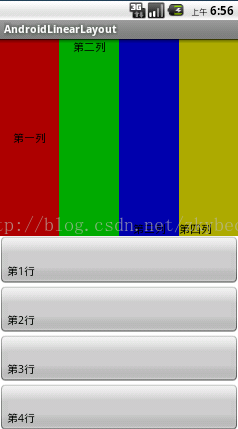
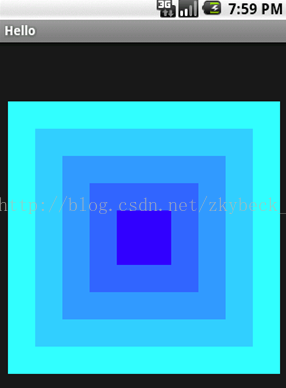














 527
527

 被折叠的 条评论
为什么被折叠?
被折叠的 条评论
为什么被折叠?








