目前在西瓜视频上免费刊登 Flutter 系列教程,每日更新,欢迎关注接收提醒
【x2】各种系列的教程
【x3】更多文章请查看 flutter从入门 到精通
本篇文章 中写到的是 flutter 通过 UiKitView 调用了ios 原生的 UILabel 案例。
flutter 通过AndroidView 调用android 原生的TextView 请点击查看这里
flutter 中嵌套使用ios原生组件的流程基本上可以描述为:
- 1 info.plist文件设置
- 2 ios 端实现原生组件PlatformView提供原生view
- 3 ios 端创建PlatformViewFactory用于生成PlatformView
- 4 ios 端创建FlutterPlugin用于注册原生组件
- 5 flutter 平台嵌入 原生view
1 info.plist文件设置
iOS端的UiKitView目前还只是preview状态, 默认是不支持的, 需要手动打开开关, 在info.plist文件中新增一行io.flutter.embedded_views_preview为true.
如果不添加,会抛出如下异常:
Trying to embed a platform view but the PrerollContext does not support embedding

2 创建IOS 原生View
创建类 FlutterIosTextLabel 并实现FlutterPlatformView 协议
FlutterIosTextLabel.h
#import <Foundation/Foundation.h>
#import <Flutter/Flutter.h>
NS_ASSUME_NONNULL_BEGIN
//实现协议FlutterPlatformView
@interface FlutterIosTextLabel : NSObject<FlutterPlatformView>
-(instancetype)initWithWithFrame:(CGRect)frame
viewIdentifier:(int64_t)viewId
arguments:(id _Nullable)args
binaryMessenger:(NSObject<FlutterBinaryMessenger>*)messenger;
@end
NS_ASSUME_NONNULL_END
FlutterIosTextLabel.m
#import "FlutterIosTextLabel.h"
@implementation FlutterIosTextLabel{
//FlutterIosTextLabel 创建后的标识
int64_t _viewId;
UILabel * _uiLabel;
//消息回调
FlutterMethodChannel* _channel;
}
//在这里只是创建了一个UILabel
-(instancetype)initWithWithFrame:(CGRect)frame viewIdentifier:(int64_t)viewId arguments:(id)args binaryMessenger:(NSObject<FlutterBinaryMessenger> *)messenger{
if ([super init]) {
if (frame.size.width==0) {
frame=CGRectMake(frame.origin.x, frame.origin.y, [UIScreen mainScreen].bounds.size.width, 22);
}
_uiLabel =[[UILabel alloc] initWithFrame:frame];
_uiLabel.textColor=[UIColor redColor];
_uiLabel.text=@"ios 原生 uilabel ";
_uiLabel.font=[UIFont systemFontOfSize:14];
_uiLabel.textAlignment=NSTextAlignmentCenter;
_uiLabel.backgroundColor=[UIColor grayColor];
_viewId = viewId;
}
return self;
}
- (nonnull UIView *)view {
return _uiLabel;
}
@end
2 创建PlatformViewFactory
FlutterIosTextLabelFactory.h
#import <Foundation/Foundation.h>
#import <Flutter/Flutter.h>
NS_ASSUME_NONNULL_BEGIN
@interface FlutterIosTextLabelFactory : NSObject<FlutterPlatformViewFactory>
- (instancetype)initWithMessenger:(NSObject<FlutterBinaryMessenger>*)messager;
@end
NS_ASSUME_NONNULL_END
FlutterIosTextLabelFactory.m
#import "FlutterIosTextLabelFactory.h"
#import "FlutterIosTextLabel.h"
@implementation FlutterIosTextLabelFactory{
NSObject<FlutterBinaryMessenger>*_messenger;
}
- (instancetype)initWithMessenger:(NSObject<FlutterBinaryMessenger> *)messager{
self = [super init];
if (self) {
_messenger = messager;
}
return self;
}
//设置参数的编码方式
-(NSObject<FlutterMessageCodec> *)createArgsCodec{
return [FlutterStandardMessageCodec sharedInstance];
}
//用来创建 ios 原生view
- (nonnull NSObject<FlutterPlatformView> *)createWithFrame:(CGRect)frame viewIdentifier:(int64_t)viewId arguments:(id _Nullable)args {
//args 为flutter 传过来的参数
FlutterIosTextLabel *textLagel = [[FlutterIosTextLabel alloc] initWithWithFrame:frame viewIdentifier:viewId arguments:args binaryMessenger:_messenger];
return textLagel;
}
@end
4 创建Plugin
FlutterIosTextLabelPlugin.h
#import <Foundation/Foundation.h>
#import <Flutter/Flutter.h>
NS_ASSUME_NONNULL_BEGIN
@interface FlutterIosTextLabelPlugin :NSObject<FlutterPlugin>
@end
NS_ASSUME_NONNULL_END
FlutterIosTextLabelPlugin.m
#import "FlutterIosTextLabelPlugin.h"
#import "FlutterIosTextLabelFactory.h"
@implementation FlutterIosTextLabelPlugin
+ (void)registerWithRegistrar:(nonnull NSObject<FlutterPluginRegistrar> *)registrar {
//注册插件
//注册 FlutterIosTextLabelFactory
//com.flutter_to_native_test_textview 为flutter 调用此 textLabel 的标识
[registrar registerViewFactory:[[FlutterIosTextLabelFactory alloc] initWithMessenger:registrar.messenger] withId:@"com.flutter_to_native_test_textview"];
}
@end
4 注册
4.1 创建 FlutterIosTextLabelRegistran
FlutterIosTextLabelRegistran.h
#import <Foundation/Foundation.h>
#import <Flutter/Flutter.h>
#import "FlutterIosTextLabelPlugin.h"
NS_ASSUME_NONNULL_BEGIN
@interface FlutterIosTextLabelRegistran : NSObject
+ (void)registerWithRegistry:(NSObject<FlutterPluginRegistry>*)registry;
@end
NS_ASSUME_NONNULL_END
FlutterIosTextLabelRegistran.m
#import "FlutterIosTextLabelRegistran.h"
@implementation FlutterIosTextLabelRegistran
+(void)registerWithRegistry:(NSObject<FlutterPluginRegistry> *)registry{
//注册插件
[FlutterIosTextLabelPlugin registerWithRegistrar:[registry registrarForPlugin:@"FlutterIosTextLabelPlugin"]];
}
@end
4.2 AppDelegate 中注册插件
import UIKit
import Flutter
@UIApplicationMain
@objc class AppDelegate: FlutterAppDelegate {
override func application(
_ application: UIApplication,
didFinishLaunchingWithOptions launchOptions: [UIApplication.LaunchOptionsKey: Any]?
) -> Bool {
//flutter 中引用的插件通过些类来注册
GeneratedPluginRegistrant.register(with: self);
... ..
//注册插件
FlutterIosTextLabelRegistran.register(with: self);
return super.application(application, didFinishLaunchingWithOptions: launchOptions)
}
}
5 flutter页面中使用UiKitView嵌入ios 原生UILabel
5.1 最简单的调用

//这里设置的 viewType值与 ios 中插件注册的标识 一至
// [registrar registerViewFactory:[[FlutterIosTextLabelFactory alloc] initWithMessenger:registrar.messenger] withId:@"com.flutter_to_native_test_textview"];
@override
Widget build(BuildContext context) {
// TODO: implement build
return Scaffold(
appBar: appBar,
//显示的页面
body: Container(
height: 200,
child: UiKitView(
//设置标识
viewType: "com.flutter_to_native_test_textview",
),
),
);
}
5.2 flutter 调用 原生view并传参数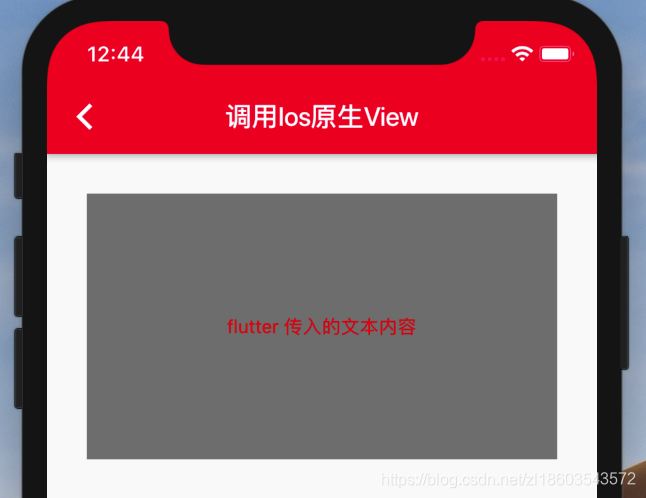
mTextWidget = Container(
height: 200,
child: UiKitView(
//标识
viewType: "com.flutter_to_native_test_textview",
creationParams: {
"content": "flutter 传入的文本内容",
},
//参数的编码方式
creationParamsCodec: const StandardMessageCodec(),
),
);
ios 原生中的接收(只会接收一次)
#import "FlutterIosTextLabel.h"
@implementation FlutterIosTextLabel{
//FlutterIosTextLabel 创建后的标识
int64_t _viewId;
UILabel * _uiLabel;
//消息回调
FlutterMethodChannel* _channel;
}
-(instancetype)initWithWithFrame:(CGRect)frame viewIdentifier:(int64_t)viewId arguments:(id)args binaryMessenger:(NSObject<FlutterBinaryMessenger> *)messenger{
if ([super init]) {
.... ....
//接收 初始化参数
NSDictionary *dic = args;
NSString *content = dic[@"content"];
if (content!=nil) {
_uiLabel.text=content;
}
.... ....
}
return self;
}
... ...
@end
5.3 flutter 更新 原生view 中的数据
原生组件初始化的参数并不会随着setState重复赋值,可以通过MethodCall来实现更新数据。
首先让原生view组件实现MethodCallHandler接口:
在FlutterIosTextLabel 的初始化函数中
-(instancetype)initWithWithFrame:(CGRect)frame viewIdentifier:(int64_t)viewId arguments:(id)args binaryMessenger:(NSObject<FlutterBinaryMessenger> *)messenger{
if ([super init]) {
... ...
// 注册flutter 与 ios 通信通道
NSString* channelName = [NSString stringWithFormat:@"com.flutter_to_native_test_textview_%lld", viewId];
_channel = [FlutterMethodChannel methodChannelWithName:channelName binaryMessenger:messenger];
__weak __typeof__(self) weakSelf = self;
[_channel setMethodCallHandler:^(FlutterMethodCall * call, FlutterResult result) {
[weakSelf onMethodCall:call result:result];
}];
}
return self;
}
-(void)onMethodCall:(FlutterMethodCall*)call result:(FlutterResult)result{
if ([[call method] isEqualToString:@"updateText"]) {
//获取参数
NSDictionary *dict = call.arguments;
NSString *content = dict[@"updateText"];
if (content!=nil) {
_uiLabel.text=content;
}
}else{
//其他方法的回调
}
}
flutter 中调用 ios 原生view
MethodChannel _channel;
int viewId=0;
mTextWidget = Container(
height: 200,
child: AndroidView(
//标识
viewType: "com.flutter_to_native_test_textview",
creationParams: {
"content": "flutter 传入的文本内容",
},
//参数的编码方式
creationParamsCodec: const StandardMessageCodec(),
//view创建完成时的回调
onPlatformViewCreated: (id) {
viewId = id;
},
),
);
更新数据
//这里设置的标识 MethodChannel('com.flutter_to_native_test_textview_$viewId');
// 与ios NSString* channelName = [NSString stringWithFormat:@"com.flutter_to_native_test_textview_%lld", viewId]; 中注册的一至
void clickUpdtae(){
_channel = new MethodChannel('com.flutter_to_native_test_textview_$viewId');
updateTextView();
}
//这里的标识 updateText
//与android 中接收消息的方法中
//if ("updateText".equals(methodCall.method)) {...} 一至
void updateTextView() async {
return _channel.invokeMethod('updateText', "更新内容");
}
通过onPlatformViewCreated回调,监听原始组件成功创建,并能够在回调方法的参数中拿到当前组件的id,这个id是系统随机分配的,然后通过这个分配的id加上我们的组件名称最为前缀创建一个和组件通讯的MethodChannel,拿到channel对象之后就可以通过invokeMethod方法向原生组件发送消息了,这里这里调用的是‘updateText’这个方法,参数是一个String.
本公众号会首发系列专题文章,付费的视频课程会在公众号中免费刊登,在你上下班的路上或者是睡觉前的一刻,本公众号都是你浏览知识干货的一个小选择,收藏不如行动,在那一刻,公众号会提示你该学习了。
























 3840
3840

 被折叠的 条评论
为什么被折叠?
被折叠的 条评论
为什么被折叠?










