Android 提供了 AlertDialog 类可通过其内部类 Builder 轻松创建对话框窗口,但是没法对这个对话框窗口进行定制,为了修改 AlertDialog 窗口显示的外观,解决的办法就是创建一个指定的 AlertDialog 和 AlertDialog.Builder 类。
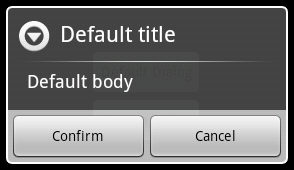
定义外观
我们希望将上面默认的对话框外观修改为如下图所示的新对话框风格:
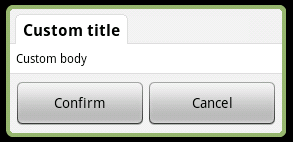
该对话框将支持下面特性:
- 可从资源或者字符串直接指定对话框标题
- 可从资源、字符串和自定义布局来设置对话框内容
- 可设置按钮和相应的事件处理
编写布局、样式和主题
该对话框使用一个定制的布局来输出内容,布局定义的id将用于访问标题 TextView,下面是定义文件:
01 | <?xmlversion="1.0"encoding="utf-8"?> |
03 | <LinearLayoutxmlns:android="http://schemas.android.com/apk/res/android" |
04 | android:orientation="vertical" |
05 | android:layout_width="fill_parent" |
06 | android:minWidth="280dip" |
07 | android:layout_height="wrap_content"> |
11 | android:orientation="vertical" |
12 | android:background="@drawable/header" |
13 | android:layout_width="fill_parent" |
14 | android:layout_height="wrap_content"> |
17 | style="@style/DialogText.Title" |
19 | android:id="@+id/title" |
20 | android:paddingRight="8dip" |
21 | android:paddingLeft="8dip" |
22 | android:background="@drawable/title" |
23 | android:layout_width="wrap_content" |
25 | android:layout_height="wrap_content"/> |
30 | android:id="@+id/content" |
31 | android:orientation="vertical" |
32 | android:background="@drawable/center" |
34 | android:layout_width="fill_parent" |
35 | android:layout_height="wrap_content"> |
38 | style="@style/DialogText" |
39 | android:id="@+id/message" |
40 | android:padding="5dip" |
42 | android:layout_width="fill_parent" |
43 | android:layout_height="wrap_content"/> |
48 | android:orientation="horizontal" |
49 | android:background="@drawable/footer" |
51 | android:layout_width="fill_parent" |
52 | android:layout_height="wrap_content"> |
55 | android:id="@+id/positiveButton" |
56 | android:layout_marginTop="3dip" |
57 | android:layout_width="0dip" |
59 | android:layout_weight="1" |
60 | android:layout_height="wrap_content" |
61 | android:singleLine="true"/> |
64 | android:id="@+id/negativeButton" |
66 | android:layout_marginTop="3dip" |
67 | android:layout_width="0dip" |
68 | android:layout_weight="1" |
69 | android:layout_height="wrap_content" |
70 | android:singleLine="true"/> |
根节点 LinearLayout 的宽度设置为 fill_parent 而最小的宽度是 280dip ,因此对话框的宽度将始终为屏幕宽度的 87.5%
自定义的主题用于声明对话框是浮动的,而且使用自定义的背景和标题视图:
01 | <?xmlversion="1.0"encoding="utf-8"?> |
04 | <stylename="Dialog"parent="android:style/Theme.Dialog"> |
05 | <itemname="android:windowBackground">@null</item> |
07 | <itemname="android:windowNoTitle">true</item> |
08 | <itemname="android:windowIsFloating">true</item> |
接下来我们需要定义对话框的标题和消息的显示:
01 | <?xmlversion="1.0"encoding="utf-8"?> |
04 | <stylename="DialogText"> |
05 | <itemname="android:textColor">#FF000000</item> |
07 | <itemname="android:textSize">12sp</item> |
10 | <stylename="DialogText.Title"> |
11 | <itemname="android:textSize">16sp</item> |
13 | <itemname="android:textStyle">bold</item> |
编写对话框和 Builder 类
最好我们要提供跟 AletDialog.Builder 类一样的方法:
001 | package net.androgames.blog.sample.customdialog.dialog; |
003 | import net.androgames.blog.sample.customdialog.R; |
004 | import android.app.Dialog; |
005 | import android.content.Context; |
006 | import android.content.DialogInterface; |
007 | import android.view.LayoutInflater; |
008 | import android.view.View; |
009 | import android.view.ViewGroup.LayoutParams; |
010 | import android.widget.Button; |
011 | import android.widget.LinearLayout; |
012 | import android.widget.TextView; |
016 | * Create custom Dialog windows for your application |
017 | * Custom dialogs rely on custom layouts wich allow you to |
018 | * create and use your own look & feel. |
020 | * Under GPL v3 : http://www.gnu.org/licenses/gpl-3.0.html |
022 | * @author antoine vianey |
025 | public class CustomDialog extendsDialog { |
027 | publicCustomDialog(Context context, inttheme) { |
028 | super(context, theme); |
031 | publicCustomDialog(Context context) { |
036 | * Helper class for creating a custom dialog |
038 | publicstatic class Builder { |
040 | privateContext context; |
042 | privateString message; |
043 | privateString positiveButtonText; |
044 | privateString negativeButtonText; |
045 | privateView contentView; |
047 | privateDialogInterface.OnClickListener |
048 | positiveButtonClickListener, |
049 | negativeButtonClickListener; |
051 | publicBuilder(Context context) { |
052 | this.context = context; |
056 | * Set the Dialog message from String |
060 | publicBuilder setMessage(String message) { |
061 | this.message = message; |
066 | * Set the Dialog message from resource |
070 | publicBuilder setMessage(intmessage) { |
071 | this.message = (String) context.getText(message); |
076 | * Set the Dialog title from resource |
080 | publicBuilder setTitle(inttitle) { |
081 | this.title = (String) context.getText(title); |
086 | * Set the Dialog title from String |
090 | publicBuilder setTitle(String title) { |
096 | * Set a custom content view for the Dialog. |
097 | * If a message is set, the contentView is not |
098 | * added to the Dialog... |
102 | publicBuilder setContentView(View v) { |
103 | this.contentView = v; |
108 | * Set the positive button resource and it's listener |
109 | * @param positiveButtonText |
113 | publicBuilder setPositiveButton(intpositiveButtonText, |
114 | DialogInterface.OnClickListener listener) { |
115 | this.positiveButtonText = (String) context |
116 | .getText(positiveButtonText); |
117 | this.positiveButtonClickListener = listener; |
122 | * Set the positive button text and it's listener |
123 | * @param positiveButtonText |
127 | publicBuilder setPositiveButton(String positiveButtonText, |
128 | DialogInterface.OnClickListener listener) { |
129 | this.positiveButtonText = positiveButtonText; |
130 | this.positiveButtonClickListener = listener; |
135 | * Set the negative button resource and it's listener |
136 | * @param negativeButtonText |
140 | publicBuilder setNegativeButton(intnegativeButtonText, |
141 | DialogInterface.OnClickListener listener) { |
142 | this.negativeButtonText = (String) context |
143 | .getText(negativeButtonText); |
144 | this.negativeButtonClickListener = listener; |
149 | * Set the negative button text and it's listener |
150 | * @param negativeButtonText |
154 | publicBuilder setNegativeButton(String negativeButtonText, |
155 | DialogInterface.OnClickListener listener) { |
156 | this.negativeButtonText = negativeButtonText; |
157 | this.negativeButtonClickListener = listener; |
162 | * Create the custom dialog |
164 | publicCustomDialog create() { |
165 | LayoutInflater inflater = (LayoutInflater) context |
166 | .getSystemService(Context.LAYOUT_INFLATER_SERVICE); |
168 | finalCustomDialog dialog = newCustomDialog(context, |
170 | View layout = inflater.inflate(R.layout.dialog,null); |
171 | dialog.addContentView(layout,new LayoutParams( |
172 | LayoutParams.FILL_PARENT, LayoutParams.WRAP_CONTENT)); |
174 | ((TextView) layout.findViewById(R.id.title)).setText(title); |
176 | if(positiveButtonText != null) { |
177 | ((Button) layout.findViewById(R.id.positiveButton)) |
178 | .setText(positiveButtonText); |
179 | if(positiveButtonClickListener != null) { |
180 | ((Button) layout.findViewById(R.id.positiveButton)) |
181 | .setOnClickListener(newView.OnClickListener() { |
182 | publicvoid onClick(View v) { |
183 | positiveButtonClickListener.onClick( |
185 | DialogInterface.BUTTON_POSITIVE); |
191 | layout.findViewById(R.id.positiveButton).setVisibility( |
195 | if(negativeButtonText != null) { |
196 | ((Button) layout.findViewById(R.id.negativeButton)) |
197 | .setText(negativeButtonText); |
198 | if(negativeButtonClickListener != null) { |
199 | ((Button) layout.findViewById(R.id.negativeButton)) |
200 | .setOnClickListener(newView.OnClickListener() { |
201 | publicvoid onClick(View v) { |
202 | positiveButtonClickListener.onClick( |
204 | DialogInterface.BUTTON_NEGATIVE); |
210 | layout.findViewById(R.id.negativeButton).setVisibility( |
214 | if(message != null) { |
215 | ((TextView) layout.findViewById( |
216 | R.id.message)).setText(message); |
217 | }else if(contentView != null) { |
220 | ((LinearLayout) layout.findViewById(R.id.content)) |
222 | ((LinearLayout) layout.findViewById(R.id.content)) |
223 | .addView(contentView, |
225 | LayoutParams.WRAP_CONTENT, |
226 | LayoutParams.WRAP_CONTENT)); |
228 | dialog.setContentView(layout); |
使用自定义的 Builder
使用方法很简单:
02 | * Build the desired Dialog |
06 | public Dialog onCreateDialog(int dialogId) { |
10 | CustomDialog.Builder customBuilder =new |
11 | CustomDialog.Builder(CustomDialogActivity.this); |
12 | customBuilder.setTitle("Custom title") |
13 | .setMessage("Custom body") |
14 | .setNegativeButton("Cancel", |
15 | newDialogInterface.OnClickListener() { |
16 | publicvoid onClick(DialogInterface dialog,int which) { |
17 | CustomDialogActivity.this |
18 | .dismissDialog(CUSTOM_DIALOG); |
21 | .setPositiveButton("Confirm", |
22 | newDialogInterface.OnClickListener() { |
23 | publicvoid onClick(DialogInterface dialog,int which) { |
27 | dialog = customBuilder.create(); |
30 | AlertDialog.Builder alertBuilder =new |
31 | AlertDialog.Builder(CustomDialogActivity.this); |
32 | alertBuilder.setTitle("Default title") |
33 | .setMessage("Default body") |
34 | .setNegativeButton("Cancel", |
35 | newDialogInterface.OnClickListener() { |
36 | publicvoid onClick(DialogInterface dialog,int which) { |
40 | .setPositiveButton("Confirm", |
41 | newDialogInterface.OnClickListener() { |
42 | publicvoid onClick(DialogInterface dialog,int which) { |
43 | CustomDialogActivity.this |
44 | .dismissDialog(DEFAULT_DIALOG); |
47 | dialog = alertBuilder.create(); |
适配AlertDialog
1)更改AlertDialog窗口大小的方法:
2 AlertDialog dialog =
new AlertDialog.Builder(
this).create();
3 dialog.show();
4 WindowManager.LayoutParams params = dialog.getWindow().getAttributes();
5 params.width = 200;
6 params.height = 200 ;
7 dialog.getWindow().setAttributes(params);
8
9 2)去除边框
10 AlertDialog.setView(view,0,0,0,0);
- AlertDialog dialog = builder.setTitle("消息列表")
- .setView(layout)
- .create();
- dialog.show();
-
- dialog.getWindow().setLayout(300, 200);
dialog.show();一定要放在dialog.getWindow().setLayout(300, 200);的前面,否则不起作用。
网上有一种方法是
- WindowManager.LayoutParams params = dialog.getWindow().getAttributes();
- params.width = 300;
- params.height = 200;
- dialog.getWindow().setAttributes(params);
但是dialog.getWindow().setLayout(300, 200);实际上封装了这个方法,setLayout()的源代码如下:
- final WindowManager.LayoutParams attrs = getAttributes();
- attrs.width = width;
- attrs.height = height;
- if (mCallback != null) {
- mCallback.onWindowAttributesChanged(attrs);
- }
所以这两个方法的作用本质上是一样的,都是为AlertDialog设置大小
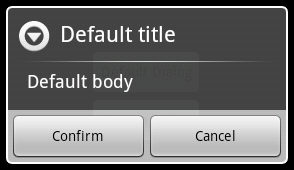
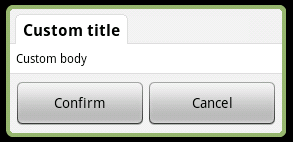






















 1142
1142











 被折叠的 条评论
为什么被折叠?
被折叠的 条评论
为什么被折叠?








