Selenium 远程调用 Google Chrome 谷歌浏览器
我最近又使用谷歌浏览远程调用发现不能使用了
参考连接
具体原因是因为
谷歌浏览器在11几的版本(目前是:114.0.5735.91)之后只能使用JDK高版本我目前使用的是JDK17版本远程调用如果是低版本比如102左右的是好使的,新使用方法我更新在下面
一. 前沿
每次重新运行Selenium都直接弹出来,运行的次数多了菜单栏一堆谷歌浏览器
,远程就可以解决重复弹出框的问题,还可以解决钉钉浏览器无法登录等问题
.有爬虫检测的页面都可以用这个解决
二. 方法
谷歌新版本增加:
使用JDK17
selenium-java 4.9.0
增加 selenium-http-jdk-client pom
以下是完整pom
<?xml version="1.0" encoding="UTF-8"?>
<project xmlns="http://maven.apache.org/POM/4.0.0" xmlns:xsi="http://www.w3.org/2001/XMLSchema-instance"
xsi:schemaLocation="http://maven.apache.org/POM/4.0.0 https://maven.apache.org/xsd/maven-4.0.0.xsd">
<modelVersion>4.0.0</modelVersion>
<parent>
<groupId>org.springframework.boot</groupId>
<artifactId>spring-boot-starter-parent</artifactId>
<version>3.1.0</version>
<relativePath/> <!-- lookup parent from repository -->
</parent>
<groupId>com.example</groupId>
<artifactId>selenium17</artifactId>
<version>0.0.1-SNAPSHOT</version>
<name>selenium17</name>
<description>selenium17</description>
<properties>
<java.version>17</java.version>
<selenium.version>4.9.0</selenium.version>
<jsoup.version>1.14.3</jsoup.version>
<pagehelper.version>1.2.5</pagehelper.version>
<druid.version>1.1.23</druid.version>
</properties>
<dependencies>
<dependency>
<groupId>org.springframework.boot</groupId>
<artifactId>spring-boot-starter</artifactId>
</dependency>
<dependency>
<groupId>org.springframework.boot</groupId>
<artifactId>spring-boot-starter-test</artifactId>
<scope>test</scope>
</dependency>
<dependency>
<groupId>org.springframework.boot</groupId>
<artifactId>spring-boot-starter-jdbc</artifactId>
</dependency>
<!--阿里数据库连接池 -->
<dependency>
<groupId>com.alibaba</groupId>
<artifactId>druid-spring-boot-starter</artifactId>
<version>${druid.version}</version>
</dependency>
<!-- pagehelper 分页插件 -->
<dependency>
<groupId>com.github.pagehelper</groupId>
<artifactId>pagehelper-spring-boot-starter</artifactId>
<version>${pagehelper.version}</version>
</dependency>
<!-- selenium-java -->
<dependency>
<groupId>org.seleniumhq.selenium</groupId>
<artifactId>selenium-java</artifactId>
<version>${selenium.version}</version>
</dependency>
<dependency>
<groupId>org.seleniumhq.selenium</groupId>
<artifactId>selenium-http-jdk-client</artifactId>
<version>4.5.0</version>
</dependency>
<!-- jsoup-java -->
<dependency>
<!-- jsoup HTML parser library @ https://jsoup.org/ -->
<groupId>org.jsoup</groupId>
<artifactId>jsoup</artifactId>
<version>${jsoup.version}</version>
</dependency>
<dependency>
<groupId>org.projectlombok</groupId>
<artifactId>lombok</artifactId>
<version>1.16.20</version>
</dependency>
</dependencies>
<build>
<plugins>
<plugin>
<groupId>org.springframework.boot</groupId>
<artifactId>spring-boot-maven-plugin</artifactId>
</plugin>
</plugins>
</build>
</project>
1.首先找到桌面的谷歌浏览器
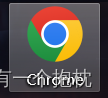
2.鼠标右键打开属性
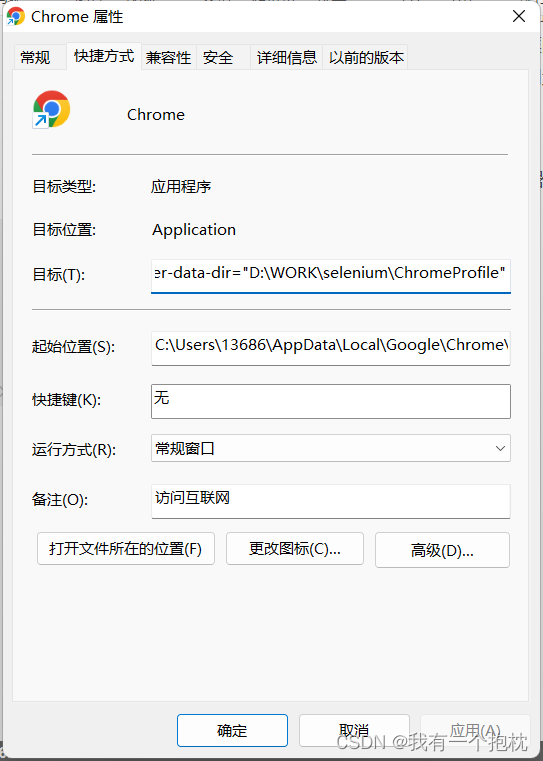
3. 在目标里更改 ,改完之后直接双击点开谷歌浏览器就可以了
1.原先是这样的
C:\Users\13686\AppData\Local\Google\Chrome\Application\chrome.exe
2.在这个后面加上 --user-data-dir 路径自己定义随意,他会自己创建的
–remote-debugging-port=9222 --user-data-dir=“D:\WORK\selenium\ChromeProfile”
3.完整语句
C:\Users\13686\AppData\Local\Google\Chrome\Application\chrome.exe --remote-debugging-port=9222 --user-data-dir=“D:\WORK\selenium\ChromeProfile”
4.然后代码上连接
package com.selenium.demo;
import com.selenium.demo.Util.JsoupUtil;
import com.selenium.demo.Util.SeleniumUtil;
import com.selenium.demo.Util.UModalDialogsUtil;
import com.selenium.demo.Util.UUIDUtil;
import com.selenium.demo.domain.Dom;
import org.jsoup.Jsoup;
import org.jsoup.nodes.Document;
import org.jsoup.nodes.Element;
import org.jsoup.select.Elements;
import org.openqa.selenium.*;
import org.openqa.selenium.chrome.ChromeDriver;
import org.openqa.selenium.chrome.ChromeOptions;
import org.openqa.selenium.support.ui.ExpectedConditions;
import org.openqa.selenium.support.ui.WebDriverWait;
import java.util.Collections;
import java.util.List;
public class SeleniumDemo {
//访问地址
private static final String url = "http://localhost/system/dict";
public static void main(String[] args) throws InterruptedException {
//设置驱动,后面的路径自己要选择正确,也可以放在本地
System.setProperty("webdriver.chrome.driver", "D:\\WORK\\selenium\\chromedriver.exe");
//谷歌新版本增加
System.setProperty("webdriver.http.factory", "jdk-http-client");
//创建设置
ChromeOptions options = new ChromeOptions();
//然后前面debuggerAddress 这个不用动 只改后面的地址就是浏览器设置的地址
options.setExperimentalOption("debuggerAddress", "127.0.0.1:9222");
//谷歌新版本增加
options.addArguments("--remote-allow-origins=*");
WebDriver driver = new ChromeDriver(options);
driver.get(url);
}
}
这时候WebDriver 不会给你打开浏览器了,需要你自己打开浏览器,然后运行代码这时候页面就自己加载了






















 698
698











 被折叠的 条评论
为什么被折叠?
被折叠的 条评论
为什么被折叠?










