
一、Java 批量创建水印测试图片
1、使用介绍
首先把原始图片放到指定路径,这里我们演示的原图如下
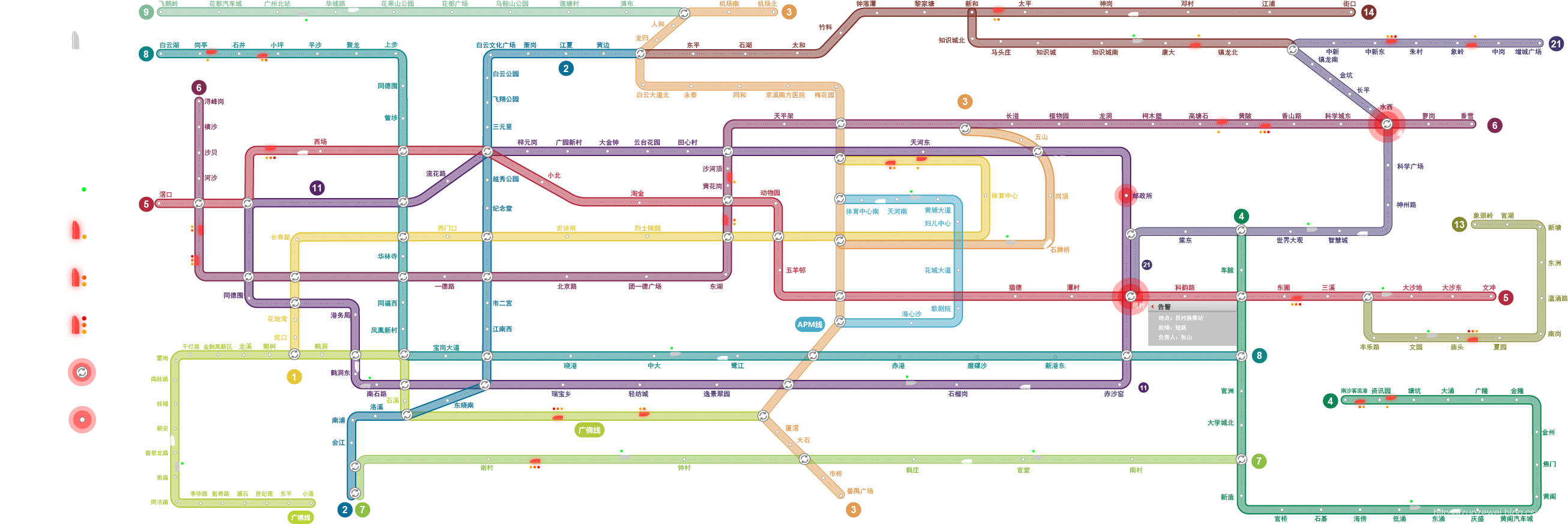
源代码如下:
import javax.imageio.ImageIO;
import javax.naming.Name;
import java.awt.*;
import java.awt.font.FontRenderContext;
import java.awt.geom.Rectangle2D;
import java.awt.image.BufferedImage;
import java.io.File;
import java.io.FileInputStream;
import java.io.IOException;
public class CreateRandomPicture {
/***
* * 创建一张图片
* * 图片存放路径:D:\VBI5\testpictures\image.png
* * 1.循环创建批量图片
* * 2.将图片写到磁盘里
* * @author zuozewei
* * @throws IOException
* * @date 2018-8-16
* *
*/
public static void main(String[] args) throws IOException {
//图片文字
String s = "测试图片";
for (int x = 1; x <= 300; x++) {
creatPicture(s + x, x);
}
}
public static void creatPicture(String s, int num) throws IOException {
int width; //图片宽度
int height; //图片高度
//图片存储目录
File file = new File("D:\\VBI5\\testpictures\\test\\image" + num + ".png");
//设置文字属性
Font font = new Font("Serif", Font.BOLD, 10);
//BufferedImage bi = new BufferedImage(width, height, BufferedImage.TYPE_INT_RGB);
//获取本地原图
File picture = new File("D:\\VBI5\\testpictures/广州地铁.png");
BufferedImage sourceImg = ImageIO.read(new FileInputStream(picture));
width = sourceImg.getWidth(); //原图宽度
height = sourceImg.getHeight(); //原图高度
Graphics2D g2 = (Graphics2D) sourceImg.getGraphics();
//g2.setBackground(Color.ORANGE);
//g2.clearRect(0, 0, width, height);
//设置文字颜色
g2.setPaint(Color.yellow);
FontRenderContext context = g2.getFontRenderContext();
Rectangle2D bounds = font.getStringBounds(s, context);
double x = (width - bounds.getWidth()) / 2;
double y = (height - bounds.getHeight()) / 2;
double ascent = -bounds.getY();
double baseY = y + ascent;
g2.drawString(s, (int) x, (int) baseY);
//文件流写入磁盘
ImageIO.write(sourceImg, "png", file);
}
}
2、测试结果
生成了 300 张测试图片
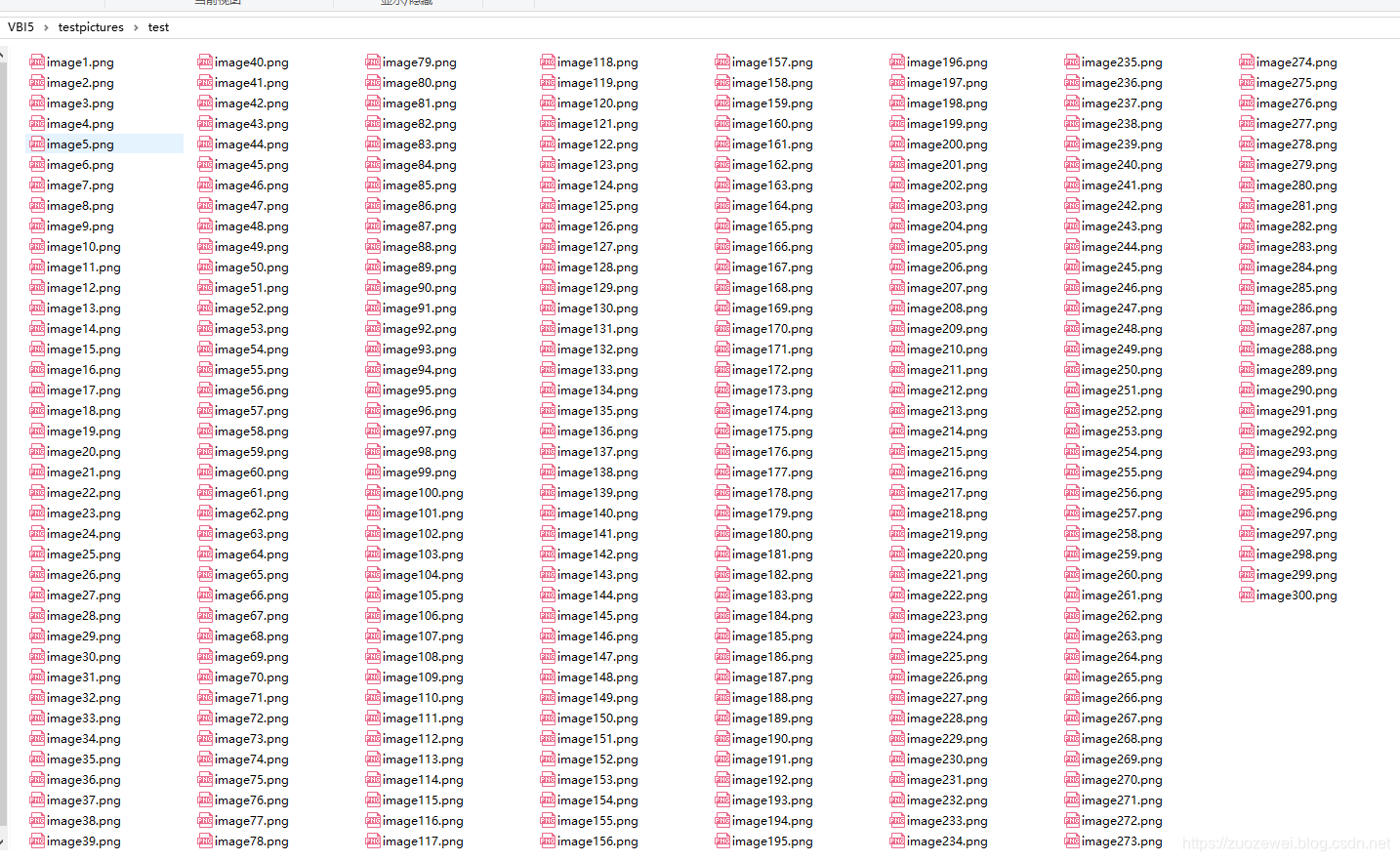
抽样一张看看效果
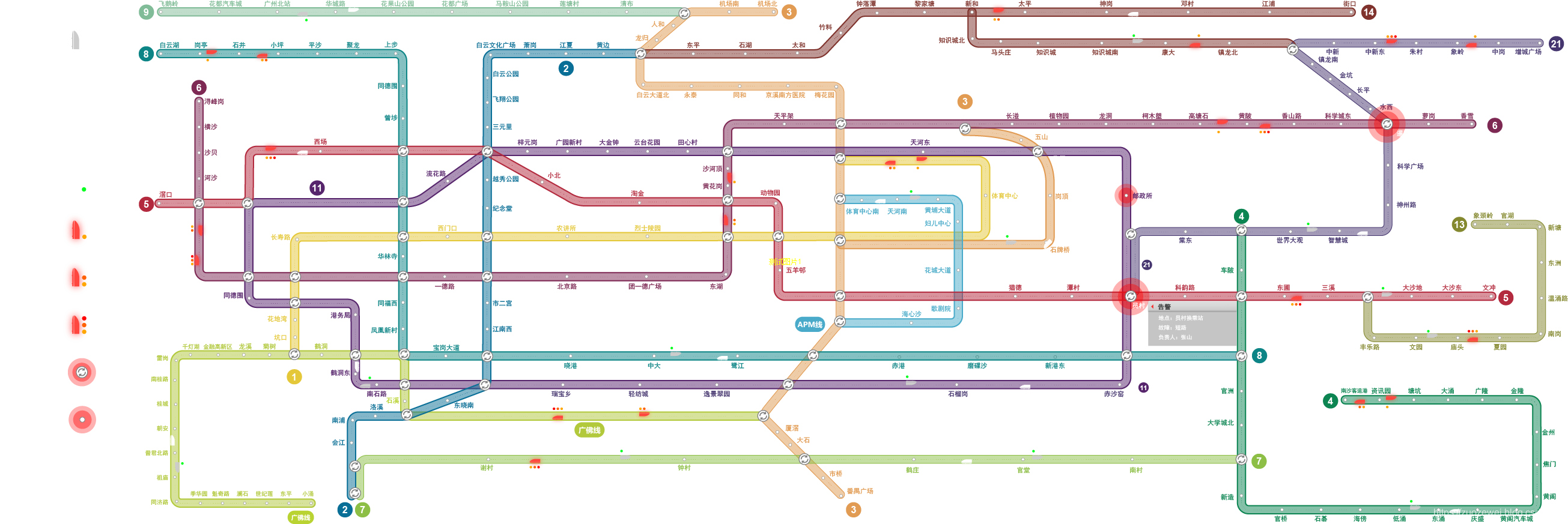
可以看见最中间黄色的文字即是我们加上的水印。
二、批量创建动态GIF动图
1、GIF4J介绍
GIF4J是一个开源的软件包,其Light版本可以免费下载使用,但这是一个非常好的Java语言用来处理GIF图像的工具包,网上流行了不少破解。
2、操作步骤
首先我们需要附件的GIF4J Jar包加入我们的classpath环境中,IDEA中如下图所示
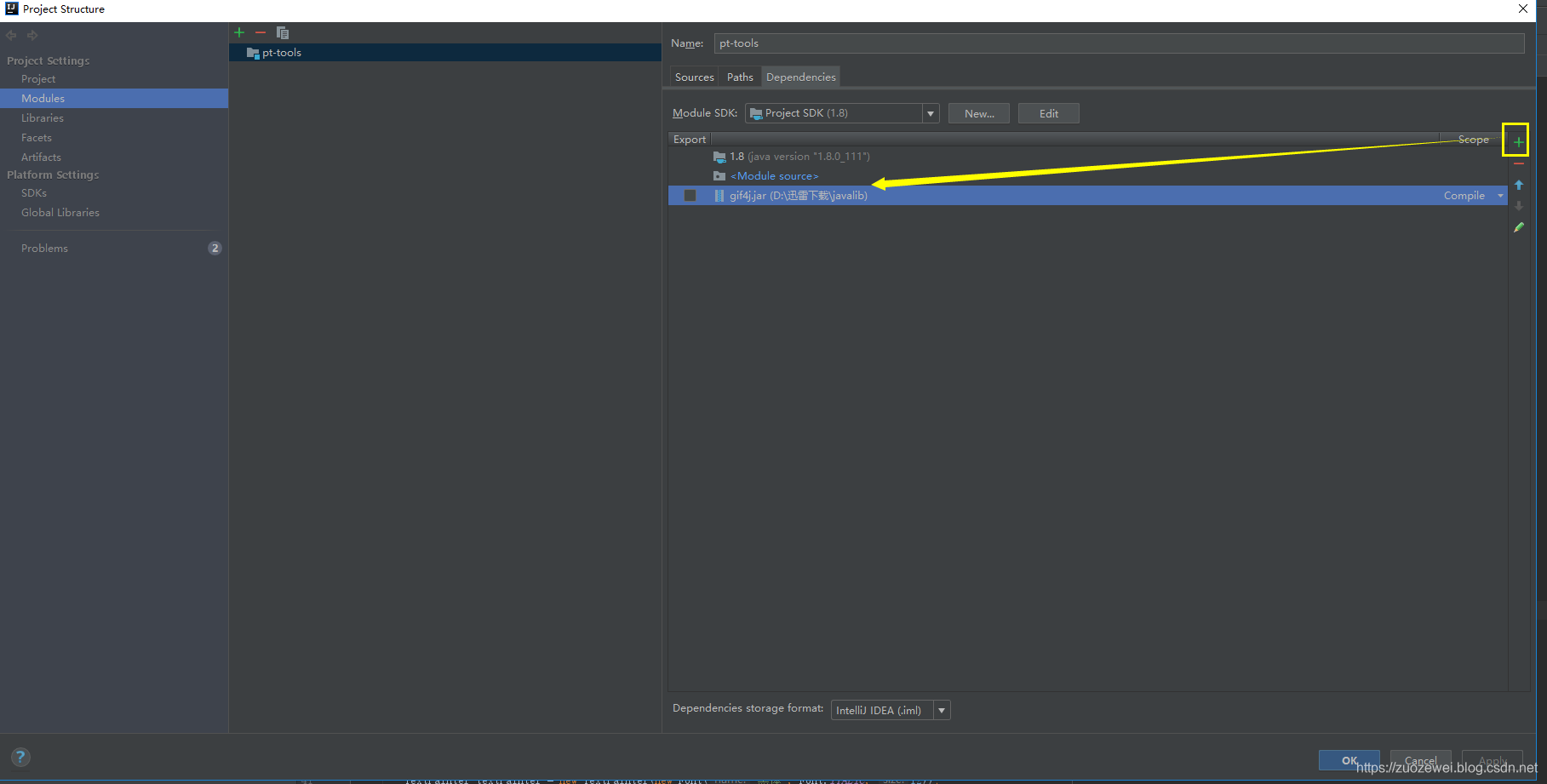
同样我们需要新建一个目录,放入原始的GIF图片
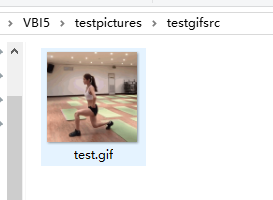
源代码如下:
import com.gif4j.*;
import java.awt.*;
import java.awt.image.BufferedImage;
import java.io.File;
import java.io.IOException;
public class CreateRandomGifPicture {
/***
* * 创建一张带水印的GIF图片
* * 图片存放路径:D:\VBI5\testpictures\testgif\image.gif
* * 1.循环创建批量GIF图片
* * 2.将GIF图片写到磁盘里
* * @author zuozewei
* * @throws IOException
* * @date 2018-8-16
* *
*/
public static void main(String[] args) throws IOException {
//图片文字
String s = "测试图片";
//需要添加水印的图片路径
String path = "D:\\VBI5\\testpictures\\testgifsrc\\test.gif";
File file = new File(path);
//循环调用加水印方法
for (int x=1;x<=20;x++){
addTextWatermarkToGif(file, s+x, new File("D:\\VBI5\\testpictures\\testgif\\" +"testgif"+x+".gif"));
}
}
public static void addTextWatermarkToGif(File src, String watermarkText, File dest)throws IOException {
//水印初始化、设置(字体、样式、大小、颜色)
TextPainter textPainter = new TextPainter(new Font("黑体", Font.ITALIC, 12));
textPainter.setOutlinePaint(Color.WHITE);
BufferedImage renderedWatermarkText = textPainter.renderString(watermarkText, true);
//图片对象
GifImage gf = GifDecoder.decode(src);
//获取图片大小
int iw = gf.getScreenWidth();
int ih = gf.getScreenHeight();
//获取水印大小
int tw = renderedWatermarkText.getWidth();
int th = renderedWatermarkText.getHeight();
//水印位置
Point p = new Point();
p.x = iw - tw - 5;
p.y = ih - th - 4;
//加水印
Watermark watermark = new Watermark(renderedWatermarkText, p);
gf = watermark.apply(GifDecoder.decode(src), true);
//输出
GifEncoder.encode(gf, dest);
}
}
3、测试结果
这里我们生成了 20 张
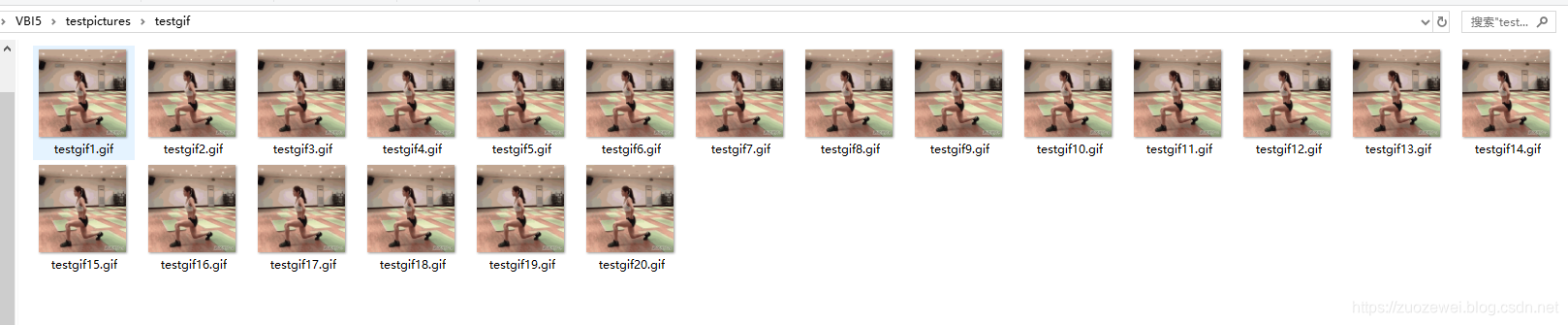
生成的水印GIF图如下所示

我们可以看到右下角生加了水印
本文源码:
https://github.com/zuozewei/blog-example/tree/master/Performance-testing/02-testdata/picturetools























 967
967











 被折叠的 条评论
为什么被折叠?
被折叠的 条评论
为什么被折叠?










