一.安装
npm install -S vue-amap
二.引入
import VueAMap from 'vue-amap';
VueAMap.initAMapApiLoader({
key: '去高德地图官网申请key',
plugin: [
'AMap.Autocomplete', //输入提示插件
'AMap.PlaceSearch', //POI搜索插件
'AMap.Scale', //右下角缩略图插件 比例尺
'AMap.OverView', //地图鹰眼插件
'AMap.ToolBar', //地图工具条
'AMap.MapType', //类别切换控件,实现默认图层与卫星图、实施交通图层之间切换的控制
'AMap.PolyEditor', //编辑 折线多,边形
'AMap.CircleEditor', //圆形编辑器插件
"AMap.Geolocation" //定位控件,用来获取和展示用户主机所在的经纬度位置
],
uiVersion: '1.0',
// 默认高德 sdk 版本为 1.4.4
v: '1.4.4'
});
Vue.use(VueAMap);
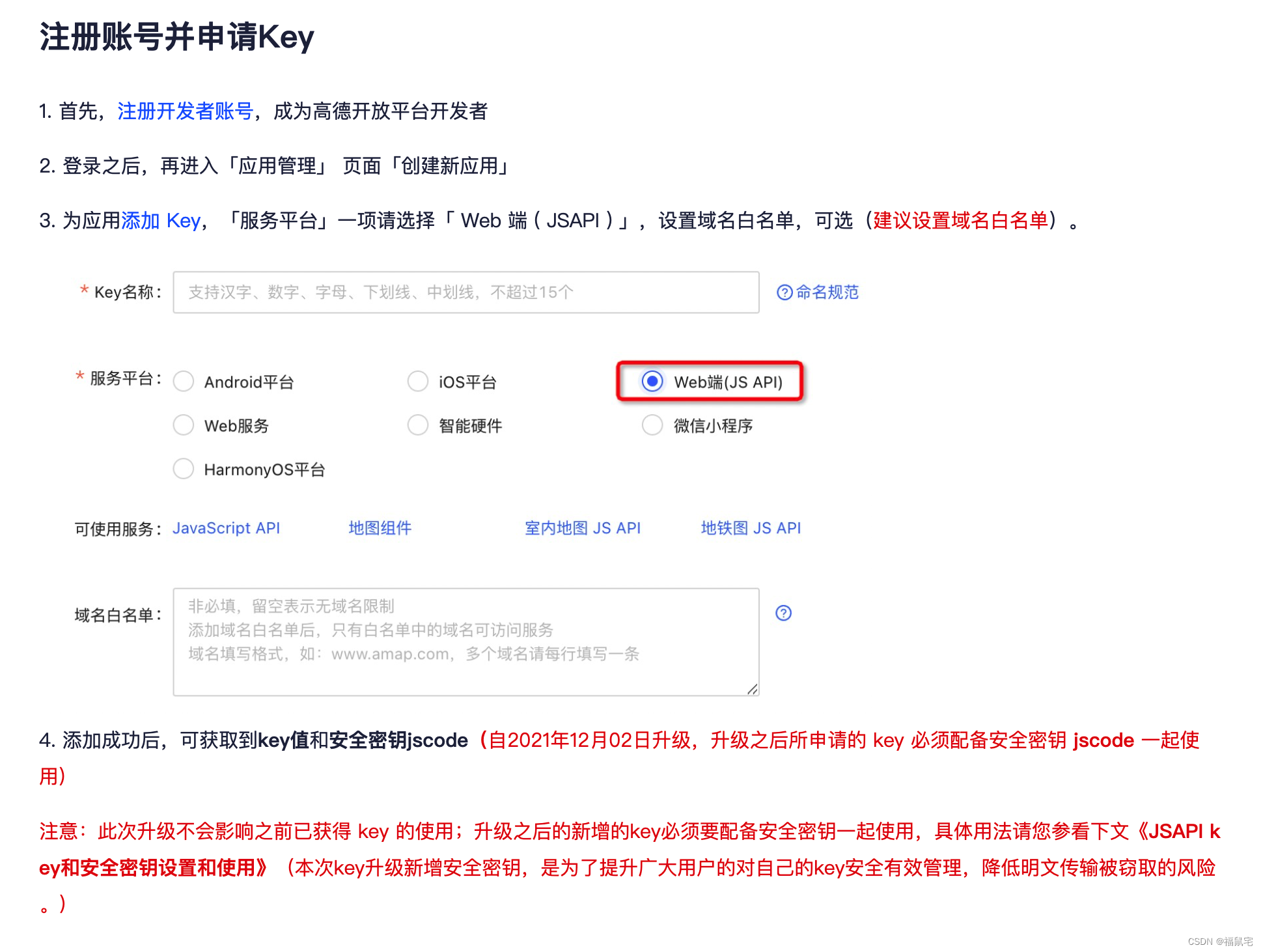
三.使用
<template>
<div class="mapcontainer">
<div class="map-container">
<el-amap
:center="center"
:amap-manager="amapManager"
:zoom="zoom"
:plugins="plugins"
:events="events"
:resize-enable="true"
class="map"
>
</el-amap>
</div>
<!-- <div class="toolbar">-->
<!-- <button @click="checkLoad()">轨迹回放</button>-->
<!-- </div>-->
</div>
</template>
<script>
import { AMapManager, lazyAMapApiLoaderInstance } from 'vue-amap'
const amapManager = new AMapManager()
export default {
name: 'MapTrack',
components: {},
props: {
mapData: {
type: Array
}
},
data() {
return {
zoom: 18,
center: [],
plugins: [],
polyline: [],
markers: [],
amapManager,
events: {
init(map) {
console.log('map init ok', map)
}
}
}
},
mounted() {
let arr = this.mapData[0].signInGeo.split(',')
this.center = [Number(arr[0]), Number(arr[1])]
this.checkLoad()
},
methods: {
checkLoad() {
lazyAMapApiLoaderInstance.load().then(() => {
this.startTrack()
})
},
startTrack() {
let map = amapManager.getMap()
// 轨迹点
const lineArr = []
// const lineArr =[
// { lng: 113.763924, lat: 22.938634 },
// { lng: 113.759621, lat: 22.933625 },
// { lng: 113.76654, lat: 22.934174 },
// { lng: 113.766558, lat: 22.932916 },
// { lng: 113.766558, lat: 22.932916 },
// { lng: 113.768745, lat: 22.93173 },
// { lng: 113.76945, lat: 22.930731 },
// { lng: 113.772022, lat: 22.93014 },
// { lng: 108.952789, lat: 34.348938 }]
for (let i = 0; i < this.mapData.length; i++) {
let arr = this.mapData[i].signInGeo.split(',')
lineArr.push([Number(arr[0]), Number(arr[1])])
}
// this.markers = lineArr
// 创建主体
// 创建一个 Icon
var startIcon = new AMap.Icon({
// 图标尺寸
size: new AMap.Size(48, 48),
// 图标的取图地址
image: require('@/assets/images/location.png'),
// 图标所用图片大小
imageSize: new AMap.Size(24, 24),
// 图标取图偏移量
imageOffset: new AMap.Pixel(1, 1)
})
lineArr.map(item => {
new AMap.Marker({
map: map,
position: item,
icon: startIcon,
offset: new AMap.Pixel(-12, -24)
})
})
let marker = new AMap.Marker({
map: map,
position: this.center,
icon: 'https://webapi.amap.com/images/car.png',
offset: new AMap.Pixel(-26, -13),
autoRotation: true,
angle: -90
})
// 绘制轨迹
new AMap.Polyline({
map: map,
path: lineArr,
showDir: true,
strokeColor: '#28F', //线颜色
strokeWeight: 8, //线宽
strokeOpacity: 1, //线透明度
strokeStyle: 'solid' //线样式
})
// 回执经过的轨迹
let passedPolyline = new AMap.Polyline({
map: map,
showDir: true,
strokeColor: '#AF5', //线颜色
strokeWeight: 8 //线宽
})
//经过轨迹的更新
marker.on('moving', function(e) {
passedPolyline.setPath(e.passedPath)
})
// 自动适配视图
map.setFitView()
// 开始沿坐标移动
marker.moveAlong(lineArr, 1000)
}
}
}
</script>
<style scoped lang="scss">
.map-container {
background: #2ac1bb;
margin: 12px;
.map {
height: 490px;
}
}
</style>
实现效果
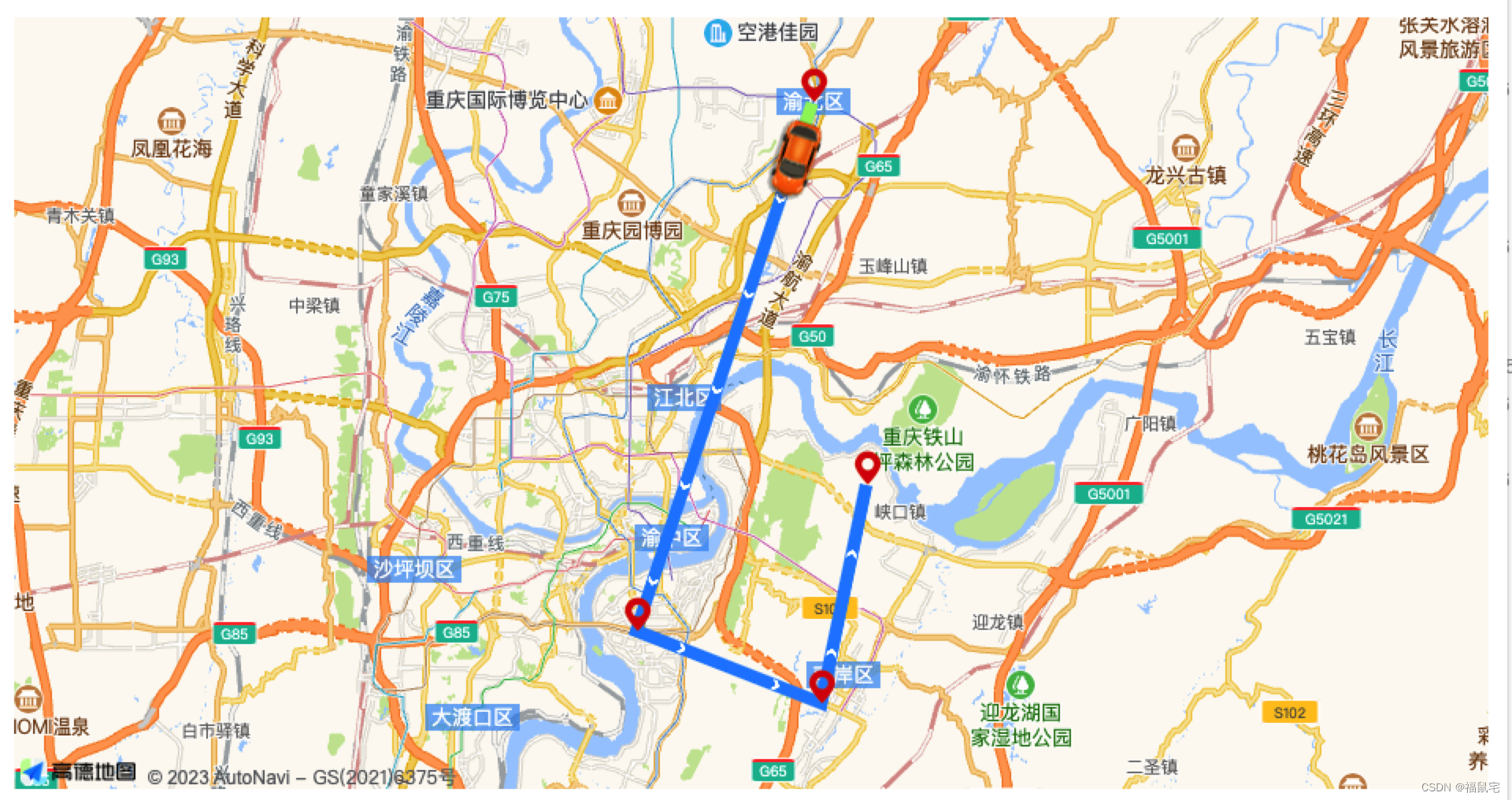
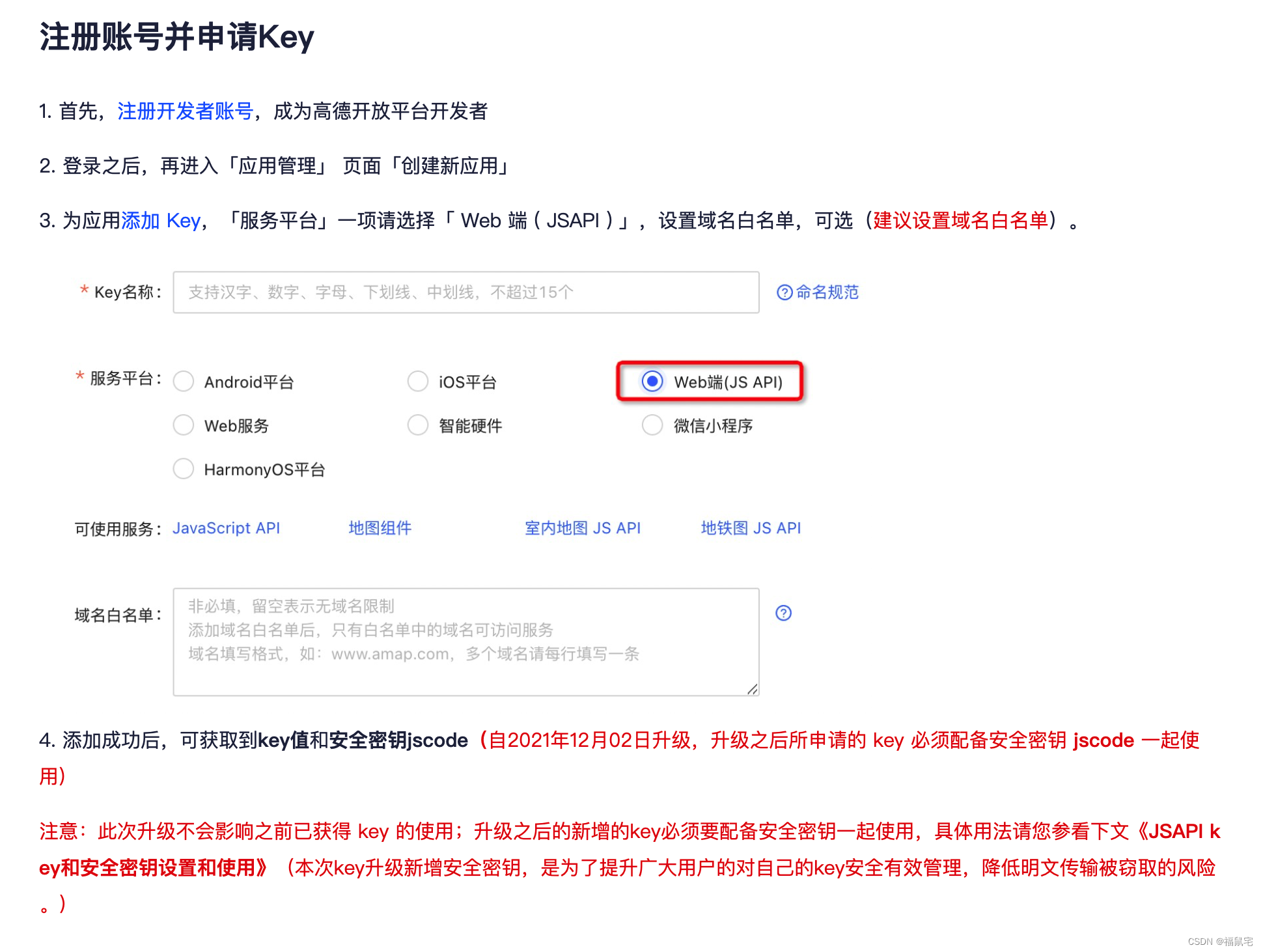
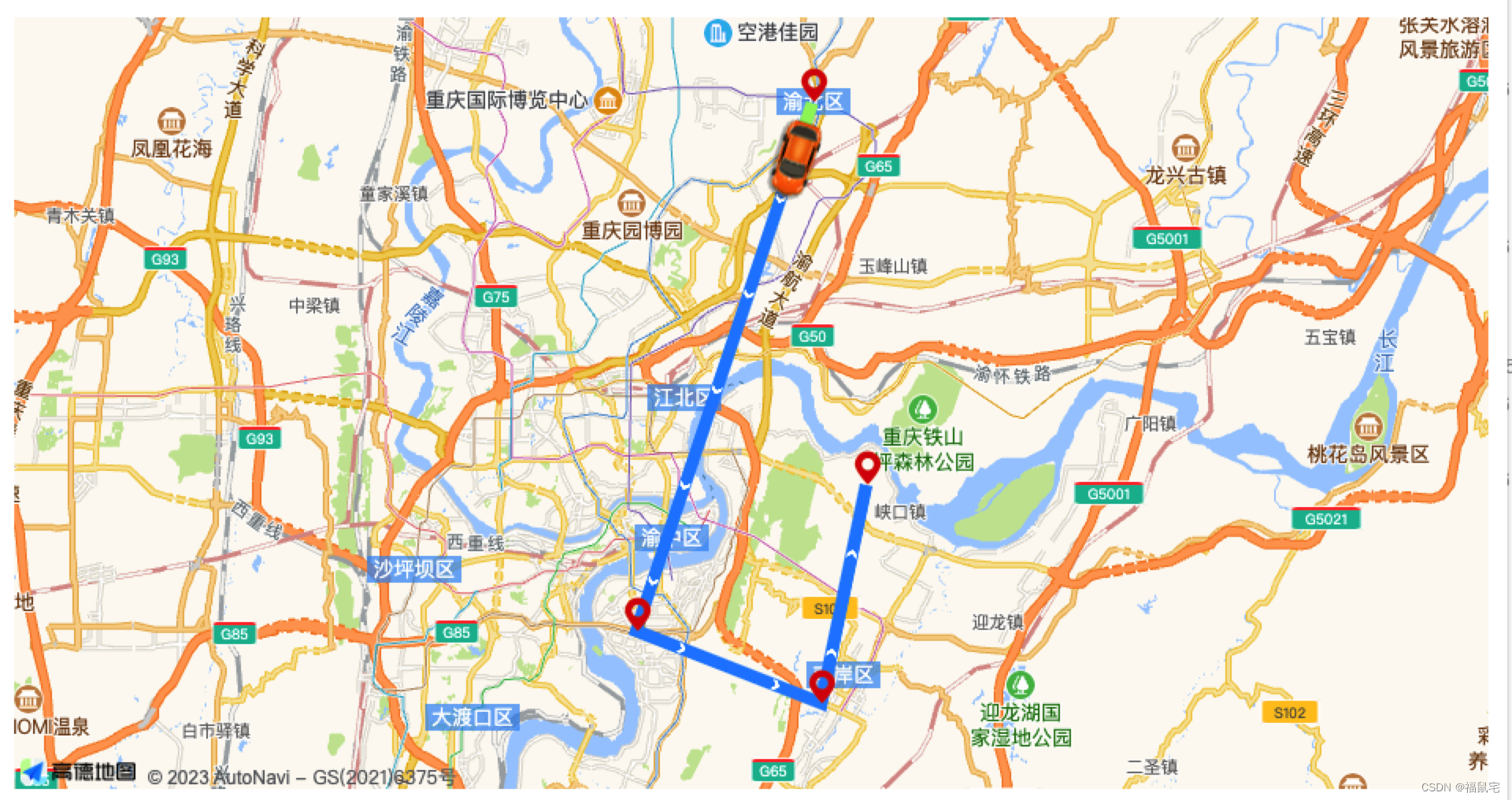





















 5381
5381

 被折叠的 条评论
为什么被折叠?
被折叠的 条评论
为什么被折叠?








