前言
QML是一种语言,而Qt Qucik是QML写出来的类库,就和C++是一种语言,STL是用C++开发的库是一个道理,以Qt5.7为例,进入首页,点击C++就进入类似QPushButton的类,而进入API,再进入ALL QML Types,就能看到QML的类,把Qt Qucik链接里面的东西看的差不多就能知道Qt Quick的作用了,QML是一种语言

例程
推荐一篇好的博客:Qt Qucik专栏写的挺好的,看看这2篇博客有助于理解源程序,作者是CSDN Qt专栏的版主
Qt Quick 布局介绍:http://blog.csdn.net/foruok/article/details/33738227
Qt Quick 事件处理之信号与槽:http://blog.csdn.net/foruok/article/details/30028711
新建一个Qt Quick Application,先看一下提前定义好的东西
main.qml
import QtQuick 2.5
import QtQuick.Window 2.2
Window {
//设置window对象为可见,如果不写这一句是不可见的,所以要想看见必须得写
visible: true
//设置窗体的宽度
width: 640
//设置窗体的宽度
height: 480
//设置窗体的名字
title: qsTr("Hello World")
//主窗口
MainForm {
//从Item类继承下来的属性
//官方解释为anchors.fill provides a convenient way for one item to have
//the same geometry as another item, and is equivalent to connecting all
//four directional anchors.
//大致意思就是锚(mao)布局,充满父窗口,parent指的就是上一级,即MainForm
anchors.fill: parent
//这个是附加属性和附加处理器,看上面的博客,鼠标一点击控件就会退出
mouseArea.onClicked: {
Qt.quit();
}
}
}
作品
connections的使用
点击按钮,字体发生变化

建立的是Qt Quick Controls 2 Application项目,所以按钮显示有点特别
main.qml
import QtQuick 2.7
import QtQuick.Controls 2.0
import QtQuick.Layouts 1.0
ApplicationWindow {
visible: true
width: 640
height: 480
title: qsTr("Hello World")
Text {
id: text1
text: qsTr("text");
anchors.horizontalCenter: parent.horizontalCenter;
anchors.top: parent.top;
//QML的基础类型font,设置字体的大小
font.pixelSize: 20
}
Button {
id: btn;
text:"changeText";
anchors.bottom: parent.bottom;
anchors.horizontalCenter: parent.horizontalCenter;
}
Connections {
target: btn;
onClicked: {
//定义红绿蓝三原色和透明度
text1.color = Qt.rgba(Math.random(),Math.random(),Math.random(),1);
}
}
}
Connections和Loader的使用
点击左下角的控件,大小是由colorPicker定义的,点击哪个控件文本上的颜色就变为哪个控件
main.qml
import QtQuick 2.7
import QtQuick.Controls 2.0
import QtQuick.Layouts 1.0
ApplicationWindow {
visible: true
width: 640
height: 480
title: qsTr("Hello World")
Text {
id : colorText;
anchors.horizontalCenter : parent.horizontalCenter;
anchors.top : parent.top;
text : "hello world";
font.pixelSize: 32;
}
Component {
id : colorComponent;
Rectangle {
id : colorPicker;
width : 50;
height: 30;
signal colorPicked(color col);
MouseArea {
anchors.fill: parent;
onPressed: colorPicker.colorPicked(colorPicker.color);
}
}
}
Loader {
id : redLoader;
anchors.left : parent.left;
anchors.bottom: parent.bottom;
sourceComponent: colorComponent;
onLoaded: {
item.color = "red";
}
}
Loader {
id : blueLoader;
anchors.left : redLoader.right;
anchors.bottom: parent.bottom;
sourceComponent: colorComponent;
onLoaded: {
item.color = "blue";
}
}
Connections {
target: redLoader.item
onColorPicked : {
colorText.color = col;
}
}
Connections {
target: blueLoader.item
onColorPicked : {
colorText.color = col;
}
}
}
鼠标事件
点击鼠标左键一次背景发生变化,连点鼠标2次背景变为灰色,点击鼠标右键退出程序
main.qml
import QtQuick 2.7
import QtQuick.Controls 2.0
import QtQuick.Layouts 1.0
ApplicationWindow {
visible: true
width: 640
height: 480
title: qsTr("Hello World")
MouseArea {
anchors.fill: parent;
acceptedButtons: Qt.LeftButton | Qt.RightButton;
onClicked: {
if(mouse.button == Qt.RightButton) {
Qt.quit();
} else if( mouse.button == Qt.LeftButton) {
//通过QML基础类型color进行设置
color = Qt.rgba(Math.random(),Math.random(),Math.random());
}
}
onDoubleClicked: {
color = "gray";
}
}
}键盘事件
按上下左右移动字体,按空格或者鼠标点击选中复选框

main.qml
import QtQuick 2.7
import QtQuick.Controls 2.0
import QtQuick.Layouts 1.0
ApplicationWindow {
visible: true
width: 640
height: 480
title: qsTr("Hello World")
Rectangle {
anchors.fill: parent;
focus: true;
Keys.enabled: true;
Keys.onEscapePressed: {
Qt.quit();
}
Keys.forwardTo: [moveText,likeQt];
Text {
id: moveText;
//设置相对于窗口的坐标
x: 20;
y: 20;
width: 200;
height: 30;
text: "Moving Text";
//设置粗体,字体大小为20
font {bold : true;pixelSize: 20}
Keys.enabled: true;
Keys.onPressed: {
switch(event.key) {
case Qt.Key_Left:
x -= 10;
break;
case Qt.Key_Right:
x += 10;
break;
case Qt.Key_Up:
y -= 10;
break;
case Qt.Key_Down:
y += 10;
break;
default:
return;
}
event.accepted = true;
}
}
CheckBox {
id: likeQt;
text: "like qt quick";
anchors.left: parent.left;
anchors.bottom: parent.bottom;
}
}
}
Timer的使用
点击按钮,从10开始倒计时
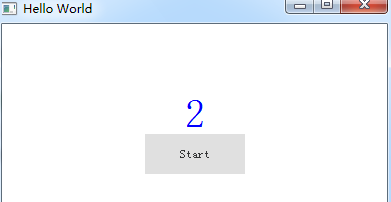
main.qml
import QtQuick 2.7
import QtQuick.Controls 2.0
import QtQuick.Layouts 1.0
ApplicationWindow {
visible: true
width: 640
height: 480
title: qsTr("Hello World")
QtObject {
id: attrs;
property int counter;
//不能直接赋值,只能用组件赋值
Component.onCompleted: {
attrs.counter = 10;
}
}
Text {
id: countShow;
anchors.centerIn: parent;
color: "blue";
font.pixelSize: 40;
}
Timer {
id: countDown;
interval: 1000;
repeat: true;
triggeredOnStart: true;
onTriggered: {
countShow.text = attrs.counter;
attrs.counter -= 1;
if(attrs.counter < 0) {
countDown.stop();
countShow.text = "Clap now";
}
}
}
Button {
id: startBtn;
anchors.top: countShow.bottom;
anchors.horizontalCenter: countShow.horizontalCenter;
text : "Start";
onClicked: {
attrs.counter = 10;
countDown.start();
}
}
}行布局和列布局
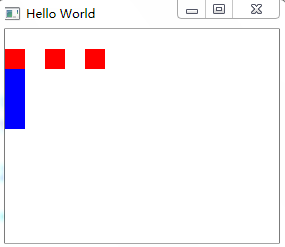
main.qml
import QtQuick 2.7
import QtQuick.Controls 2.0
import QtQuick.Layouts 1.0
ApplicationWindow {
visible: true
width: 300
height: 300
title: qsTr("Hello World")
Row {
id: row;
anchors.top: parent.top;
anchors.left: parent.left;
anchors.topMargin: 20
spacing: 20;//间距
Rectangle {
width: 20;
height: 20
color: "red";
}
Rectangle {
width: 20;
height: 20
color: "red";
}
Rectangle {
width: 20;
height: 20
color: "red";
}
}
Column {
anchors.top: row.bottom;
anchors.left: parent.left;
Rectangle {
width: 20;
height: 20
color: "blue";
}
Rectangle {
width: 20;
height: 20
color: "blue";
}
Rectangle {
width: 20;
height: 20
color: "blue";
}
}
}
表格布局

main.qml
import QtQuick 2.7
import QtQuick.Controls 2.0
import QtQuick.Layouts 1.0
ApplicationWindow {
visible: true
width: 300
height: 300
title: qsTr("Hello World")
Grid {
anchors.left: parent.left
anchors.bottom: parent.bottom
flow: Grid.TopToBottom
//默认是 flow: Grid.LeftToRight
rows: 3
columns: 3
rowSpacing: 20
columnSpacing: 20
Rectangle {
width: 20
height: 20
color: "red"
}
Rectangle {
width: 20
height: 20
color: "red"
}
Rectangle {
width: 20
height: 20
color: "red"
}
Rectangle {
width: 20
height: 20
color: "red"
}
Rectangle {
width: 20
height: 20
color: "red"
}
Rectangle {
width: 20
height: 20
color: "red"
}
Rectangle {
width: 20
height: 20
color: "red"
}
}
}QML和C++混合编程
推荐博客:http://blog.csdn.net/foruok/article/details/32698603
上手敲一下,很快就能理解

点击开始,中间的图形开始变化,上面显示时间,点击停止,不再变化,点击RGB,应用这个算法,按钮显示为下一个算法,退出按钮退出程序
QML中使用C++对象
(1)实现可以导出的C++类
colormaker.h
#ifndef COLORMAKER_H
#define COLORMAKER_H
#include <QObject>
#include <QColor>
#include <QTimerEvent>
class ColorMaker : public QObject
{
Q_OBJECT
Q_ENUMS(generate);
Q_PROPERTY(QColor color READ color WRITE setColor NOTIFY colorChanged);
Q_PROPERTY(QColor timeColor READ timeColor);
public:
explicit ColorMaker(QObject *parent = 0);
~ColorMaker();
//枚举参数
enum generate{
randomRGB,
randomRed,
randomGreen,
randomBlue,
increase,
};
QColor color() const;
void setColor(const QColor &color);
QColor timeColor() const;
Q_INVOKABLE generate algorithm() const;
Q_INVOKABLE void setAlgorithm(generate algorithm);
signals:
void colorChanged(const QColor &color);
void currentTimer(const QString &strTime);
public slots:
void start();
void stop();
protected:
//从QObject上继承下来的虚函数
void timerEvent(QTimerEvent *event);
private:
generate myGenerate;
QColor myColor;
int colorTimer;//定时器的标识符
};
#endif // COLORMAKER_H
colormaker.cpp
#include "colormaker.h"
#include <QDateTime>
#include <QColor>
ColorMaker::ColorMaker(QObject *parent) : QObject(parent)
,myGenerate(randomRGB)
,myColor(Qt::black)
,colorTimer(0)
{
// qsrand在QtGlobal中定义,具体作用如下
// qsrand(QTime::currentTime().msec());
// 是取时间作为产生随机数的种子.
// qrand()%5000+1000是产生一个在 1000-6000间的数,
// timer->start是根据上述产生的数值来启动定时器.
//以当前时间距1970-01-01T00:00:00的秒数来作为种子
qsrand(QDateTime::currentDateTime().toTime_t());
}
ColorMaker::~ColorMaker()
{
}
QColor ColorMaker::color() const
{
return myColor;
}
void ColorMaker::setColor(const QColor &color)
{
myColor = color;
emit colorChanged(myColor);
}
QColor ColorMaker::timeColor() const
{
QTime time = QTime::currentTime();
int r = time.hour();
int g = time.minute();
int b = time.second();
return QColor::fromRgb(r,g,b);
}
ColorMaker::generate ColorMaker::algorithm() const
{
return myGenerate;
}
void ColorMaker::setAlgorithm(generate algorithm)
{
myGenerate = algorithm;
}
void ColorMaker::start()
{
if(colorTimer == 0)
{
//从QObject继承下来的方法,返回的是定时器的标示
colorTimer = startTimer(1000);
}
}
void ColorMaker::stop()
{
if(colorTimer > 0)
{
//关闭定时器
killTimer(colorTimer);
//记得把定时器的标示重新定义为0
colorTimer = 0;
}
}
void ColorMaker::timerEvent(QTimerEvent *event)
{
//qrand()在QtGlobal中定义
if(event->timerId() == colorTimer)
{
switch (myGenerate)
{
case randomRGB:
myColor.setRgb(qrand()%255,qrand()%255,qrand()%255);
break;
case randomRed:
myColor.setRed(qrand()%255);
break;
case randomGreen:
myColor.setGreen(qrand()%255);
break;
case randomBlue:
myColor.setBlue(qrand()%255);
break;
default:
int r = myColor.red() + 10;
int g = myColor.green() + 10;
int b = myColor.blue() + 10;
myColor.setRgb(r % 255, g % 255, b % 255);
break;
}
emit colorChanged(myColor);
emit currentTimer(QDateTime::currentDateTime().toString("yyyy-MM-dd hh:mm:ss"));
}
else
{
timerEvent(event);
}
}
main.cpp
#include <QGuiApplication>
#include <QQmlApplicationEngine>
#include <colormaker.h>
int main(int argc, char *argv[])
{
QGuiApplication app(argc, argv);
qmlRegisterType<ColorMaker>("my.qt.ColorMaker",1,0,"ColorMaker");
QQmlApplicationEngine engine;
engine.load(QUrl(QStringLiteral("qrc:/main.qml")));
return app.exec();
}
main.qml
import QtQuick 2.5
import QtQuick.Window 2.2
import my.qt.ColorMaker 1.0
import QtQuick.Controls 1.4
Window {
visible: true
width: 360
height: 360
title: qsTr("Hello World")
//显示时间
Text {
id: timerLabel
anchors.left: parent.left
anchors.top: parent.top
}
ColorMaker {
id : colorMaker
color: Qt.green
}
Rectangle{
id: colorRect;
anchors.centerIn: parent
width:200
height:200
color:"blue"
}
Button{
id:start;
anchors.left: parent.left
anchors.bottom: parent.bottom
text:"开始"
onClicked: {
colorMaker.start();
}
}
Button{
id:stop;
anchors.left: start.right
anchors.bottom: parent.bottom
text:"停止"
onClicked: {
colorMaker.stop();
}
}
Button{
id:colorAlgorithm;
anchors.left: stop.right
anchors.bottom: parent.bottom
text:"RGB"
onClicked: {
var algorithm = (colorMaker.algorithm() + 1) % 5;
changetAlgorithm(colorAlgorithm,algorithm);
colorMaker.setAlgorithm(algorithm);
}
}
//javascript函数
function changetAlgorithm(button,algorithm){
switch(algorithm) {
case 0:
button.text="RGB";
break;
case 1:
button.text="red";
break;
case 2:
button.text="green";
break;
case 3:
button.text="blue";
default:
button.text="increase";
break;
}
}
Button{
id:quit;
anchors.left: colorAlgorithm.right
anchors.bottom: parent.bottom
text:"退出"
onClicked: {
Qt.quit();
}
}
Connections {
//接收事件的对象
target: colorMaker
//收到事件时的处理函数
onCurrentTimer:{
//strTime从currentTimer里发送过来的
timerLabel.text = strTime
timerLabel.color = colorMaker.timeColor;
}
}
Connections {
target: colorMaker
onColorChanged:{
colorRect.color = color;
}
}
}
(2)导出一个C++对象为QML的属性
在上一个的基础上改动的地方不多
main.cpp
#include <QGuiApplication>
#include <QQmlApplicationEngine>
#include <colormaker.h>
#include <QQmlContext>
int main(int argc, char *argv[])
{
QGuiApplication app(argc, argv);
//qmlRegisterType<ColorMaker>("my.qt.ColorMaker",1,0,"ColorMaker");
QQmlApplicationEngine engine;
//这一句是新加的,从QQmlEngine上继承下来的方法,返回QQmlContext
engine.rootContext()->setContextProperty("colorMaker",new ColorMaker);
engine.load(QUrl(QStringLiteral("qrc:/main.qml")));
return app.exec();
}
main.qml
import QtQuick 2.5
import QtQuick.Window 2.2
//不用导入了
//import my.qt.ColorMaker 1.0
import QtQuick.Controls 1.4
Window {
visible: true
width: 360
height: 360
title: qsTr("Hello World")
//显示时间
Text {
id: timerLabel
anchors.left: parent.left
anchors.top: parent.top
}
// 不用定义
// ColorMaker {
// id : colorMaker
// color: Qt.green
// }
Rectangle{
id: colorRect;
anchors.centerIn: parent
width:200
height:200
color:"blue"
}
Button{
id:start;
anchors.left: parent.left
anchors.bottom: parent.bottom
text:"开始"
onClicked: {
colorMaker.start();
}
}
Button{
id:stop
anchors.left: start.right
anchors.bottom: parent.bottom
text:"停止"
onClicked: {
colorMaker.stop();
}
}
Button{
id:colorAlgorithm;
anchors.left: stop.right
anchors.bottom: parent.bottom
text:"RGB"
onClicked: {
var algorithm = (colorMaker.algorithm() + 1) % 5;
changetAlgorithm(colorAlgorithm,algorithm);
colorMaker.setAlgorithm(algorithm);
}
}
//javascript函数
function changetAlgorithm(button,algorithm){
switch(algorithm) {
case 0:
button.text="RGB";
break;
case 1:
button.text="red";
break;
case 2:
button.text="green";
break;
case 3:
button.text="blue";
default:
button.text="increase";
break;
}
}
Button{
id:quit;
anchors.left: colorAlgorithm.right
anchors.bottom: parent.bottom
text:"退出"
onClicked: {
Qt.quit();
}
}
//这个是在上一个的基础上增加的,感觉component的作用有点初始化的意思
Component.onCompleted: {
//设置红绿蓝三原色和透明度
colorMaker.color = Qt.rgba(0,0,0,1);
colorMaker.setAlgorithm(2);
changetAlgorithm(colorAlgorithm,colorMaker.algorithm());
}
Connections {
//接收事件的对象
target: colorMaker
//收到事件时的处理函数
onCurrentTimer:{
//strTime从currentTimer里发送过来的
timerLabel.text = strTime
timerLabel.color = colorMaker.timeColor;
}
}
Connections {
target: colorMaker
onColorChanged:{
colorRect.color = color;
}
}
}
C++中使用QML对象
每隔一秒改变一下背景颜色,点击退出程序关闭

main.cpp
#include <QGuiApplication>
#include <QQmlApplicationEngine>
#include <QQuickItem>
#include <QList>
#include <QDebug>
#include <changeqmlcolor.h>
int main(int argc, char *argv[])
{
QGuiApplication app(argc, argv);
QQmlApplicationEngine engine;
engine.load(QUrl(QStringLiteral("qrc:/main.qml")));
//找到文档的父节点,为什么有好几个父节点不太理解
QList<QObject*> rootObjects = engine.rootObjects();
QObject *root = NULL;
for(int i=0;i <rootObjects.size(); i++)
{
if(rootObjects[i]->objectName() == "rootObject")
{
root = rootObjects[i];
break;
}
}
QObject *quitBtn = root->findChild<QObject*>("quitBtn");
//quitBtn找到了
//改变背景颜色
new ChangeQmlColor(root);
if(quitBtn)
{
QObject::connect(quitBtn,SIGNAL(clicked()),&app,SLOT(quit()));
}
QObject *textLabel = root->findChild<QObject*>("textLabel");
if(textLabel)
{
bool flag = QMetaObject::invokeMethod(textLabel,"doLayout");
//显示true说明调用成功
qDebug()<<flag;
}
return app.exec();
}
main.qml
import QtQuick 2.7
import QtQuick.Window 2.2
import QtQuick.Controls 1.4
Window {
objectName: "rootObject"
visible: true
width: 640
height: 480
title: qsTr("Hello World")
Text {
objectName: "textLabel"
anchors.centerIn: parent
text:"Hello World"
}
Button {
objectName: "quitBtn"
anchors.right: parent.right
anchors.bottom: parent.bottom
anchors.bottomMargin: 4
anchors.rightMargin: 4
text:"退出"
}
}
changeqmlcolor.h
#ifndef CHANGEQMLCOLOR_H
#define CHANGEQMLCOLOR_H
#include <QObject>
#include <QTimer>
class ChangeQmlColor : public QObject
{
Q_OBJECT
public:
ChangeQmlColor(QObject *target,QObject *parent = 0);
protected slots:
void onTimeOut();
private:
QTimer *timer;
QObject *target;
};
#endif // CHANGEQMLCOLOR_H
changeqmlcolor.cpp
#include "changeqmlcolor.h"
#include <QDebug>
#include <QDateTime>
#include <QColor>
ChangeQmlColor::ChangeQmlColor(QObject *target,QObject *parent)
: QObject(parent)
,target(target)
{
timer = new QTimer(this);
qsrand(QDateTime::currentDateTime().toTime_t());
connect(timer,SIGNAL(timeout()),this,SLOT(onTimeOut()));
timer->start(1000);
}
void ChangeQmlColor::onTimeOut()
{
QColor color = QColor::fromRgb(qrand()%256,qrand()%256,qrand()%256);
target->setProperty("color",color);
}
欢迎关注
喜欢本文的朋友们,欢迎关注公众号Kruskal,收看更多精彩内容










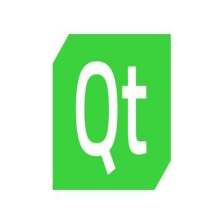


















 1万+
1万+

 被折叠的 条评论
为什么被折叠?
被折叠的 条评论
为什么被折叠?










