前言
在搭建vue之前,我们需要先进行一下准备活动,搭建好环境,安装好某些命令。
一、准备阶段
1.安装node.js
下载地址:http://nodejs.cn/download/
下载并安装好之后,可以打开终端,输入命令查看是否安装成功
node --version

2. 创建JS文件server.js
var http=require("http");
http.createServer(function(request,response){
response.writeHead(200,{'Content-Type':'text/plain'});
response.end('Hello World\n');
}).listen(8888);
console.log('Sever running at http://127.0.01:8888/');
进入server.js的文件目录,运行文件
node server.js点开网址,成功显示
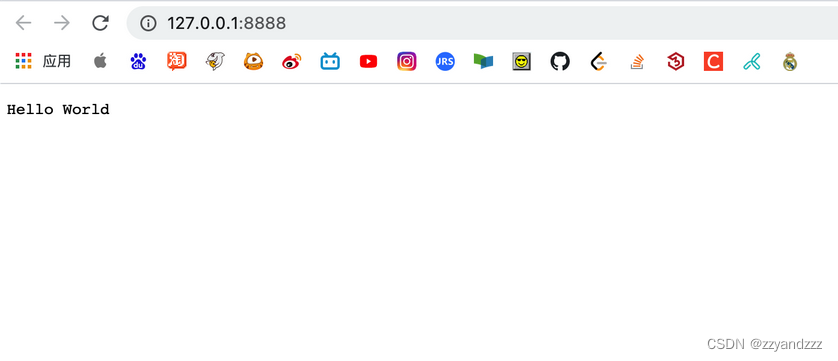
2.yarn
执行命令安装yarn
npm install -g yarn
3.git
git的入门教学:
- https://www.jianshu.com/p/7edb6b838a2e
- https://www.jianshu.com/p/ef1ff4c21452
二、使用步骤
1.搭建vite站
初始化(创建)项目
yarn create vite-app <project-name>
# 或者
npm init vite-app <project-name>
(在此 project-name 为 vue-d3-demo )
进入项目文件夹
cd vue-d3-demo
安装依赖
yarn启动项目
yarn dev
2.Vue+D3可视化
安装D3依赖
yarn add d3
安装Axios
yarn add axios准备数据:
我们在目录public里创建json文件:test.json,在 src/components 文件夹下新建 BarChart.vue 文件
<template>
<h2>直方图</h2>
<div id="bar-chart-container">
<!--定义一个 bar-chart-container 的容器,以供 D3 操作。-->
<p v-for="(char, i) in alphabet" :key="i">
<span>{{ char.letter }}</span>
<span>{{ char.frequency }}</span>
<!--打印出json数据-->
</p>
</div>
</template>
<script>
import axios from "axios";
export default {
/**
* 在挂载后即开始执行
*/
mounted() {
axios.get("./test.json").then((res) => {
console.log(res.data);
});
},
};
</script>
在 src/App.vue 中加载该组件
<template>
<img alt="Vue logo" src="./assets/logo.png" />
<!--HelloWorld msg="Hello Vue 3 + Vite" /-->
<BarChart />
</template>
<script>
import BarChart from "./components/BarChart.vue";
export default {
name:"App",
components:{
BarChart,
},
};
// This starter template is using Vue 3 experimental <script setup> SFCs
// Check out https://github.com/vuejs/rfcs/blob/script-setup-2/active-rfcs/0000-script-setup.md
</script>
<style>
#app {
font-family: Avenir, Helvetica, Arial, sans-serif;
-webkit-font-smoothing: antialiased;
-moz-osx-font-smoothing: grayscale;
text-align: center;
color: #2c3e50;
margin-top: 60px;
}
</style>
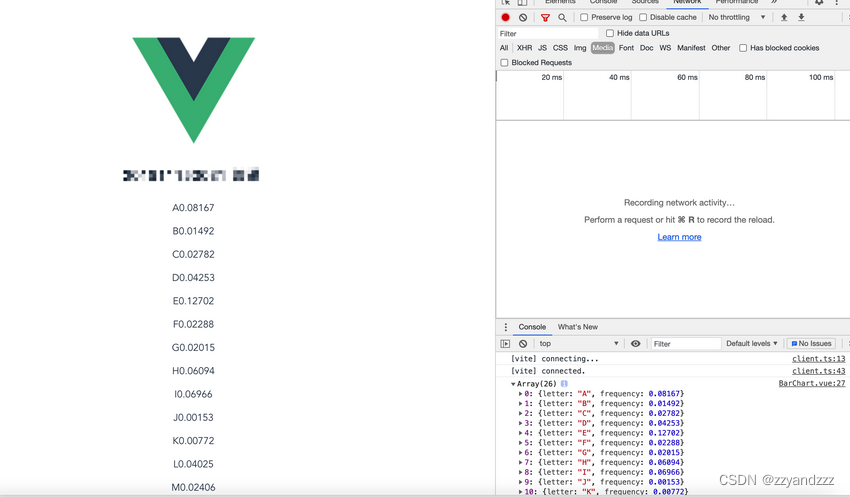
绘制直方图
此处为D3数据可视化知识
<script>
export default {
data() {
return {
color: "steelblue",
margin: { top: 30, right: 0, bottom: 30, left: 40 },
};
},
mounted(){
...
},
methods: {
drawBarChart(data) {
...
},
},
};
</script>
drawBarChart(data) {
const margin = this.margin;
const width = 800;
const height = 500;
// 初始化 SVG 元素
const svg = d3
.select("#bar-chart-container")
.append("svg")
.attr("class", "bar-chart")
.attr("viewBox", `0 0 ${width} ${height}`)
.attr("width", width)
.attr("height", height)
.append("g");
// https://observablehq.com/@d3/d3-scaleband
// x 轴的缩放比例尺
const x = d3
.scaleBand()
.domain(d3.range(data.length))
.range([margin.left, width - margin.right])
.padding(0.1);
// y 轴的缩放比例尺
const y = d3
.scaleLinear()
.domain([0, d3.max(data, (d) => d.value)])
.nice()
.range([height - margin.bottom, margin.top]);
// x 坐标轴
// tickSizeOuter(0) 移除 0 处初始的标记
// tickFormat https://github.com/d3/d3-scale/blob/master/README.md#tickFormat
const xAxis = (g) =>
g.attr("transform", `translate(0,${height - margin.bottom})`).call(
d3
.axisBottom(x)
.tickFormat((i) => data[i].name)
.tickSizeOuter(0)
);
// y 坐标轴
const yAxis = (g) =>
g
.attr("transform", `translate(${margin.left},0)`)
.call(d3.axisLeft(y).ticks(null, data.format))
// 移除区域间的竖线
.call((g) => g.select(".domain").remove())
.call((g) =>
g
.append("text")
.attr("x", -margin.left)
.attr("y", 10)
.attr("fill", "currentColor")
.attr("text-anchor", "start")
.text(data.y)
);
svg
.append("g")
.attr("fill", this.color)
.selectAll("rect")
.data(data)
.join("rect")
.attr("x", (d, i) => x(i))
.attr("y", (d) => y(d.value))
.attr("height", (d) => y(0) - y(d.value))
.attr("width", x.bandwidth());
// 绘制到 SVG
svg.append("g").call(xAxis);
svg.append("g").call(yAxis);
},
<script>
export default {
...,
methods: {
/**
* 格式化数据
*/
formatData(data) {
return data
.map(({ letter, frequency }) => {
return { name: letter, value: frequency };
})
.sort((a, b) => d3.descending(a.value, b.value));
},
drawBarChart(data) {...},
},
};
</script>
最后在 mounted 中执行我们定义好的各个函数即可看到我们想要的直方图效果
<script>
export default {
/**
* 在挂载后即开始执行
*/
mounted() {
axios.get("./alphabet.json").then((res) => {
const barChartData = Object.assign(this.formatData(res.data), {
format: "%",
y: "↑ Frequency",
});
this.drawBarChart(barChartData);
});
},
};
</script>
效果
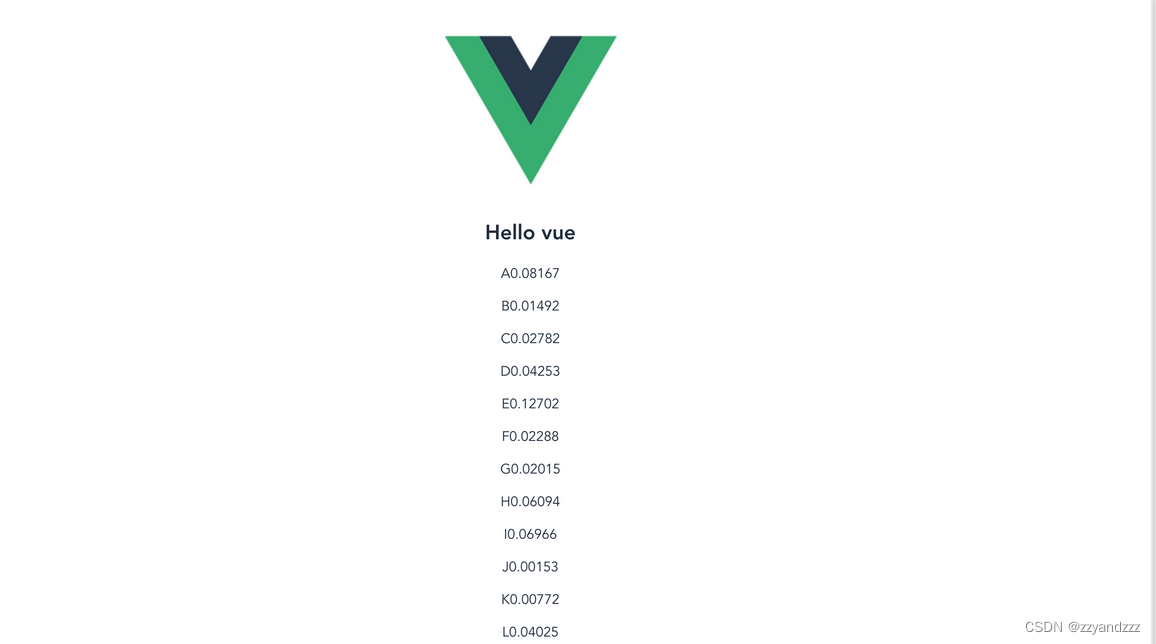
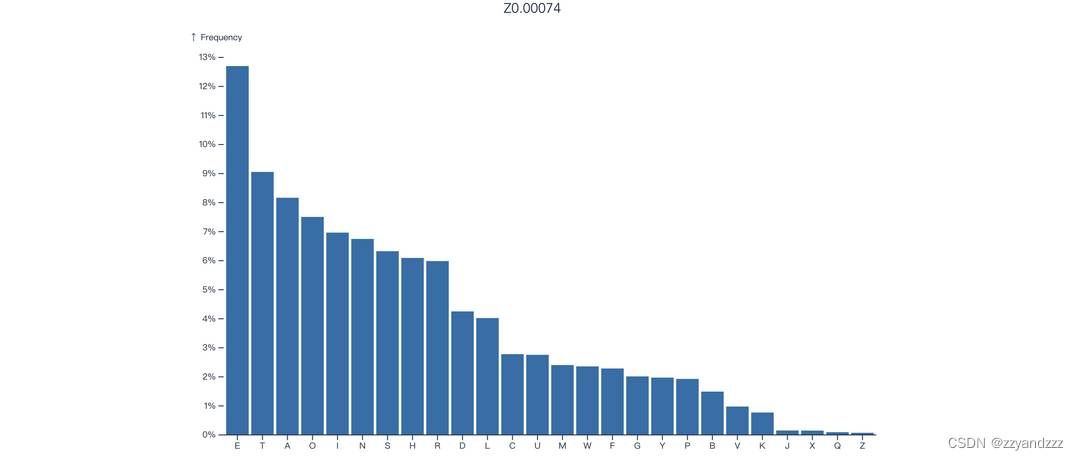
总结
到此,基于Vue和Vite的D3数据可视化入门学习就结束了,初探之后,还有很多知识技术待我们去探索





















 1121
1121











 被折叠的 条评论
为什么被折叠?
被折叠的 条评论
为什么被折叠?








