对谷歌Build a Material Design App with the Android Design Support Library的要点记录
Themes and Colors
- Themes
使AppTheme继承自parent="Theme.AppCompat.Light.NoActionBar以移除默认的ActionBar - Colors
- colorPrimaryDark : 状态栏
- colorPrimary: ActionBar
- textColorPrimary: ActionBar文字颜色
- windowBackground
- navigationBarColor: 导航栏(这里是指部分手机最下面包含返回按钮和home按钮的导航栏)
Layout and Animation
在Activity的Layout中添加toolbar
<RelativeLayout xmlns:android="http://schemas.android.com/apk/res/android" xmlns:app="http://schemas.android.com/apk/res-auto" xmlns:tools="http://schemas.android.com/tools" android:layout_width="match_parent" android:layout_height="match_parent" tools:context=".MainActivity"> <android.support.v7.widget.Toolbar android:id="@+id/toolbar" android:layout_width="match_parent" android:layout_height="?attr/actionBarSize" android:background="?attr/colorPrimary" app:layout_scrollFlags="scroll|enterAlways" app:popupTheme="@style/ThemeOverlay.AppCompat.Light" /> </RelativeLayout>接着,在Activity的onCreate方法中,设置toolbar为ActionBar:
// Adding Toolbar to Main screen Toolbar toolbar = (Toolbar) findViewById(R.id.toolbar); setSupportActionBar(toolbar);添加tab栏
- 将默认生成的RelativeLayout换成CoordinatorLayout
添加AppBarLayout并将Toolbar和TabBarLayout依次添加到AppBarLayout中
最后的layout文件如下:<android.support.design.widget.CoordinatorLayout xmlns:android="http://schemas.android.com/apk/res/android" xmlns:app="http://schemas.android.com/apk/res-auto" android:id="@+id/main_content" android:layout_width="match_parent" android:layout_height="match_parent"> <android.support.design.widget.AppBarLayout android:id="@+id/appbar" android:layout_width="match_parent" android:layout_height="wrap_content" android:theme="@style/ThemeOverlay.AppCompat.Dark.ActionBar"> <android.support.v7.widget.Toolbar android:id="@+id/toolbar" android:layout_width="match_parent" android:layout_height="?attr/actionBarSize" android:background="?attr/colorPrimary" app:layout_scrollFlags="scroll|enterAlways" app:popupTheme="@style/ThemeOverlay.AppCompat.Light" /> <android.support.design.widget.TabLayout android:id="@+id/tabs" android:layout_width="match_parent" android:layout_height="wrap_content" /> </android.support.design.widget.AppBarLayout> </android.support.design.widget.CoordinatorLayout>在onCreate方法中添加如下代码:
TabLayout tabs = (TabLayout) findViewById(R.id.tabs); tabs.addTab(tabs.newTab().setText("Tab 1")); tabs.addTab(tabs.newTab().setText("Tab 2")); tabs.addTab(tabs.newTab().setText("Tab 3"));最后显示效果如下:
添加ViewPager和Fragment
在布局文件中照常添加一个ViewPager,然后创建3个fragment
在onCreate中对TabBarLayout和ViewPager进行绑定:
tabBarLayout.setupWithViewPager(viewPager);
然后设置ViewPager的Adapter,只需比平常多重写一个getPageTitle方法即可,这个方法返回的就是tab的显示文本
最终adapter代码如下:class Adapter extends FragmentPagerAdapter { private final List<Fragment> mFragmentList = new ArrayList<>(); private final List<String> mFragmentTitleList = new ArrayList<>(); public Adapter(FragmentManager manager) { super(manager); } @Override public Fragment getItem(int position) { return mFragmentList.get(position); } @Override public int getCount() { return mFragmentList.size(); } public void addFragment(Fragment fragment, String title) { mFragmentList.add(fragment); mFragmentTitleList.add(title); } @Override public CharSequence getPageTitle(int position) { return mFragmentTitleList.get(position); } }为每个RecyclerView各自创建一个item的布局文件,并进行配置(这里略过)
为View设置样式并添加RecyclerView
首先,在build.gradle中导入依赖:
dependencies { compile 'com.android.support:appcompat-v7:23.4.0' compile 'com.android.support:design:23.4.0' compile 'com.android.support:cardview-v7:23.4.0' compile 'com.android.support:recyclerview-v7:23.4.0' }创建recycler_view.xml文件
<android.support.v7.widget.RecyclerView xmlns:android="http://schemas.android.com/apk/res/android" xmlns:app="http://schemas.android.com/apk/res-auto" android:id="@+id/my_recycler_view" android:layout_width="match_parent" android:layout_height="match_parent" android:clipToPadding="false" android:paddingBottom="@dimen/md_keylines" android:paddingTop="@dimen/md_keylines" android:scrollbars="vertical" app:layout_behavior="@string/appbar_scrolling_view_behavior" />为RecyclerView创建Adapter
public static class ContentAdapter extends RecyclerView.Adapter<ViewHolder> { // Set numbers of List in RecyclerView. private static final int LENGTH = 18; public ContentAdapter() { } @Override public ViewHolder onCreateViewHolder(ViewGroup parent, int viewType) { return new ViewHolder(LayoutInflater.from(parent.getContext()), parent); } @Override public void onBindViewHolder(ViewHolder holder, int position) { // no-op } @Override public int getItemCount() { return LENGTH; } static class ViewHolder extends RecyclerView.ViewHolder { public ViewHolder(LayoutInflater inflater, ViewGroup parent) { super(inflater.inflate(R.layout.item_tile, parent, false)); } } }在onCreate方法中配置RecyclerView:
RecyclerView recyclerView = (RecyclerView) inflater.inflate( R.layout.recycler_view, container, false); ContentAdapter adapter = new ContentAdapter(); recyclerView.setAdapter(adapter); recyclerView.setLayoutManager(new GridLayoutManager(getActivity(), 2));在其中一个RecycleView的item layout中,将layout布局使用CardView包裹
为图像使用Vector
Material Design Principles covered:
Responsive UI
即Material Design的原则之一:响应式用户界面
学习使用VectorDrawable
基本配置:在build.gralde中:
// Gradle Plugin 2.0+ android { defaultConfig { vectorDrawables.useSupportLibrary = true } }导入资源:选择Drawable目录,按下Ctrl + Enter键,选择New->Vector Asset
使用资源:在xml文件中,使用app:srcCompat来代替ImageView的src属性:
<ImageButton android:id="@+id/share_button" android:layout_width="@dimen/cards_button_width" android:layout_height="@dimen/cards_button_height" android:layout_marginRight="@dimen/md_keylines" app:srcCompat="@drawable/ic_share" android:layout_below="@+id/card_text" android:layout_alignParentRight="true" style="?android:attr/borderlessButtonStyle" android:tint="@color/button_grey" />
添加侧边栏NavigationDrawer
Material Design Principles covered:
Tangible Surfaces
Bold Elements
在menu目录创建菜单文件menu_navigation.xml
<menu xmlns:android="http://schemas.android.com/apk/res/android"> <group android:checkableBehavior="single"> <item android:icon="@drawable/ic_home_black_24dp" android:tint="@color/button_grey" android:title="One" /> <item android:icon="@drawable/ic_favorite_black_24dp" android:tint="@color/button_grey" android:title="Two" />0 <item android:icon="@drawable/ic_bookmark_border_black_24dp" android:tint="@color/button_grey" android:title="Three" /> </group> </menu>创建header的布局文件
<LinearLayout xmlns:android="http://schemas.android.com/apk/res/android" android:layout_width="match_parent" android:layout_height="@dimen/navheader_height" android:background="?attr/colorPrimaryDark" android:orientation="vertical" android:padding="@dimen/md_keylines"> </LinearLayout>- 用DrawerLayout包裹MainActivity的整个布局
在CoordinatorLayout之外添加一个NavigationView
<android.support.design.widget.NavigationView android:id="@+id/nav_view" android:layout_width="wrap_content" android:layout_height="match_parent" android:layout_gravity="start" android:fitsSystemWindows="true" app:headerLayout="@layout/navheader" app:menu="@menu/menu_navigation" />Activity中配置:
基本配置
// Adding menu icon to Toolbar ActionBar supportActionBar = getSupportActionBar(); if (supportActionBar != null) { supportActionBar.setHomeAsUpIndicator(R.drawable.ic_menu_white_24dp); supportActionBar.setDisplayHomeAsUpEnabled(true); } // Set behavior of Navigation drawer navigationView.setNavigationItemSelectedListener( new NavigationView.OnNavigationItemSelectedListener() { // This method will trigger on item Click of navigation menu @Override public boolean onNavigationItemSelected(MenuItem menuItem) { // Set item in checked state menuItem.setChecked(true); // TODO: handle navigation // Closing drawer on item click mDrawerLayout.closeDrawers(); return true; } });配置打开关闭
@Override public boolean onOptionsItemSelected(MenuItem item) { if (item.getItemId() == android.R.id.home) { mDrawerLayout.openDrawer(GravityCompat.START); } return super.onOptionsItemSelected(item); }添加FloatingActionButton
在布局文件中的CoordinatorLayout的最后添加FloatingActionButtonstyle文件
配置style使得状态栏透明(android 5.0以上)<style name="AppTheme" parent="AppTheme.Base"> <item name="android:windowDrawsSystemBarBackgrounds">true</item> <item name="android:statusBarColor">@android:color/transparent</item> </style>动画:自定义动画需要继承自
CoordinatorLayout.Behavior使用CollapsingToolbarLayout 实现可伸缩的头部
<android.support.design.widget.AppBarLayout android:id="@+id/appbar" android:layout_width="match_parent" android:layout_height="@dimen/app_bar_height" android:fitsSystemWindows="true" android:theme="@style/ThemeOverlay.AppCompat.Dark.ActionBar"> <android.support.design.widget.CollapsingToolbarLayout android:id="@+id/collapsing_toolbar" android:layout_width="match_parent" android:layout_height="match_parent" android:fitsSystemWindows="true" android:theme="@style/ThemeOverlay.AppCompat.Dark" app:contentScrim="?attr/colorPrimary" app:expandedTitleMarginEnd="@dimen/article_keylines" app:expandedTitleMarginStart="@dimen/md_keylines" app:layout_scrollFlags="scroll|exitUntilCollapsed"> <ImageView android:id="@+id/image" android:layout_width="match_parent" android:layout_height="match_parent" android:background="@drawable/paris" android:fitsSystemWindows="true" android:scaleType="centerCrop" app:layout_collapseMode="parallax" /> <android.support.v7.widget.Toolbar android:id="@+id/toolbar" android:layout_width="match_parent" android:layout_height="?attr/actionBarSize" app:layout_collapseMode="pin" app:popupTheme="@style/ThemeOverlay.AppCompat.Light" /> </android.support.design.widget.CollapsingToolbarLayout> </android.support.design.widget.AppBarLayout>设置详情标题:
// Set title of Detail page collapsingToolbar.setTitle(getString(R.string.item_title));








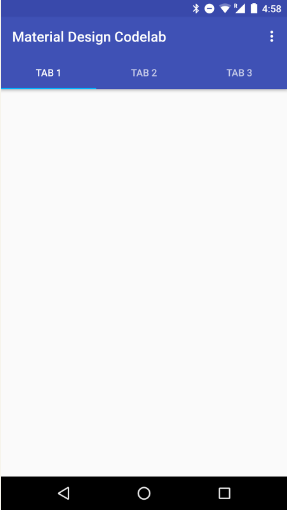














 2996
2996

 被折叠的 条评论
为什么被折叠?
被折叠的 条评论
为什么被折叠?








