Android Design Support Library 介绍
常规控件的使用介绍
符合 MD 设计的菜单控件
具有过渡动画效果的布局Layout
Android Design Support Library 介绍
主要介绍 Android Design Support Library 的来历,以及Android Design Support Library开发的所需环境
Material Design几个要素
- 扁平化、简洁
- 水波反馈
- 良好体验的过渡动画
- 材料空间位置的直观变化
Android官方博客在IO大会释出兼容库-Android Design Support Library
MD的时代来临了! 详细介绍
如何使用?一句话搞定!
Android Design Support Library 兼容库的使用前提是下载Android Support Library(更新最新的Support Library,确保更新的Android Support Library是处于22.2以上的版本)
使用Android Studio创建一个新的项目
在build.gradle中添加 compile ‘com.android.support:design:23.2.1’(以下载的Support Library版本一致)
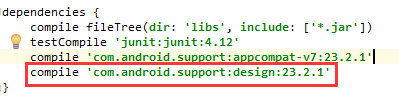
添加完后重新编译一下 Sync Now
或者用工具添加
项目右键—–>Open Module Settings
在layout布局中输入android.support是如下提示说明Design Support Library引入成功了
如果使用的开发工具是eclipse那么需要将Design Support Library引入到工作空间中
引入后修改一下sdk的版本以及引用库 Support-v7
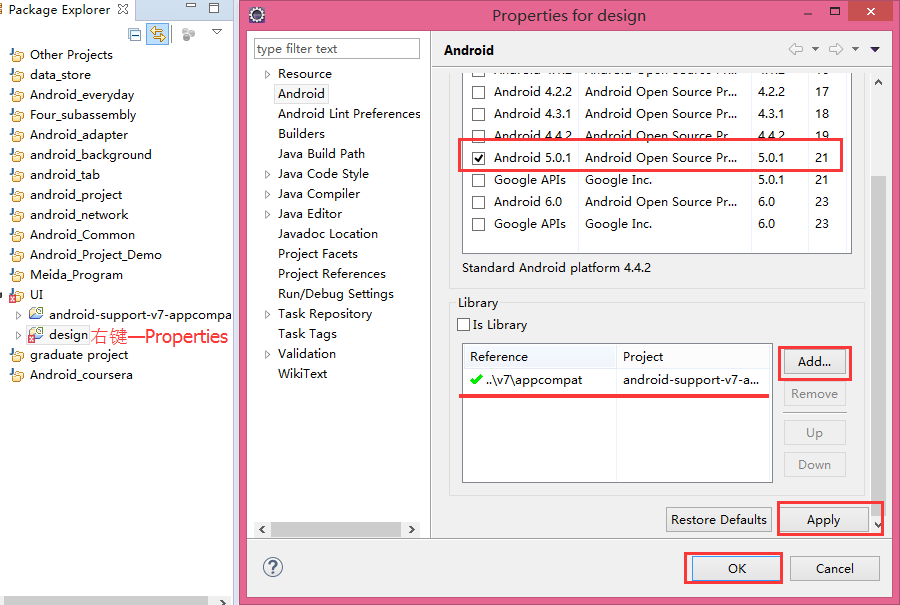
上面还应该将Is Library勾选上让它作为一个Library库存在
注:android-support-v7-appcompat是提前引入到工作空间中的library,该library的sdk版本必须与安装Android Support Library版本一致
在eclipse中新建工程并引入design和Support-v7库
此时Android Design Support Library的开发环境已经搭建好了,我们就可以将Design Support Library的控件在eclipse中使用了
常规控件的使用介绍
主要讲解 Floating Action Button 、Floating labels for editing text、Snackbar的基本使用方法
常规控件的使用介绍
- Floating Action Button-浮动的圆形按钮
- Floating labels for editing text –完美体验的优化版EditText
- Snackbar-可操作的提示框
在布局文件中使用FloatingActionButton控件
<android.support.design.widget.FloatingActionButton
android:layout_height="wrap_content"
android:layout_width="wrap_content"
android:src="@mipmap/ic_launcher"
/>FloatingActionButton有几个特殊的属性需要在布局文件中添加app的声明,下面就可以使用app设置一些特殊属性
app:fabSize有两种的属性mini and normal(default)
app:rippleColor=”#000000” 设置按钮点击时的颜色效果
也可以在代码中设置这些属性的值
<?xml version="1.0" encoding="utf-8"?>
<LinearLayout xmlns:android="http://schemas.android.com/apk/res/android"
xmlns:tools="http://schemas.android.com/tools"
xmlns:app="http://schemas.android.com/apk/res-auto"
android:layout_width="match_parent"
android:layout_height="match_parent"
android:orientation="vertical">
<android.support.design.widget.FloatingActionButton
android:layout_height="wrap_content"
android:layout_width="wrap_content"
android:src="@mipmap/ic_launcher"
app:backgroundTint="#ff0000"
app:fabSize="normal"
app:elevation="5dp"
app:rippleColor="#000000"
/>
</LinearLayout>
Floating labels for editing text –完美体验的优化版EditText
<android.support.design.widget.TextInputLayout
android:id="@+id/textInput"
android:layout_width="fill_parent"
android:layout_height="wrap_content"
>
<EditText
android:layout_width="fill_parent"
android:layout_height="wrap_content"
/>
</android.support.design.widget.TextInputLayout>final TextInputLayout textInputLayout = (TextInputLayout) findViewById(R.id.textInput);
textInputLayout.setHint("请输入用户名");
EditText editText = textInputLayout.getEditText();//获取TextInputLayout底下的EditText
editText.addTextChangedListener(new TextWatcher() {
@Override
public void beforeTextChanged(CharSequence s, int start, int count, int after) {
}
@Override
public void onTextChanged(CharSequence s, int start, int before, int count) {
if(s.length()>10){
textInputLayout.setError("用户名不能超过10位");
textInputLayout.setErrorEnabled(true);
}else{
textInputLayout.setErrorEnabled(false);
}
}








 本文详述Android Design Support Library的使用,包括FloatingActionButton、Floating labels for EditText、Snackbar、TabLayout、Navigation View和CoordinatorLayout等组件的介绍及应用,帮助开发者实现Material Design风格的界面和流畅的过渡动画。
本文详述Android Design Support Library的使用,包括FloatingActionButton、Floating labels for EditText、Snackbar、TabLayout、Navigation View和CoordinatorLayout等组件的介绍及应用,帮助开发者实现Material Design风格的界面和流畅的过渡动画。
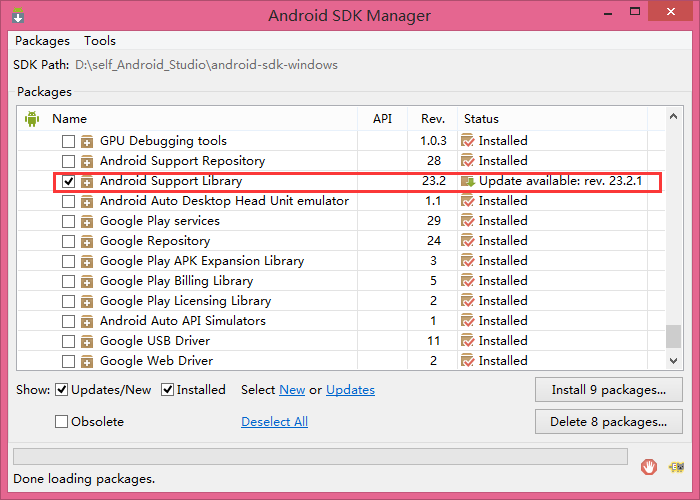
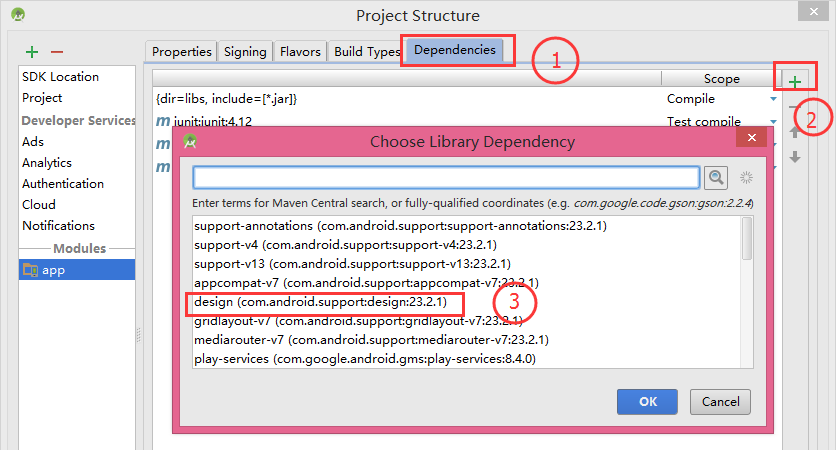
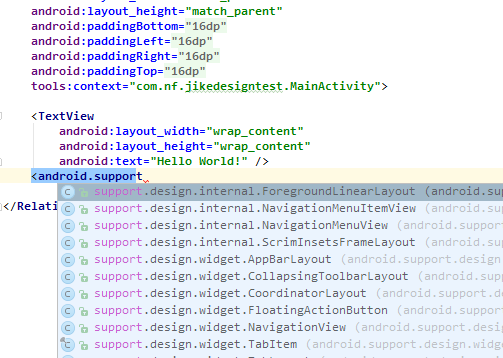
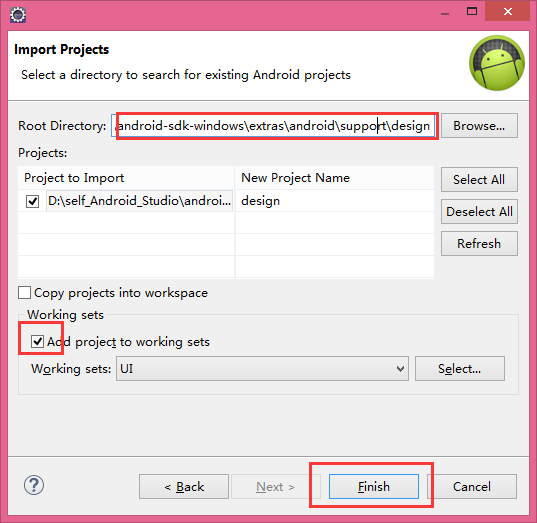
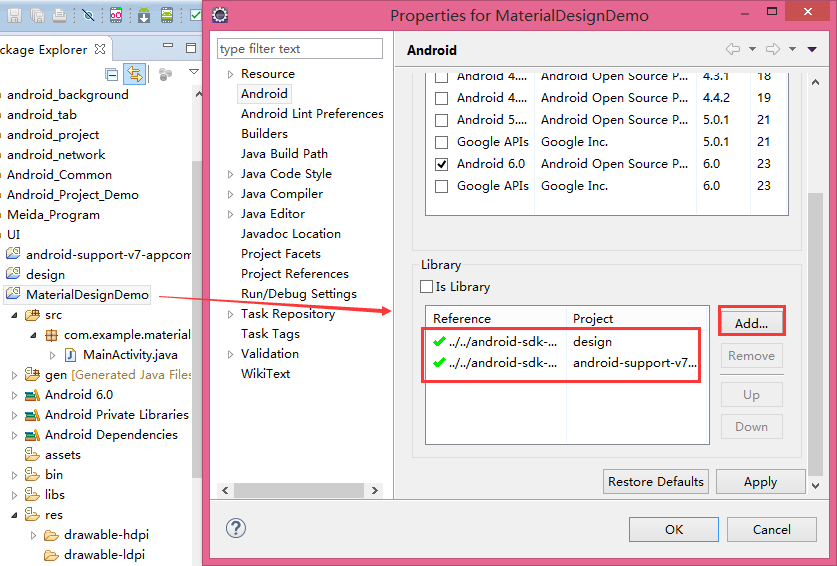
 最低0.47元/天 解锁文章
最低0.47元/天 解锁文章















 8055
8055

 被折叠的 条评论
为什么被折叠?
被折叠的 条评论
为什么被折叠?








