本篇介绍如何在高德地图中自定义Annotation的CallOutView
本文最后会附上App的Github地址。
之前在网上看到一篇百度地图的自定义CallOutView的方法,但是应用在高德上,一直出现这样那样的问题,下面介绍一种方法,非常的简单,因为官方Demo中已经将自定义方法告诉大家了。
废话不多说,直接上一张自定义后的截图
下面介绍用高德地图如果来做,百度地图和Google地图方法类似
1.将官方Demo中得文件拷贝到自己的项目中
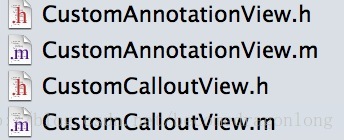
CustomeAnnotationView和CustomCalloutView是对应地图中的地标和弹出框
这里简答介绍一下原理,这两个view其实是绑定在一个coordinate(坐标)上的,只是在点击时,才显示calloutView。
2.深入了解这两个view
下面这个是CustomeAnnotationView中得部分代码,也是自定义CalloutView的部分,中间注释部分就是需要自定义的代码段
- (void)setSelected:(BOOL)selected animated:(BOOL)animated
{
if (self.selected == selected)
{
return;
}
if (selected)
{
if (self.calloutView == nil)
{
/* Construct custom callout. */
self.calloutView = [[CustomCalloutView alloc] initWithFrame:CGRectMake(0, 0, kCalloutWidth, kCalloutHeight)];
self.calloutView.center = CGPointMake(CGRectGetWidth(self.bounds) / 2.f + self.calloutOffset.x,
-CGRectGetHeight(self.calloutView.bounds) / 2.f + self.calloutOffset.y);
}
//add view to calloutView将需要添加的label,button等view add到calloutView上。
[self addSubview:self.calloutView];
}
else
{
[self.calloutView removeFromSuperview];
}
[super setSelected:selected animated:animated];
}
该段代码是在调用地图时使用的,是MAMapView的delegate方法
//customer annotation
- (MAAnnotationView *)mapView:(MAMapView *)mapView viewForAnnotation:(id<MAAnnotation>)annotation
{
if ([annotation isKindOfClass:[MAPointAnnotation class]])
{
static NSString *customReuseIndetifier = @"customReuseIndetifier";
CustomAnnotationView *annotationView = (CustomAnnotationView*)[mapView dequeueReusableAnnotationViewWithIdentifier:customReuseIndetifier];
if (annotationView == nil)
{
annotationView = [[CustomAnnotationView alloc] initWithAnnotation:annotation reuseIdentifier:customReuseIndetifier];
// must set to NO, so we can show the custom callout view.
annotationView.canShowCallout = NO; //注意这个地方一定要设置成NO,不然就是Callout出系统的calloutview。
annotationView.draggable = YES;
annotationView.calloutOffset = CGPointMake(0, -5);
}
annotationView.portrait = [UIImage imageNamed:@"write_p.png"]; //这个是annotation的image,可以在这里进行设置
}
return annotationView;
}
return nil;
}
下面这部分代码基本不需要做改变,它的主要功能是设置calloutView显示位置等。
- (void)mapView:(MAMapView *)mapView didSelectAnnotationView:(MAAnnotationView *)view
{
/* Adjust the map center in order to show the callout view completely. */
if ([view isKindOfClass:[CustomAnnotationView class]]) {
CustomAnnotationView *cusView = (CustomAnnotationView *)view;
CGRect frame = [cusView convertRect:cusView.calloutView.frame toView:self.mapView];
frame = UIEdgeInsetsInsetRect(frame, UIEdgeInsetsMake(kCalloutViewMargin, kCalloutViewMargin, kCalloutViewMargin, kCalloutViewMargin));
if (!CGRectContainsRect(self.mapView.frame, frame))
{
/* Calculate the offset to make the callout view show up. */
CGSize offset = [self offsetToContainRect:frame inRect:self.mapView.frame];
CGPoint theCenter = self.mapView.center;
theCenter = CGPointMake(theCenter.x - offset.width, theCenter.y - offset.height);
CLLocationCoordinate2D coordinate = [self.mapView convertPoint:theCenter toCoordinateFromView:self.mapView];
[self.mapView setCenterCoordinate:coordinate animated:YES];
}
}
}
我在该项目中,只是对背景色进行的修改。
3.小结
本教程非常简单,稍微仔细看看官方的Demo就会知道该如何去做。
该项目中,我还根据每个annotation的不同状态显示不同的image,包括CalloutView里的button处理事件等。
点击
这里获取App的源码
如果有任何问题欢迎再下面留言,或者扫描二维码










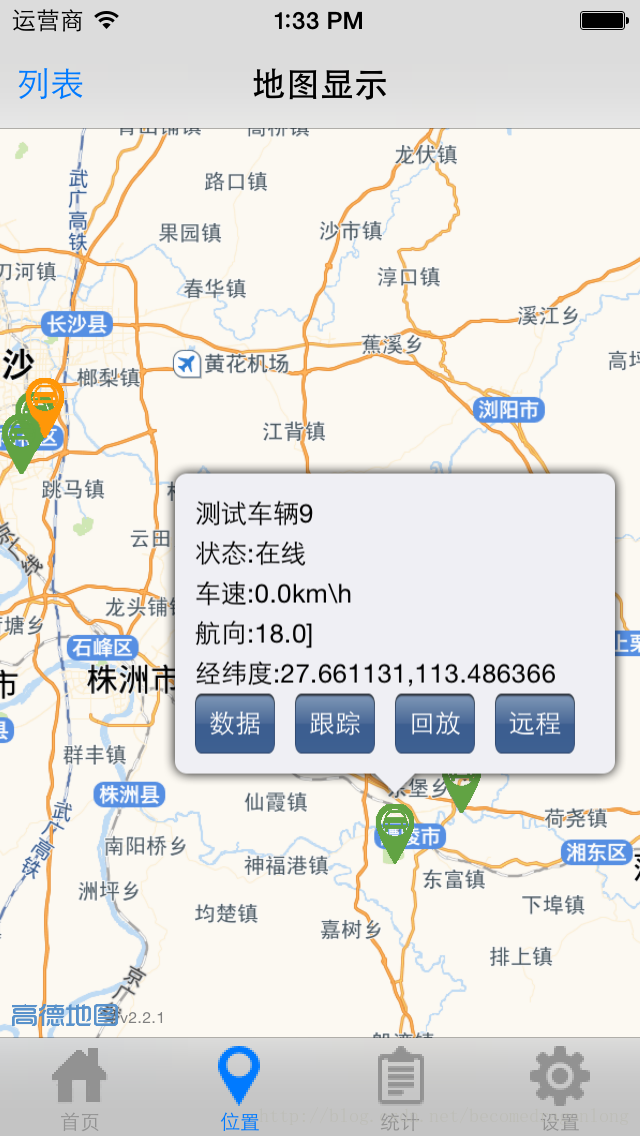
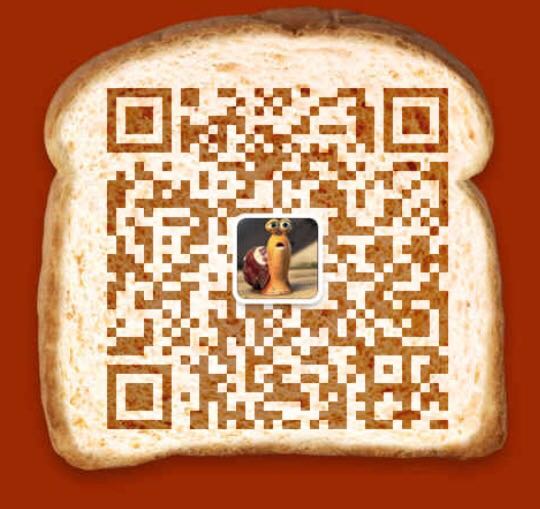













 527
527











 被折叠的 条评论
为什么被折叠?
被折叠的 条评论
为什么被折叠?








