QT的CSS样式表单是相当强大,跟网页设计的差不多,语法规范也大同小异。可以通过设置每个控件的样式,每个控件在不同状态下的样式,复合控件在不同环境下的样式。
QPushButton可以设置的选项有border,包含border-width、border-color、border-radius等。还可以设置QPushButton的前景和背景色。以及字体的样式和大小。
对于颜色,QT的样式表单还支持线性渐变和光圈渐变
UI源码,将如下文件保存为*.ui即可
<?xml version="1.0" encoding="UTF-8"?>
<ui version="4.0">
<class>testui</class>
<widget class="QWidget" name="testui">
<property name="geometry">
<rect>
<x>0</x>
<y>0</y>
<width>712</width>
<height>428</height>
</rect>
</property>
<property name="windowTitle">
<string>testui</string>
</property>
<property name="autoFillBackground">
<bool>false</bool>
</property>
<property name="styleSheet">
<string notr="true">/*default button style sheet*/
QPushButton:default{
background-color:rgba(125,200,0,200);
border-style:none;
}
QPushButton:default:hover{
background-color:rgba(0,0,125,255);
}
/*flat button style sheet*/
/*flat QPushButton :
default style is not work*/
QPushButton:flat{
background-color:yellow;
border-width:3px;
border-color:blue;
border-style:solid;
/*border的样式直接影响是否应该绘制边界,border样式必须要设置*/
}
/*most styles will not paint the button background unless the button is being pressed*/
QPushButton:flat:hover{
background-color:red;
background-color: qlineargradient(spread:pad, x1:0, y1:0, x2:1, y2:0, stop:0 rgba(255, 0, 0, 255), stop:0.166 rgba(255, 255, 0, 255), stop:0.333 rgba(0, 255, 0, 255), stop:0.5 rgba(0, 255, 255, 255), stop:0.666 rgba(0, 0, 255, 255), stop:0.833 rgba(255, 0, 255, 255), stop:1 rgba(255, 0, 0, 255));
}</string>
</property>
<widget class="QPushButton" name="pushButton">
<property name="geometry">
<rect>
<x>30</x>
<y>30</y>
<width>121</width>
<height>41</height>
</rect>
</property>
<property name="styleSheet">
<string notr="true">QPushButton {
border: 2px solid #8f8f91;
border-radius: 6px;
background-color: qlineargradient(x1: 0, y1: 0, x2: 0, y2: 1,
stop: 0 #f6f7fa, stop: 1 #dadbde);
min-width: 80px;
}
QPushButton:pressed {
background-color: qlineargradient(x1: 0, y1: 0, x2: 0, y2: 1,
stop: 0 #dadbde, stop: 1 #f6f7fa);
}
QPushButton:flat {
border: none; /* no border for a flat push button */
}
QPushButton:default {
border-color: navy; /* make the default button prominent */
}</string>
</property>
<property name="text">
<string>PushButton</string>
</property>
</widget>
<widget class="QPushButton" name="pushButton_2">
<property name="geometry">
<rect>
<x>30</x>
<y>100</y>
<width>121</width>
<height>41</height>
</rect>
</property>
<property name="styleSheet">
<string notr="true">QPushButton{
font: 75 12pt "微软雅黑";
border-width:2px;
border-color:blue;
background-color:yellow;
border-style: solid;
}
QPushButton:pressed{
background-color:rgb(0,0,125);
}
/*QPushButton:hover{
background-color:green;
}*/
</string>
</property>
<property name="text">
<string>PushButton</string>
</property>
</widget>
<widget class="QPushButton" name="pushButton_3">
<property name="geometry">
<rect>
<x>30</x>
<y>160</y>
<width>121</width>
<height>51</height>
</rect>
</property>
<property name="styleSheet">
<string notr="true">QPushButton#pushButton_3{
border-width:2px;
border-style:solid;
border-color:yellow;
margin-width:3px;
background-color:blue;
color:green;
font:75 12pt "微软雅黑";
}</string>
</property>
<property name="text">
<string>PushButton</string>
</property>
</widget>
<widget class="QPushButton" name="pushButton_4">
<property name="geometry">
<rect>
<x>30</x>
<y>230</y>
<width>121</width>
<height>51</height>
</rect>
</property>
<property name="styleSheet">
<string notr="true">/*x direction linear gradiant*/
background-color:qlineargradient(x1:0, y1:0, x2:0, y2:1, stop: 0 rgba(255,255,0,255), stop: 1 #654321);</string>
</property>
<property name="text">
<string>PushButton</string>
</property>
</widget>
<widget class="QPushButton" name="pushButton_5">
<property name="geometry">
<rect>
<x>180</x>
<y>30</y>
<width>121</width>
<height>41</height>
</rect>
</property>
<property name="text">
<string>Default_PushButton</string>
</property>
<property name="default">
<bool>true</bool>
</property>
<property name="flat">
<bool>false</bool>
</property>
</widget>
<widget class="QPushButton" name="pushButton_6">
<property name="geometry">
<rect>
<x>180</x>
<y>100</y>
<width>121</width>
<height>41</height>
</rect>
</property>
<property name="autoFillBackground">
<bool>false</bool>
</property>
<property name="text">
<string>Flat_PushButton</string>
</property>
<property name="flat">
<bool>true</bool>
</property>
</widget>
<widget class="QPushButton" name="pushButton_7">
<property name="geometry">
<rect>
<x>180</x>
<y>160</y>
<width>121</width>
<height>51</height>
</rect>
</property>
<property name="text">
<string>NoStyle_PushButton</string>
</property>
</widget>
</widget>
<layoutdefault spacing="6" margin="11"/>
<resources/>
<connections/>
</ui>
效果图:










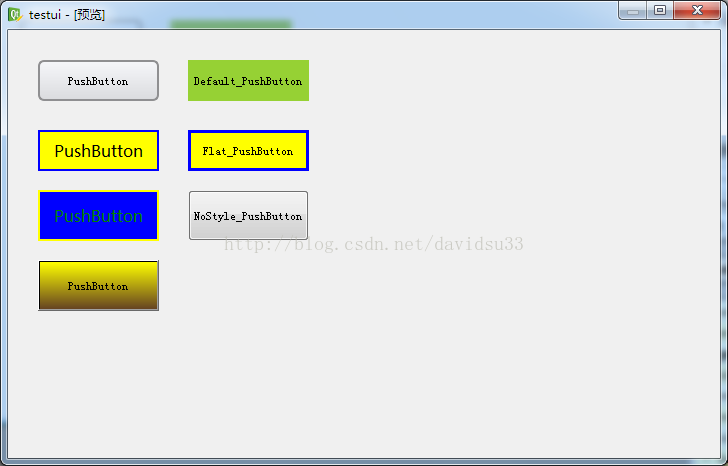













 570
570











 被折叠的 条评论
为什么被折叠?
被折叠的 条评论
为什么被折叠?








