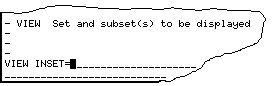
An important aspect of the prompts is that they are treated in exactly the same way as information typed by the user, i.e. the user can erase or modify a prompt supplied by Hermes as if he typed it himself. Prompts in the UCA are always in the form of a legal complete or partial command.
If there is something wrong with a command, an error message is displayed at the end of the UCA.
The information in the UCA is used as the context for a number of functions of Hermes. E.g. TAB (or CTRL-I) causes the user document of any taskname present in the UCA to be displayed and CTRL-C aborts the task if it is active.
The two lines of the UCA are one logical long line which can be edited using the Hermes command line editing functions.
Prompt `cycling'
Characters CTRL-T and SPACE are somewhat special. CTRL-T erases the UCA and then prompts with the name of an active task. It does this in a circular fashion so if more than one task is active, another taskname is displayed when CTRL-T is pressed again.If the UCA is ``free'', pressing the space bar does a similar thing for tasks waiting for input. This makes it easier for the user to do something else before he supplies the requested input, e.g. run another task which supplies information that helps to give the input. (The UCA is ``free'' when it is empty, or when it only contains an unmodified prompt supplied by Hermes.)
Example:
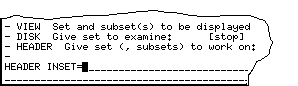
will become 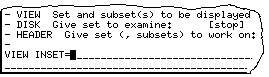 when SPACE is pressed.
when SPACE is pressed.
Minimal matching
Hermes can provide `minimal matching' for task names and user input keywords typed in the UCA. This facility can be switched on and off by typing ESC M . It can also be switched on using the statement MATCH=ON in the Hermes defaults file . If it is on, task names will be completed when a blank or RETURN is typed on a command line that only contains an abbreviated task name. Keywords will be completed when ` = ' is typed. If the keyword is ambiguous, Hermes will beep and refuse to accept the keyword; if it is not known, Hermes will also beep but will accept the keyword.Hermes obtains the taskname and keyword information from the .dc1 documents in $gip_tsk. For this reason minimal matching does not work for tasks which are not installed. Minimal matching only works in the UCA; it is not possible to use abbreviated task names or keywords from COLA or nHermes.
Aborting, suspending and resuming tasks
Tasks can be aborted by typing CTRL-C They can be suspended and resumed by typing CTRL-W or CTRL-G . If more than one task is active, the target task's name must be present in the UCA.Command recall
Previously entered commands can be brought back to the UCA by using the ANSI up-arrow and down-arrow keys. If the user has typed some text in the UCA, only commands which match this text will be brought back. The commands are saved in the text file HERMES.cmd , so that they are preserved between sessions.Task control summary
-
CTRL-C
- abort task CTRL-G
- suspend or resume task (synonym of CTRL-W) CTRL-I
- (= TAB) activate or deactivate help display CTRL-W
- suspend or resume task (synonym of CTRL-G) ESC D
- change working directory ESC K
- activate and deactivate input parameter monitoring ESC E
- edit parameters or user-specified file ESC W
- save displayed parameters in (default) file ESC R
- save contents of keyword in (recall) file ESC S
- activate menu to modify task context ESC T
- change task path ESC TAB
- switch user input keyword help display on or off
























 1252
1252

 被折叠的 条评论
为什么被折叠?
被折叠的 条评论
为什么被折叠?








