ATI/AMD篇
原文出自:http://linuxtoy.org/archives/rpmfusi...uninstall.html
原载:LinuxTOY
作者:黑日白月 (lovenemesis)
使用 ATi 显卡的 Fedora 10 用户们终于在年末等来了 rpmfusinon 版本的 fglrx 而无需降级 libdrm。尽管目前仍然属于 testing 状态,不过还是推荐各位朋友们尝试下。(现在已经移入updates了。)
以下内容翻译自 FedoraForum 的 leigh123@linux 大人最新修订的 Howto,有问题的话欢迎进入讨论。
1. 安装驱动
su -
rpm -Uvh http://download1.rpmfusion.org/nonfr...ble.noarch.rpm http://download1.rpmfusion.org/free/...ble.noarch.rpm
yum install akmod-fglrx xorg-x11-drv-fglrx xorg-x11-drv-fglrx-libs.i386
对于使用64位系统的朋友还需要额外的几步:
rm -f /usr/lib/dri/fglrx_dri.so
ln -s /usr/lib64/dri/fglrx_dri.so /usr/lib/dri/fglrx_dri.so
ldconfig
2.安装system-config-display
su
yum install system-config-display
然后运行 system-config-display, 什么都不用改,点击确定即可。此步的目的是生成一个 xorg.conf 文件。
3.编辑 xorg.conf
首先调用ati显示配置做初步工作
su
aticonfig --initial -f
然后手动编辑 xorg.conf
su
gedit /etc/X11/xorg.conf
添加以下字段:
Section "Extensions"
Option "Composite" "Enable"
EndSection
Section "ServerFlags"
Option "AIGLX" "on"
EndSection
Section "DRI"
Mode 0666
EndSection
然后在 Device 字段添加如下内容:
Option "OpenGLOverlay" "off"
Option "VideoOverlay" "on"
4.备份已有的 initrd (译者注:这个文件记录了内核模块的位置信息,修改它是为了禁止载入已有的 radeon 驱动)
su
mv /boot/initrd-`uname -r`.img /boot/initrd-`uname -r`.img.backup
重新生成新的 initrd,使 radeon 模块不会被强行载入
su
mkinitrd -v /boot/initrd-`uname -r`.img `uname -r`
5.编辑grub.conf
su
gedit /boot/grub/grub.conf
在内核所在行的最后添加 nopat参数。
6.重新启动计算机
这步是必须的,否则fglrx的内核模块不会编译。
翻译结束
如果严格参照以上方法施行后 fglrx 工作异常,想要换回原先的开源驱动。
目前 FedoraForum 上面的卸载方法还是针对老的需要降级 libdrm 的方式,新方式的 leigh123@linux 大人尚未更新。
不过从以上安装过程来看,因为不涉及 libdrm 了,要简单的多,本人推测如下:
1. 卸载 fglrx 包
通过 yum remove 的方式清理掉安装的 rpm 包
2. 依然使用 KMS 方式进行显示设定
删除 /etc/X11/xorg.conf 文件,卸载 system-config-display (这个保留也可以)。
3.恢复之前的 initrd 文件
使用之前备份的 initrd 文件
mv /boot/initrd-`uname -r`.img.backup /boot/initrd-`uname -r`.img
4. 取消无用的内核引导参数
删除掉 /boot/grub/grub.conf 文件中内核行的 nopat 参数。
希望使用 ATi 显卡的朋友们积极尝试下,将结果反馈给 FedoraForum 。顺便BS下 AMD 慢半拍的驱动开发速度……
davelv按:amd对linux驱动支持真的很让人感到郁闷,我为了安装显卡驱动重装了不下三次系统。。。
Nvidia篇
rpmfusion安装法:
相对于ATi,在Linux下安装nVIDIA就简单得多。只需要一个命令即可完成驱动的安装:
首先要确保你已经添加rpmfusion的源,如果你不能确认你可以安装输入此命令添加rpmfusion源:
sudo rpm -ivh http://download1.rpmfusion.org/free/...ble.noarch.rpm http://download1.rpmfusion.org/nonfr...ble.noarch.rpm
完成后,即可安装nVIDIA驱动。
安 装驱动前首先要去人你使用的哪个型号的nVIDIA显卡,如果是Geforce 4系列或者更早的显卡,你应该安装的是96系列的驱动。如果是Geforce FX系列的显卡,你应该使用173系列的驱动。如果是Geforce 6或者更新的显卡,你应该使用180系列的驱动。同时建议用户也安装akmod包,为了更新内核的时候,也能够使系统自动编译出nVIDIA的内核模块, 使旧驱动能在新内核中使用
对于Geforce 6或者之后的显卡,你可以输入:
sudo yum install akmod-nvidia akmods kmod-nvidia
稍等片刻,即可安装完成。
对于GeForce FX系列的显卡,你可以输入:
sudo yum install akmod-nvidia-173xx akmods kmod-nvidia-173xx
对于Geforce 4或者更旧的显卡,你可以输入:
sudo yum install akmod-nvidia-96xx akmods kmod-nvidia-96xx
安装完成后,重启计算机即可。
手动安装法:
通常,rpmfusion更新相对慢,因为需要调试过的驱动才会正式放上更新库更新。如果是使用最新型号的显卡,使用rpmfusion的驱动未必会支持到最新的显卡,而且性能也不是最好的。所以你可以到nvidia官方网站下载最新版本的驱动。
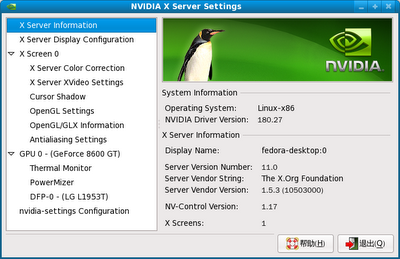
发件人 Linux
安装前需要安装内核的相关包和gcc编译器:
sudo yum install gcc kernel-*
然后,如,我的GeForce 8600GT显卡,最新驱动为180.27,到nVIDIA官方网站下载驱动,封装格式为run,下载完成后,把电脑切换到init 3模式。打开终端:
sudo init 3
此时会漆黑一遍,屏幕显示命令行登录界面,用root帐号登录,输入root及其密码,即可使用命令行界面。然后打开驱动包所在目录
如:cd /home/fedora
接着
sh NVIDIA-Linux-x86-180.27-pkg1.run
驱动包将会自动解压,并进入安装界面,然后按着提示安装即可。安装完成后,程序会自动退出到命令行界面。紧接着输入
nvidia-xconfig
更新一次/etc/X11/xorg.conf文件,重启一次即可。
注意,手动安装驱动,每一次更新内核,都需要重新安装一次驱动,以确保nVIDIA模块适应新的内核。
davelv按:据圈内人士的经验来看,Nvidia的驱动无论是Windows下还是Linux下都要比AMD/ATI安装更方便,更稳定。以后买显卡可以多考虑N卡(dave自己买的A卡--!),另外建议去官网下载驱动http://www.nvidia.cn/Download/index.aspx?lang=cn
Intel篇
Intel Linux Graphics Driver Installation Guide
1. Introduction
In general, Intel graphics driver is well integrated in Linux distributions so users won't worry about the driver setup.
This guide is for those users who would like to build the latest driver from scratch. This will be useful when trying the upstream stuff and customize the graphics driver.
Section 3 is for people who only need build the 2D driver to try a new 2D feature or bug fix. Section 4 and 5 are for people who want to build the whole stack including 3D.
2. Getting source
To make the Intel graphics chipset work, below components are needed:
1, kernel module agpgart and drm;
The source of kernel modules is included in Linux kernel.
2, libdrm;
Libdrm is included in freedesktop drm source.
3, Xorg 2D driver: xf86-video-intel;
4, Mesa and 3D driver;
To get the detailed download address for above components, please refer http://intellinuxgraphics.org/download.html.
3. 2D only driver build
In order to test or use the latest Intel X driver, you typically don't need to upgrade other components of the graphics stack, like Mesa or the DRM drivers. In order to build the driver, you'll need several development packages installed (list taken from the Fedora build requirements for the driver):
- autoconf
- automake
- libtool
- hwdata (for PCI IDs)
- xorg-x11-server-Xorg >= 1.3.0.0-6
- xorg-x11-server-sdk >= 1.3.0.0-6
- libXvMC-devel
- mesa-libGL-devel >= 6.5-9
- libdrm-devel >= 2.0-1
If these packages are available, building should be as simple as:
$ ./autogen
$ make
$ sudo -c "make install"
Note that depending on your distribution, you may need extra flags, like --prefix=, --exec-prefix=, --libdir=, --sysconfdir=, etc. depending on where your X server is installed (see ./configure --help for details).
Once the new driver is installed, make sure your xorg.conf file (often in /etc/X11/) points at the new driver, which should be called "intel" or "i810" assuming the "make install" step created the appropriate symlinks.
4. Whole stack building
We suppose you have downloaded all components under directory $DOWN_ROOT except kernel source.
4.1 Linux kernel
Just using an upstream kernel is fine in most cases, and you can build customized kernel if needed.
4.2 libdrm
Build and install libdrm:
$ cd $DOWN_ROOT/drm
$ ./autogen.sh
Note: libdrm installs to /usr/local/lib by default. To install in /usr/lib run:
$ ./autogen.sh --prefix=/usr --exec-prefix=/
$ make
$ make install
libdrm.so will be installed to /usr/lib.
4.3 Xorg 2D driver
If you install xorg in another directory(refered as $XORG_DIR) instead of overriding the xorg shipped in your Linux distribution, you need set two macros at first:
$ export PKG_CONFIG_PATH=${XORG_DIR}/lib/pkgconfig:$PKG_CONFIG_PATH
$ export ACLOCAL="aclocal -I ${XORG_DIR}/share/aclocal"
Of coz, if you install xserver to another directory, you need compile all xorg modules. As for the detailed guide about xserver and xorg module compilation, please refer to Xorg Modular Developers' Guide.
Note: You might need to use the latest Xorg and xserver release to sync with the latest intel driver.
The compilation of 2D driver is simple:
$ cd $DOWN_ROOT/xf86-video-intel
$ ./autogen.sh --prefix=${XORG_DIR}
$ make && make install
At last, 2D driver library file (intel_drv.so) will be installed to $XORG_DIR/lib/xorg/modules/drivers/.
4.4 Mesa and 3D driver
You can refer http://wiki.x.org/wiki/Development/git for new building process and skip this section.
If you only need Intel driver, you can specify it when run autogen.sh by adding option: --with-dri-drivers="i915 i965".
5. Full stack configurations
5.1 Load kernel modules
If agpgart and drm are not compiled into kernel, when system boot up you need load these kernel modules: agpgart, intel-agp, drm and i915.
To automatically load kernel modules when system boot up, you can edit file /etc/modules to add modules' name (on Debian/Ubuntu); or edit file /etc/rc.local to add lines such as: modprobe agpgart.
5.2 Enable Intel driver
Make sure intel driver is used in Xorg configure file (usually is /etc/X11/xorg.conf):
Section "Device"
Identifier "name"
Driver "intel"
Entries...
...
EndSection
5.3 Enable DRI
DRI (Direct Rendering Infrastructure) is a framework for allowing direct access to graphics hardware under the X Window System in a safe and efficient manner. You need enable DRI in xorg.conf.
Firstly, make sure the GLX and DRI modules are being loaded:
Section "Module"
# ...
Load "glx"
Load "dri"
# ...
EndSection
Then, set the permissions for DRI appropriately. To allow anyone to use DRI, do:
Section "DRI"
Mode 0666
EndSection
After restart X server, you can check whether direct rendering is enabled by running glxinfo, the output of glxinfo should show:
direct rendering: Yes
6. Reference
[1] http://intellinuxgraphics.org/testing.html - Intel Linux graphics website.
[2] http://wiki.x.org/wiki/Development/git - Document about building and installing whole stack.
[3] http://wiki.x.org/wiki/ModularDevelopersGuide - Document about building and installing Xorg.
转载自:http://intellinuxgraphics.org/install.html
下载驱动:http://intellinuxgraphics.org/download.html
davelv按:今天早上时间不多了,没空给大家翻译,凑合着看吧,反正我觉得大学生看这些东西应该算比较容易的。没有语法,没有长难句 ^^
另外一篇比较老的,适合如果英文不愿看,就看看这个吧
目前使用Intel 集成显卡的计算机主要集中在中低端商务台式机和中低端笔记本电脑。这里介绍一下Linux下显卡驱动安装方法。Intel针对集成显示芯片提供了两种驱动程序:i915Graphics和i810Graphics。
一、 使用82830M, 82845G, 82852GM, 82855GM, 82865G, 82915G芯片组显卡安装
基于以上芯片组的Intel芯片整合图形处理器:Extreme Graphics、Extreme Graphics2、GMA900在Linux使用相同的驱动程序。 包括以下类型:
Intel(R) 830M Chipset;Intel(R) 830MG Chipset ; Intel(R) 845G Chipset
Intel(R) 845GE Chipset ;Intel(R) 845GL Chipset ; Intel(R) 845GV Chipset
Intel(R) 852GM Chipset ;Intel(R) 852GME Chipset ;Intel(R) 855GM Chipset
Intel(R) 855GME Chipset ;Intel(R) 865G Chipset ;Intel(R) 865GV Chipset
Intel(R) 915G Express Chipset ;Intel(R) 915GV Express Chipset
Intel(R) 910GL Express Chipset ;Mobile Intel(R) 915GM Express Chipset
Mobile Intel(R) 915GMS Express Chipset ;Mobile Intel(R) 910GML Express Chipset
1.驱动下载:
官方驱动网址: http://downloadfinder.intel.com/
//注:本文原写作时间较早,可能有链接已不适用,需要大家自己去寻找,
Intel的上述驱动网提供相应支持,但已不再提供直接链接,转由其Linux显卡驱动组开发(开放)。
2.软件安装
#wget http://kold.homelinux.com/m30x/dri-I915-v1.1-20041217.i386.rpm
#rpm -ivh dri-I915-v1.1-20041217.i386.rpm
程序将自动安装,安装程序将更新 /usr/X11R6/modules/drivers/i810_drv.o(缺省Intel)的驱动程序,使其支持新的芯片组中的显卡芯片。
3.选择正确的驱动程序
通常有两种方法可以指定正确的驱动程序:
方法一:如果是Red Hat Linux 8.0以后版本则可以运行:
# redhat-config-xfree86
使用命令redhat-config-xfree86后会在X-window中弹出一个对话框见图1,
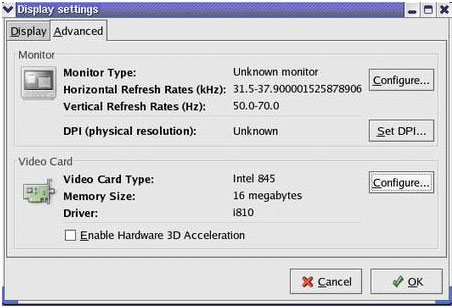
图1 redhat-config-xfree86 配置界面
系统可以自动侦测显卡,让你配置分辨率和色深,选择高级页面,然后点击 视频卡的配置按钮,选择正确的显卡。配置结束后系统会提醒你重新启动X-window,让配置生效。老版本的Red Hat Linux,则没有这个命令,应该运行:
# Xconfigurator
程序会一步步提示你,其中选择正确的驱动程序,通常一路默认,但在选择分辨率时选16K的800*600,这一点很重要。这两个方法都会将结果写入 /etc/X11/XF86Config这个配置文件。
方法二:直接更改 XFree86的配置文件,这种方法适用于所有在Linux发行版本。
# 使用编辑器修改文件: /etc/X11/XF86Config 或 XF86Config-4,在其中找到
Section “Device”
Identifier “Videocard0”
Driver “i810”; (将会使用 i810_drv.o的驱动程序)
VendorName“Videocard vendor”
BoardName “Intel 865”
EndSection
该配置文件中其他需要注意的地方:
Section “Monitor”
Identifier “Monitor0”
VendorName “Monitor Vendor”;
ModelName “Unknown monitor”;
HorizSync 31.5 - 37.9
VertRefresh 50.0 - 70.0
Option “dpms”
EndSection
这个部分是设置你的显示器类型,如果不知道自己的显示器叫什么没关系,但需要将显示器的垂直刷新率和水平刷新率正确设置,可以查看显示器的说明书,以上是15寸显示器最常用的频率,如果这个参数设置错误,显示器就会花屏或黑屏。
Section “Screen”
Identifier “Screen0”
Device “Videocard0”
Monitor “Monitor0”
DefaultDepth 16
SubSection “Display”
Depth 16
Modes “1024x768” “800x600” “640x480” (默认使用最高的分辨率)
EndSubSection
EndSection
这里是设置显示模式的地方,包括屏幕的分辨率,和色深,默认使用最高的分辨率,如果想使用较低的分辨率,将高分辨率删除就可以了,在这个配置文件中显示器会使用"1024x768" 的分辨率,色深是16位色。有关XF86Config文件的详解可以看它的手册页:
# man XF86Config
4.启动X-window
运行命令 startx启动X-window,这种方式依赖于控制台(tty),将X-window作为当前控制台得Shell的子进程来运行,也可以运行桌面管理 程序:gdm(Gnome 桌面管理程序) 或 kdm (KDE的桌面管理程序)、 或 xdm (XFree86的桌面管理程序)这些方式不依赖于当前的Shell,即使当前Shell关闭,X-window一样会运行。
二、 使用i810, i810-dc100, i810e, i815芯片组显卡安装
目前一 些老式台式计算机和笔记本还使用i810芯片组和i815芯片组的集成显卡,它的显卡安装方法和步骤和上面介绍的相似,不同之处在于驱动程序。i810, i810-dc100, i810e, i815芯片组全都是i752显示芯片,i752是i740的改进型号,这是Intel公司推出的第一种集成显示功能的芯片组,所以i810系列芯片组和 i815系列芯片组使用相同的驱动,i815显示芯片Linux驱动下载链接:http://dl6.mydown.com/home3/display/xfcom_i810-1.2-3.i386.rpm
驱动调试的方法和前面是相同的,这里笔者就不赘述了。
davelv整理




















 2945
2945











 被折叠的 条评论
为什么被折叠?
被折叠的 条评论
为什么被折叠?








