我的博客已全部迁往个人博客站点:oukohou.wang,敬请前往~~
文章目录
pycharm新建文件时的头部模板,即默认的: author = ‘$USER’,pycharm下依次“File→settings→Editor→File and Code Template”即可找到界面,如下:
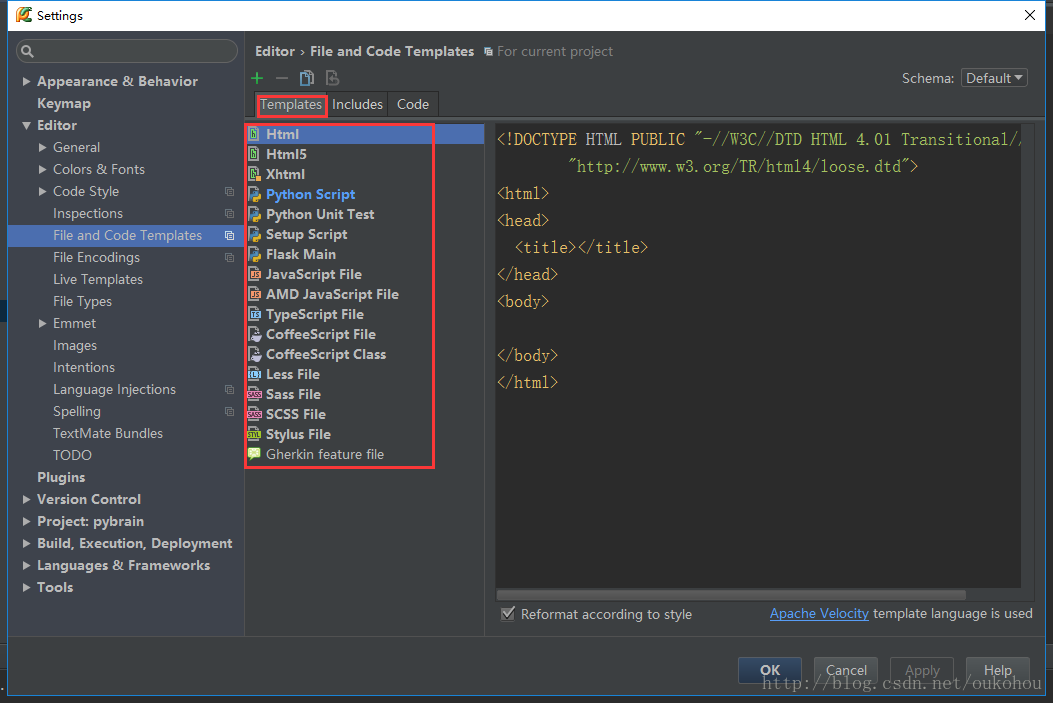
如何对pycharm头部模板进行个人的全新定制呢?
JetBrains的官方帮助文档里说的很详细了,这里画蛇添足赘述一下,努力做到详细精确,傻瓜操作,即copy即用:
pycharm总共支持四种方法来创建模板:
1. Creating a file template from scratch
2. Creating a file template from an existing one
3. Creating a file template from a file
4. Creating and referencing include templates
1、Creating a file template from scratch
这是最简单常用的一种方法,以python为例,模板的默认头部为:
__author__ = '$USER'
# '$USER' 为预定义的变量,为你当前登录的计算机用户名
其他的一些可选的预定义变量有:
${PROJECT_NAME} - the name of the current project.
${NAME} - the name of the new file which you specify in the New File dialog box during the file creation.
${USER} - the login name of the current user.
${DATE} - the current system date.
${TIME} - the current system time.
${YEAR} - the current year.
${MONTH} - the current month.
${DAY} - the current day of the month.
${HOUR} - the current hour.
${MINUTE} - the current minute.
${PRODUCT_NAME} - the name of the IDE in which the file will be created.
${MONTH_NAME_SHORT} - the first 3 letters of the month name. Example: Jan, Feb, etc.
${MONTH_NAME_FULL} - full name of a month. Example: January, February, etc.
例如,如果你还想加上该文件创建的时间:
__time__ = '${DATE}'
当然,也可以组合使用:
__time__ = '${DATE} ${TIME}'
#显示如下:
__author__ = 'oukohou'
__time__ = '2017/3/14 10:46'
而如果你觉得预定义的这些太少啦,不能满足你狂拽酷炫的需求,那么,pycharm也支持自定义,格式为:
#set( $GirlFriend = "Jingjing" )
__girlFriend__ = '${GirlFriend}'
显示如下:
__girlFriend__ = 'Jingjing'
还可以覆盖预定义变量:
#set($USER = "Handsome")
__author__ = '$USER'
#显示如下:
__author__ = 'Handsome'
美元符号本身用’${DS}’,示例:
__dollar__ = '${DS}'
#显示如下:
__dollar__ = '$'
**2、Creating a file template from an existing one **
就是copy已存在的头文件模板,示意图如下:
先选中一个要copy的模板,然后点击复制,效果如下:
3、Creating a file template from a file
这个是将一个文件保存为模板,示意图如下:
这时再次按照“File→settings→Editor→File and Code Template”打开,就会发现刚刚添加的模板了。
4、Creating and referencing include templates
这里用到了Template选项旁边的include选项:
点击“+”号创建,写入内容,然后再返回Template选项通过“parse”来引用,这里依然以python的模板为例:
显示如下:
# -*- coding: utf-8 -*-
__author__ = 'Handsome'
__time__ = '2017/3/14 14:28'
__girlFriend__ = 'Jingjing'
__dollar__ = '$'
hello, Jingjing.
# If this runs wrong, don't ask me, I don't know why;
# If this runs right, thank god, and I don't know why.
# Maybe the answer, my friend, is blowing in the wind.
以上。
你的赞是我的动力。
个人github链接:oukohou的git ,后续会迁移一些东西,暂时比较空。
个人微信公共号:oukohou
Scan and we will see.
see also: JetBrains官方帮助文档 、 Apache-Velocity 。
 PyCharm头部模板定制
PyCharm头部模板定制





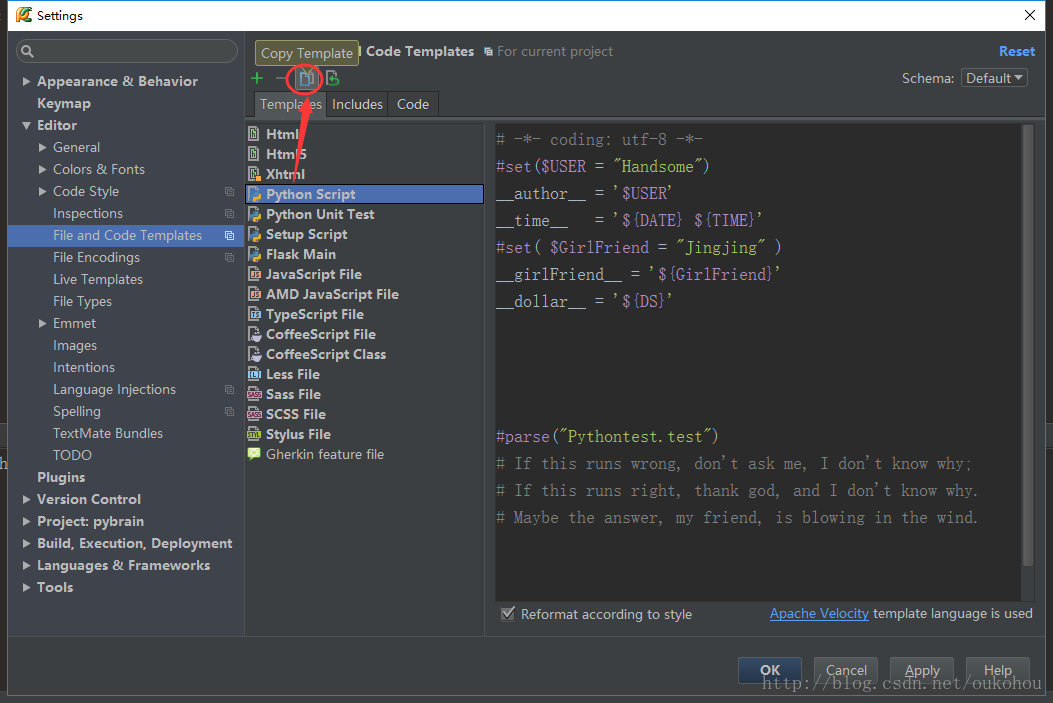
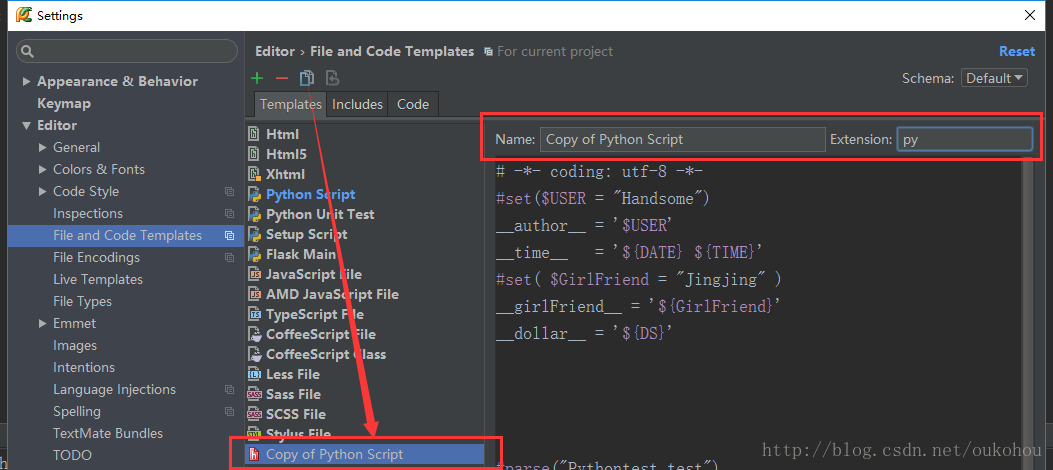
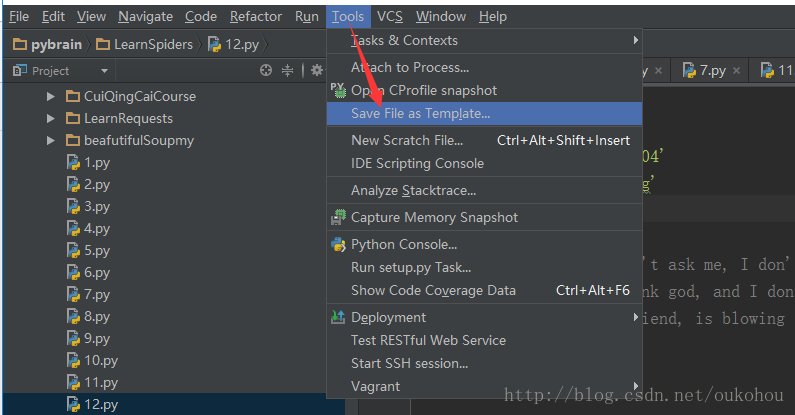
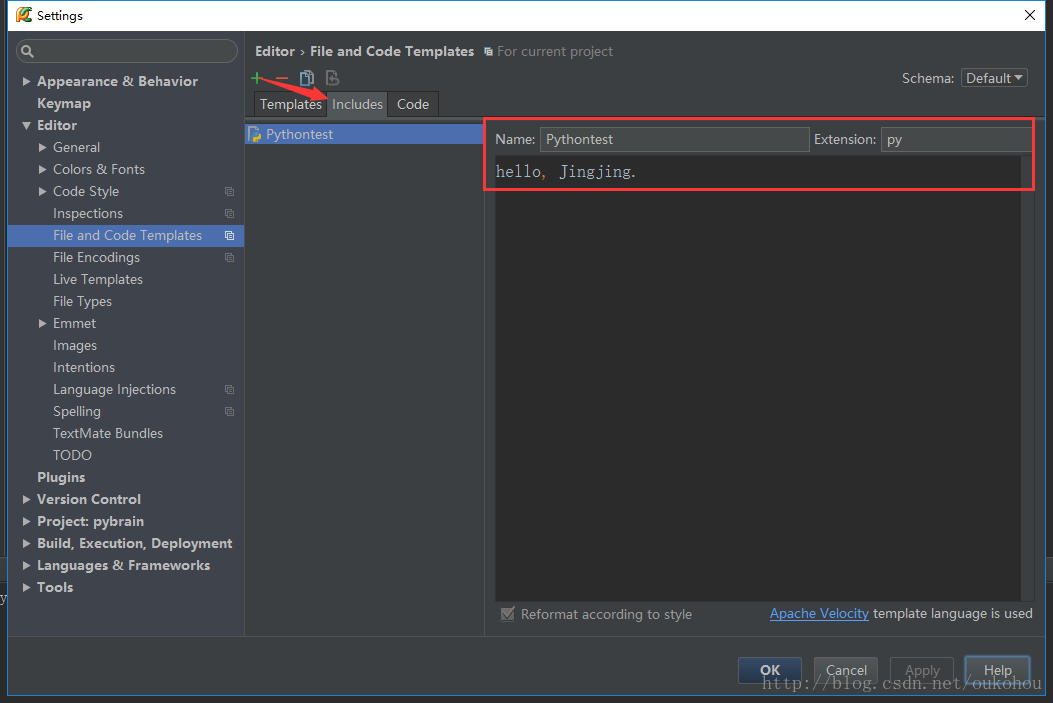
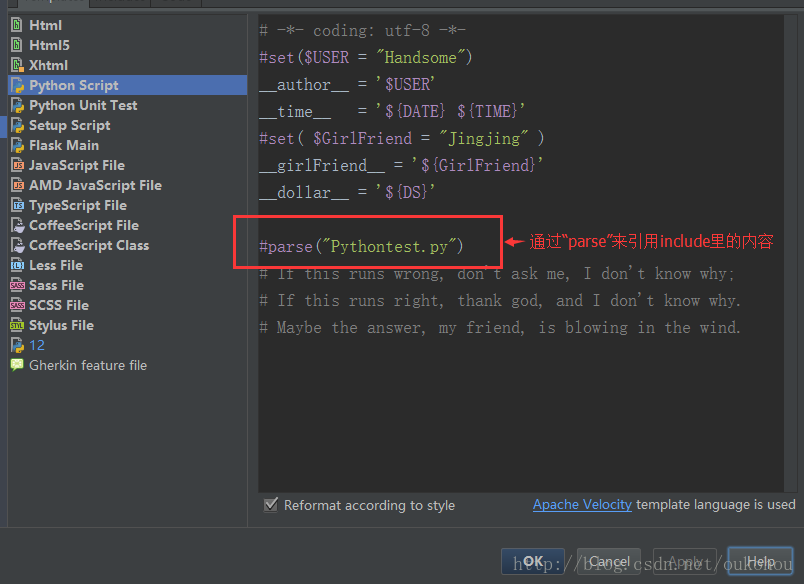

















 1571
1571










