- 在values/attrs.xml文件中创建自定义的属性。设置了自定义的属性。
<?xml version="1.0" encoding="utf-8"?>
<resources>
<attr name="texttitle" format="string"/>
<attr name="texttitlesize" format="dimension"/>
<attr name="texttitlecolor" format="color"/>
<attr name="iamge" format="reference"/>
<attr name="imageScaleType" format="enum">
<enum name="fillXY" value="0"/>
<enum name="center" value="1"/>
</attr>
<declare-styleable name="MyCustomImageView">
<attr name="texttitle"/>
<attr name="texttitlesize"/>
<attr name="texttitlecolor"/>
<attr name="iamge"/>
<attr name="imageScaleType"/>
</declare-styleable>
</resources>- 布局文件
<?xml version="1.0" encoding="utf-8"?>
<LinearLayout
xmlns:android="http://schemas.android.com/apk/res/android"
xmlns:tools="http://schemas.android.com/tools"
xmlns:keke="http://schemas.android.com/apk/res-auto"
android:layout_width="match_parent"
android:layout_height="match_parent"
android:orientation="vertical">
<com.best.keke.mycustomimageview.MyCustomImageView
android:layout_width="wrap_content"
android:layout_height="wrap_content"
android:layout_margin="15dp"
android:padding="10dp"
keke:texttitle="你好啊aaaaa"
keke:imageScaleType="center"
keke:iamge="@mipmap/ic_launcher"
keke:texttitlecolor="#ff1231"
keke:texttitlesize="20sp"/>
<com.best.keke.mycustomimageview.MyCustomImageView
android:layout_width="130dp"
android:layout_height="wrap_content"
android:layout_margin="15dp"
android:padding="10dp"
keke:texttitle="helloword!android ios java"
keke:imageScaleType="center"
keke:iamge="@mipmap/ic_launcher"
keke:texttitlecolor="#ff1231"
keke:texttitlesize="20sp"/>
<com.best.keke.mycustomimageview.MyCustomImageView
android:layout_width="wrap_content"
android:layout_height="wrap_content"
android:layout_margin="15dp"
android:padding="10dp"
keke:texttitle="你"
keke:imageScaleType="center"
keke:iamge="@mipmap/ic_launcher"
keke:texttitlecolor="#ff1231"
keke:texttitlesize="20sp"/>
</LinearLayout>3.自定义view,在view的构造方法中获取到自定义的属性
private String textTitle; // 图片下的字体
private Bitmap image;
private int imageScale;
private int textColor;
private int textSize;
private Rect rect; // 整个控件的边界
private Paint paint;
private Rect textBound; // 文本的边界
// 控件的宽高
private int width;
private int height;
private static final int IMAGE_SCALE_FITXY = 0;
private static final int IMAGE_SCALE_CENTER = 1;
public MyCustomImageView(Context context) {
this(context, null);
}
public MyCustomImageView(Context context, AttributeSet attrs) {
this(context, attrs, 0);
}
public MyCustomImageView(Context context, AttributeSet attrs, int defStyleAttr) {
super(context, attrs, defStyleAttr);
// 初始化属性
TypedArray typedArray =
context.getTheme().obtainStyledAttributes(attrs, R.styleable.MyCustomImageView, defStyleAttr, 0);
// 获取到属性值的个数
int indexCount = typedArray.getIndexCount();
Log.i("tag", "属性值的个数:" + indexCount);
for (int i = 0; i < indexCount; i++) {
// 获取到每一个属性
int attr = typedArray.getIndex(i);
switch (attr) {
case R.styleable.MyCustomImageView_iamge:
image = BitmapFactory.decodeResource(getResources(), typedArray.getResourceId(attr, 0));
break;
case R.styleable.MyCustomImageView_texttitle:
textTitle = typedArray.getString(attr);
Log.e("tag", textTitle + "texttitle");
break;
case R.styleable.MyCustomImageView_imageScaleType:
imageScale = typedArray.getInt(attr, 0);
break;
case R.styleable.MyCustomImageView_texttitlesize:
textSize = typedArray.getDimensionPixelSize(attr, (int) TypedValue.applyDimension
(TypedValue.COMPLEX_UNIT_DIP, 16, getResources().getDisplayMetrics()));
break;
case R.styleable.MyCustomImageView_texttitlecolor:
textColor = typedArray.getColor(attr, Color.BLACK);
break;
}
}
typedArray.recycle();
rect = new Rect();
textBound = new Rect();
paint = new Paint();
// 设置字体的大小
paint.setTextSize(textSize);
// 设置字体需要的大小范围
Log.e("tag", textTitle + "texttitle");
Log.e("tag", textBound + "textBound");
paint.getTextBounds(textTitle, 0, textTitle.length(), textBound);
}4.重写onMeasure()方法
@Override
protected void onMeasure(int widthMeasureSpec, int heightMeasureSpec) {
// super.onMeasure(widthMeasureSpec, heightMeasureSpec);
// 设置宽度
int widthMode = MeasureSpec.getMode(widthMeasureSpec);
int widthSize = MeasureSpec.getSize(widthMeasureSpec);
if (widthMode == MeasureSpec.EXACTLY) {
width = widthSize;
} else {
// 当图片宽度大于字体宽度的时候,由图片决定宽度
int desiredWidthByImage = getPaddingLeft() + getPaddingRight() + image.getWidth();
// 当字体宽度大于图片宽度的时候,由字体决定宽度
int desiredWidthByTitle = getPaddingLeft() + getPaddingRight() + textBound.width();
// 当属性值为wrap_content的时候
// 取两者较大的
int desiredWidth = Math.max(desiredWidthByImage, desiredWidthByTitle);
width = Math.min(desiredWidth, widthSize);
}
// 设置高度
int heightMode = MeasureSpec.getMode(heightMeasureSpec);
int heightSize = MeasureSpec.getSize(heightMeasureSpec);
if (heightMode == MeasureSpec.EXACTLY) {
height = heightSize;
} else {
int desiredHeight = getPaddingBottom() + getPaddingTop()
+ image.getHeight() + textBound.height();
height = Math.min(desiredHeight, heightSize);
}
// 设置测量的尺寸
setMeasuredDimension(width, height);
}5.重写onDraw()方法
@Override
protected void onDraw(Canvas canvas) {
//super.onDraw(canvas);
// 设置画笔的样式
paint.setStrokeWidth(3); // 边框线的粗细
paint.setStyle(Paint.Style.STROKE); // 画笔的风格,空心或者是实心
paint.setColor(Color.GREEN); // 设置画笔的颜色
// 画边框
canvas.drawRect(0, 0,getMeasuredWidth(),getMeasuredHeight(), paint);
// 获取到矩形的上下左右边距
rect.left = getPaddingLeft();
rect.top = getPaddingTop();
rect.right = width - getPaddingRight();
rect.bottom = height - getPaddingBottom();
paint.setColor(textColor);
paint.setStyle(Paint.Style.FILL);
// 若当前的宽度小于字体的宽度,给字体添加带省略号的。
if (textBound.width() > width) {
TextPaint textPaint = new TextPaint();
/**
* Android TextView中有个内容过长加省略号的属性,即ellipsize
* TextUtils.TruncateAt.END 表示将省略号添加在结尾处
*/
String msg = TextUtils.ellipsize(textTitle, textPaint, width - getPaddingLeft() - getPaddingRight(),
TextUtils.TruncateAt.END).toString();
/**
* Draw the text, with origin at (x,y), using the specified paint. The
* origin is interpreted based on the Align setting in the paint.
* @param text The text to be drawn 要写的文字
* @param x The x-coordinate of the origin of the text being drawn x坐标
* @param y The y-coordinate of the baseline of the text being drawn y坐标
* @param paint The paint used for the text (e.g. color, size, style) 画笔
*/
canvas.drawText(msg, getPaddingLeft(), height - getPaddingBottom(), paint);
} else {
// 将字体进行居中显示
canvas.drawText(textTitle, width / 2 - textBound.width() / 2,
height - getPaddingBottom() / 2, paint);
}
rect.bottom -= textBound.height();
if (imageScale == IMAGE_SCALE_FITXY) {
/**
* drawBitmap(Bitmap bitmap, Rect src, RectF dst, Paint paint);
* Rect src: 是对图片进行裁截,若是空null则显示整个图片
* RectF dst:是图片在Canvas画布中显示的区域,
* 大于src则把src的裁截区放大,
* 小于src则把src的裁截区缩小。
*/
canvas.drawBitmap(image, null, rect, paint);
} else {
// 计算居中的矩形的范围
rect.left = width / 2 - image.getWidth() / 2; //控件的一半 - 图片的一半
rect.bottom = (height - textBound.height()) / 2 + image.getHeight() / 2;
rect.top = (height - textBound.height()) / 2 - image.getHeight() / 2;
rect.right = width / 2 + image.getWidth() / 2;
canvas.drawBitmap(image, null, rect, paint);
}
}样式图如下:
padding的图示解析:
参考出处:http://blog.csdn.net/lmj623565791/article/details/24300125








 本文介绍如何在Android中创建自定义的ImageView,包括定义属性、实现布局、重写绘图方法等关键步骤。
本文介绍如何在Android中创建自定义的ImageView,包括定义属性、实现布局、重写绘图方法等关键步骤。
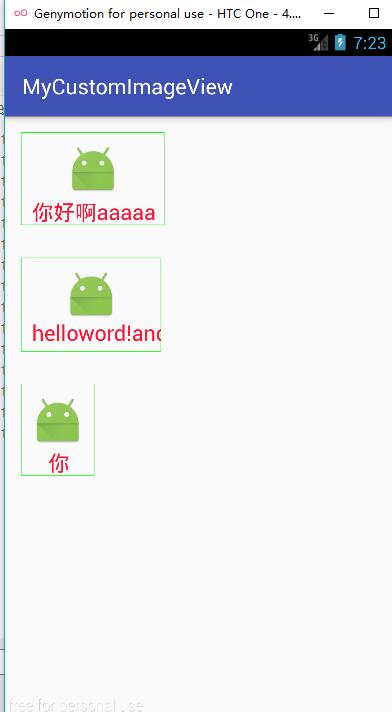
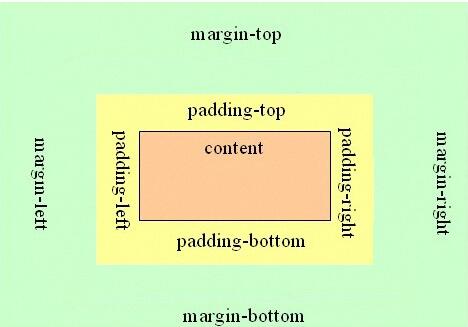

















 被折叠的 条评论
为什么被折叠?
被折叠的 条评论
为什么被折叠?








