去年6S上市之后,立马入了新机,然后简单看了下3D Touch的API。当时只写了对Tableview的每个cell进行了操作的简单demo,还有就是对图标加了3D TOUCH操作。
最近的一个需求,就是TableView里的控件进行3D Touch操作。类似新浪微博那样,重按评论按钮或者重按点赞按钮,或者重按cell里的图片。
对整个Cell的3D TOUCH操作很简单,但是对立面的具体控件,一开始没思路...Google了很久,居然没找到类似。最后还是自己研究出来了...
这篇简书总体分为2部分:
一、对图标的3D TOUCH,直接代码添加,而且每次进入App后,关闭App,下次再对图标进行3D TOUCH,显示的title会改变。如下图,易车App的图标3D TOUCH的条目每次会记录你上次浏览的车型。
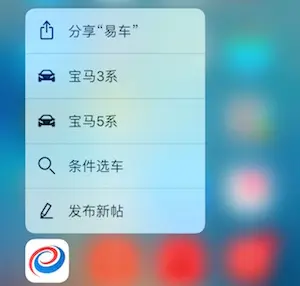
FullSizeRender.jpg
可以用NSUserDefaults或者其他数据持久化,来保存数据。
#import "AppDelegate.h"
#import "ViewController.h"
@interface AppDelegate ()
@end
@implementation AppDelegate
- (BOOL)application:(UIApplication *)application didFinishLaunchingWithOptions:(NSDictionary *)launchOptions {
[self set3DTouch];
self.window=[[UIWindow alloc]initWithFrame:[[UIScreen mainScreen]bounds]];
self.window.backgroundColor=[UIColor whiteColor];
self.window.rootViewController=[[UINavigationController alloc]initWithRootViewController:[ViewController new]];
[self.window makeKeyAndVisible];
return YES;
}
-(void)set3DTouch
{
//每次进入app,count+1
//这里是为了演示动态加载 3D TOUCH,使用NSUserDefaults存储数据。
NSString * photocount = @"";
if(![[NSUserDefaults standardUserDefaults]objectForKey:@"SharePhoto"])
{
[[NSUserDefaults standardUserDefaults]setObject:@"0" forKey:@"SharePhoto"];
[[NSUserDefaults standardUserDefaults]synchronize];
count=0;
photocount = @"分享照片";
}
else
{
NSString * s =(NSString*)[[NSUserDefaults standardUserDefaults]objectForKey:@"SharePhoto"];
count=[s integerValue]+1;
[[NSUserDefaults standardUserDefaults]setObject:[NSString stringWithFormat:@"%ld",count] forKey:@"SharePhoto"];
[[NSUserDefaults standardUserDefaults]synchronize];
photocount = [NSString stringWithFormat:@"分享照片+%ld",(long)count];
}
UIApplicationShortcutIcon *icon1 = [UIApplicationShortcutIcon iconWithType:UIApplicationShortcutIconTypeCompose];
UIApplicationShortcutIcon *icon2 = [UIApplicationShortcutIcon iconWithType:UIApplicationShortcutIconTypeSearch];
UIApplicationShortcutIcon *icon3 = [UIApplicationShortcutIcon iconWithType:UIApplicationShortcutIconTypeCapturePhoto];
UIMutableApplicationShortcutItem *item1 = [[UIMutableApplicationShortcutItem alloc]initWithType:@"0" localizedTitle:@"创建活动" localizedSubtitle:nil icon:icon1 userInfo:nil];
UIMutableApplicationShortcutItem *item2 = [[UIMutableApplicationShortcutItem alloc]initWithType:@"1" localizedTitle:@"查找店铺" localizedSubtitle:nil icon:icon2 userInfo:nil];
UIMutableApplicationShortcutItem *item3 = [[UIMutableApplicationShortcutItem alloc]initWithType:@"2" localizedTitle:photocount localizedSubtitle:nil icon:icon3 userInfo:nil];
NSArray *items = @[item1, item2, item3];
[UIApplication sharedApplication].shortcutItems = items;
}
- (void)application:(UIApplication *)application performActionForShortcutItem:(UIApplicationShortcutItem *)shortcutItem completionHandler:(void (^)(BOOL))completionHandler
{
NSString * type = shortcutItem.type;
NSLog(@"type=%@",type);
//在这里处理页面跳转 type 1、2、3就是3D touch的3个按钮。
}二、自定义cell,如下图,有头像、评论按钮和点赞按钮。

QQ20160901-0@2x.png
新建ViewController,集成自UITableViewController。
具体注释看下面代码。
#import "ViewController.h"
#import "DetailViewController.h"
#import "TableViewCell.h"
#define ScreenWidth self.view.frame.size.width
#define ScreenHeight self.view.frame.size.height
@interface ViewController ()<UITableViewDelegate,UITableViewDataSource,UIViewControllerPreviewingDelegate>
@end
@implementation ViewController
- (void)viewDidLoad {
[super viewDidLoad];
self.tableView.tableFooterView=[UIView new];
[self registerForPreviewingWithDelegate:self sourceView:self.tableView]; //注册代理
}
-(NSInteger)tableView:(UITableView *)tableView numberOfRowsInSection:(NSInteger)section
{
return 20;
}
-(CGFloat)tableView:(UITableView *)tableView heightForRowAtIndexPath:(NSIndexPath *)indexPath
{
return 70;
}
-(UITableViewCell*)tableView:(UITableView *)tableView cellForRowAtIndexPath:(NSIndexPath *)indexPath
{
TableViewCell * cell = [tableView dequeueReusableCellWithIdentifier:@"cell"];
if(!cell)
{
cell=[[TableViewCell alloc]initWithStyle:UITableViewCellStyleDefault reuseIdentifier:@"cell"];
cell.selectionStyle=UITableViewCellSelectionStyleNone;
}
return cell;
}
- (UIViewController *)previewingContext:(id <UIViewControllerPreviewing>)previewingContext viewControllerForLocation:(CGPoint)location
{
NSIndexPath * IndexPath = [self.tableView indexPathForRowAtPoint:location];
TableViewCell * cell = [self.tableView cellForRowAtIndexPath:IndexPath]; //获取touch的那个cell
NSInteger index=3;
NSMutableArray * array =[NSMutableArray array];
[array addObject:cell.imageview];
[array addObject:cell.button1];
[array addObject:cell.button2];
for(UIView * view in array)
{
if([self touchedView:view and:location])
{
if([view isKindOfClass:[UIButton class]]) //判断touch是不是在button上
{
UIButton*btn = (UIButton*)view;
index=[array indexOfObject:btn]; // index为1或者2
}
else if([view isKindOfClass:[UIImageView class]]) //判断touch是不是在imageview上
{
index=0;
}
}
}
/*
只有 设置了 previewingContext.sourceRect,你touch的那个控件才会突出显示,其他区域变模糊。
*/
DetailViewController * vc=[[DetailViewController alloc]init];
if(index==3) //touch在button1 button2 imageview 之外的区域 即cell上
{
vc.string=[NSString stringWithFormat:@"3D Touched 第%ld行",IndexPath.row];
previewingContext.sourceRect = cell.frame;
}
else if(index==0) //touch 头像
{
vc.string=[NSString stringWithFormat:@"3D Touched 第%ld行的头像",IndexPath.row];
previewingContext.sourceRect = [self.view convertRect:cell.imageview.frame fromView:cell];
}
else if(index==1) //touch 评论
{
vc.string=[NSString stringWithFormat:@"3D Touched 第%ld行的评论",IndexPath.row];
previewingContext.sourceRect = [self.view convertRect:cell.button1.frame fromView:cell];
}
else if(index==2) //touch 赞
{
vc.string=[NSString stringWithFormat:@"3D Touched 第%ld行的赞",IndexPath.row];
previewingContext.sourceRect = [self.view convertRect:cell.button2.frame fromView:cell];
}
return vc;
}
-(void)previewingContext:(id<UIViewControllerPreviewing>)previewingContext commitViewController:(UIViewController *)viewControllerToCommit
{
[self showViewController:viewControllerToCommit sender:nil];
}
-(BOOL)touchedView:(UIView*)view and:(CGPoint)location
{
CGPoint point = [view convertPoint:location fromView:self.tableView];
return CGRectContainsPoint(view.bounds,point);
}效果截图:
按下按钮瞬间的效果
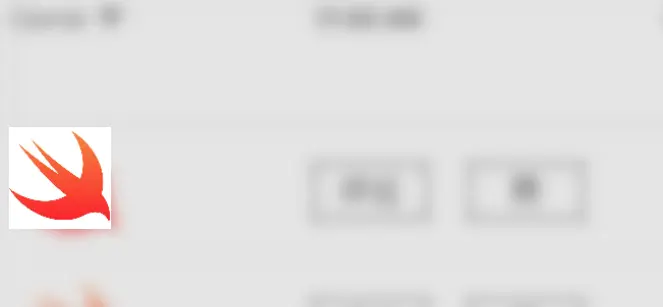
QQ20160901-1@2x.png
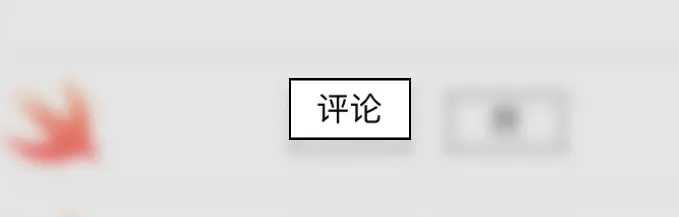
QQ20160901-0@2x.png
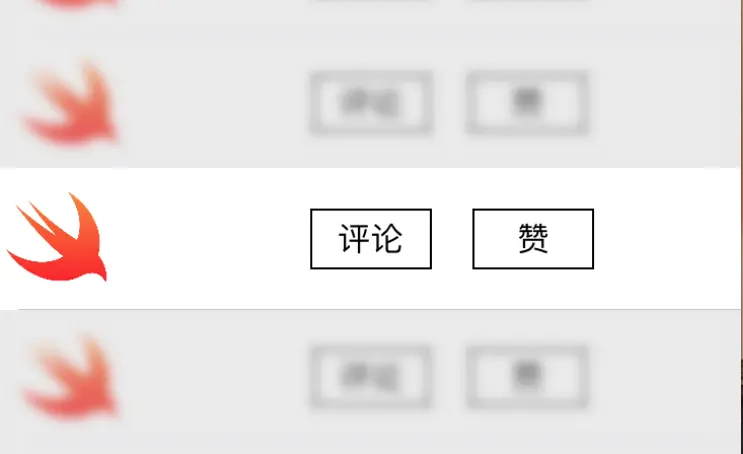
QQ20160901-0@2x.png
Peek 、Pop效果
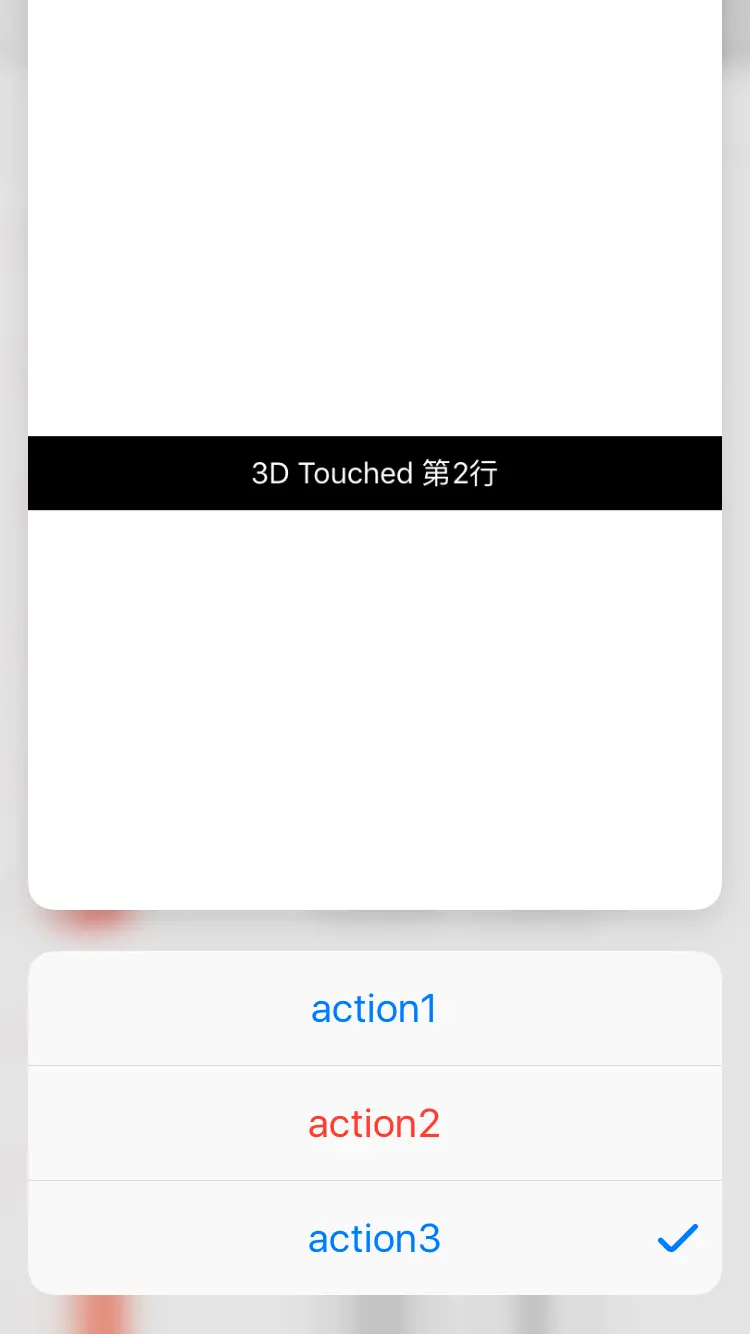
Simulator Screen Shot 2016年9月1日 11.51.39.png
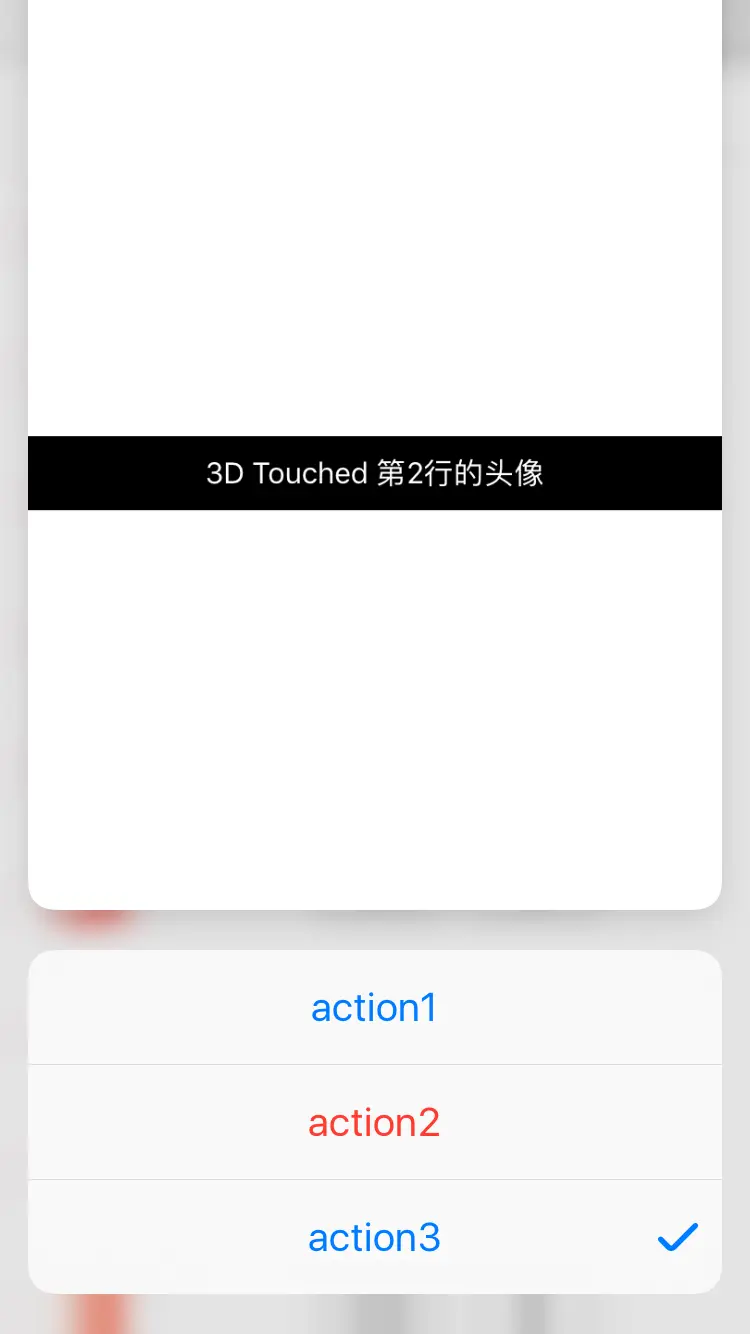
Simulator Screen Shot 2016年9月1日 11.51.46.png
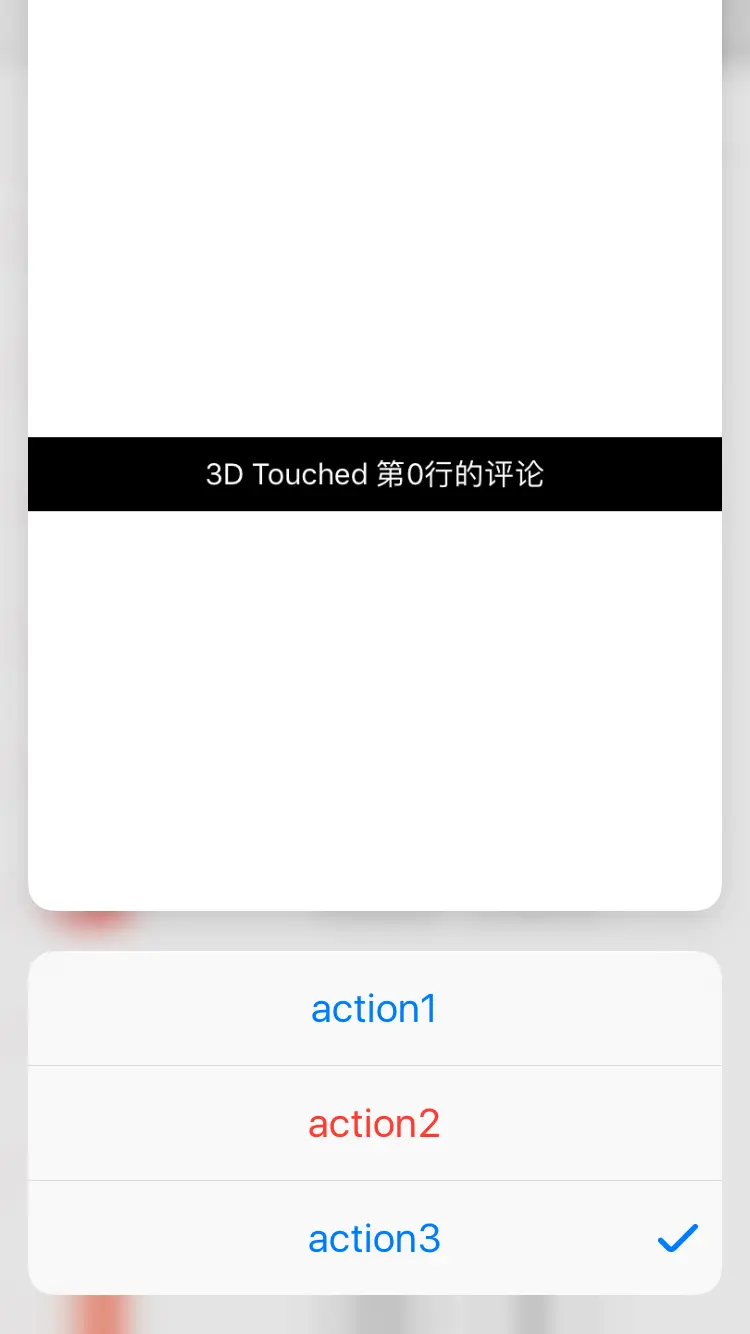
Simulator Screen Shot 2016年9月1日 11.51.30.png
Demo下载地址:https://github.com/Karl0n/3D-Touch----TableView-
觉得还行的话,请给个...star。
有更好的实现,请留言,互相学习,3Q。
文/Karl0n(简书作者)
原文链接:http://www.jianshu.com/p/00e142f72686
著作权归作者所有,转载请联系作者获得授权,并标注“简书作者”。
原文链接:http://www.jianshu.com/p/00e142f72686
著作权归作者所有,转载请联系作者获得授权,并标注“简书作者”。






















 2953
2953

 被折叠的 条评论
为什么被折叠?
被折叠的 条评论
为什么被折叠?








