效果如图
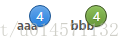
这个很多人可能没思路,其实就是a标签里面加个显示数量的div
<a href="index.html" class="nav-link">aaa<div class="nav-counter nav-counter-blue">4</div></a>但是复杂的是css代码,如下
.nav-link {
position: relative;
padding: 0 14px;
line-height: 34px;
font-size: 10px;
font-weight: bold;
color: #555;
text-decoration: none;
}
.nav-link:hover {
color: #333;
text-decoration: underline;
}
.nav-counter {
position: absolute;
top: -1px;
right: 1px;
min-width: 8px;
height: 20px;
line-height: 20px;
margin-top: -11px;
padding: 0 6px;
font-weight: normal;
color: white;
text-align: center;
text-shadow: 0 1px rgba(0, 0, 0, 0.2);
background: #e23442;
border: 1px solid #911f28;
border-radius: 11px;
background-image: -webkit-linear-gradient(top, #e8616c, #dd202f);
background-image: -moz-linear-gradient(top, #e8616c, #dd202f);
background-image: -o-linear-gradient(top, #e8616c, #dd202f);
background-image: linear-gradient(to bottom, #e8616c, #dd202f);
-webkit-box-shadow: inset 0 0 1px 1px rgba(255, 255, 255, 0.1), 0 1px rgba(0, 0, 0, 0.12);
box-shadow: inset 0 0 1px 1px rgba(255, 255, 255, 0.1), 0 1px rgba(0, 0, 0, 0.12);
}
.nav-counter-green {
background: #75a940;
border: 1px solid #42582b;
background-image: -webkit-linear-gradient(top, #8ec15b, #689739);
background-image: -moz-linear-gradient(top, #8ec15b, #689739);
background-image: -o-linear-gradient(top, #8ec15b, #689739);
background-image: linear-gradient(to bottom, #8ec15b, #689739);
}
.nav-counter-blue {
background: #3b8de2;
border: 1px solid #215a96;
background-image: -webkit-linear-gradient(top, #67a7e9, #2580df);
background-image: -moz-linear-gradient(top, #67a7e9, #2580df);
background-image: -o-linear-gradient(top, #67a7e9, #2580df);
background-image: linear-gradient(to bottom, #67a7e9, #2580df);
}
html十分精简,只有一句话,但是css比较复杂,主要是a标签的position: relative,里面显示消息数量的div设成position:absolute,然后就有了重叠效果。






















 802
802











 被折叠的 条评论
为什么被折叠?
被折叠的 条评论
为什么被折叠?










