1.声明验证码所需要的属性:
<declare-styleable name="VerifyCodeView">
<attr name="verifyCodeDimension" format="dimension" />//验证码文字大小
<attr name="verifyCodeColor" format="color" />//验证码文本颜色
<attr name="verifyCodeDrawable" format="color|reference" />//验证码背景图
</declare-styleable>2.定义验证码类(关键代码处都有注释):
package com.view;
import android.annotation.TargetApi;
import android.content.Context;
import android.content.res.TypedArray;
import android.graphics.Canvas;
import android.graphics.Color;
import android.graphics.Paint;
import android.graphics.Rect;
import android.graphics.drawable.Drawable;
import android.os.Build;
import android.text.TextPaint;
import android.util.AttributeSet;
import android.util.Log;
import android.view.View;
import com.timeline.R;
import java.util.Random;
/**
*
*/
public class VerifyCodeView extends View{
private final static String TAG = "VerifyCodeView";
private String mVerifyCodeText;//验证码上的文字
private Drawable mVerifyCodeBg;//背景图片
private int mVerifyCodeColor = Color.RED;//默认颜色
private float mVerifyCodeDimension = 50;//默认字体大小
private TextPaint mTextPaint;//文本绘制paint
private float mTextWidth;//文本宽度
private float mTextHeight;//文本高度
public VerifyCodeView(Context context) {
super(context);
init(null,0);
}
public VerifyCodeView(Context context, AttributeSet attrs) {
super(context, attrs);
init(attrs,0);
}
public VerifyCodeView(Context context, AttributeSet attrs, int defStyleAttr) {
super(context, attrs, defStyleAttr);
init(attrs,defStyleAttr);
}
private void init(AttributeSet attrs, int defStyleAttr){
//获取属性数组
TypedArray a = getContext().obtainStyledAttributes(attrs, R.styleable.VerifyCodeView,defStyleAttr,0);
if (a.hasValue(R.styleable.VerifyCodeView_verifyCodeColor)){
//获取自定义的颜色
mVerifyCodeColor = a.getColor(R.styleable.VerifyCodeView_verifyCodeColor,Color.RED);
}
if (a.hasValue(R.styleable.VerifyCodeView_verifyCodeDimension)){
//获取自定义的文字大小
mVerifyCodeDimension = a.getColor(R.styleable.VerifyCodeView_verifyCodeDimension,0);
}
if (a.hasValue(R.styleable.VerifyCodeView_verifyCodeDrawable)){
//获取自定义的背景图
mVerifyCodeBg = a.getDrawable(R.styleable.VerifyCodeView_verifyCodeDrawable);
}
//回调方法,刷新验证文本
this.setOnClickListener(new OnClickListener() {
@Override
public void onClick(View v) {
mVerifyCodeText = createVerifyCodeText();
postInvalidate();
}
});
a.recycle();
mTextPaint = new TextPaint();
mTextPaint.setAntiAlias(true);
mTextPaint.setTextAlign(Paint.Align.CENTER);
mTextPaint.setFlags(Paint.ANTI_ALIAS_FLAG);
mVerifyCodeText = createVerifyCodeText();
invalidateTextPaint();
}
//生成验证码文本
private String createVerifyCodeText(){
Random random = new Random();
StringBuffer sb = new StringBuffer();
for (int i=0; i<4; i++){
int r = random.nextInt(10);
sb.append(r);
}
return sb.toString();
}
//初始化属性
private void invalidateTextPaint(){
mTextPaint.setColor(mVerifyCodeColor);
mTextPaint.setTextSize(mVerifyCodeDimension);
mTextWidth = mTextPaint.measureText(mVerifyCodeText);
Paint.FontMetrics fontMetrics = mTextPaint.getFontMetrics();
mTextHeight = fontMetrics.bottom;
}
@TargetApi(Build.VERSION_CODES.LOLLIPOP)
@Override
protected void onDraw(Canvas canvas) {
super.onDraw(canvas);
int paddingLeft = getPaddingLeft();
int paddingRight = getPaddingRight();
int paddingTop = getPaddingTop();
int paddingBottom = getPaddingBottom();
int contentWidth = getWidth() - paddingLeft - paddingRight;
int contentHeight = getHeight() - paddingBottom - paddingTop;
Log.d(TAG, "mVerifyCodeText:" + mVerifyCodeText);
if (mVerifyCodeBg == null){
if (Build.VERSION.SDK_INT < Build.VERSION_CODES.LOLLIPOP){
getContext().getResources().getDrawable(R.mipmap.verify_bg, null);
}else {
mVerifyCodeBg = getContext().getDrawable(R.mipmap.verify_bg);
}
}
//绘制背景图
mVerifyCodeBg.setBounds(paddingLeft, paddingTop, paddingLeft + contentWidth, paddingTop + contentHeight);
mVerifyCodeBg.draw(canvas);
Rect rect = mVerifyCodeBg.getBounds();
Log.d(TAG,paddingLeft+","+getLeft()+","+paddingTop);
//绘制文本
canvas.drawText(mVerifyCodeText, getLeft() + (rect.width()/2 - mTextWidth/2),
paddingTop + rect.height()/2 + mTextHeight, mTextPaint);
}
//获取验证码文本
public String getmVerifyCodeText(){
return mVerifyCodeText;
}
//设置背景图
public void setmVerifyCodeBg(Drawable mVerifyCodeBg) {
this.mVerifyCodeBg = mVerifyCodeBg;
invalidateTextPaint();
}
//设置文本颜色
public void setmVerifyCodeColor(int mVerifyCodeColor) {
this.mVerifyCodeColor = mVerifyCodeColor;
invalidateTextPaint();
}
//设置文本字体大小
public void setmVerifyCodeDimenssion(float mVerifyCodeDimenssion) {
this.mVerifyCodeDimension = mVerifyCodeDimenssion;
invalidateTextPaint();
}
}3.使用验证码控件:
<com.view.VerifyCodeView
android:id="@+id/verify_code"
android:layout_width="80dp"
android:layout_height="40dp"
/>
注:当需要使用自定义的属性时需要在布局文件开始处的scheme文件中加上:
xmlns:app="http://schemas.android.com/apk/res-auto",然后就可以使用
app:verifyCodeColor="xxx"等三个自定义的属性。4.查看效果:
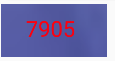
点击组件是可以刷新图片上的验证码。





















 3492
3492











 被折叠的 条评论
为什么被折叠?
被折叠的 条评论
为什么被折叠?








