Create Custom MiniButton Using Tools
1. Go to Object Explorer and pick up an Applet which you want to add a MiniButton to it.
(In this instruction, I take “SIS Account List Applet” for example)
2. Right click the Applet and go to ‘Web Layout Editor’ by selecting ‘Edit Web Layout’.
3. According your ‘Applet Mode’, pick up correct Mode Attribute in ‘Controls/Columns window’.
Tip:
a) To find what’s the Applet Mode of your Applet, please follow instruction as below:
b) Open Object Explorer, go to View and pick up the view that associates to your Applet.
c) Go to View Web Template > View Web Template Item
d) In View Web Template Item, pick up the Applet that will be added our button. Then you can see the Applet Mode what you want to get.
4. After that, drag a MiniButton control from Palettes and drop it to an available location. 
When you release the mouse button, the button appears.
5. Click Save, and then close the Web Layout Editor.
6. Enable the button using one of the following:
a) To add a server script to the applet, right-click the applet and choose Edit Server Scripts. Add the following script to the WebApplet_PreCanInvokeMethod() function.
function WebApplet_PreCanInvokeMethod (MethodName, &CanInvoke)
{
if (MethodName == "MyMethod")
{
CanInvoke = "TRUE";
return(CancelOperation);
}
return(ContinueOperation);
}
b) To enable the button declaratively, select the applet in the Object List Editor, expand the Applet object in the Object Explorer, select the Applet User Prop object, and then create a new user property for the applet in the Object List Editor:
| Name | Value |
| CanInvokeMethod: MyMethod | TRUE |
For more information on the CanInvokeMethod user property, see Siebel Developer’s Reference.
7. Add browser script or server script to the applet. For example,
function WebApplet_PreInvokeMethod (MethodName)
{
if(MethodName == "MyMethod")
{
this.BusComp().UndoRecord();
TheApplication().GotoView("FS Invoice Payments View");
return (CancelOperation);
}
return (ContinueOperation);
}
8. Compile SRF and restart Web Server (IIS).
9. Run any application that has access to Accounts List, and click our custom MiniButton named ‘MyMethod’. You can see we have been navigated to another View.
Reference:
Siebel Object Interfaces Reference Version 8.0, Rev. A April 2007
If have any question, you may contact me.










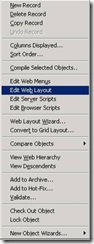
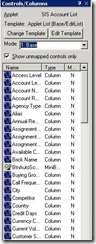
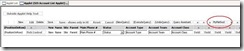















 2347
2347

 被折叠的 条评论
为什么被折叠?
被折叠的 条评论
为什么被折叠?










