来看效果图:
在实现这个效果前,先来了解下PopupWindow的常用方法
构造方法
在实例化PopupWindow窗口时,需要我们自己传入窗口的界面视图和窗口的尺寸
实例化PopupWindow的方法常用以下几种
public PopupWindow(View contentView)
public PopupWindow(int width, int height)
public PopupWindow(View contentView, int width, int height)
public PopupWindow(View contentView, int width, int height, boolean focusable)在PopupWindow中,并没有像AlertDialog一样是有个默认的布局,所以实例化PopupWindow时我们就必须给它设置一个布局,和指定他的宽高,这三个少一个都不能正常弹出PopupWindow
显示方法
常用的显示方法:
// 相对view控件的位置,位于view控件正下方
public void showAsDropDown(View anchor)
// 相对view控件的位置,可设置偏移值
public void showAsDropDown(View anchor, int xoff, int yoff)
// 相对于整个窗口的位置
public void showAtLocation(View parent, int gravity, int x, int y)第一个方法showAsDropDown:
指定需要在哪个View控件下显示窗口就好,默认popupWindow窗口的左上角对齐view控件的左下角。
第二个方法showAsDropDown:
xoff和yoff两个值分别设置popup窗口的横向和竖直方向上的偏移值
xoff为负数时窗口向左偏移,为正数时窗口向右偏移
同理yoff为负数时窗口向上偏移,为正数时向下偏移
第三个方法showAtLocation:
parent参数只要传进当前窗口上有的任意一个View控件就好,不要被parent这个单词的字面意思给搞混了,并不是需要传ViewGroup对象。
gravity参数需要我们传递一个Gravity值,可以指定一个或者多个属性,如:Gravity.RIGHT|Gravity.BOTTOM
最后两个参数x、y为两个偏移值,和showAsDropDown偏移值的处理方式一致
常用方法
// popup窗口显示状态,显示则返回true
public boolean isShowing()
// 设置popup窗口是否具有获取焦点的能力
public void setFocusable(boolean focusable)
// 设置是否响应touch点击事件
public void setTouchable(boolean touchable)
// 设置点击窗口外边是否可让popup窗口消失
public void setOutsideTouchable(boolean touchable)
// 设置popup窗口背景图片,这个方法挺重要的,查看源码可以发现
// 加上它后,setOutsideTouchable()方法才能生效
// 加上它后,按手机返回键关闭popup窗口的功能才会生效
public void setBackgroundDrawable(Drawable background)
// 设置popup窗口关闭事件的监听
public void setOnDismissListener(OnDismissListener onDismissListener)
// 关闭popup窗口
public void dismiss()
实现上图中的效果
这里用的是一个TextView控件,也可以换成EditText控件,一样的效果
布局文件
<?xml version="1.0" encoding="utf-8"?>
<LinearLayout
xmlns:android="http://schemas.android.com/apk/res/android"
android:layout_width="match_parent"
android:layout_height="match_parent"
android:padding="10dp"
android:background="#737373"
android:gravity="center"
android:orientation="vertical">
<TextView
android:id="@+id/tv_select_input"
android:layout_width="250dp"
android:layout_height="wrap_content"
android:background="@drawable/bg_filter_down"
android:drawableRight="@drawable/ic_arrows_down"
android:gravity="center"
android:padding="10dp"
android:textSize="12sp" />
</LinearLayout>TextView控件的背景图片bg_filter_down.xml,和popupWindw窗口的布局文件bg_corner.xml是一样的
<?xml version="1.0" encoding="utf-8"?>
<shape xmlns:android="http://schemas.android.com/apk/res/android">
<!--设置背景颜色-->
<solid android:color="#ffffff" />
<!-- 设置圆角角度 -->
<corners android:radius="5dp" />
</shape>那个小箭头图片ic_arrows_down可以自己找个图片设置上去,也可以不加。
主要代码
/**
* 主界面
* Created by zhuwentao on 2016-08-10.
*/
public class MainActivity extends AppCompatActivity implements View.OnClickListener {
/** TextView选择框 */
private TextView mSelectTv;
/** popup窗口里的ListView */
private ListView mTypeLv;
/** popup窗口 */
private PopupWindow typeSelectPopup;
/** 模拟的假数据 */
private List<String> testData;
/** 数据适配器 */
private ArrayAdapter<String> testDataAdapter;
@Override
protected void onCreate(Bundle savedInstanceState) {
super.onCreate(savedInstanceState);
setContentView(R.layout.activity_main);
initUI();
initListener();
}
/**
* 初始化UI
*/
private void initUI() {
mSelectTv = (TextView) findViewById(R.id.tv_select_input);
}
/**
* 初始化监听
*/
private void initListener() {
mSelectTv.setOnClickListener(this);
}
@Override
public void onClick(View v) {
switch (v.getId()) {
case R.id.tv_select_input:
// 点击控件后显示popup窗口
initSelectPopup();
// 使用isShowing()检查popup窗口是否在显示状态
if (typeSelectPopup != null && !typeSelectPopup.isShowing()) {
typeSelectPopup.showAsDropDown(mSelectTv, 0, 10);
}
break;
}
}
/**
* 初始化popup窗口
*/
private void initSelectPopup() {
mTypeLv = new ListView(this);
TestData();
// 设置适配器
testDataAdapter = new ArrayAdapter<String>(this, R.layout.popup_text_item, testData);
mTypeLv.setAdapter(testDataAdapter);
// 设置ListView点击事件监听
mTypeLv.setOnItemClickListener(new AdapterView.OnItemClickListener() {
@Override
public void onItemClick(AdapterView<?> parent, View view, int position, long id) {
// 在这里获取item数据
String value = testData.get(position);
// 把选择的数据展示对应的TextView上
mSelectTv.setText(value);
// 选择完后关闭popup窗口
typeSelectPopup.dismiss();
}
});
typeSelectPopup = new PopupWindow(mTypeLv, mSelectTv.getWidth(), ActionBar.LayoutParams.WRAP_CONTENT, true);
// 取得popup窗口的背景图片
Drawable drawable = ContextCompat.getDrawable(this, R.drawable.bg_corner);
typeSelectPopup.setBackgroundDrawable(drawable);
typeSelectPopup.setFocusable(true);
typeSelectPopup.setOutsideTouchable(true);
typeSelectPopup.setOnDismissListener(new PopupWindow.OnDismissListener() {
@Override
public void onDismiss() {
// 关闭popup窗口
typeSelectPopup.dismiss();
}
});
}
/**
* 模拟假数据
*/
private void TestData() {
testData = new ArrayList<>();
for (int i = 0; i < 10; i++) {
String str = new String("数据" + i);
testData.add(str);
}
}
}ListView控件中item的布局popup_text_item.xml文件
<?xml version="1.0" encoding="utf-8"?>
<TextView
xmlns:android="http://schemas.android.com/apk/res/android"
android:layout_width="match_parent"
android:layout_height="35sp"
android:gravity="center"/>







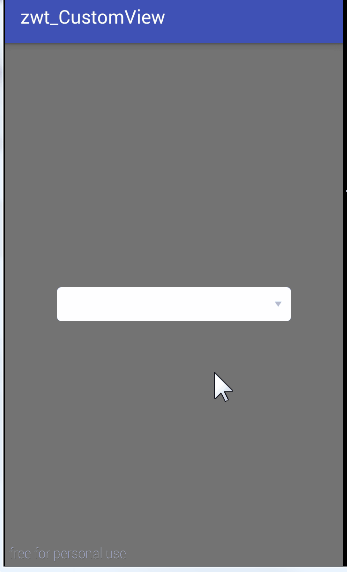














 2万+
2万+

 被折叠的 条评论
为什么被折叠?
被折叠的 条评论
为什么被折叠?








