1 前言
水平居中、垂直居中是前端面试百问不厌的问题。
其实现方案也是多种多样,常叫人头昏眼花。
水平方向可以认为是内联方向,垂直方向认为是块级方向。
下面介绍一些常见的方法。
<div class="container">
<span class="innerText">Hello,World!</span>
</div>
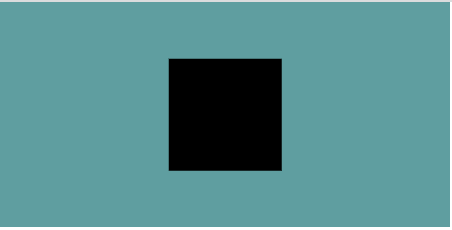
2 内联元素的水平垂直居中
首先,常见内联元素有:a、span、em、b、strong、i、button。
2.1 使用弹性布局
使用dispaly: flex将父级容器设置为弹性布局(Flexbox),然后可以通过justify-content: center控制水平居中,使用align-items: center控制垂直居中。
.container {
height: 100px;
width: 200px;
background-color: cadetblue;
display: flex;
/* 水平居中 */
justify-content: center;
/* 垂直居中 */
align-items: center;
}
2.2 使用网格布局
使用dispaly: grid将父级容器设置为网格布局(Grid),然后可以通过place-items: center;控制水平垂直居中。
.container {
height: 100px;
width: 200px;
background-color: antiquewhite;
display: grid;
place-items: center;
}
place-items是align-items、justify-items的简写。
2.3 使用text-align和line-hight
设置父级容器的text-align: center实现文本水平居中对齐,关键的一步设置行高line-height为容器的高度即可实现文本垂直居中。
为什么设置行高
line-height为容器的高度就能实现文本垂直居中?因为文本的基线位于行高的中间,基线也是文本的中线,设置行高等于高度后,文字就垂直居中了。
.container {
height: 100px;
width: 200px;
background-color: antiquewhite;
/* 水平居中 */
text-align: center;
/* 垂直居中,行高等于高度 */
line-height: 100px;
}
2.4 使用text-align和display: table-cell
将元素设置为表格单元格,再使用vertical-align: center实现垂直居中。
.container {
height: 100px;
width: 200px;
background-color: antiquewhite;
display: table-cell;
/* 水平居中 */
text-align: center;
/* 垂直居中 */
vertical-align: middle;
}
3 块级元素的水平垂直居中
常见块级元素有:h1-h6、p、div、ul、ol、li等。
<div class="container">
<div class="innerText"></div>
</div>
前面介绍的内联元素的水平垂直居中方法也适用于块级元素。下面就不再重复介绍。
3.1 绝对定位+margin: auto
首先,设置父元素为相对定位。
为什么要设置父元素为相对定位?
- 创建一个提供给子元素的定位坐标系,使得子元素在该坐标系内定位。
- 绝对定位的元素会脱离正常文档流,并相对于最近的已定位组件进行定位。
margin: auto计算居中位置依赖于外部的相对定位的父元素。
设置子元素为绝对定位,其top、left、right、bottom的值设为0,margin为auto即可让子元素自动调整四周距离一样实现水平垂直居中。
.container {
height: 100px;
width: 200px;
background-color: cadetblue;
position: relative;
}
.innerText {
background-color: black;
position: absolute;
top: 0;
left: 0;
bottom: 0;
right: 0;
width: 50px;
height: 50px;
/* 水平垂直居中 */
margin: auto;
}
3.2 绝对定位+负margin
除了自动计算,我们还可以根据长宽手动指定元素移动距离。
使用负margin值实现元素的平移。
.container {
height: 100px;
width: 200px;
background-color: cadetblue;
position: relative;
}
.innerText {
width: 50px;
height: 50px;
background-color: black;
position: absolute;
top: 50%;
left: 50%;
margin: -25px 0 0 -25px;
}
3.3 绝对定位+transform
使用transform实现元素的平移。
.container {
height: 100px;
width: 200px;
background-color: cadetblue;
position: relative;
}
.innerText {
width: 50px;
height: 50px;
background-color: black;
position: absolute;
top: 50%;
left: 50%;
transform: translate(-50%,-50%);
}























 135
135











 被折叠的 条评论
为什么被折叠?
被折叠的 条评论
为什么被折叠?










