主题
内置主题
<!DOCTYPE html>
<html lang="en">
<head>
<meta charset="UTF-8">
<meta name="viewport" content="width=device-width, initial-scale=1.0">
<meta http-equiv="X-UA-Compatible" content="ie=edge">
<title>Document</title>
<script src="lib/echarts.min.js"></script>
</head>
<body>
<div style="width: 600px;height:400px"></div>
<script>
// init方法有两个参数, 第一个参数代表是一个dom节点, 第二个参数, 代表你需要使用哪一套主题
// 默认内置了两套主题 , light dark
var mCharts = echarts.init(document.querySelector("div"), 'dark')
var xDataArr = ['张三', '李四', '王五', '闰土', '小明', '茅台', '二妞', '大强']
var yDataArr = [88, 92, 63, 77, 94, 80, 72, 86]
var option = {
xAxis: {
type: 'category',
data: xDataArr
},
yAxis: {
type: 'value'
},
series: [
{
type: 'bar',
data: yDataArr,
markPoint: {
data: [
{
type: 'max', name: '最大值'
},
{
type: 'min', name: '最小值'
}
]
},
markLine: {
data: [
{
type: 'average', name: '平均值'
}
]
},
label: {
show: true,
rotate: 60
},
barWidth: '30%'
}
]
};
mCharts.setOption(option)
</script>
</body>
</html>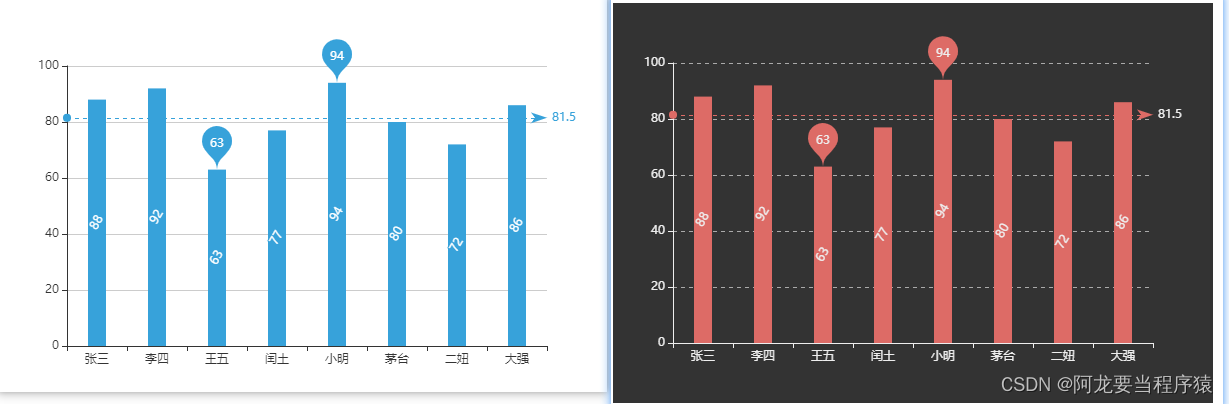
自定义主题
1.官网查看
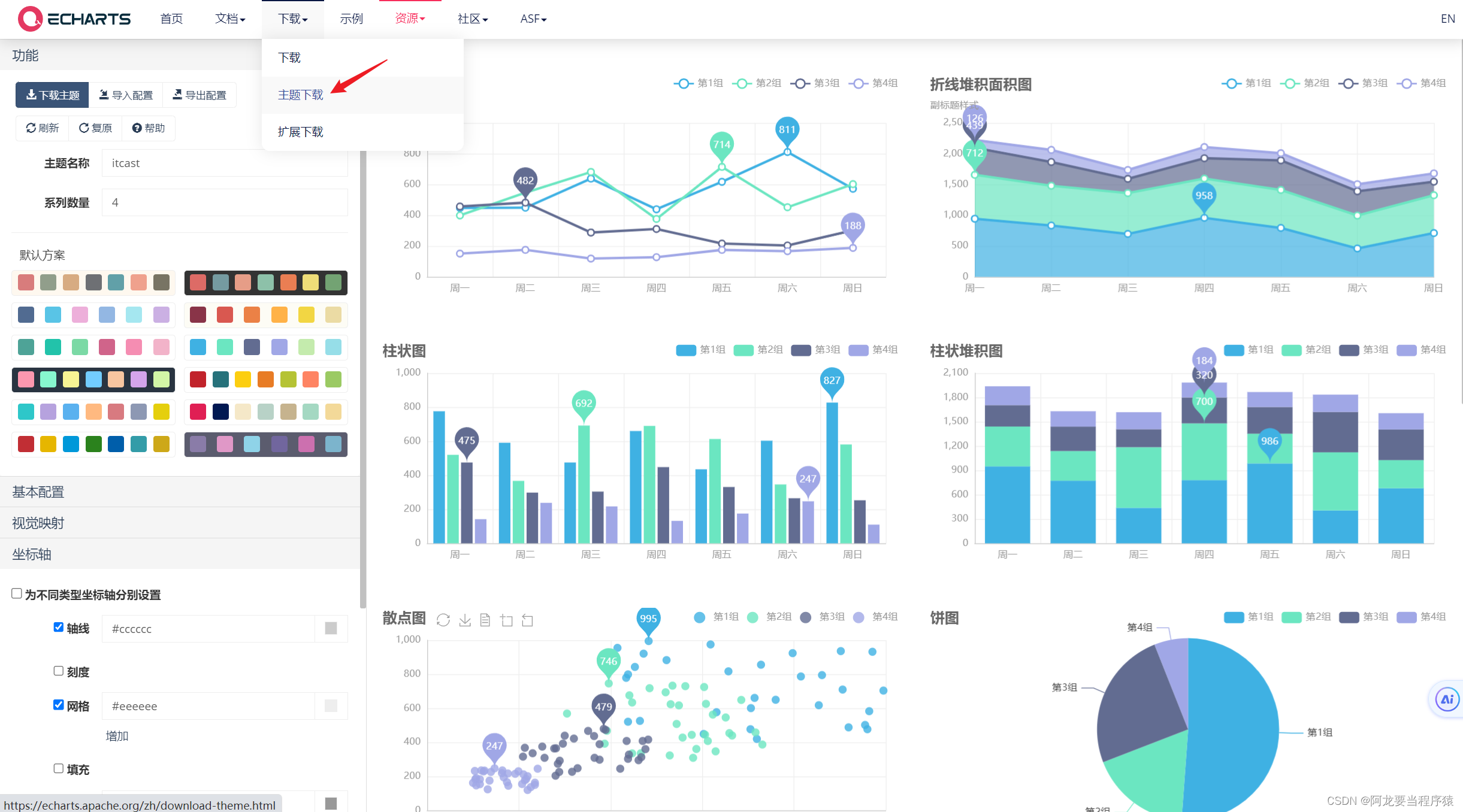
2.自定义主题制作及下载JS/JSON
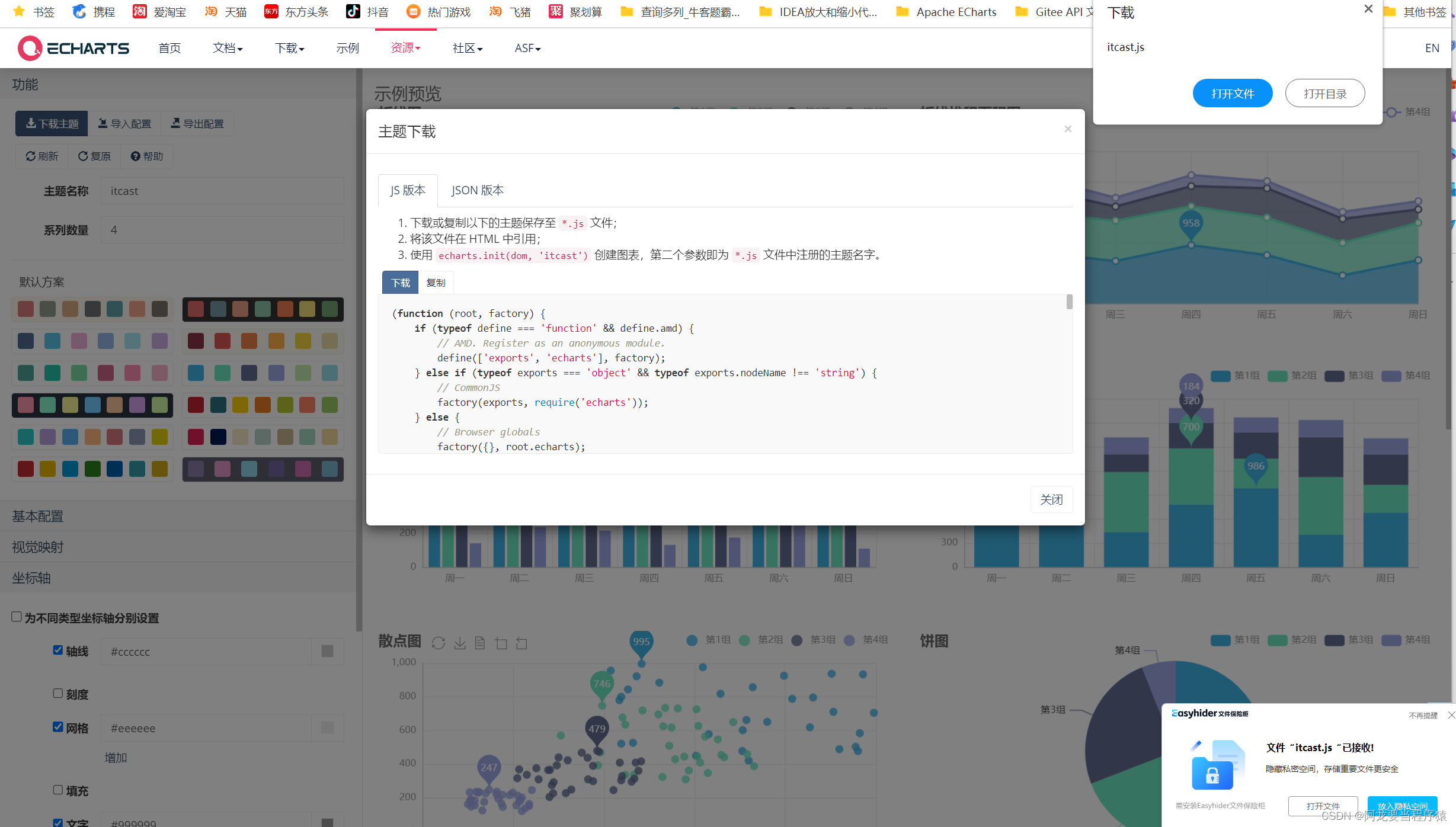
3.引入自定义主题js文件
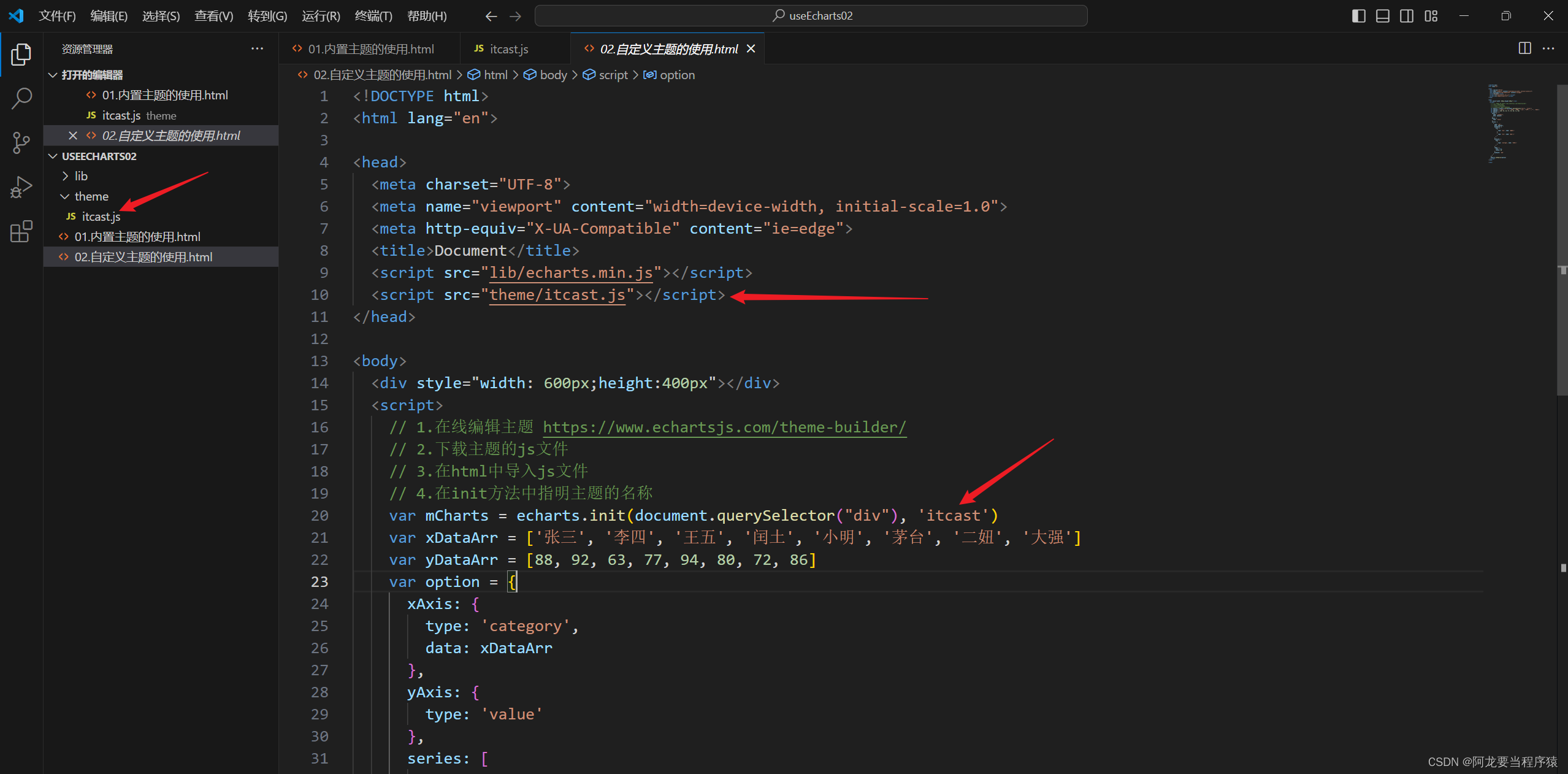
<!DOCTYPE html>
<html lang="en">
<head>
<meta charset="UTF-8">
<meta name="viewport" content="width=device-width, initial-scale=1.0">
<meta http-equiv="X-UA-Compatible" content="ie=edge">
<title>Document</title>
<script src="lib/echarts.min.js"></script>
<script src="theme/itcast.js"></script>
</head>
<body>
<div style="width: 600px;height:400px"></div>
<script>
// 1.在线编辑主题 https://www.echartsjs.com/theme-builder/
// 2.下载主题的js文件
// 3.在html中导入js文件
// 4.在init方法中指明主题的名称
var mCharts = echarts.init(document.querySelector("div"), 'itcast')
var xDataArr = ['张三', '李四', '王五', '闰土', '小明', '茅台', '二妞', '大强']
var yDataArr = [88, 92, 63, 77, 94, 80, 72, 86]
var option = {
xAxis: {
type: 'category',
data: xDataArr
},
yAxis: {
type: 'value'
},
series: [
{
type: 'bar',
data: yDataArr,
markPoint: {
data: [
{
type: 'max', name: '最大值'
},
{
type: 'min', name: '最小值'
}
]
},
markLine: {
data: [
{
type: 'average', name: '平均值'
}
]
},
label: {
show: true,
rotate: 60
},
barWidth: '30%'
}
]
};
mCharts.setOption(option)
</script>
</body>
</html>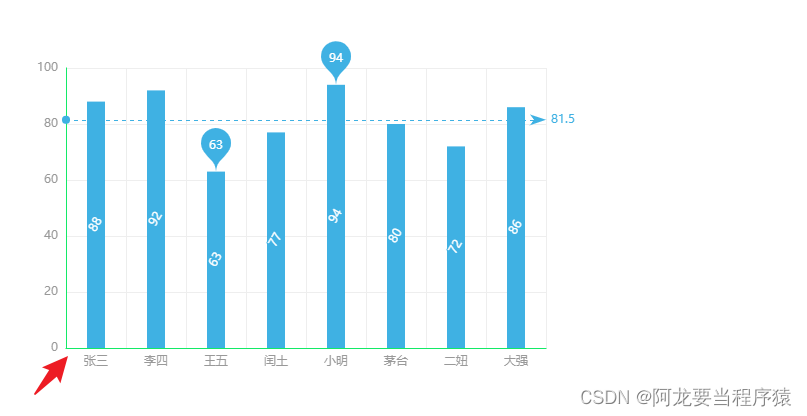
调色盘
主题调色盘
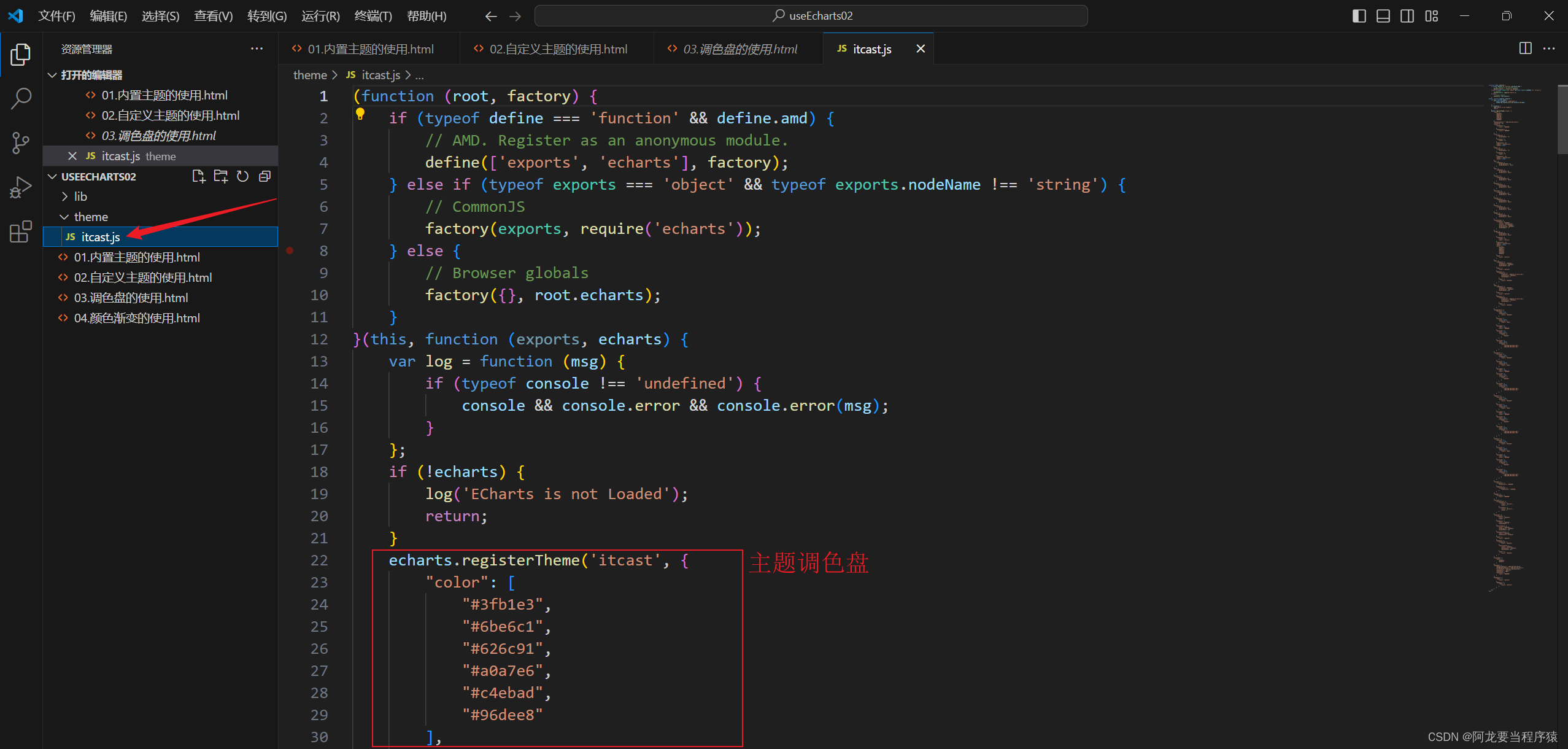
<!DOCTYPE html>
<html lang="en">
<head>
<meta charset="UTF-8">
<meta name="viewport" content="width=device-width, initial-scale=1.0">
<meta http-equiv="X-UA-Compatible" content="ie=edge">
<title>Document</title>
<script src="lib/echarts.min.js"></script>
<script src="theme/itcast.js"></script>
</head>
<body>
<div style="width: 600px;height:400px"></div>
<script>
var mCharts = echarts.init(document.querySelector("div"), 'itcast')
var pieData = [
{
value: 11231,
name: "淘宝",
},
{
value: 22673,
name: "京东"
},
{
value: 6123,
name: "唯品会"
},
{
value: 8989,
name: "1号店"
},
{
value: 6700,
name: "聚美优品"
}
]
var option = {
series: [
{
type: 'pie',
data: pieData,
}
]
};
mCharts.setOption(option)
</script>
</body>
</html>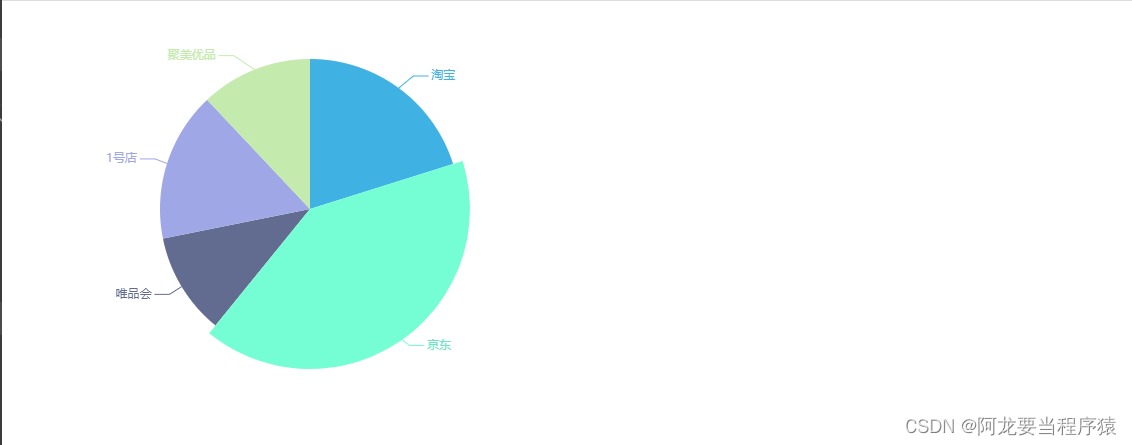
全局调色盘
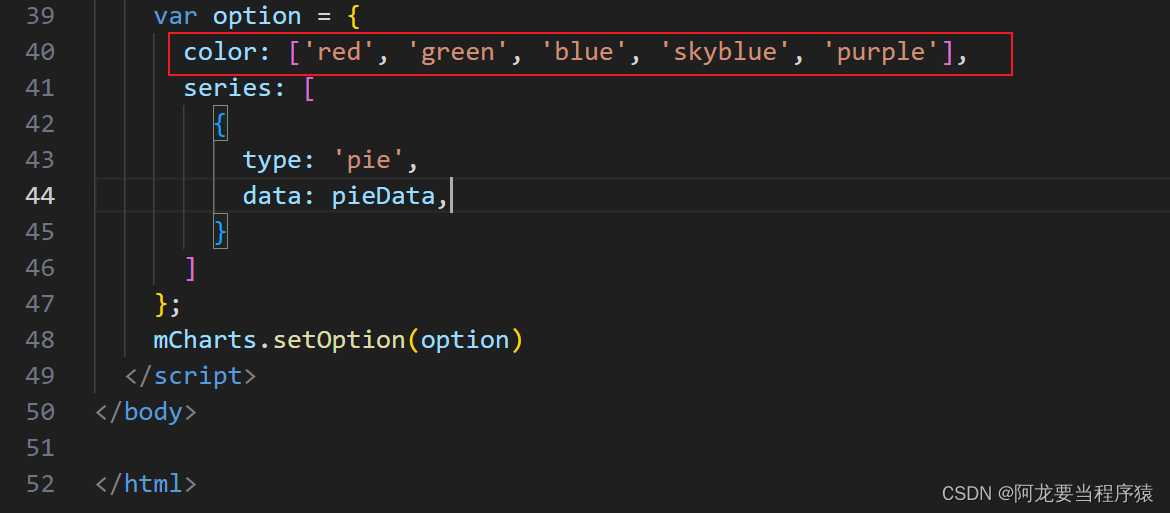
<!DOCTYPE html>
<html lang="en">
<head>
<meta charset="UTF-8">
<meta name="viewport" content="width=device-width, initial-scale=1.0">
<meta http-equiv="X-UA-Compatible" content="ie=edge">
<title>Document</title>
<script src="lib/echarts.min.js"></script>
<script src="theme/itcast.js"></script>
</head>
<body>
<div style="width: 600px;height:400px"></div>
<script>
var mCharts = echarts.init(document.querySelector("div"), 'itcast')
var pieData = [
{
value: 11231,
name: "淘宝",
},
{
value: 22673,
name: "京东"
},
{
value: 6123,
name: "唯品会"
},
{
value: 8989,
name: "1号店"
},
{
value: 6700,
name: "聚美优品"
}
]
var option = {
color: ['red', 'green', 'blue', 'skyblue', 'purple'],
series: [
{
type: 'pie',
data: pieData,
}
]
};
mCharts.setOption(option)
</script>
</body>
</html>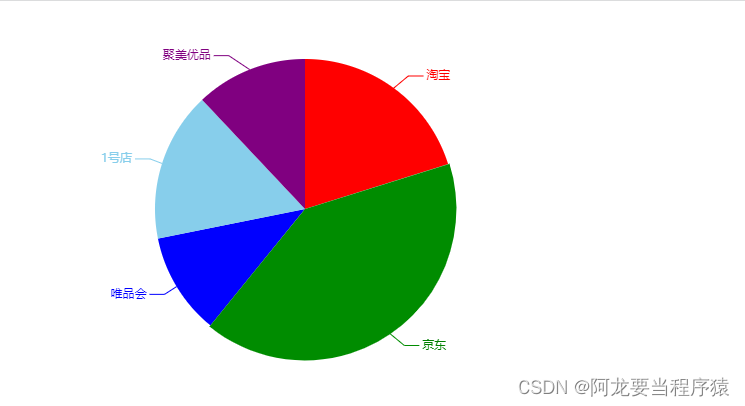 局部调色盘
局部调色盘
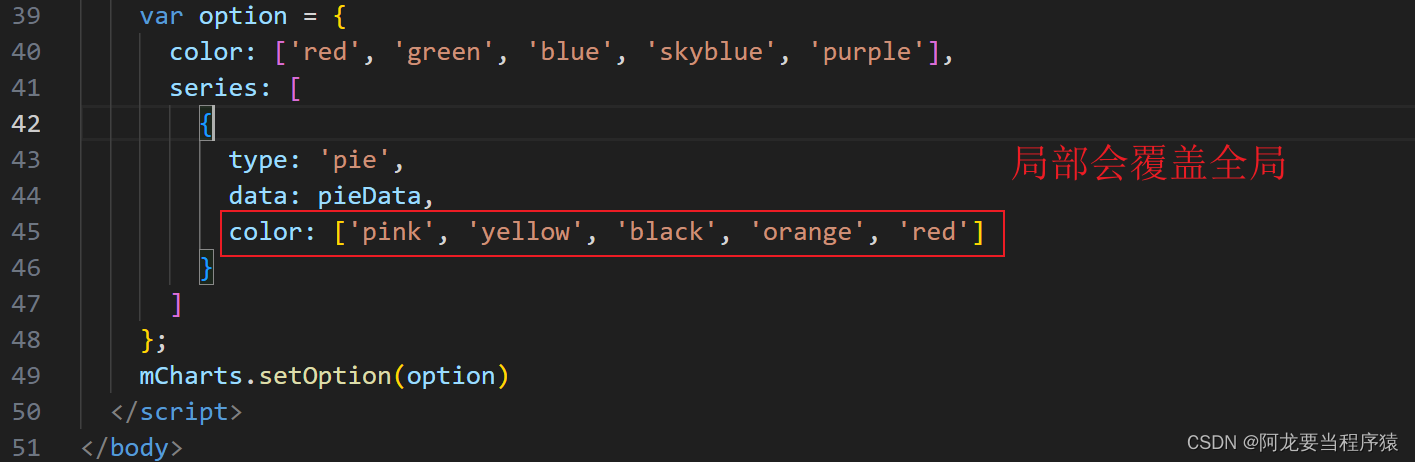
<!DOCTYPE html>
<html lang="en">
<head>
<meta charset="UTF-8">
<meta name="viewport" content="width=device-width, initial-scale=1.0">
<meta http-equiv="X-UA-Compatible" content="ie=edge">
<title>Document</title>
<script src="lib/echarts.min.js"></script>
<script src="theme/itcast.js"></script>
</head>
<body>
<div style="width: 600px;height:400px"></div>
<script>
var mCharts = echarts.init(document.querySelector("div"), 'itcast')
var pieData = [
{
value: 11231,
name: "淘宝",
},
{
value: 22673,
name: "京东"
},
{
value: 6123,
name: "唯品会"
},
{
value: 8989,
name: "1号店"
},
{
value: 6700,
name: "聚美优品"
}
]
var option = {
color: ['red', 'green', 'blue', 'skyblue', 'purple'],
series: [
{
type: 'pie',
data: pieData,
color: ['pink', 'yellow', 'black', 'orange', 'red']
}
]
};
mCharts.setOption(option)
</script>
</body>
</html>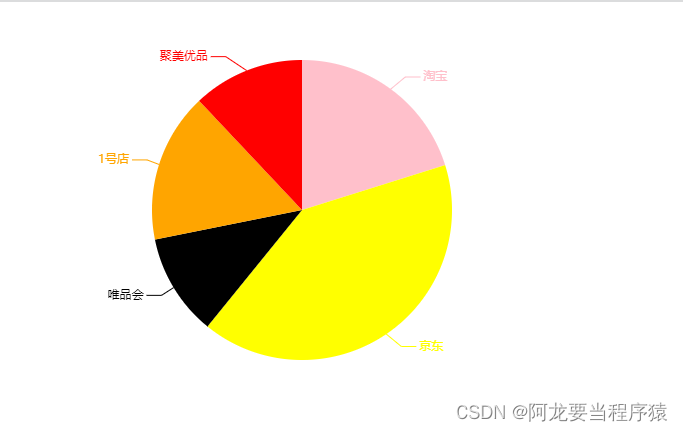
颜色渐变
1.线下渐变

<!DOCTYPE html>
<html lang="en">
<head>
<meta charset="UTF-8">
<meta name="viewport" content="width=device-width, initial-scale=1.0">
<meta http-equiv="X-UA-Compatible" content="ie=edge">
<title>Document</title>
<script src="lib/echarts.min.js"></script>
</head>
<body>
<div style="width: 600px;height:400px"></div>
<script>
var mCharts = echarts.init(document.querySelector("div"))
var xDataArr = ['张三', '李四', '王五', '闰土', '小明', '茅台', '二妞', '大强']
var yDataArr = [88, 92, 63, 77, 94, 80, 72, 86]
var option = {
xAxis: {
type: 'category',
data: xDataArr
},
yAxis: {
type: 'value'
},
series: [
{
type: 'bar',
data: yDataArr,
itemStyle: {
color: {
type: 'linear', // 线性渐变
x: 0,
y: 0,
x2: 0,
y2: 1,
colorStops:[
{
offset: 0, color: 'red' // 0%处的颜色为红色
},
{
offset: 1, color: 'blue' // 100%处的颜色为蓝
}
]
}
}
}
]
}
mCharts.setOption(option)
</script>
</body>
</html>
2.径向渐变
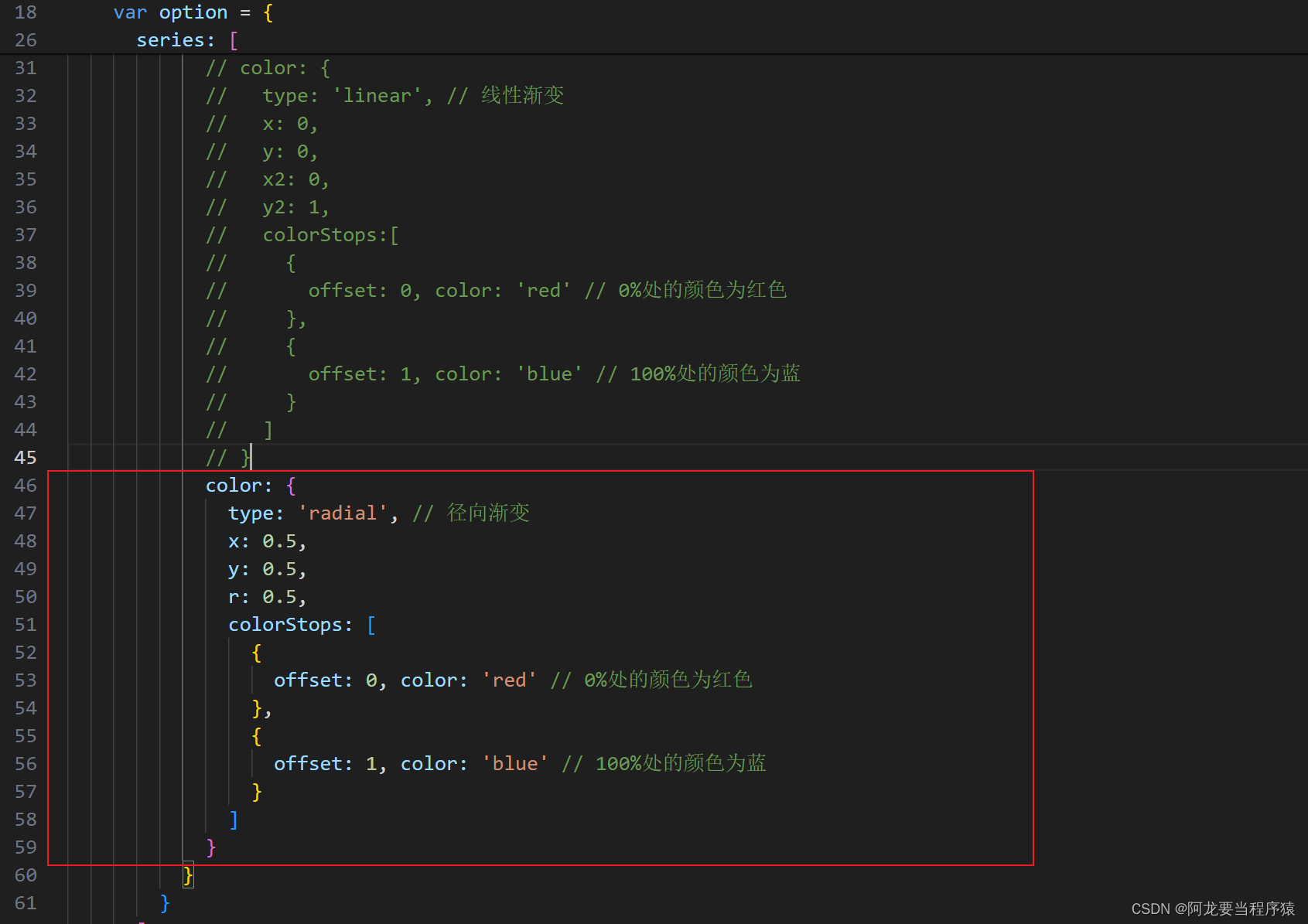
<!DOCTYPE html>
<html lang="en">
<head>
<meta charset="UTF-8">
<meta name="viewport" content="width=device-width, initial-scale=1.0">
<meta http-equiv="X-UA-Compatible" content="ie=edge">
<title>Document</title>
<script src="lib/echarts.min.js"></script>
</head>
<body>
<div style="width: 600px;height:400px"></div>
<script>
var mCharts = echarts.init(document.querySelector("div"))
var xDataArr = ['张三', '李四', '王五', '闰土', '小明', '茅台', '二妞', '大强']
var yDataArr = [88, 92, 63, 77, 94, 80, 72, 86]
var option = {
xAxis: {
type: 'category',
data: xDataArr
},
yAxis: {
type: 'value'
},
series: [
{
type: 'bar',
data: yDataArr,
itemStyle: {
// color: {
// type: 'linear', // 线性渐变
// x: 0,
// y: 0,
// x2: 0,
// y2: 1,
// colorStops:[
// {
// offset: 0, color: 'red' // 0%处的颜色为红色
// },
// {
// offset: 1, color: 'blue' // 100%处的颜色为蓝
// }
// ]
// }
color: {
type: 'radial', // 径向渐变
x: 0.5,
y: 0.5,
r: 0.5,
colorStops: [
{
offset: 0, color: 'red' // 0%处的颜色为红色
},
{
offset: 1, color: 'blue' // 100%处的颜色为蓝
}
]
}
}
}
]
}
mCharts.setOption(option)
</script>
</body>
</html>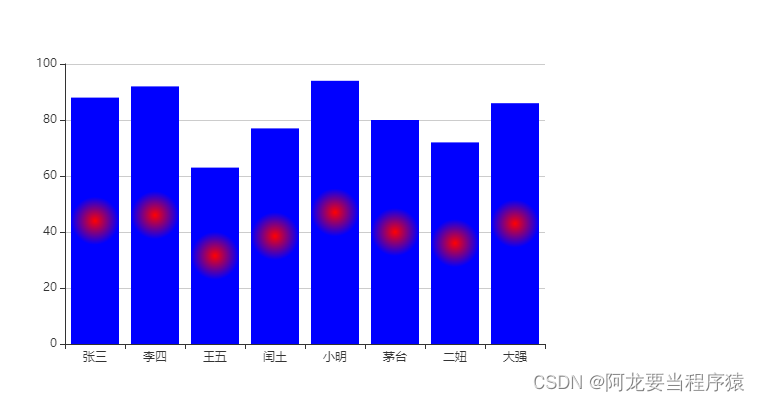
样式
直接样式

<!DOCTYPE html>
<html lang="en">
<head>
<meta charset="UTF-8">
<meta name="viewport" content="width=device-width, initial-scale=1.0">
<meta http-equiv="X-UA-Compatible" content="ie=edge">
<title>Document</title>
<script src="lib/echarts.min.js"></script>
</head>
<body>
<div style="width: 600px;height:400px"></div>
<script>
var mCharts = echarts.init(document.querySelector("div"))
var option = {
title: {
text: '饼图的测试',
textStyle: { // 控制标题的文字样式
color: 'blue'
}
},
series: [
{
type: 'pie',
data: [{
value: 11231,
name: "淘宝",
itemStyle: { // 控制淘宝这一区域的样式
color: 'yellow'
},
label: {
color: 'green'
}
},
{
value: 22673,
name: "京东"
},
{
value: 6123,
name: "唯品会",
},
{
value: 8989,
name: "1号店"
},
{
value: 6700,
name: "聚美优品"
}]
}
]
}
mCharts.setOption(option)
</script>
</body>
</html>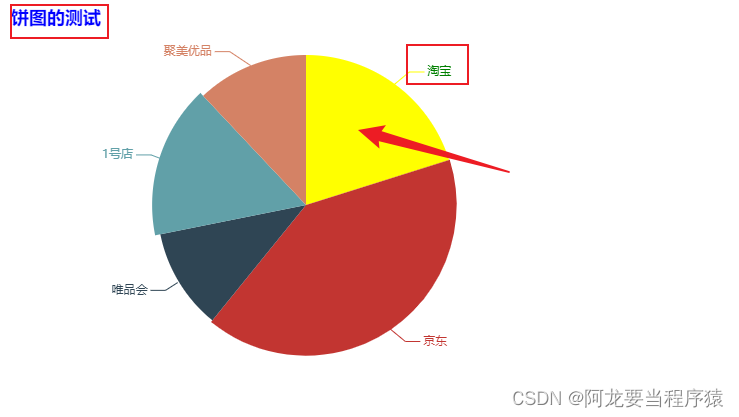 高亮样式
高亮样式
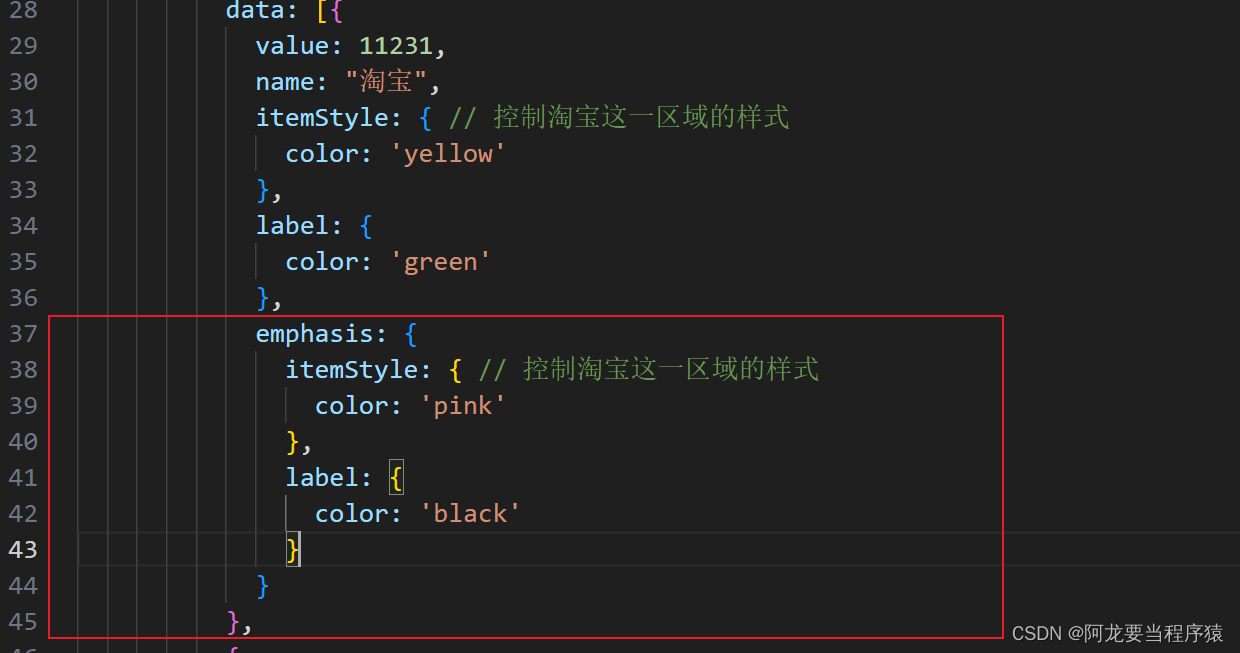
<!DOCTYPE html>
<html lang="en">
<head>
<meta charset="UTF-8">
<meta name="viewport" content="width=device-width, initial-scale=1.0">
<meta http-equiv="X-UA-Compatible" content="ie=edge">
<title>Document</title>
<script src="lib/echarts.min.js"></script>
</head>
<body>
<div style="width: 600px;height:400px"></div>
<script>
var mCharts = echarts.init(document.querySelector("div"))
var option = {
title: {
text: '饼图的测试',
textStyle: { // 控制标题的文字样式
color: 'blue'
}
},
series: [
{
type: 'pie',
data: [{
value: 11231,
name: "淘宝",
itemStyle: { // 控制淘宝这一区域的样式
color: 'yellow'
},
label: {
color: 'green'
},
emphasis: {
itemStyle: { // 控制淘宝这一区域的样式
color: 'pink'
},
label: {
color: 'black'
}
}
},
{
value: 22673,
name: "京东"
},
{
value: 6123,
name: "唯品会",
},
{
value: 8989,
name: "1号店"
},
{
value: 6700,
name: "聚美优品"
}]
}
]
}
mCharts.setOption(option)
</script>
</body>
</html>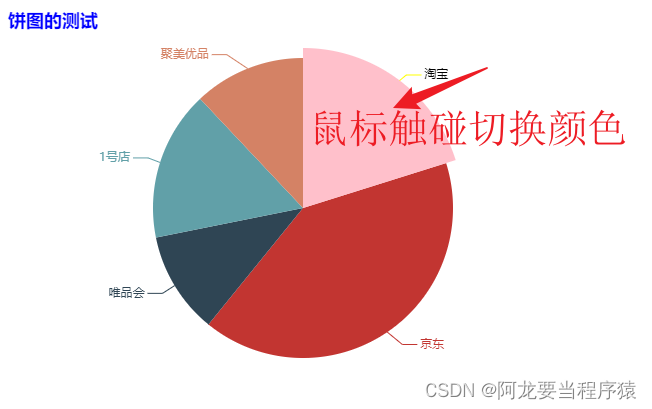
自适应
1.监听窗口大小变化事件
2.在事件处理函数中调用Echarts实例对象的resize即可
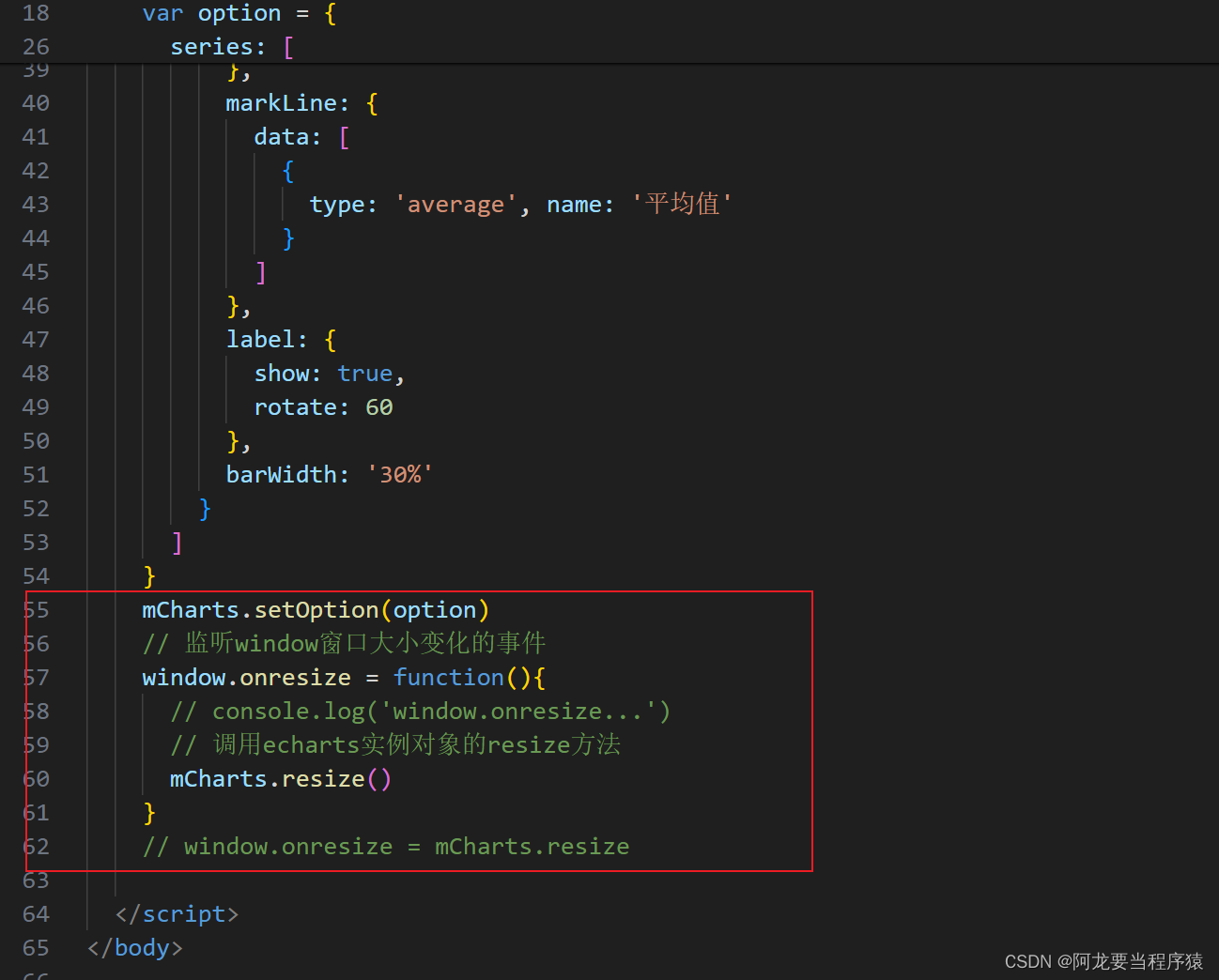
<!DOCTYPE html>
<html lang="en">
<head>
<meta charset="UTF-8">
<meta name="viewport" content="width=device-width, initial-scale=1.0">
<meta http-equiv="X-UA-Compatible" content="ie=edge">
<title>Document</title>
<script src="lib/echarts.min.js"></script>
</head>
<body>
<div style="height:400px;border: 1px solid red"></div>
<script>
var mCharts = echarts.init(document.querySelector("div"))
var xDataArr = ['张三', '李四', '王五', '闰土', '小明', '茅台', '二妞', '大强']
var yDataArr = [88, 92, 63, 77, 94, 80, 72, 86]
var option = {
xAxis: {
type: 'category',
data: xDataArr
},
yAxis: {
type: 'value'
},
series: [
{
type: 'bar',
data: yDataArr,
markPoint: {
data: [
{
type: 'max', name: '最大值'
},
{
type: 'min', name: '最小值'
}
]
},
markLine: {
data: [
{
type: 'average', name: '平均值'
}
]
},
label: {
show: true,
rotate: 60
},
barWidth: '30%'
}
]
}
mCharts.setOption(option)
// 监听window窗口大小变化的事件
window.onresize = function(){
// console.log('window.onresize...')
// 调用echarts实例对象的resize方法
mCharts.resize()
}
// window.onresize = mCharts.resize
</script>
</body>
</html>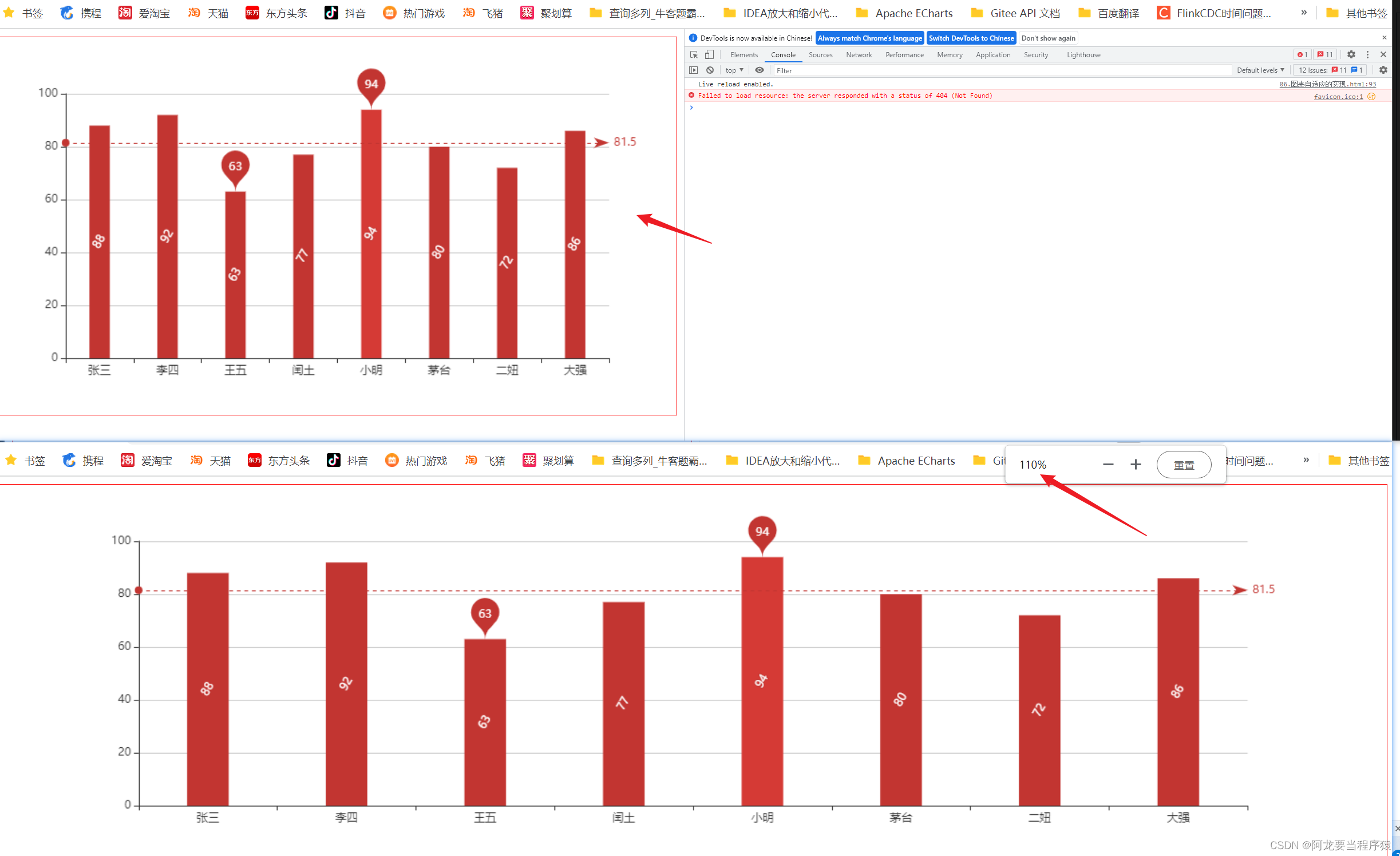





















 779
779











 被折叠的 条评论
为什么被折叠?
被折叠的 条评论
为什么被折叠?








