hiai引擎框架-主体分割
介绍
本示例展示了使用hiai引擎框架提供的主体分割能力。
本示例模拟了在应用里,选择一张图片,识别其图片中的显著性主体并展示出来主体的边界框的数据。
需要使用hiai引擎框架通用文字识别接口@hms.ai.vision.subjectSegmentation.d.ts。
效果预览
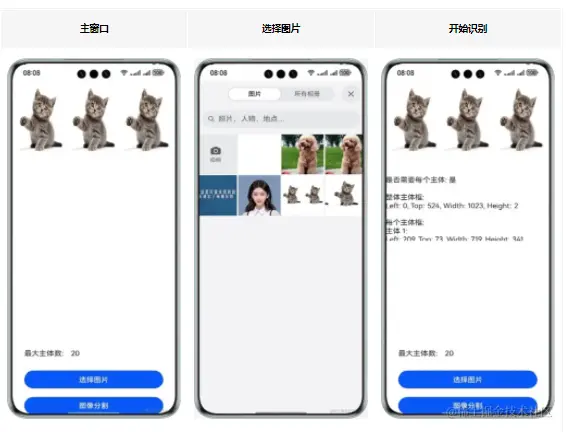
使用说明:
- 在手机的主屏幕,点击”imageSegmentationDemo“,启动应用。
- 点击“选择图片”按钮,默认自带一张图片,用户可以在图库中选择图片,或者通过相机拍照(请先在图库中确定已开启图库权限)。
- 点击“主体分割”按钮,识别图片中的显著性主体,结果通过主体边界框的坐标显示。
具体实现
本示例展示的控件在@hms.ai.vision.subjectSegmentation.d.ts定义了主体分割API:
- function doSegmentation(visionInfo: VisionInfo, config?: SegmentationConfig): Promise;
业务使用时,需要先进行import导入subjectSegmentation 调用通用主体分割接口,并传入想要识别的图片,接收处理返回的结果(文字信息)。参考:
import image from '@ohos.multimedia.image'
import hilog from '@ohos.hilog'
import subjectSegmentation from '@hms.ai.vision.subjectSegmentation';
import { mContext } from '../entryability/EntryAbility';
import picker from '@ohos.file.picker'
import fs from '@ohos.file.fs';
import { BusinessError } from '@ohos.base'
const TAG: string = "ImageSegmentationSample";
class PictureUtil {
private constructor() {
}
/**
* class to string.
*
* @param data the class to be converted
* @return the result string
*/
public static async getPixelMap(picPath: Resource): Promise<image.PixelMap> {
let resourceM = mContext.resourceManager;
const value = await resourceM.getMediaContent(picPath);
const imageSourceApi = image.createImageSource(value.buffer);
return imageSourceApi.createPixelMap();
}
}
@Entry
@Component
struct Index {
@State chooseImage: PixelMap | undefined = undefined
@State dataValues: string = ''
@State segmentedImage: PixelMap | undefined = undefined
@State maxNum: string = '20'
aboutToAppear() {
PictureUtil.getPixelMap($r("app.media.3cat")).then(data => {
this.chooseImage = data
})
}
build() {
Column() {
Image(this.chooseImage)
.objectFit(ImageFit.Fill)
.height('30%')
.accessibilityDescription("待分割图片")
Scroll() {
Text(this.dataValues)
.copyOption(CopyOptions.LocalDevice)
.margin(10)
.width('100%')
}
.height('20%') // 设置Scroll组件的高度
Image(this.segmentedImage)
.objectFit(ImageFit.Fill)
.height('30%')
.accessibilityDescription("分割后的主体图像")
Row() {
Text('最大主体数:')
.fontSize(16)
TextInput({ placeholder: '请输入最大主体数', text: this.maxNum })
.type(InputType.Number)
.placeholderColor(Color.Gray)
.fontSize(16)
.backgroundColor(Color.White)
.onChange((value: string) => {
this.maxNum = value
})
}
.width('80%')
.margin(10)
Button('选择图片')
.type(ButtonType.Capsule)
.fontColor(Color.White)
.alignSelf(ItemAlign.Center)
.width('80%')
.margin(10)
.onClick(() => {
// 拉起图库
this.selectImage()
})
Button('图像分割')
.type(ButtonType.Capsule)
.fontColor(Color.White)
.alignSelf(ItemAlign.Center)
.width('80%')
.margin(10)
.onClick(async () => {
if (!this.chooseImage) {
hilog.error(0x0000, 'testTag', "imageSegmentation not have chooseImage");
return
}
// 调用图像分割接口
let visionInfo: subjectSegmentation.VisionInfo = {
pixelMap: this.chooseImage,
};
let config: subjectSegmentation.SegmentationConfig = {
maxCount: parseInt(this.maxNum),
enableSubjectDetails: true,
enableSubjectForegroundImage: true,
};
let data: subjectSegmentation.SegmentationResult = await subjectSegmentation.doSegmentation(visionInfo, config);
let outputString = `主体数量: ${data.subjectCount}\n`;
outputString += `最大主体数: ${config.maxCount}\n`;
outputString += `是否需要每个主体: ${config.enableSubjectDetails ? '是' : '否'}\n\n`;
let segBox : subjectSegmentation.Rectangle = data.fullSubject.subjectRectangle;
let segBoxString = `整体主体框:\nLeft: ${segBox.left}, Top: ${segBox.top}, Width: ${segBox.width}, Height: ${segBox.height}\n\n`;
outputString += segBoxString;
if (config.enableSubjectDetails) {
outputString += '每个主体框:\n';
if (data.subjectDetails) {
for (let i = 0; i < data.subjectDetails.length; i++) {
let detailSegBox: subjectSegmentation.Rectangle = data.subjectDetails[i].subjectRectangle;
outputString += `主体 ${i + 1}:\nLeft: ${detailSegBox.left}, Top: ${detailSegBox.top}, Width: ${detailSegBox.width}, Height: ${detailSegBox.height}\n\n`;
}
}
}
hilog.info(0x0000, 'testTag', "Segmentation result: " + outputString);
this.dataValues = outputString;
})
}
.width('100%')
.height('100%')
.justifyContent(FlexAlign.Center)
}
private async selectImage() {
let uri = await this.openPhoto()
if (uri === undefined) {
hilog.error(0x0000, 'imageSegmentation', "uri is undefined");
}
this.loadImage(uri);
}
private openPhoto(): Promise<Array<string>> {
return new Promise<Array<string>>((resolve, reject) => {
let PhotoSelectOptions = new picker.PhotoSelectOptions();
PhotoSelectOptions.MIMEType = picker.PhotoViewMIMETypes.IMAGE_TYPE;
PhotoSelectOptions.maxSelectNumber = 1;
let photoPicker = new picker.PhotoViewPicker();
console.error(TAG, 'PhotoViewPicker.select successfully, PhotoSelectResult uri: ');
photoPicker.select(PhotoSelectOptions).then((PhotoSelectResult) => {
console.error(TAG, 'PhotoViewPicker.select successfully, PhotoSelectResult uri: ' + JSON.stringify(PhotoSelectResult));
resolve(PhotoSelectResult.photoUris)
}).catch((err: BusinessError) => {
console.error(TAG, 'PhotoViewPicker.select failed with err: ' + err);
reject();
});
})
}
private loadImage(names: string[]) {
setTimeout(async () => {
let imageSource: image.ImageSource | undefined = undefined
let f = await fs.open(names[0], fs.OpenMode.READ_ONLY)
imageSource = image.createImageSource(f.fd)
this.chooseImage = await imageSource.createPixelMap()
hilog.info(0x0000, 'imageSegmentation', `this.chooseImage===${JSON.stringify(this.chooseImage)}`);
}, 100
)
}
}
以上就是本篇文章所带来的鸿蒙开发中一小部分技术讲解;想要学习完整的鸿蒙全栈技术。可以在结尾找我可全部拿到!
下面是鸿蒙的完整学习路线,展示如下:

除此之外,根据这个学习鸿蒙全栈学习路线,也附带一整套完整的学习【文档+视频】,内容包含如下:
内容包含了:(ArkTS、ArkUI、Stage模型、多端部署、分布式应用开发、音频、视频、WebGL、OpenHarmony多媒体技术、Napi组件、OpenHarmony内核、鸿蒙南向开发、鸿蒙项目实战)等技术知识点。帮助大家在学习鸿蒙路上快速成长!
鸿蒙【北向应用开发+南向系统层开发】文档
鸿蒙【基础+实战项目】视频
鸿蒙面经

为了避免大家在学习过程中产生更多的时间成本,对比我把以上内容全部放在了↓↓↓想要的可以自拿喔!谢谢大家观看!






















 213
213

 被折叠的 条评论
为什么被折叠?
被折叠的 条评论
为什么被折叠?








