RHCE——二、时间管理器与远程登陆服务
一、chrony服务器
1、简介
重要性
- 由于IT系统中,准确的计时非常重要,有很多种原因需要准确计时:
- 在网络传输中,数据包括和日志需要准确的时间戳
- 各种应用程序中,如订单信息,交易信息等 都需要准确的时间戳
Linux的两个时钟
硬件时钟RTC (Real Time Clock):即BIOS时钟,也就是我们主板中用电池供电的时钟,是将时间写入到BIOS中,系统断电后时间不会丢失,可以在开机时通过主板程序中进行设置
# 查看硬件时间
[root ~]# hwclock
2023-05-30 09:48:32.535594+08:00
- 系统时钟 (System Clock) :顾名思义也就是Linux系统内核时钟、软件时钟,是由Linux内核来提供的,系统时钟是基于内存,如果系统断电时间就会丢失
# 查看系统时间
[root ~]# date
2023年 05月 30日 星期二 09:50:50 CST
[root ~]# date -s 10:00 # 修改为错误的时间
2023年 05月 30日 星期二 10:00:00 CST
[root ~]# date
2023年 05月 30日 星期二 10:00:01 CST
[root ~]# hwclock -s # 向硬件时间同步
[root ~]# date
2023年 05月 30日 星期二 09:51:50 CST
设置日期时间
timedatectl命令设置
# [root ~]# timedatectl # 显示当前的日期和时间
Local time: 三 2023-11-15 13:00:26 CST # 本地时间
Universal time: 三 2023-11-15 05:00:26 UTC # 世界时间
RTC time: 三 2023-11-15 06:16:16 # 硬件时间
Time zone: Asia/Shanghai (CST, +0800) # 时区
System clock synchronized: yes # 时间是否已同步
NTP service: active # 时间同步服务已启动
RTC in local TZ: no # no表示硬件时钟设置为协调世界时(UTC),yes表示硬件时钟设置为本地时间
[root ~]# systemctl status chronyd # 查看时间同步服务状态(由于默认使用chrony服务同步时间,不再使用ntp服务)
[root ~]# timedatectl set-ntp no # 关闭时间同步,以方便修改日期时间
[root ~]# systemctl status chronyd
[root ~]# timedatectl set-time "2023-12-12" # 设置新日期
[root ~]# timedatectl set-time "12:12:12"
[root ~]# timedatectl
Local time: 二 2023-12-12 12:12:22 CST
Universal time: 二 2023-12-12 04:12:22 UTC
RTC time: 二 2023-12-12 04:12:23
Time zone: Asia/Shanghai (CST, +0800)
System clock synchronized: no
NTP service: inactive
RTC in local TZ: no
[root ~]# timedatectl list-timezones | grep Asia # 查看可用时区
[root ~]# timedatectl set-timezone Asia/Shanghai # 设置时区
一般我们都习惯用date来看时间,很少用timedatectl,但此命令最重要的一点是能够观察到时间同步是否完成。
System clock synchronized: yes # 时间是否已同步
date命令设置
[root ~]# date # 显示
[root ~]# date +"%Y-%m-%d %H:%M:%S" # 格式显示
# 设置日期时间
[root ~]# date -s 2023-11-15
2023年 11月 15日 星期三 00:00:00 CST
[root ~]# date -s 14:33:33
2023年 11月 15日 星期三 14:33:33 CST
[root ~]# date
2023年 11月 15日 星期三 14:33:34 CST
注意:以便于以后的实验正常执行,可恢复快照后继续
NTP
- NTP:(Network Time Protocol,网络时间协议)是由RFC 1305定义的时间同步协议,用来在分布式时间服务器和客户端之间进行时间同步。
- NTP基于UDP报文进行传输,使用的UDP端口号为123
- NTP可以对网络内所有具有时钟的设备进行时钟同步,使网络内所有设备的时钟保持一致,从而使设备能够提供基于统一时间的多种应用,对于运行NTP的本地系统,既可以接受来自其他时钟源的同步,又可以作为时钟源同步其他的时钟,并且可以和其他设备互相同步。
- NTP的其精度在局域网内可达0.1ms,在互联网上绝大多数的地方其精度可以达到1-50ms
Chrony介绍
- chrony是一个开源的自由软件,它能帮助你保持系统时钟与时钟服务器(NTP)同步,因此让你的时间保持精确。
- chrony由两个程序组成,分别是chronyd(服务端)和chronyc(客户端)
- chronyd:是一个后台运行的守护进程,用于调整内核中运行的系统时钟和时钟服务器同步。它确定计算机增减时间的比率,并对此进行补偿。
- chronyc:提供了一个用户界面,用于监控性能并进行多样化的配置。它可以在chronyd实例控制的计算机上工作,也可以在一台不同的远程计算机上工作
- 注意:Chrony与NTP都是时间同步软件,两个软件不能够同时开启,会出现时间冲突,openeuler中默认使用chrony作为时间服务器,不在支持NTP软件包
[root ~]# systemctl status ntp # 查看ntp状态
2、安装与配置
安装:
# 默认已安装,若需要安装则可执行:
[root ~]# yum install chrony -y
[root ~]# systemctl start chronyd
[root ~]# systemctl enable chronyd
# 默认已安装,若需要安装则可执行:
[root@server ~]# yum install chrony -y
[root@server ~]# systemctl start chronyd
[root@server ~]# systemctl enable chronyd
Chrony配置文件分析
- 主配置文件:/etc/chrony.conf
xxxxxxxxxx [root ~]# vim /etc/chrony.conf
1 # Use public servers from the pool.ntp.org project.
2 # Please consider joining the pool (https://www.pool.ntp.org/join.html).
3 pool pool.ntp.org iburst
4
5 # Record the rate at which the system clock gains/losses time.
6 driftfile /var/lib/chrony/drift
7
8 # Allow the system clock to be stepped in the first three updates
9 # if its offset is larger than 1 second.
10 makestep 1.0 3
11
12 # Enable kernel synchronization of the real-time clock (RTC).
13 rtcsync
14
15 # Enable hardware timestamping on all interfaces that support it.
16 #hwtimestamp *
17
18 # Increase the minimum number of selectable sources required to adjust
19 # the system clock.
20 #minsources 2
21
22 # Allow NTP client access from local network.
23 #allow 192.168.0.0/16
24
25 # Serve time even if not synchronized to a time source.
26 #local stratum 10
27
28 # Require authentication (nts or key option) for all NTP sources.
29 #authselectmode require
30
31 # Specify file containing keys for NTP authentication.
32 #keyfile /etc/chrony.keys
33
34 # Save NTS keys and cookies.
35 ntsdumpdir /var/lib/chrony
36
37 # Insert/delete leap seconds by slewing instead of stepping.
38 #leapsecmode slew
39
40 # Get TAI-UTC offset and leap seconds from the system tz database.
41 #leapsectz right/UTC
42
43 # Specify directory for log files.
44 logdir /var/log/chrony
45
46 # Select which information is logged.
47 #log measurements statistics tracking
~
其中第三行为最重要的配置命令,这条信息含义是设置这台机子向互联网上哪台机子申请的时间同步,换句话说此台机子的时间同步的域名是多少,命令如下
3 pool pool.ntp.org iburst
3 server ntp。aliyun.com iburst #(二者都行)
次要重要的一条命令是
23 #allow 192.168.0.0/16
意思为白名单:我允许哪些主机来访问我的时间同步。
实验1
- 同步时间
- 第一步:先修改成错误时间
[root ~]# date -s 10:30
2023年 05月 30日 星期二 10:30:00 CST
- 第二步:编制chrony的配置文件
[root ~]# vim /etc/chrony.conf
# 定位第3行,删除后添加阿里的时间同步服务地址
server ntp.aliyun.com iburst
# 注意:也可以先清空chrony.conf内容,将阿里开源提供的时间服务器推荐配置复制粘贴到该文件中
server ntp.aliyun.com iburst
stratumweight 0
driftfile /var/lib/chrony/drift
rtcsync
makestep 10 3
bindcmdaddress 127.0.0.1
bindcmdaddress ::1
keyfile /etc/chrony.keys
commandkey 1
generatecommandkey
logchange 0.5
logdir /var/log/chrony
- 第三步:重启服务
[root ~]# systemctl restart chronyd
- 第三步:时间同步
[root ~]# chronyc sources -v
.-- Source mode '^' = server, '=' = peer, '#' = local clock.
/ .- Source state '*' = current best, '+' = combined, '-' = not combined,
| / 'x' = may be in error, '~' = too variable, '?' = unusable.
|| .- xxxx [ yyyy ] +/- zzzz
|| Reachability register (octal) -. | xxxx = adjusted offset,
|| Log2(Polling interval) --. | | yyyy = measured offset,
|| \ | | zzzz = estimated error.
|| | | \
MS Name/IP address Stratum Poll Reach LastRx Last sample
==========================================================================
^* 203.107.6.88 2 6 17 56 +493us[ -335us] +/- 34ms
注意看
^* 203.107.6.88
此处ip为阿里云ip,证明已经成功同步
第五步:查看时间是否同步
[root ~]# timedatectl status
Local time: 二 2023-05-30 10:24:39 CST
Universal time: 二 2023-05-30 02:24:39 UTC
RTC time: 二 2023-05-30 02:24:40
Time zone: Asia/Shanghai (CST, +0800)
System clock synchronized: yes # yes 表名已同步
NTP service: active
RTC in local TZ: no
[root ~]# date
2023年 05月 30日 星期二 10:26:14 CST
实验2
-
搭建本地时间同步服务器
-
架构
| 性质 | IP地址 | 同步对象 |
|---|---|---|
| 服务端server | 192.168.110.132 | ntp.aliyun.com |
| 客户端node1 | 192.168.110.130 | 192.168.110.132 |
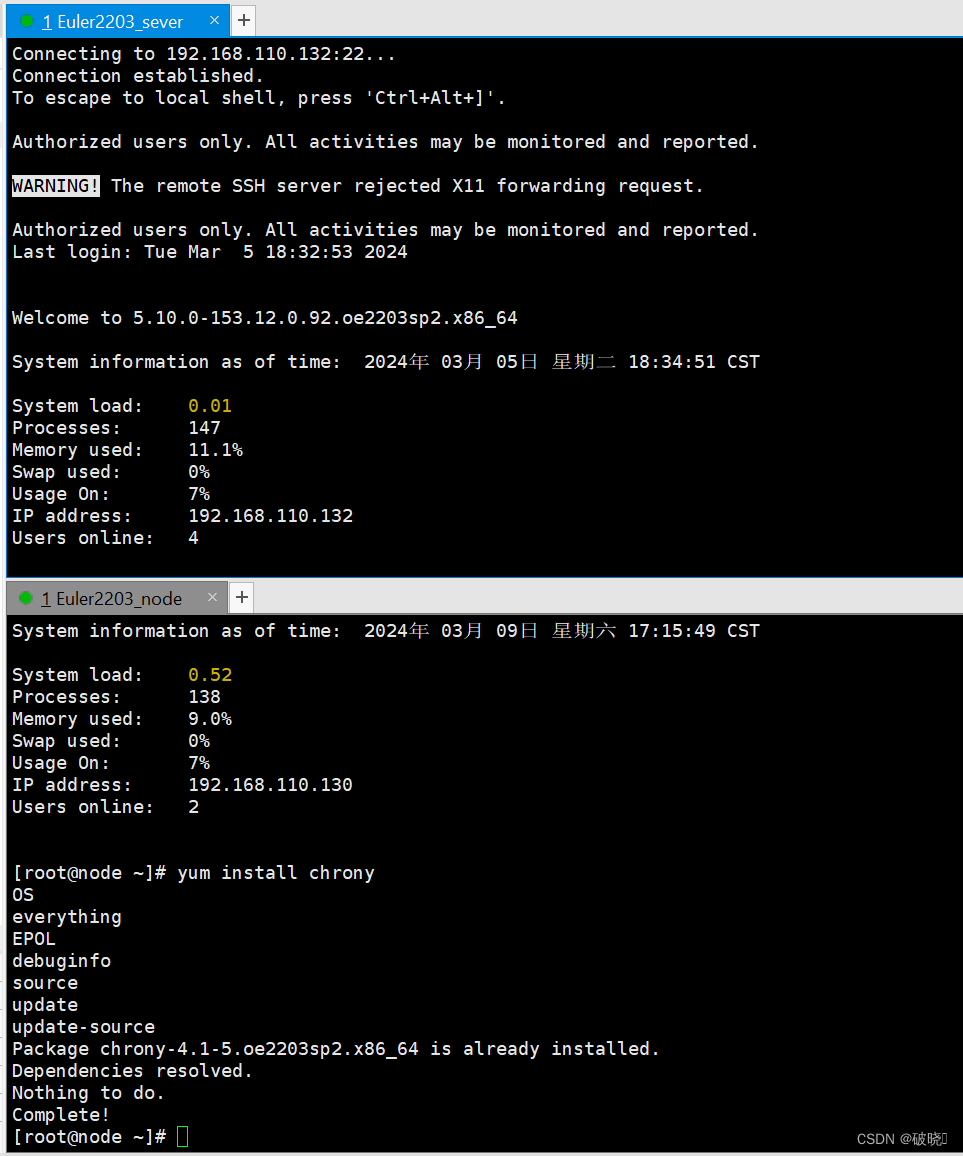
-
要求
- 服务端server向阿里时间服务器进行时间同步
- 客户端node1向服务端server进行时间同步
-
第一步:定位服务端server
# 安装软件
[root ~]# yum install chrony -y # 默认已安装
# 编辑配置文件,定位第3行,修改为阿里的时间服务地址
[root ~]# vim /etc/chrony.conf
server ntp.aliyun.com iburst
# 重启服务
[root ~]# systemctl restart chronyd
# 测试
[root ~]# chronyc sources -v
[root ~]# timedatectl status
# 设置允许客户端时间同步
[root ~]# vim /etc/chrony.conf
26 allow 192.168.110.130/24 # 定位第26行,设置谁可以访问本机进行同步
[root ~]# systemctl restart chronyd
注意修改完命令后记得重启服务!
[root ~]# systemctl restart chronyd
- 第二步:定位客户端node1
# 安装软件
[root ~]# yum install chrony -y
# 编辑配置文件
[root ~]# vim /etc/chrony.conf # 修改第3行为server的地址
server 192.168.110.132 iburst
# 重启服务
[root ~]# systemctl restart chronyd
# 测试
[root ~]# chronyc sources -v
.-- Source mode '^' = server, '=' = peer, '#' = local clock.
/ .- Source state '*' = current best, '+' = combined, '-' = not combined,
| / 'x' = may be in error, '~' = too variable, '?' = unusable.
|| .- xxxx [ yyyy ] +/- zzzz
|| Reachability register (octal) -. | xxxx = adjusted offset,
|| Log2(Polling interval) --. | | yyyy = measured offset,
|| \ | | zzzz = estimated error.
|| | | \
MS Name/IP address Stratum Poll Reach LastRx Last sample
=========================================================================
^* 192.168.110.132 3 6 17 39 +20us[ +252us] +/- 38ms
[root ~]# timedatectl status
Local time: 二 2023-05-30 11:08:37 CST
Universal time: 二 2023-05-30 03:08:37 UTC
RTC time: 二 2023-05-30 03:08:38
Time zone: Asia/Shanghai (CST, +0800)
System clock synchronized: yes
NTP service: active
RTC in local TZ: no
注意:客户端同步失败的原因
- 检查网络连通性,需要能ping通
- 检查服务端的allow参数
- 需要重启服务
重启报错解决方法
第一类:语法报错
比如我们在第三行故意输错单词
1 # Use public servers from the pool.ntp.org project.
2 # Please consider joining the pool (https://www.pool.ntp.org/join.html).
3 server 192.168.110.132 iburstaa
然后退出后输入重启命令,会发现有个failed提示,我们将第二行See后的命令复制然后输入
[root ~]# systemctl restart chronyd
Job for chronyd.service failed because the control process exited with error code.
See "systemctl status chronyd.service" and "journalctl -xeu chronyd.service" for details.
```dart
[root ~]# systemctl status chronyd.service
× chronyd.service - NTP client/server
Loaded: loaded (/usr/lib/systemd/system/chronyd.service; enabled; vendor preset: enabled)
Active: failed (Result: exit-code) since Sat 2024-03-09 17:42:42 CST; 1min 25s ago
Docs: man:chronyd(8)
man:chrony.conf(5)
Process: 1611 ExecStart=/usr/sbin/chronyd $OPTIONS (code=exited, status=1/FAILURE)
3月 09 17:42:42 node systemd[1]: Starting NTP client/server...
3月 09 17:42:42 node chronyd[1611]: Could not parse server directive at line 3 in file /etc/chrony.conf
3月 09 17:42:42 node systemd[1]: chronyd.service: Control process exited, code=exited, status=1/FAILURE
3月 09 17:42:42 node systemd[1]: chronyd.service: Failed with result 'exit-code'.
3月 09 17:42:42 node systemd[1]: Failed to start NTP client/server.
我们能在其中找到这行命令并发现是第三行的错误
3月 09 17:42:42 node chronyd[1611]: Could not parse server directive at line 3 in file /etc/chrony.conf
这样我们就能迅速定位到目标行去修改命令
当然,我们也可以输入“journalctl -xeu chronyd.service”这条命令,这里的显示错误会更加的详细
See "systemctl status chronyd.service" and "journalctl -xeu chronyd.service" for details.
第二类:权限报错
这可能和防火墙的权限有关,需要具体情况具体分析。
二、远程登录服务
1、 简介
概念
- 远程连接服务器通过文字或图形接口方式来远程登录系统,让你在远程终端前登录linux主机以取得可操作主机接口(shell),而登录后的操作感觉就像是坐在系统前面一样
功能:
-
分享主机的运算能力
-
服务器类型:有限度开放连接
-
工作站类型:只对内网开放
分类
文字接口:
- 明文传输:Telnet、RSH等,目前非常少用
# 使用wireshark抓包分析工具验证telnet明文传输
[root ~]# yum install telnet-server -y # 安装telnet
[root ~]# systemctl start telnet.socket # 启动服务
# 使用xshell 新建telnet连接
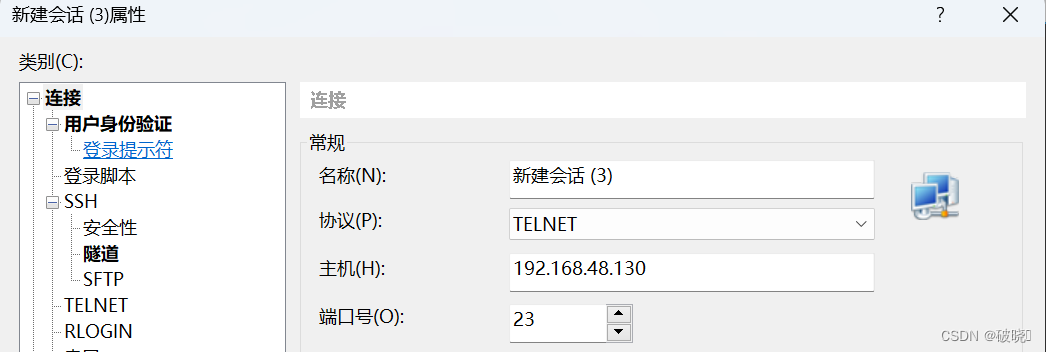
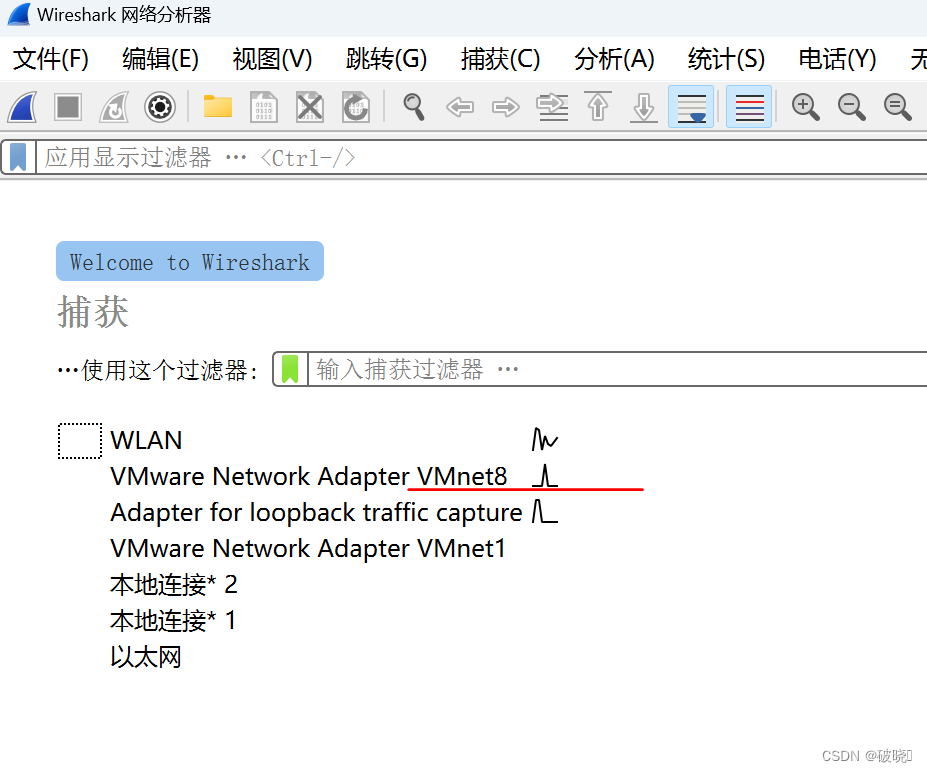
# 在xshell中输入ip a 或其它命令
# 在wireshark选择记录后单右->追踪流->TCP流
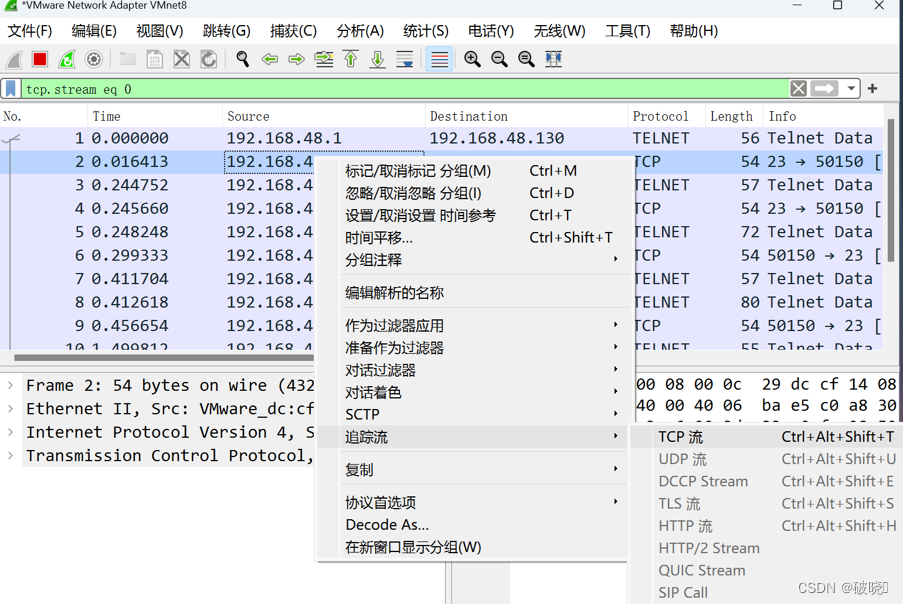
# 可以看到是明文传输
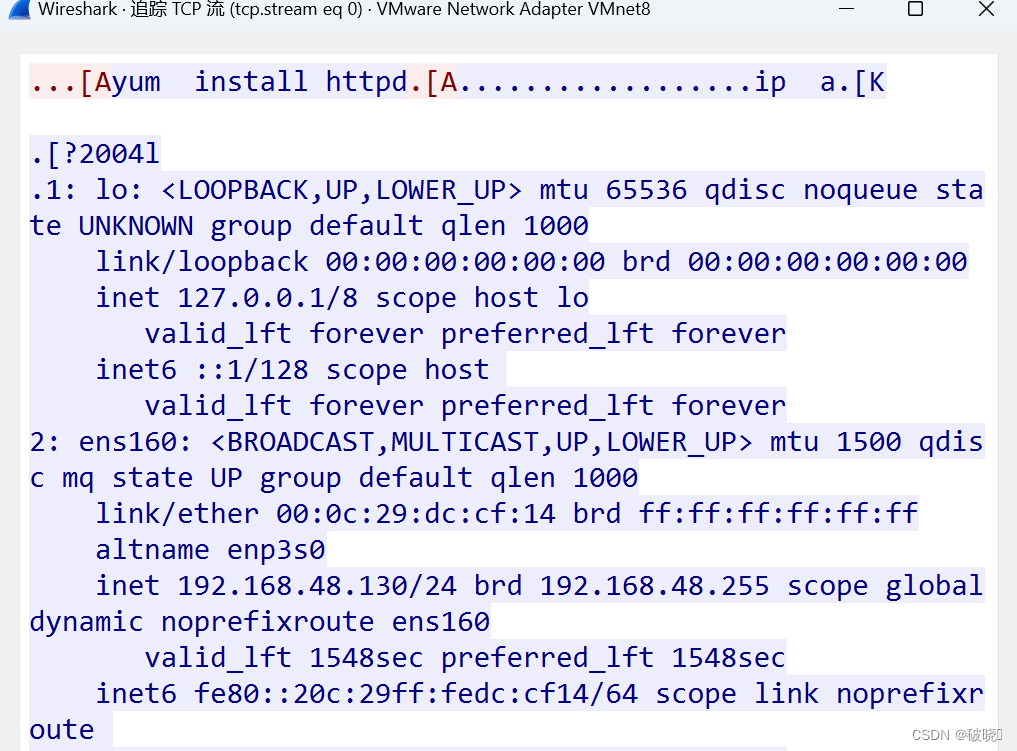
加密传输:SSH为主,已经取代明文传输
# 关闭上述telnet连接,建立ssh连接,查看是否为加密传输
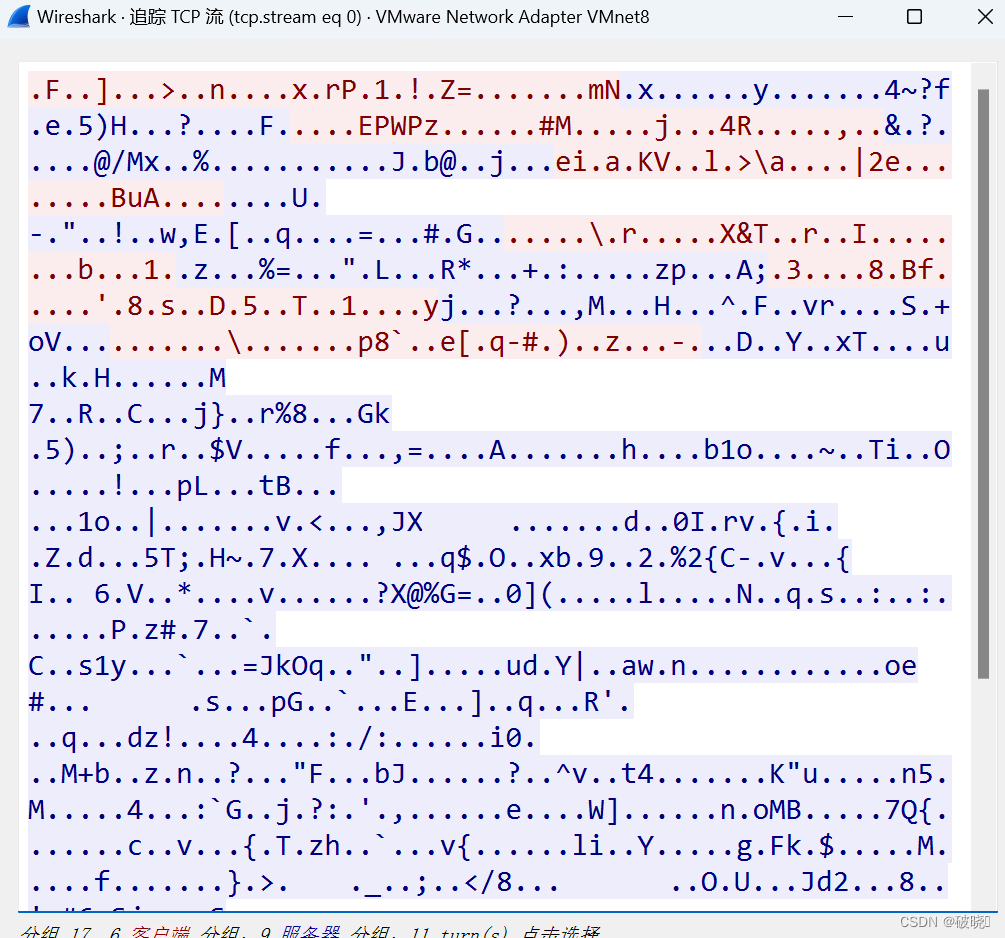
文字接口连接服务器:
-
SSH(Secure Shell Protocol,安全壳程序协议)由 IETF 的网络小组(Network Working Group)所制定,可以通过数据包加密技术将等待传输的数据包加密后再传输到网络上。
-
ssh协议本身提供两个服务器功能:
- 一个是类似telnet的远程连接使用shell的服务器;
- 另一个就是类似ftp服务的sftp-server,提供更安全的ftp服务。
连接加密技术简介
- 目前常见的网络数据包加密技术通常是通过“非对称密钥系统”来处理的。
- 主要通过两把不一样的公钥与私钥来进行加密与解密的过程。
密钥解析:
-
公钥(public key):提供给远程主机进行数据加密的行为,所有人都可获得你的公钥来将数据加密。
-
私钥(private key):远程主机使用你的公钥加密的数据,在本地端就能够使用私钥来进行解密。私钥只有自己拥有。
SSH工作过程:
- 服务端与客户端要经历如下五个阶段:
| 过程 | 说明 |
|---|---|
| 版本号协商阶段 | SSH目前包括SSH1和SSH2两个版本,双方通过版本协商确定使用的版本 |
| 密钥和算法协商阶段 | SSH支持多种加密算法,双方根据本端和对端支持的算法,协商出最终使用的算法 |
| 认证阶段 | SSH客户端向服务器端发起认证请求,服务器端对客户端进行认证 |
| 会话请求阶段 | 认证通过后,客户端向服务器端发送会话请求 |
| 交互会话阶段 | 会话请求通过后,服务器端和客户端进行信息的交互 |
服务器端打开端口22,等待客户端连接;
二、SSH服务配置
配置文件分析:
[root ~]# vim /etc/ssh/sshd_config
21.#Port 22 # 默认监听22端口,可修改
22.#AddressFamily any # IPV4和IPV6协议家族用哪个,any表示二者均有
23.#ListenAddress 0.0.0.0 # 指明监控的地址,0.0.0.0表示本机的所有地址(默认可修改)
24.#ListenAddress :: # 指明监听的IPV6的所有地址格式
26.#HostKey /etc/ssh/ssh_host_rsa_key # rsa私钥认证,默认
27.#HostKey /etc/ssh/ssh_host_ecdsa_key # ecdsa私钥认证
28.#HostKey /etc/ssh/ssh_host_ed25519_key # ed25519私钥认证
34 #SyslogFacility AUTH # ssh登录系统的时会记录信息并保存在/var/log/secure
35.#LogLevel INFO # 日志的等级
39.#LoginGraceTime 2m # 登录的宽限时间,默认2分钟没有输入密码,则自动断开连接
40 PermitRootLogin yes # 允许管理员root登录
41.#StrictModes yes # 是否让sshd去检查用户主目录或相关文件的权限数据
42.#MaxAuthTries 6 # 最大认证尝试次数,最多可以尝试6次输入密码。之后需要等待某段时间后才能再次输入密码
43.#MaxSessions 10 # 允许的最大会话数
49.AuthorizedKeysFile .ssh/authorized_keys # 选择基于密钥验证时,客户端生成一对公私钥之后,会将公钥放到.ssh/authorizd_keys里面
65 #PasswordAuthentication yes # 登录ssh时是否进行密码验证
66 #PermitEmptyPasswords no # 登录ssh时是否允许密码为空
……
123.Subsystem sftp /usr/libexec/openssh/sftp-server #支持 SFTP ,如果注释掉,则不支持sftp连接
AllowUsers user1 user2 #登录白名单(默认没有这个配置,需要自己手动添加),允许远程登录的用户。如果名单中没有的用户,则提示拒绝登录
ssh实验
实验1
-
修改ssh服务器端的端口号
-
第一步:服务端操作,编辑配置文件,修改端口号
[root ~]# vim /etc/ssh/sshd_config # 定位第21行,去掉# 后修改端口号
21 Port 2222
第二步:服务端操作,重启服务
xxxxxxxxxx [root ~]# systemctl restart sshd # 注意:ssh的服务名位sshd[root ~]# yum install net-tools # 安装网络工具才可使用netstat命令[root ~]# netstat -ntlp # 查看端口号是否已修改[root ~]# ip a 查看本机IP地址
第三步:客户端操作,ssh登录服务端
[root ~]# ssh root.168.48.130
# 尝试登录被拒绝,22端口已关闭
ssh: connect to host 192.168.48.130 port 22: Connection refused
root ~]# ssh -p 2222 root.168.48.130 # 指明以2222端口登录服务端
The authenticity of host '[192.168.48.130]:2222 ([192.168.48.130]:2222)' can't be established.
ED25519 key fingerprint is SHA256:K7nvJFkfIh+p9YytEGR44wLbTfpB0Y52oVou0UdG6nc.
This key is not known by any other names
Are you sure you want to continue connecting (yes/no/[fingerprint])? yes # 输入yes
Warning: Permanently added '[192.168.48.130]:2222' (ED25519) to the list of known hosts.
root.168.48.130's password: # 输入服务端账户密码
Activate the web console with: systemctl enable --now cockpit.socket
Register this system with Red Hat Insights: insights-client --register
Create an account or view all your systems at https://red.ht/insights-dashboard
Last login: Tue May 30 13:57:25 2023 from 192.168.48.1
[root ~]#
# 注销登录
[root ~]# exit # 注销,回到node1主机,或者使用ctrl+d进行注销
注销
Connection to 192.168.48.130 closed.
实验2
-
拒绝root账户远程登录
-
方法:使用配置文件中的Permitrootlogin参数进行实现
-
参数值:
| 参数类别 | 是否允许ssh登录 | 登录方式 | 交互shell |
|---|---|---|---|
| yes | 允许 | 无限制 | 无限制 |
| no | 不允许 | 无 | 无 |
| prohibit-password | 允许 | 仅允许使用密码 | 无限制 |
| forced-commands only | 允许 | 仅允许密钥 | 授权的口令 |
[root ~]# vim /etc/ssh/sshd_config
PermitRootLogin no # yes修改为no
第二步:服务端重启服务
[root ~]# systemctl restart sshd
第三步:客户端,测试
[root ~]# ssh root.168.48.130
root.168.48.130's password: # 拒绝root连接ssh
Permission denied, please try again.
实验3
- 允许特定账户进行ssh登录,其它账户无法登录
- 第一步:服务端添加新账户
[root ~]# useradd test
[root ~]# passwd test
第二步:服务端修改主配置文件
[root ~]# vim /etc/ssh/sshd_config
AllowUsers test # 第一行添加
[root ~]# systemctl restart sshd
第三步:客户端测试
[root ~]# ssh test.168.48.130
The authenticity of host '192.168.48.130 (192.168.48.130)' can't be established.
ED25519 key fingerprint is SHA256:K7nvJFkfIh+p9YytEGR44wLbTfpB0Y52oVou0UdG6nc.
This key is not known by any other names
Are you sure you want to continue connecting (yes/no/[fingerprint])? yes # 输入yes
Warning: Permanently added '192.168.48.130' (ED25519) to the list of known hosts.
test.168.48.130's password: # 密码123456
Register this system with Red Hat Insights: insights-client --register
Create an account or view all your systems at https://red.ht/insights-dashboard
[test ~]$ # 按下ctrl+d进行注销
注销
[root ~]# ssh root.168.48.130 # 测试其它账户可否登录
root.168.48.130's password:
Permission denied, please try again






















 3913
3913











 被折叠的 条评论
为什么被折叠?
被折叠的 条评论
为什么被折叠?










