目录
1.DOM事件基础
1.1 事件监听
目标:能够给 DOM元素添加事件监听
什么是事件?
事件是在编程时系统内发生的
动作
或者发生的事情 ,比如用户在网页上
单击
一个按钮
什么是事件监听?
就是让程序检测是否有事件产生,一旦有事件触发,就立即调用一个函数做出响应,也称为 绑定事件或者注册事件 ,比如鼠标经过显示下拉菜单,比如点击可以播放轮播图等等。
语法:


事件监听三要素:
- Ø 事件源: 那个dom元素被事件触发了,要获取dom元素对象
- Ø 事件类型: 用什么方式触发,比如鼠标单击 click、鼠标经过 mouseover 等
- Ø 事件调用的函数: 要做什么事
举例说明:

1.2 事件监听案例
1.2.1 京东点击关闭顶部广告
需求:点击关闭之后,顶部关闭
分析:
①:点击的是关闭按钮
②:关闭的是父盒子
核心:利用样式的显示和隐藏完成, display:none 隐藏元素 display:block 显示元素
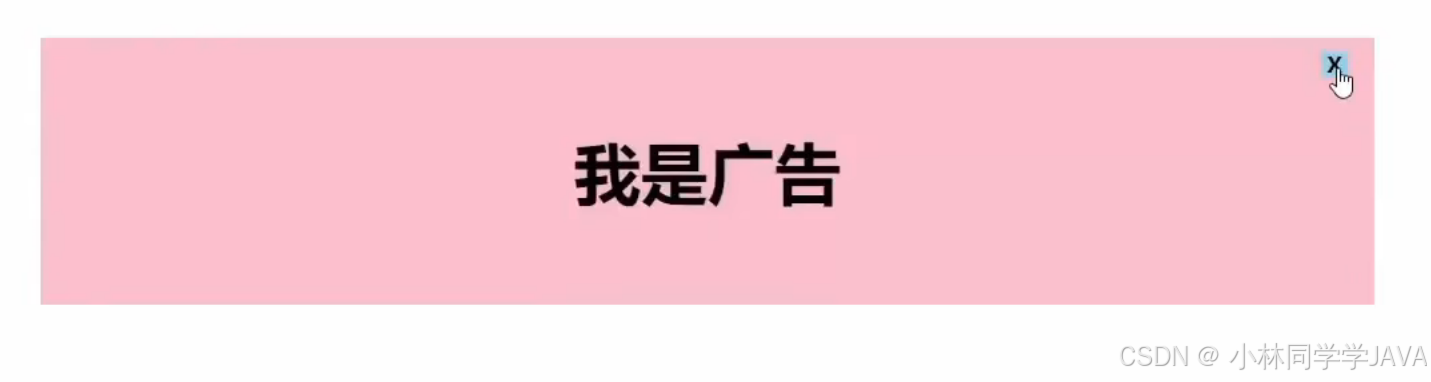
代码:
李伟兴 09:31:13
<!DOCTYPE html>
<html lang="en">
<head>
<meta charset="UTF-8">
<meta http-equiv="X-UA-Compatible" content="IE=edge">
<meta name="viewport" content="width=device-width, initial-scale=1.0">
<title>Document</title>
<style>
.box {
position: relative;
width: 1000px;
height: 200px;
background-color: pink;
margin: 100px auto;
text-align: center;
font-size: 50px;
line-height: 200px;
font-weight: 700;
}
.box1 {
position: absolute;
right: 20px;
top: 10px;
width: 20px;
height: 20px;
background-color: skyblue;
text-align: center;
line-height: 20px;
font-size: 16px;
cursor: pointer;
}
</style>
</head>
<body>
<div class="box">
我是广告
<div class="box1">X</div>
</div>
<script>
// 1. 获取事件源
const box1 = document.querySelector('.box1')
// 关闭的是大盒子
const box = document.querySelector('.box')
// 2. 事件侦听
box1.addEventListener('click', function () {
box.style.display = 'none'
})
</script>
</body>
</html>1.2.2 随机点名案例
业务分析:
① 点击开始按钮随机抽取数组的一个数据,放到页面中
② 点击结束按钮删除数组当前抽取的一个数据
③ 当抽取到最后一个数据的时候,两个按钮同时禁用(写点开始里面,只剩最后一个数据不用抽了)
核心:利用定时器快速展示,停止定时器结束展示
代码:
<!DOCTYPE html>
<html lang="en">
<head>
<meta charset="UTF-8">
<meta name="viewport" content="width=device-width, initial-scale=1.0">
<title>Document</title>
<style>
* {
margin: 0;
padding: 0;
}
h2 {
text-align: center;
}
.box {
width: 600px;
margin: 50px auto;
display: flex;
font-size: 25px;
line-height: 40px;
}
.qs {
width: 450px;
height: 40px;
color: red;
}
.btns {
text-align: center;
}
.btns button {
width: 120px;
height: 35px;
margin: 0 50px;
}
</style>
</head>
<body>
<h2>随机点名</h2>
<div class="box">
<span>名字是:</span>
<div class="qs">这里显示姓名</div>
</div>
<div class="btns">
<button class="start">开始</button>
<button class="end">结束</button>
</div>
<script>
// 数组
const arr = ['马超', '黄忠', '赵云', '关羽', '张飞']
// 定时器的全局变量
let time = 0
// 数组随机下标的全局变量
let random = 0
// 获取开始按钮事件
const start = document.querySelector('.start')
// 获取结束按钮事件
const end = document.querySelector('.end')
// 开始事件函数
start.addEventListener('click', function () {
//开启定时器
time = setInterval(function () {
// 开始事件处理
const qs = document.querySelector('.qs')
random = parseInt(Math.random() * arr.length)
qs.innerHTML = arr[random]
}, 50)
if (arr.length === 1) {
start.disabled = true
end.disabled = true
}
})
// 结束事件函数
end.addEventListener('click', function () {
// 关闭定时器
clearInterval(time)
// 删除元素
arr.splice(random, 1)
console.log(arr)
})
</script>
</body>
</html>1.3 事件监听版本
DOM L0 :事件源.on事件 = function() { }
DOM L2 :事件源.addEventListener(事件, 事件处理函数)
两者区别:
- on方式会被覆盖相同的事件(比如alert),addEventListener方式可绑定多次,拥有事件更多特性,推荐使用
2.事件类型

2.1 事件类型案例
2.1.1 轮播图点击切换
需求:当点击左右的按钮,可以切换轮播图
分析:
①:右侧按钮点击,变量++,如果大于等于8,则复原0
②:左侧按钮点击,变量--,如果小于0,则复原最后一张
③:鼠标经过暂停定时器
④:鼠标离开开启定时器
⑤: 鼠标经过和鼠标离开触发事件
效果:
20240804_182140
代码:
<!DOCTYPE html>
<html lang="en">
<head>
<meta charset="UTF-8" />
<meta http-equiv="X-UA-Compatible" content="IE=edge" />
<meta name="viewport" content="width=device-width, initial-scale=1.0" />
<title>轮播图点击切换</title>
<style>
* {
box-sizing: border-box;
}
.slider {
width: 560px;
height: 400px;
overflow: hidden;
}
.slider-wrapper {
width: 100%;
height: 320px;
}
.slider-wrapper img {
width: 100%;
height: 100%;
display: block;
}
.slider-footer {
height: 80px;
background-color: rgb(100, 67, 68);
padding: 12px 12px 0 12px;
position: relative;
}
.slider-footer .toggle {
position: absolute;
right: 0;
top: 12px;
display: flex;
}
.slider-footer .toggle button {
margin-right: 12px;
width: 28px;
height: 28px;
appearance: none;
border: none;
background: rgba(255, 255, 255, 0.1);
color: #fff;
border-radius: 4px;
cursor: pointer;
}
.slider-footer .toggle button:hover {
background: rgba(255, 255, 255, 0.2);
}
.slider-footer p {
margin: 0;
color: #fff;
font-size: 18px;
margin-bottom: 10px;
}
.slider-indicator {
margin: 0;
padding: 0;
list-style: none;
display: flex;
align-items: center;
}
.slider-indicator li {
width: 8px;
height: 8px;
margin: 4px;
border-radius: 50%;
background: #fff;
opacity: 0.4;
cursor: pointer;
}
.slider-indicator li.active {
width: 12px;
height: 12px;
opacity: 1;
}
</style>
</head>
<body>
<div class="slider">
<div class="slider-wrapper">
<img src="./images/slider01.jpg" alt="" />
</div>
<div class="slider-footer">
<p>对人类来说会不会太超前了?</p>
<ul class="slider-indicator">
<li class="active"></li>
<li></li>
<li></li>
<li></li>
<li></li>
<li></li>
<li></li>
<li></li>
</ul>
<div class="toggle">
<button class="prev"><</button>
<button class="next">></button>
</div>
</div>
</div>
<script>
// 1. 初始数据
const data = [
{ url: './images/slider01.jpg', title: '对人类来说会不会太超前了?', color: 'rgb(100, 67, 68)' },
{ url: './images/slider02.jpg', title: '开启剑与雪的黑暗传说!', color: 'rgb(43, 35, 26)' },
{ url: './images/slider03.jpg', title: '真正的jo厨出现了!', color: 'rgb(36, 31, 33)' },
{ url: './images/slider04.jpg', title: '李玉刚:让世界通过B站看到东方大国文化', color: 'rgb(139, 98, 66)' },
{ url: './images/slider05.jpg', title: '快来分享你的寒假日常吧~', color: 'rgb(67, 90, 92)' },
{ url: './images/slider06.jpg', title: '哔哩哔哩小年YEAH', color: 'rgb(166, 131, 143)' },
{ url: './images/slider07.jpg', title: '一站式解决你的电脑配置问题!!!', color: 'rgb(53, 29, 25)' },
{ url: './images/slider08.jpg', title: '谁不想和小猫咪贴贴呢!', color: 'rgb(99, 72, 114)' },
]
//设置变量
let i = 0
//2.获取数组对象
const img = document.querySelector('.slider-wrapper img')
const p = document.querySelector('.slider-footer p')
const col = document.querySelector('.slider-footer')
//3.点击鼠标next按钮事件
const next = document.querySelector('.next')
next.addEventListener('click', function () {
//自增
i++
//重刚开始播放
if (i >= data.length) {
i = 0
}
//页面渲染函数
toggle()
})
//4.点击鼠标prev按钮事件
const prev = document.querySelector('.prev')
prev.addEventListener('click', function () {
//自减
i--
//重最后一个往前播放
if (i < 0) {
i = data.length - 1
}
//页面渲染函数
toggle()
})
//5.自动播放
let spread = setInterval(function () {
//调用js内部函数实现自动播放
next.click()
}, 1000)
//6.鼠标在大盒子里面(停止自动播放)
const box = document.querySelector('.slider')
box.addEventListener('mouseenter', function () {
//停止定时器
clearInterval(spread)
})
//7.鼠标在大盒子外面(自动播放)
box.addEventListener('mouseleave', function () {
//先停止定时器
clearInterval(spread)
//再开启定时器
spread = setInterval(function () {
//调用js内部函数实现自动播放
next.click()
}, 1000)
})
//自定义函数(抽取重复的代码块)
function toggle() {
//获取到的对象取值
img.src = data[i].url
p.innerHTML = data[i].title
col.style.backgroundColor = data[i].color
//让白点随着移动(先移除,再添加)
document.querySelector('.slider-indicator .active').classList.remove('active')
document.querySelector(`.slider-indicator li:nth-child(${i + 1})`).classList.add('active')
}
</script>
</body>
</html>2.1.2 评论字数统计
需求:用户输入文字,可以计算用户输入的字数。
分析:
①:判断用输入事件 input
②:不断取得文本框里面的字符长度, 文本域.value.length
③:把获得数字给下面文本框
效果:
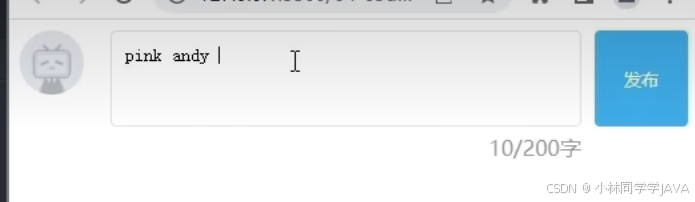
代码:
<!DOCTYPE html>
<html lang="en">
<head>
<meta charset="UTF-8">
<meta http-equiv="X-UA-Compatible" content="IE=edge">
<meta name="viewport" content="width=device-width, initial-scale=1.0">
<title>评论回车发布</title>
<style>
.wrapper {
min-width: 400px;
max-width: 800px;
display: flex;
justify-content: flex-end;
}
.avatar {
width: 48px;
height: 48px;
border-radius: 50%;
overflow: hidden;
background: url(./images/avatar.jpg) no-repeat center / cover;
margin-right: 20px;
}
.wrapper textarea {
outline: none;
border-color: transparent;
resize: none;
background: #f5f5f5;
border-radius: 4px;
flex: 1;
padding: 10px;
transition: all 0.5s;
height: 30px;
}
.wrapper textarea:focus {
border-color: #e4e4e4;
background: #fff;
height: 50px;
}
.wrapper button {
background: #00aeec;
color: #fff;
border: none;
border-radius: 4px;
margin-left: 10px;
width: 70px;
cursor: pointer;
}
.wrapper .total {
margin-right: 80px;
color: #999;
margin-top: 5px;
opacity: 0;
transition: all 0.5s;
}
.list {
min-width: 400px;
max-width: 800px;
display: flex;
}
.list .item {
width: 100%;
display: flex;
}
.list .item .info {
flex: 1;
border-bottom: 1px dashed #e4e4e4;
padding-bottom: 10px;
}
.list .item p {
margin: 0;
}
.list .item .name {
color: #FB7299;
font-size: 14px;
font-weight: bold;
}
.list .item .text {
color: #333;
padding: 10px 0;
}
.list .item .time {
color: #999;
font-size: 12px;
}
</style>
</head>
<body>
<div class="wrapper">
<i class="avatar"></i>
<textarea id="tx" placeholder="发一条友善的评论" rows="2" maxlength="200"></textarea>
<button>发布</button>
</div>
<div class="wrapper">
<span class="total">0/200字</span>
</div>
<div class="list">
<div class="item" style="display: none;">
<i class="avatar"></i>
<div class="info">
<p class="name">清风徐来</p>
<p class="text">大家都辛苦啦,感谢各位大大的努力,能圆满完成真是太好了[笑哭][支持]</p>
<p class="time">2022-10-10 20:29:21</p>
</div>
</div>
</div>
<script>
//获取文本域对象
const tx = document.querySelector('#tx')
//获取评论字数对象
const total = document.querySelector('.total')
/* 触发事件 */
//当鼠标焦聚在表单,就让opacity变成不透明就可以看到评论数子
tx.addEventListener('focus', function () {
total.style.opacity = 1
})
//当鼠标失去焦聚在表单,就让opacity变成透明就看不到评论数子
tx.addEventListener('blur', function () {
total.style.opacity = 0
})
//获取表单输入字数,写到评论字数的对象中
tx.addEventListener('input', function () {
total.innerHTML = `${tx.value.length}/200字`
})
</script>
</body>
</html>3.事件对象
3.1 获取事件对象
事件对象是什么?
- Ø 也是个对象,这个对象里有事件触发时的相关信息
- Ø 例如:鼠标点击事件中,事件对象就存了鼠标点在哪个位置等信息
使用场景:
- Ø 可以判断用户按下哪个键,比如按下回车键可以发布新闻
- Ø 可以判断鼠标点击了哪个元素,从而做相应的操作
下图,只有我鼠标按下删除键,才会删除该信息

语法:
- Ø 在事件绑定的回调函数的第一个参数就是事件对象
- Ø 一般命名为event、ev、e

3.2 事件对象常用属性
目标:能够使用常见事件对象属性
部分常用属性:
Ø
type
- p 获取当前的事件类型
Ø
clientX/clientY
- p 获取光标相对于浏览器可见窗口左上角的位置
Ø
offsetX/offsetY
- p 获取光标相对于当前DOM元素左上角的位置
Ø
key
- p 用户按下的键盘键的值
- p 现在不提倡使用keyCode
3.3 事件对象案例
评论回车发布
需求:按下回车键盘,可以发布信息
分析:
①:用到按下键盘事件 keydown 或者 keyup 都可以
②:如果用户按下的是回车键盘,则发布信息
③:让留言信息模块显示
,
把拿到的数据渲染到对应标签内部
代码:
<!DOCTYPE html>
<html lang="en">
<head>
<meta charset="UTF-8">
<meta http-equiv="X-UA-Compatible" content="IE=edge">
<meta name="viewport" content="width=device-width, initial-scale=1.0">
<title>评论回车发布</title>
<style>
.wrapper {
min-width: 400px;
max-width: 800px;
display: flex;
justify-content: flex-end;
}
.avatar {
width: 48px;
height: 48px;
border-radius: 50%;
overflow: hidden;
background: url(./images/avatar.jpg) no-repeat center / cover;
margin-right: 20px;
}
.wrapper textarea {
outline: none;
border-color: transparent;
resize: none;
background: #f5f5f5;
border-radius: 4px;
flex: 1;
padding: 10px;
transition: all 0.5s;
height: 30px;
}
.wrapper textarea:focus {
border-color: #e4e4e4;
background: #fff;
height: 50px;
}
.wrapper button {
background: #00aeec;
color: #fff;
border: none;
border-radius: 4px;
margin-left: 10px;
width: 70px;
cursor: pointer;
}
.wrapper .total {
margin-right: 80px;
color: #999;
margin-top: 5px;
opacity: 0;
transition: all 0.5s;
}
.list {
min-width: 400px;
max-width: 800px;
display: flex;
}
.list .item {
width: 100%;
display: flex;
}
.list .item .info {
flex: 1;
border-bottom: 1px dashed #e4e4e4;
padding-bottom: 10px;
}
.list .item p {
margin: 0;
}
.list .item .name {
color: #FB7299;
font-size: 14px;
font-weight: bold;
}
.list .item .text {
color: #333;
padding: 10px 0;
}
.list .item .time {
color: #999;
font-size: 12px;
}
</style>
</head>
<body>
<div class="wrapper">
<i class="avatar"></i>
<textarea id="tx" placeholder="发一条友善的评论" rows="2" maxlength="200"></textarea>
<button>发布</button>
</div>
<div class="wrapper">
<span class="total">0/200字</span>
</div>
<div class="list">
<div class="item" style="display: none;">
<i class="avatar"></i>
<div class="info">
<p class="name">清风徐来</p>
<p class="text">大家都辛苦啦,感谢各位大大的努力,能圆满完成真是太好了[笑哭][支持]</p>
<p class="time">2022-10-10 20:29:21</p>
</div>
</div>
</div>
<script>
//获取文本域对象
const tx = document.querySelector('#tx')
//获取评论字数对象
const total = document.querySelector('.total')
//获取评论留言对象
const text = document.querySelector('.text')
//获取盒子对象
const item = document.querySelector('.item')
/* 触发事件 */
//当鼠标焦聚在表单,就让opacity变成不透明就可以看到评论数子
tx.addEventListener('focus', function () {
total.style.opacity = 1
})
//当鼠标失去焦聚在表单,就让opacity变成透明就看不到评论数子
tx.addEventListener('blur', function () {
total.style.opacity = 0
})
//获取表单输入字数,写到评论字数的对象中
tx.addEventListener('input', function () {
total.innerHTML = `${tx.value.length}/200字`
})
//按下回车键就发布评论
tx.addEventListener('keyup', function (e) {
if (e.key === 'Enter') {
if (tx.value.trim()) {
//把表单的评论写入对象
text.innerHTML = `${tx.value}`
//显示评论留言
item.style.display = 'block'
}
//按完回车键后,清空表单的数据
tx.value = ''
//清空表单显示的字数
total.innerHTML = '0/200字'
}
})
</script>
</body>
</html>4.环境对象
目标:能够分析判断函数运行在不同环境中 this 所指代的对象
环境对象:
指的是函数内部特殊的
变量 this
,它代表着当前函数运行时所处的环境
作用:
弄清楚this的指向,可以让我们代码更简洁
- Ø 函数的调用方式不同,this 指代的对象也不同
- Ø 【谁调用, this 就是谁】 是判断 this 指向的粗略规则
- Ø 直接调用函数,其实相当于是 window.函数,所以 this 指代 window
5.回调函数
目标:能够说出什么是回调函数
如果将函数 A 做为参数传递给函数 B 时,我们称函数 A 为
回调函数
简单理解: 当一个函数当做参数来传递给另外一个函数的时候,这个函数就是
回调函数
常见的使用场景:
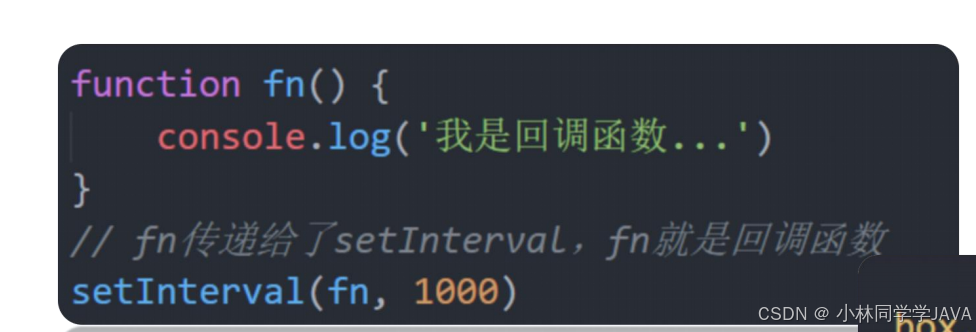
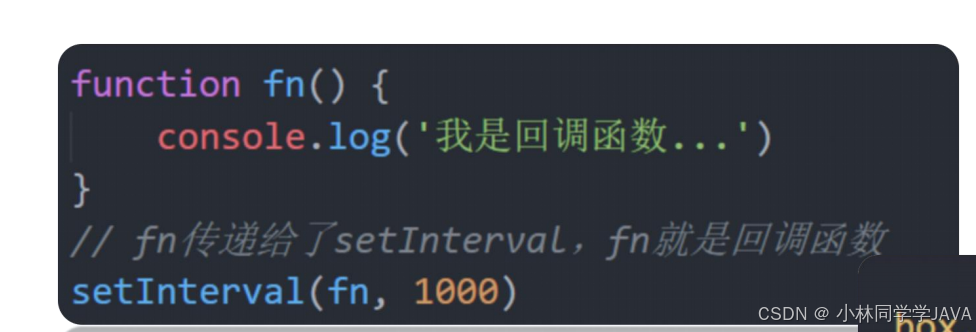
6.综合案例
Tab栏切换
需求:鼠标经过不同的选项卡,底部可以显示 不同的内容
分析:
- ①:主要核心是类的切换, 设定一个当前类,可以让当前元素高亮
- ②:鼠标经过当前选项卡,先移除其余元素身上的当前类,而只给当前元素添加类,
- ③:注意,当前类只能有一个
演示:

代码:
<!DOCTYPE html>
<html lang="en">
<head>
<meta charset="UTF-8" />
<meta http-equiv="X-UA-Compatible" content="IE=edge" />
<meta name="viewport" content="width=device-width, initial-scale=1.0" />
<title>tab栏切换</title>
<style>
* {
margin: 0;
padding: 0;
}
.tab {
width: 590px;
height: 340px;
margin: 20px;
border: 1px solid #e4e4e4;
}
.tab-nav {
width: 100%;
height: 60px;
line-height: 60px;
display: flex;
justify-content: space-between;
}
.tab-nav h3 {
font-size: 24px;
font-weight: normal;
margin-left: 20px;
}
.tab-nav ul {
list-style: none;
display: flex;
justify-content: flex-end;
}
.tab-nav ul li {
margin: 0 20px;
font-size: 14px;
}
.tab-nav ul li a {
text-decoration: none;
border-bottom: 2px solid transparent;
color: #333;
}
.tab-nav ul li a.active {
border-color: #e1251b;
color: #e1251b;
}
.tab-content {
padding: 0 16px;
}
.tab-content .item {
display: none;
}
.tab-content .item.active {
display: block;
}
</style>
</head>
<body>
<div class="tab">
<div class="tab-nav">
<h3>每日特价</h3>
<ul>
<li><a class="active" href="javascript:;">精选</a></li>
<li><a href="javascript:;">美食</a></li>
<li><a href="javascript:;">百货</a></li>
<li><a href="javascript:;">个护</a></li>
<li><a href="javascript:;">预告</a></li>
</ul>
</div>
<div class="tab-content">
<div class="item active"><img src="./images/tab00.png" alt="" /></div>
<div class="item"><img src="./images/tab01.png" alt="" /></div>
<div class="item"><img src="./images/tab02.png" alt="" /></div>
<div class="item"><img src="./images/tab03.png" alt="" /></div>
<div class="item"><img src="./images/tab04.png" alt="" /></div>
</div>
</div>
<script>
const as = document.querySelectorAll('.tab-nav a')
for (let i = 0; i < as.length; i++) {
//当鼠标经过标签就触发事件
as[i].addEventListener('mouseenter', function () {
//排他思想(先移除,在添加)
document.querySelector('.tab-nav .active').classList.remove('active')
//添加当前鼠标经过的标签
this.classList.add('active')
//当鼠标经过该标签之后,显示对应的隐形大盒子
//排他思想(先移除,在添加)
document.querySelector('.tab-content .active').classList.remove('active')
// 对应序号的那个 item 显示 添加 active 类
document.querySelector(`.tab-content .item:nth-child(${i + 1})`).classList.add('active')
})
}
</script>
</body>
</html>






















 1042
1042

 被折叠的 条评论
为什么被折叠?
被折叠的 条评论
为什么被折叠?








